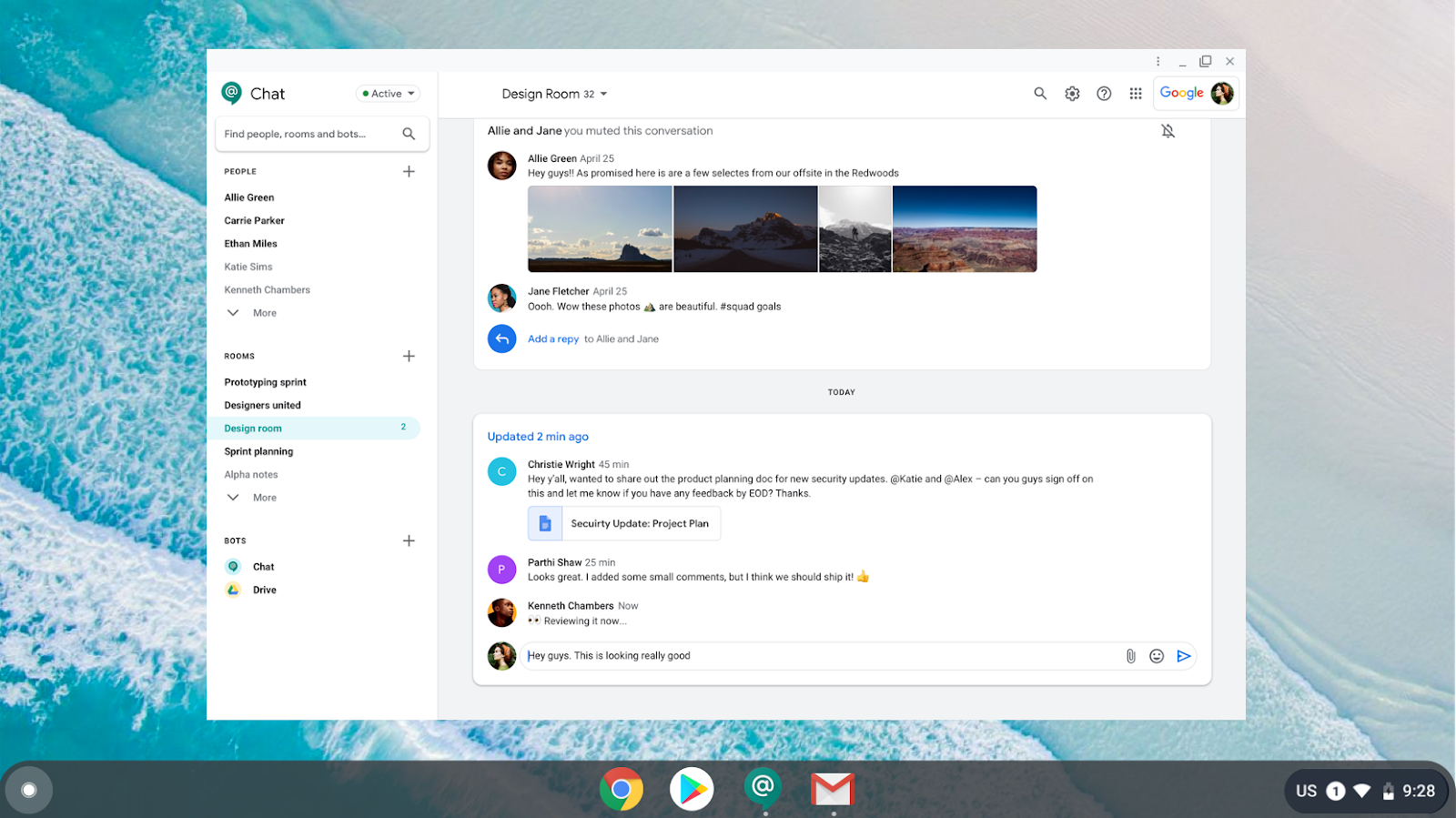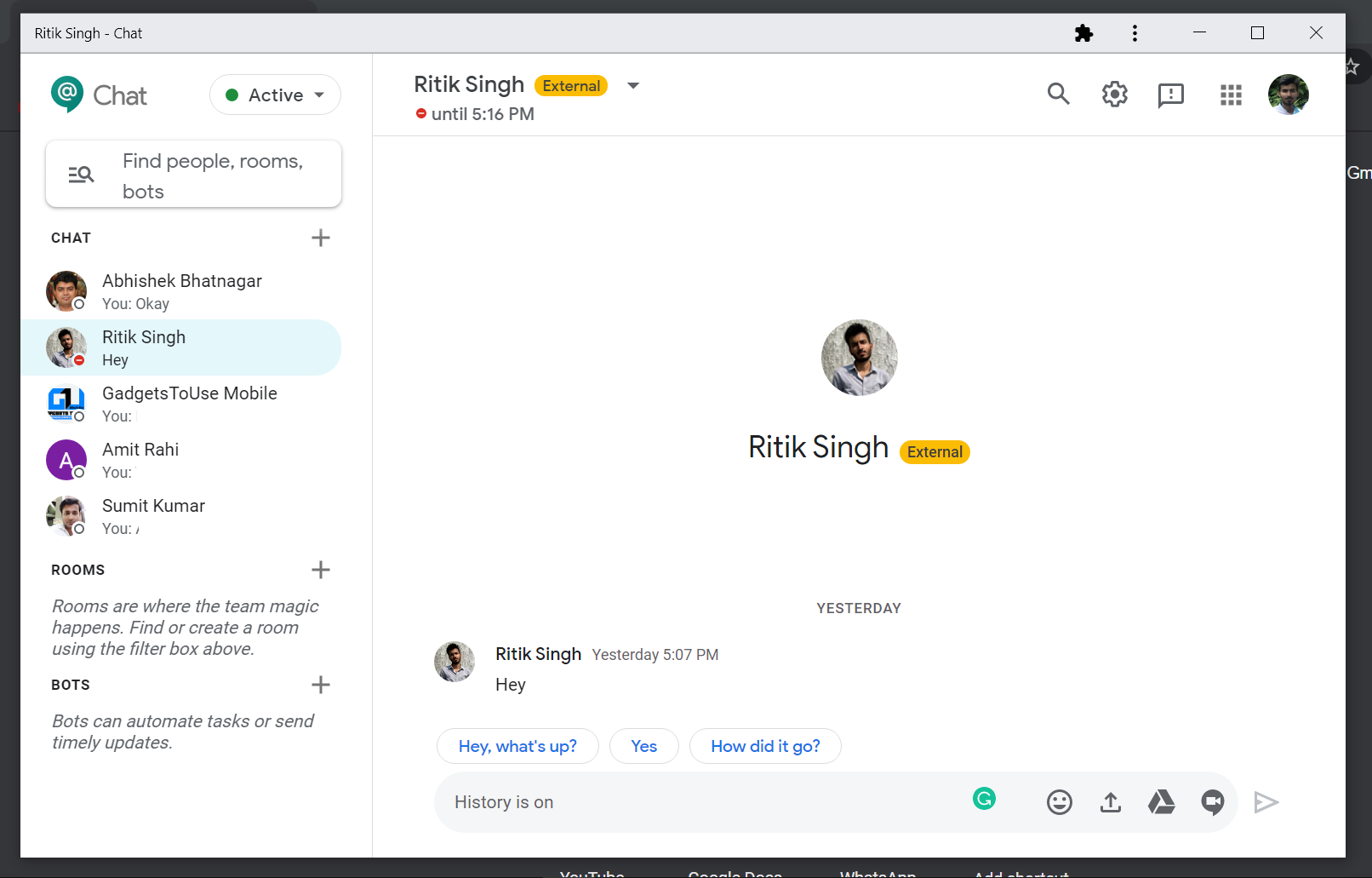Quick Answer
- It will appear in the apps list and can be used as a standalone app with all the features.
- In this article, let’s see how you can install Google Chat on your Windows, Mac, or Linux computer.
- This was all about how you can install the Google Chat app on your computer.
Earlier this year, Google’s messaging platform for businesses and organizations, i.e., Google Chat, got a standalone app for desktop. In this article, let’s see how you can install Google Chat on your Windows, Mac, or Linux computer.
Install Google Chat on your Computer
Formerly known as Hangouts Chat, Google Chat can be used by G Suite customers. It’s built for teams and businesses to communicate and collaborate, whether it’s a 1:1 chat, group chat rooms, or sharing and discussing files in Google Docs, Sheets, and Slides.
In May, Google introduced a Progressive Web App (PWA) for Google Chat. It can be installed on Windows, macOS, Chrome OS, and Linux, using the steps below. However, do note that it requires Google Chrome 73 or higher to be installed on your machine.
- Open Google Chrome on your computer.
- Head to https://chat.google.com/ and sign in with your G Suite account.
- If the app isn’t installed, you’ll automatically get a pop-up promoting to install the app.
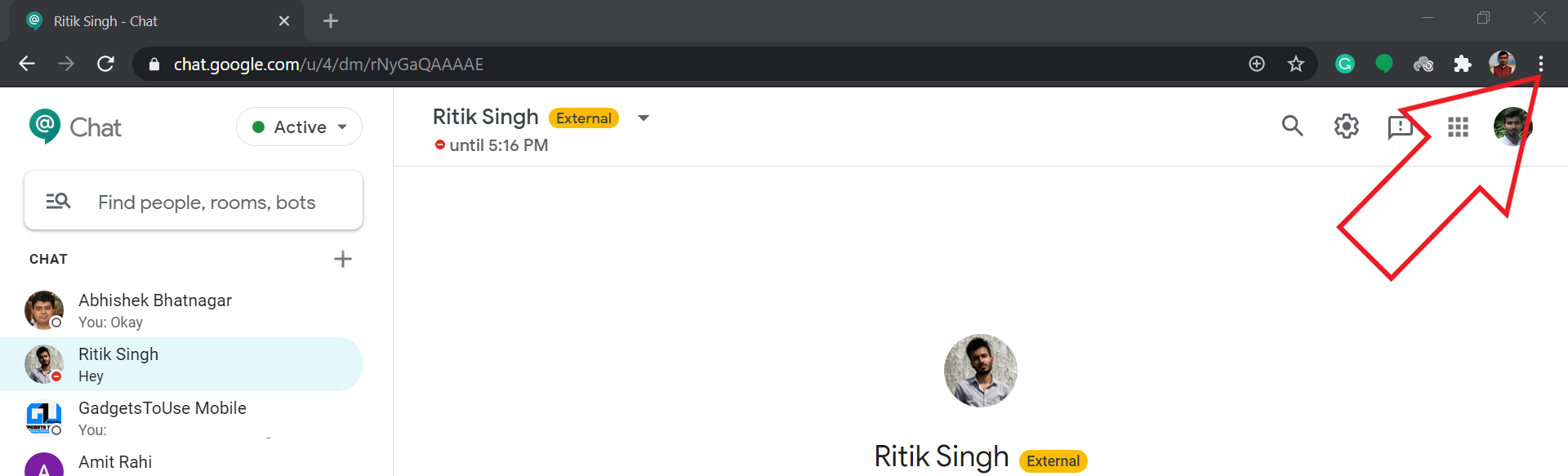
- However, if you don’t get the pop-up, tap the three-dot menu at the top right in Chrome.
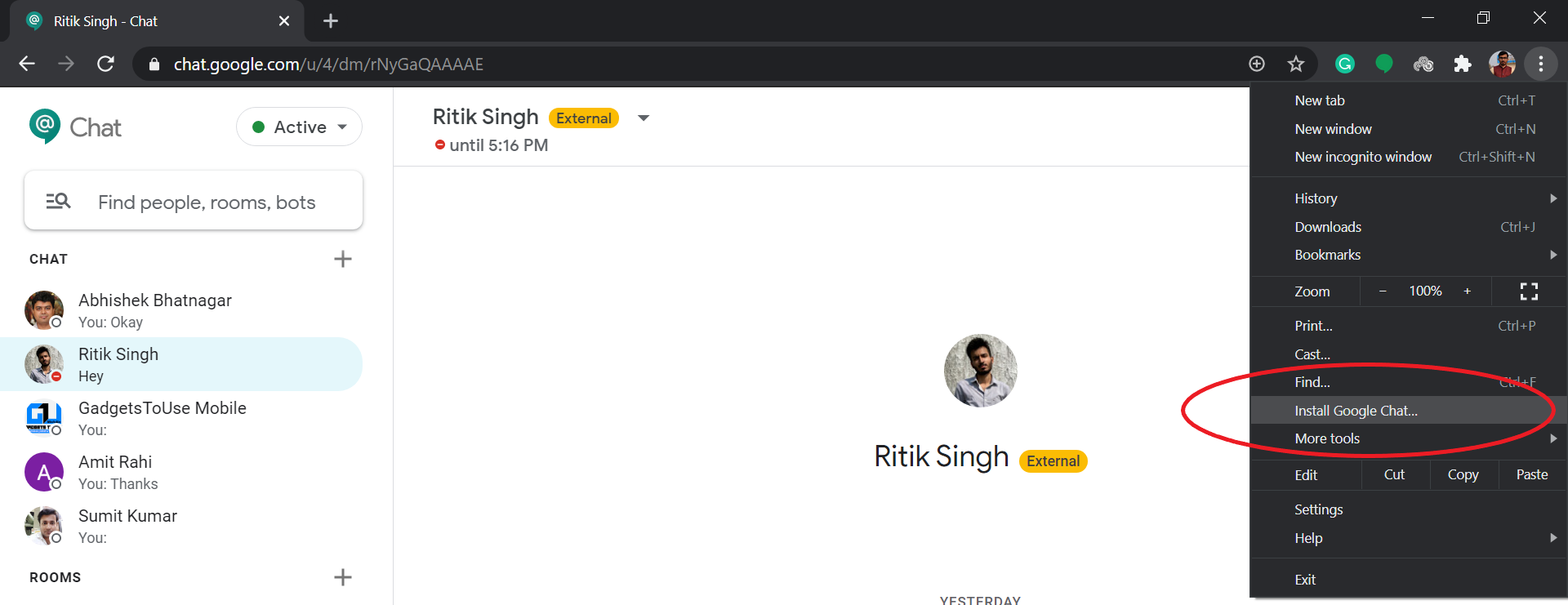
- From the available options, select “Install Google Chat.”

- Then, click Install when prompted.
That’s it. Google Chat will now be installed on your computer. It will appear in the apps list and can be used as a standalone app with all the features. One can also launch it by heading to “chrome://apps” in Chrome and clicking on Google Chat.
To uninstall Google Chat from your computer, open Chrome, and go to chrome://apps. Next, right-click on Google Chat, select ‘Remove from Chrome,’ and click ‘Remove.’
Besides having dedicated apps for Android and iOS, Google Chat is also integrated with Gmail like Google Meet. You can access all your chats right in Gmail through the chats tab at the bottom left. One can enable or disable Google Chat in Gmail by heading to Settings > See all Settings > Chat and Meet.
Wrapping Up
This was all about how you can install the Google Chat app on your computer. As mentioned, it’s made for G Suite customers. Though, you can also chat with external contacts, similar to Hangouts. Also, Hangouts and Chats are interoperable, i.e., you’ll be able to see and reply to messages from either of the services.
Also, read- How to Use Google Meet without Google Suite Subscription