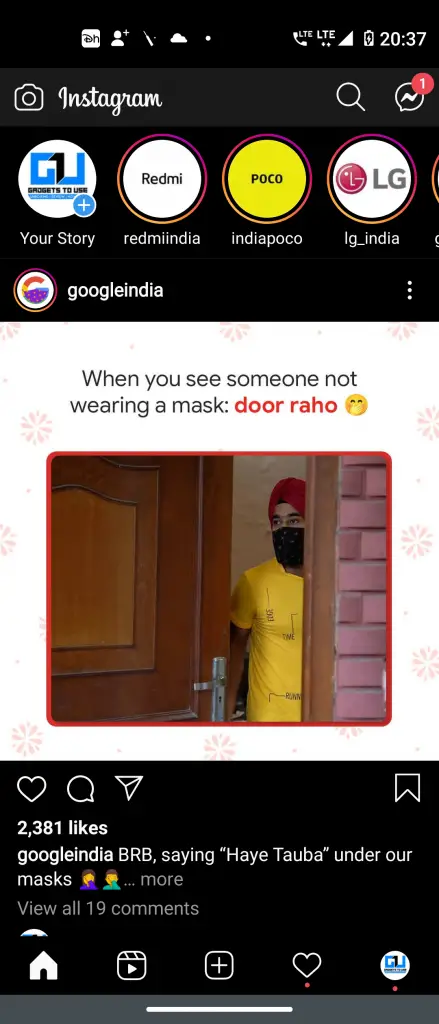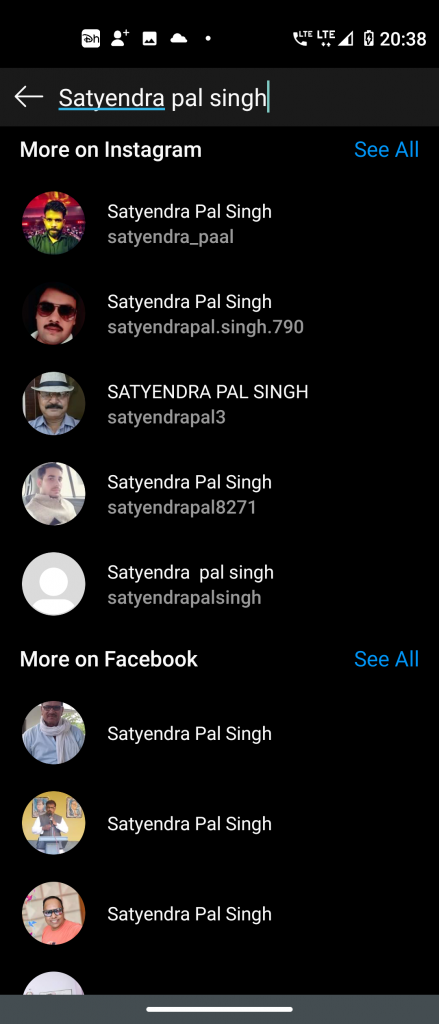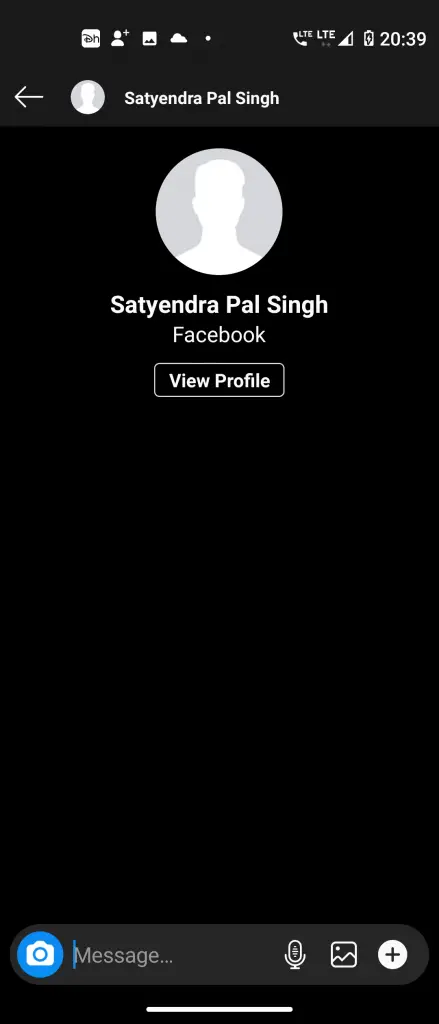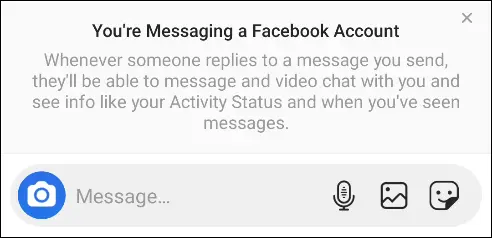Quick Answer
- 2] Now, in the search bar at the top, type the person’s name whom you want to chat on messenger.
- On Messenger too, you will have to search for the Instagram profile and send the message when their name appears.
- Cross-App Messaging feature is really useful for those who want to have conversations in Facebook Messenger, and don’t want the app installed on their phone.
Most people don’t usually chat on Facebook messenger these days. However, they do not want to miss out on what’s happening with their friends on Facebook. If you too are one of those people, well here’s good news for you. You can now send messages to Facebook Messenger from the Instagram app itself.
Facebook acquired Instagram back in 2012 but both platforms were separate until now. This has changed with the introduction of the Cross-App Messaging feature. So now you can send messages to anyone on Facebook from Instagram or vice versa.
Also, read | How to Create Messenger Rooms on Instagram
However, there still is some limitation, like you can only message a single person on Messenger from Instagram, not groups or pages. It should also be noted that these platforms haven’t merged and your other app’s conversations will not appear in the app.
Steps To Send Messages To Facebook from Instagram
1] To get started, open the updated Instagram app on your iOS or Android device. You will see the Direct Message icon has now been replaced with a Messenger icon.
2] Tap on this new Messenger icon at the top right corner.
2] Now, in the search bar at the top, type the person’s name whom you want to chat on messenger.
3] When you start typing, the search results will appear below in two sections- people on Instagram and Facebook Friends.
4] Tap the person’s name if they appear under the Facebook Friends section or tap “See All” to see more search results.
5] When you tap a person’s name, you’ll see a prompt saying “You’re Messaging a Facebook Account.” and you can send a message and that person will also see a prompt.
Also, if you aren’t friends on Facebook, that person will need to “Accept” the message.
This feature works the same way if you message from Facebook Messenger to Instagram. On Messenger too, you will have to search for the Instagram profile and send the message when their name appears.
Cross-App Messaging feature is really useful for those who want to have conversations in Facebook Messenger, and don’t want the app installed on their phone. This feature is gradually rolling out to all, so if you don’t see it in your app, just wait for some time.
For more such tips and tricks, stay tuned with Gadgets To Use.