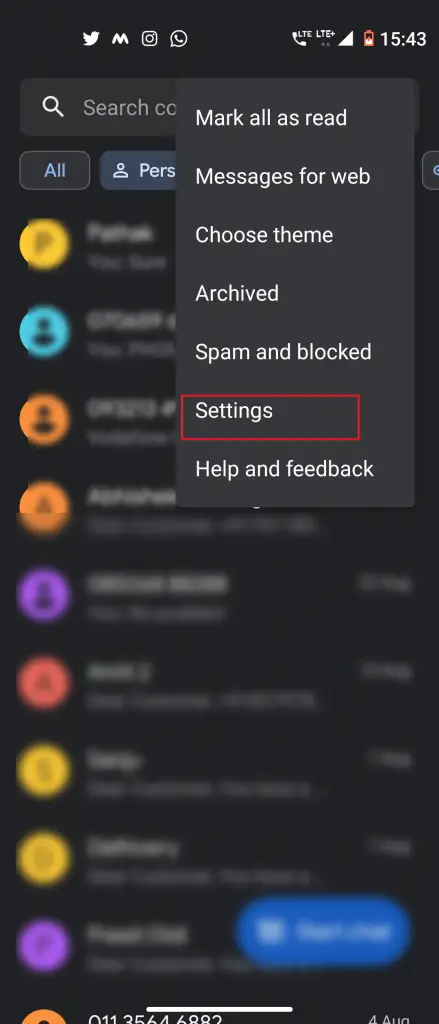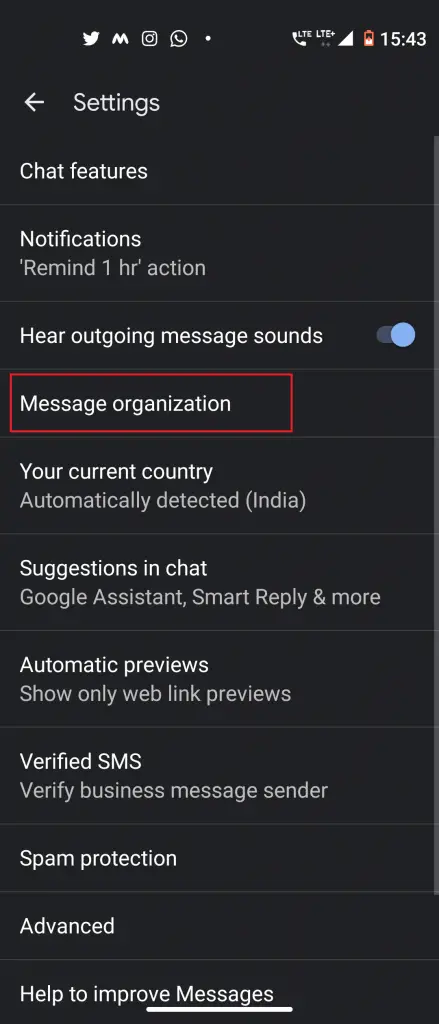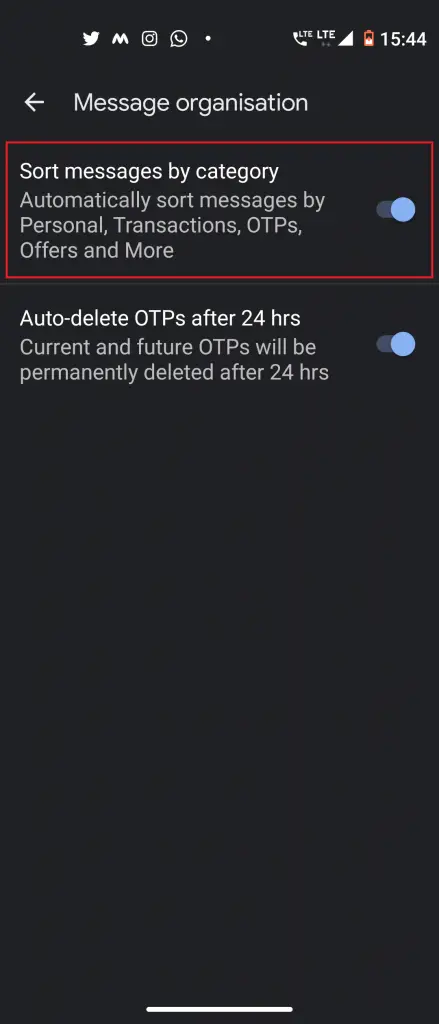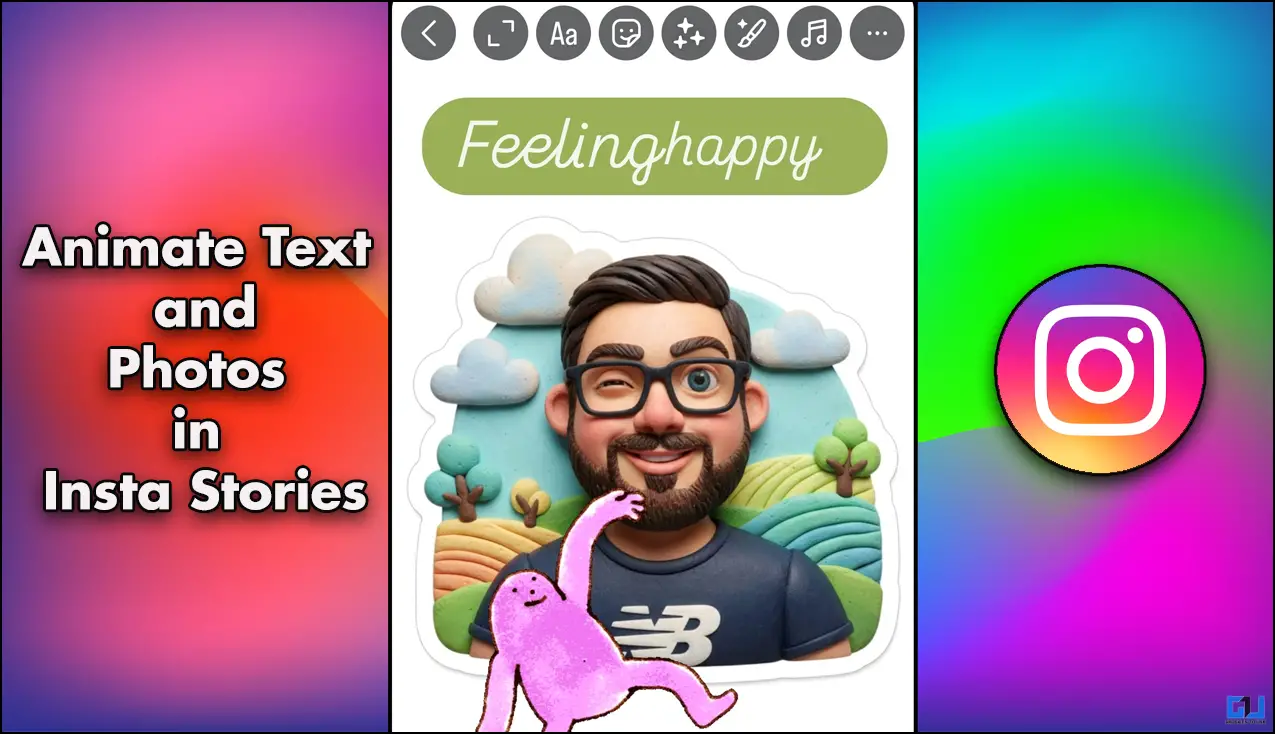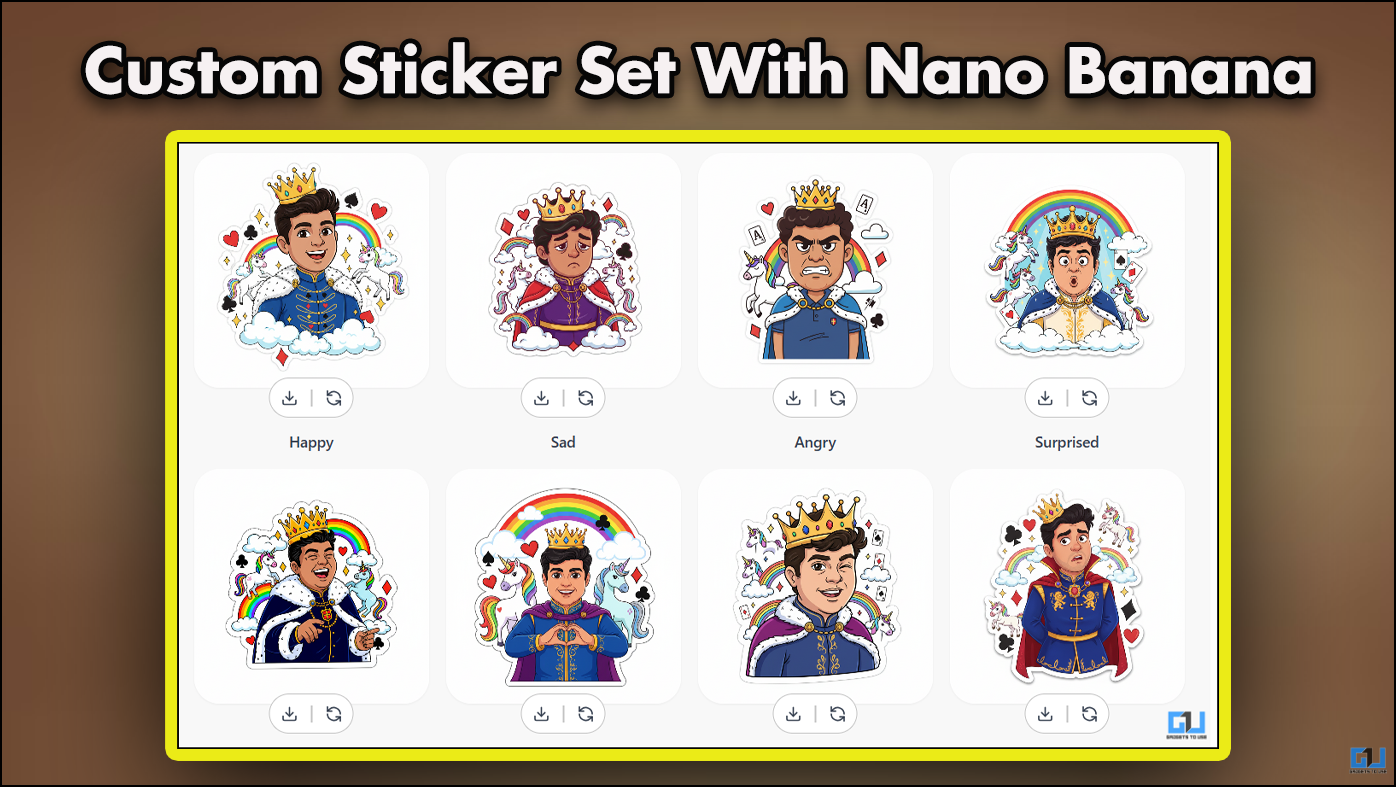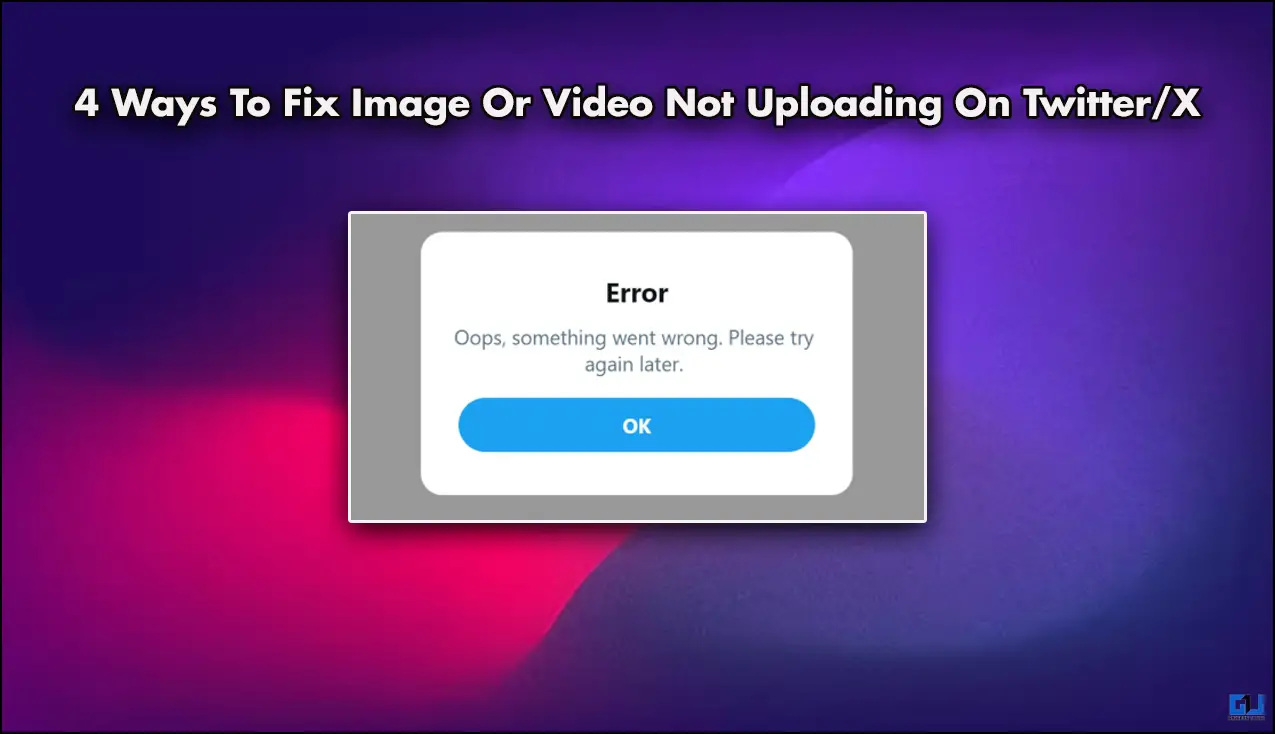Quick Answer
- The message sorting feature is controlled by a toggle in the app’s settings, so you can easily enable or disable it.
- Now, Google has come up with another important update in the Messages app with a new feature that lets you sort messages by category.
- Now follow these steps to turn on the sorting feature on the Messages app.
Messages by Google is a widely used app for messaging on Android. The company keeps updating the app with the latest features every now and then to make it more useful for users. Now, Google has come up with another important update in the Messages app with a new feature that lets you sort messages by category. The feature will make it easy for you to find any specific kind of messages like transactions, OTPs, or personal messages.
The message sorting feature is controlled by a toggle in the app’s settings, so you can easily enable or disable it. We will tell you how to do that in simple steps. Read on!
Also, read | How to Set Reminder in Messages App on Android
Sort Messages By Category on Android
First of all, make sure to update your Messages app to the latest version, if not done already. Those who don’t have it on their phones can install the latest version with this sorting feature from Play Store.
Now follow these steps to turn on the sorting feature on the Messages app.
1] Open the updated Messages app.
2] Tap on the three-dot menu on the right above corner and choose Settings from the drop-down.
3] Now, in Settings, look for Message Organization. Tap on it.
4] On the next page, you will see two options, the first one is Sort messages by category. Turn on the toggle next to it.
Now, your messages will be categorized into different sections like OTPs, Transactions, and More. You can easily find the desired messages in just a tap. Also, you can turn-off this sorting anytime by heading to the same setting.
This way you can sort messages by category on your Android phone. For more such tips and tricks, stay tuned with Gadgets To Use.