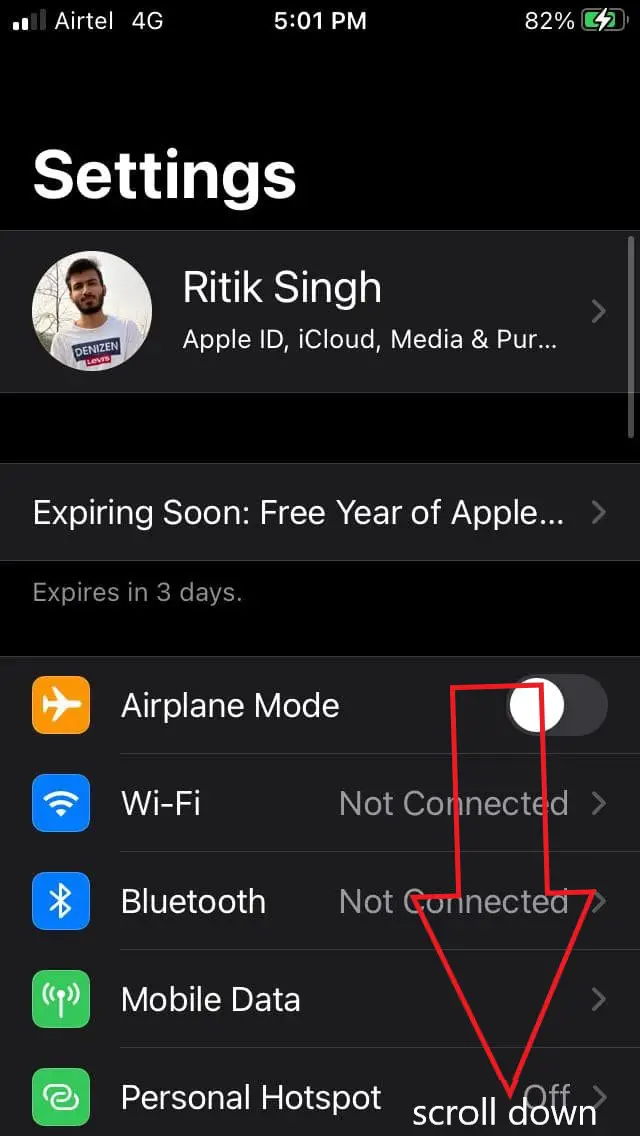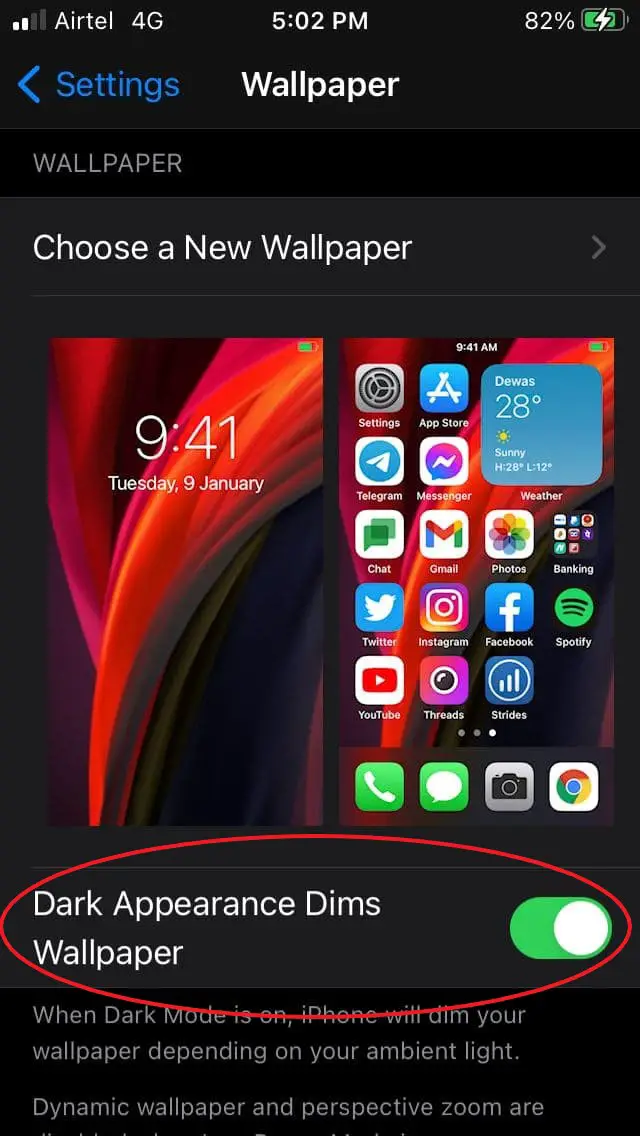Quick Answer
- If you’re facing a dark wallpaper issue on your iPhone, here’s how you can enable or disable wallpaper dimming on iOS 14 and iOS 13.
- You can also schedule the dark mode based on the time of the day in the Display section.
- However, you can keep it on if the wallpaper looks too bright or tends to strain the eyes in dim light conditions.
Does the wallpaper appear darker than it actually is on your iPhone? Well, it could be due to the wallpaper dimming feature. If you’re facing a dark wallpaper issue on your iPhone, here’s how you can enable or disable wallpaper dimming on iOS 14 and iOS 13.
Disable Wallpaper Dimming on iPhone (iOS 13/ iOS 14)
With iOS 13, Apple introduced dark mode for iPhones. And with the same, it bought a new dim wallpaper feature, which has also been carried over to the new iOS 14. When the dark mode is enabled, it automatically darkens the wallpaper based on the ambient light. This helps make the background image easier on the eye.
The wallpaper dimming is disabled the moment you turn off dark mode. However, not many people would want to do that since the dark theme is what they are most comfortable with. Below we’ve mentioned instructions on how you can disable wallpaper dimming without turning off the dark mode.
- Open Settings on your iPhone running iOS 13 or iOS 14.
- Scroll down and click on Wallpaper.
- On the next screen, look for the option that reads “Dark Appearance Dims Wallpaper.”
- Turn the toggle off to fix dark wallpaper on your iPhone.
Once you disable the toggle, the wallpaper will look exactly as the image is, without any filters or darkening effects. However, you can keep it on if the wallpaper looks too bright or tends to strain the eyes in dim light conditions.
Wrapping Up
So, this was all about how you can disable the wallpaper dimming on your iPhone. You can also schedule the dark mode based on the time of the day in the Display section. Anyway, do let us if you have any doubts or queries in the comments below.
Also, read- Top 10 Tips to Save Battery on iOS 14: Fix Battery Drain Issues