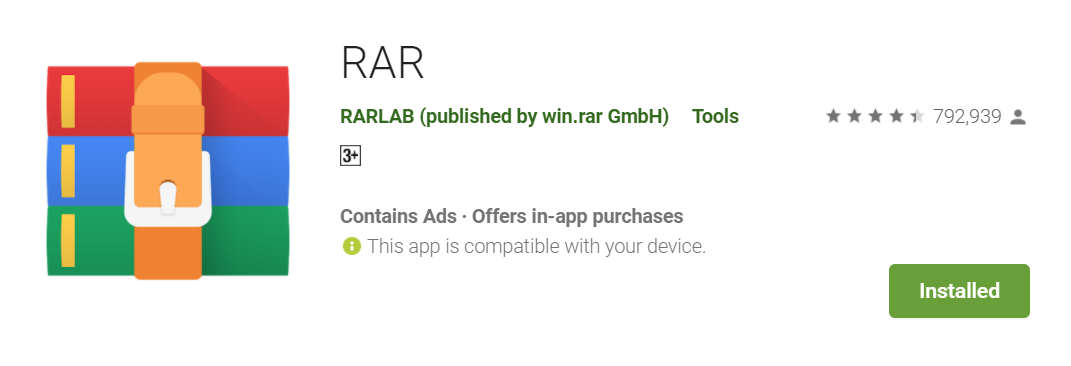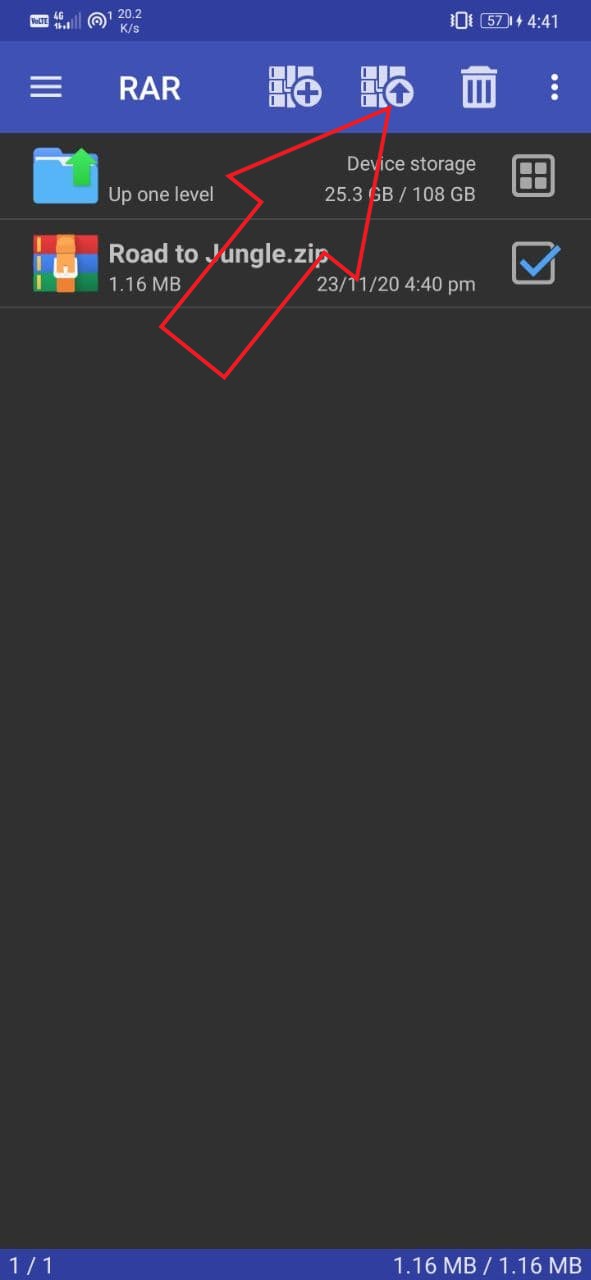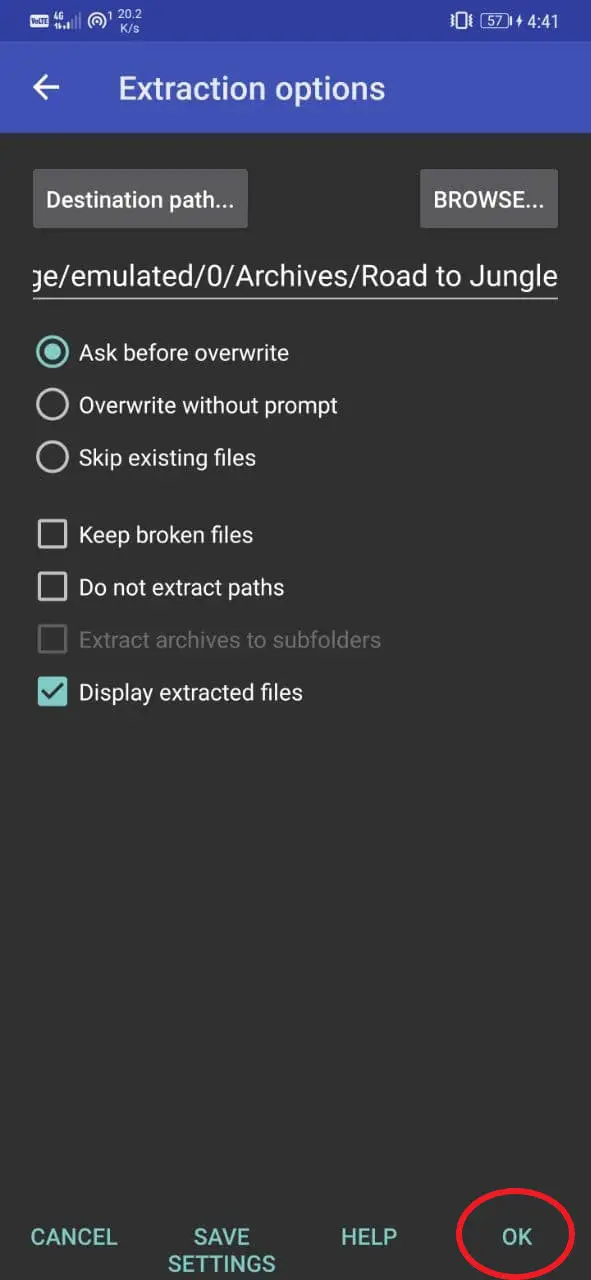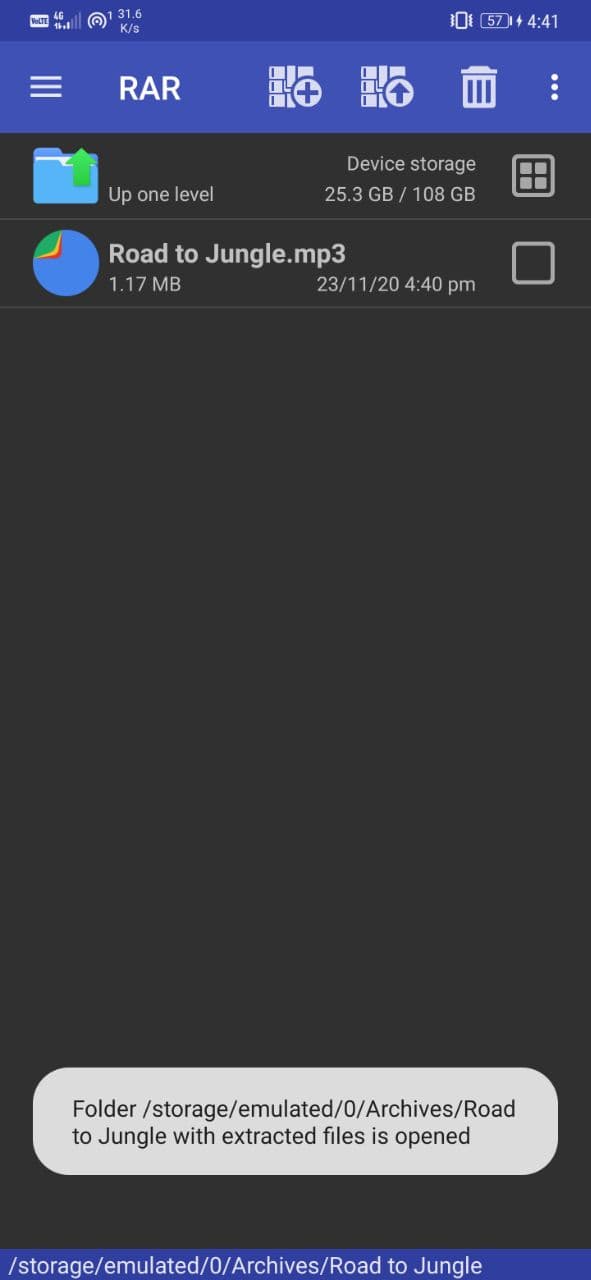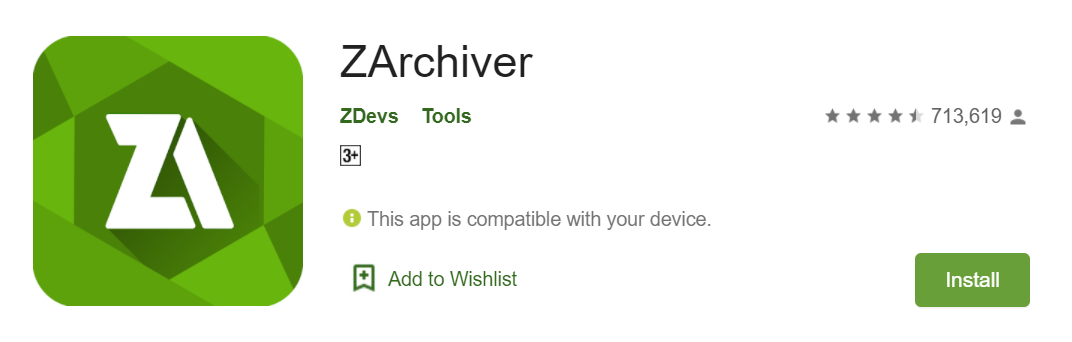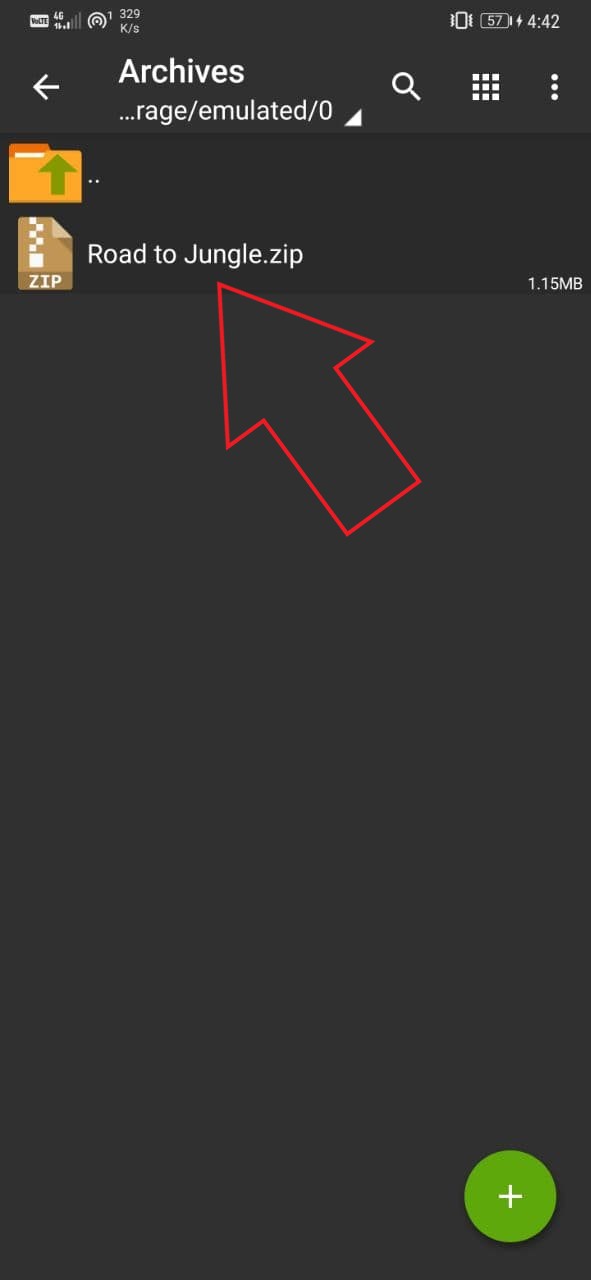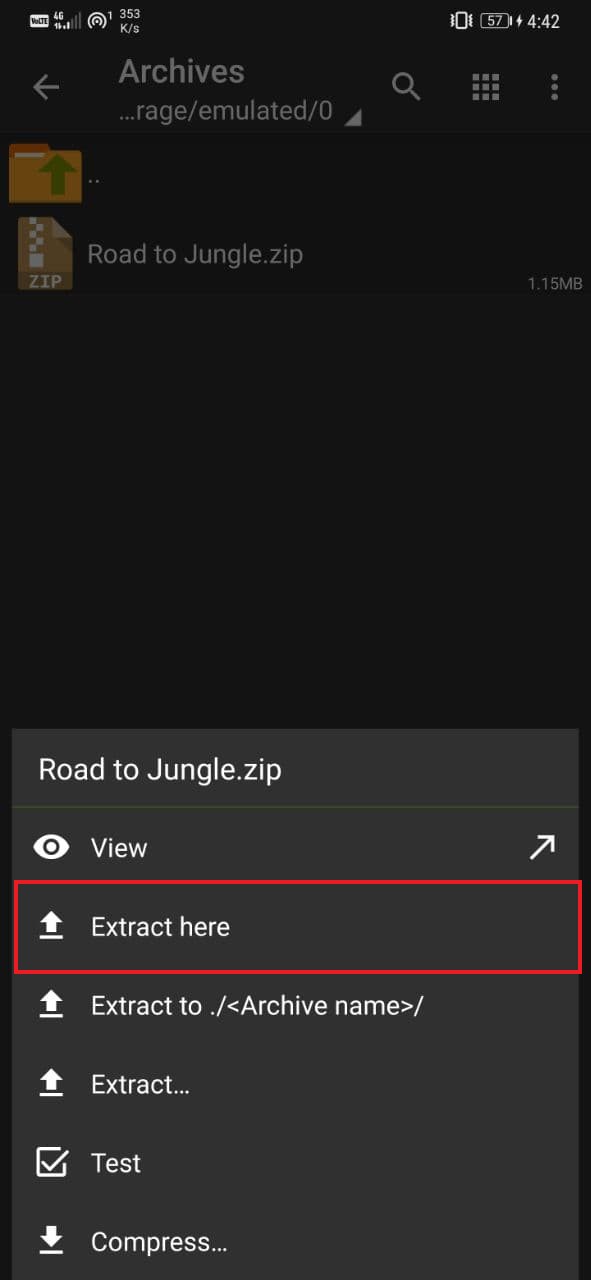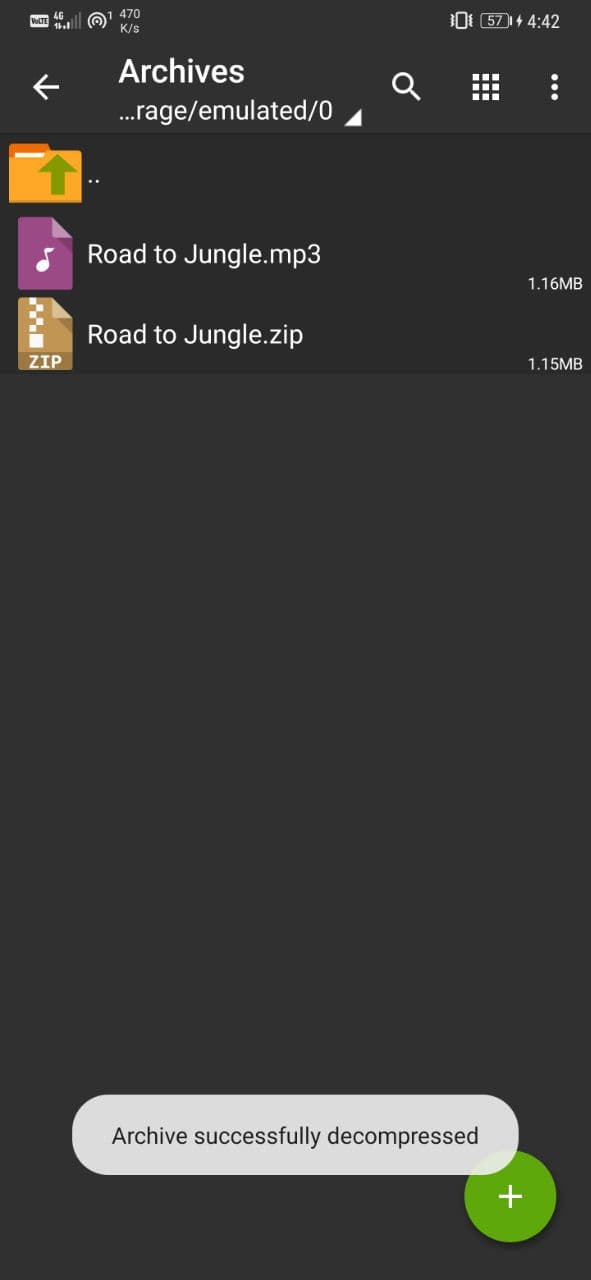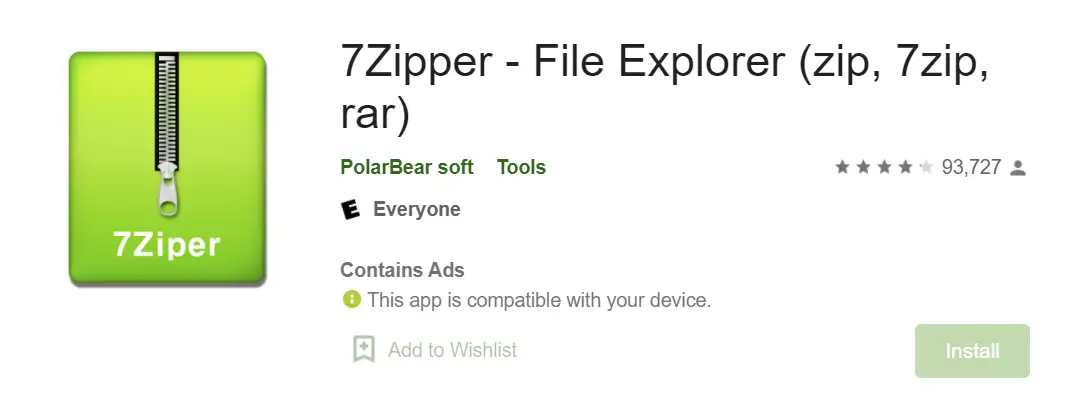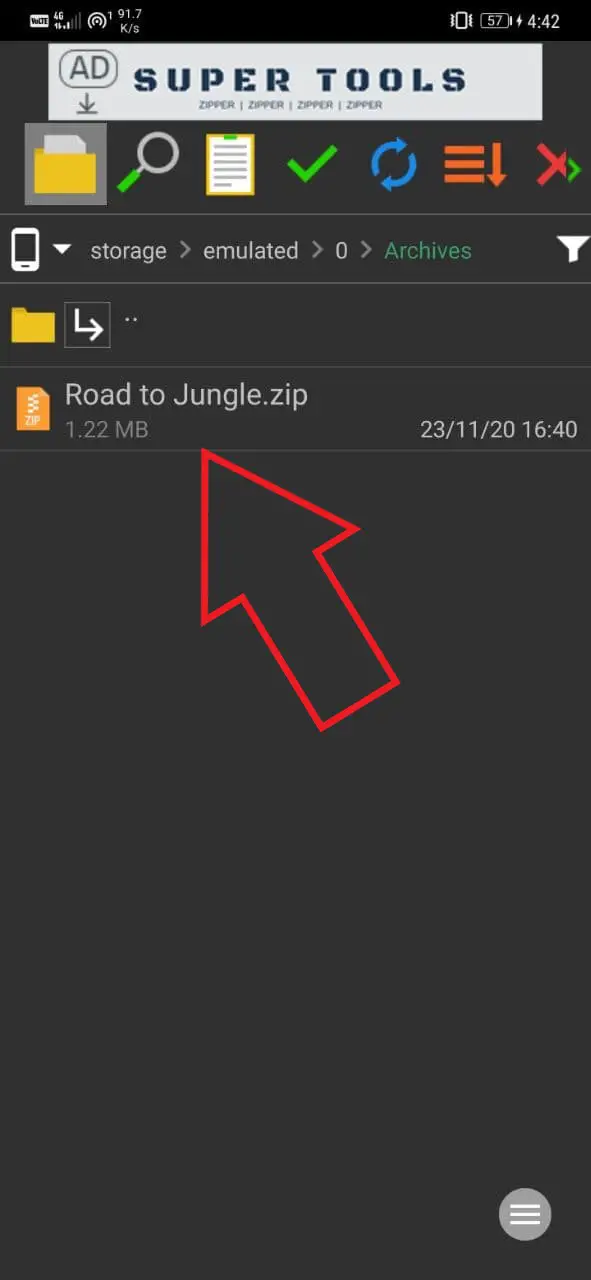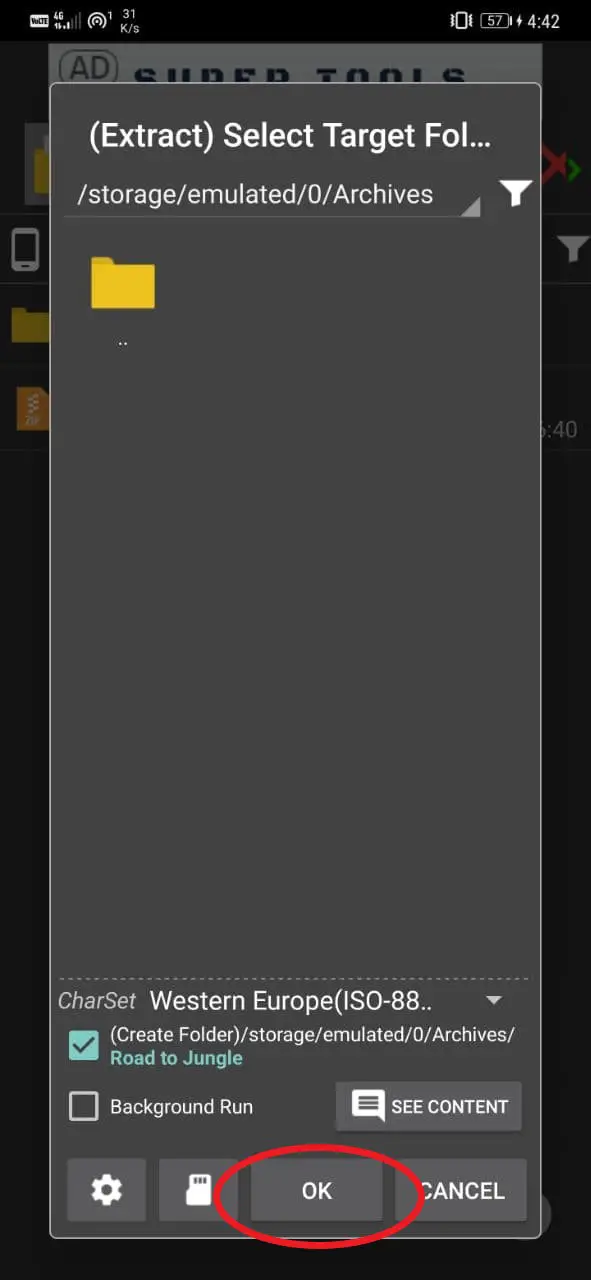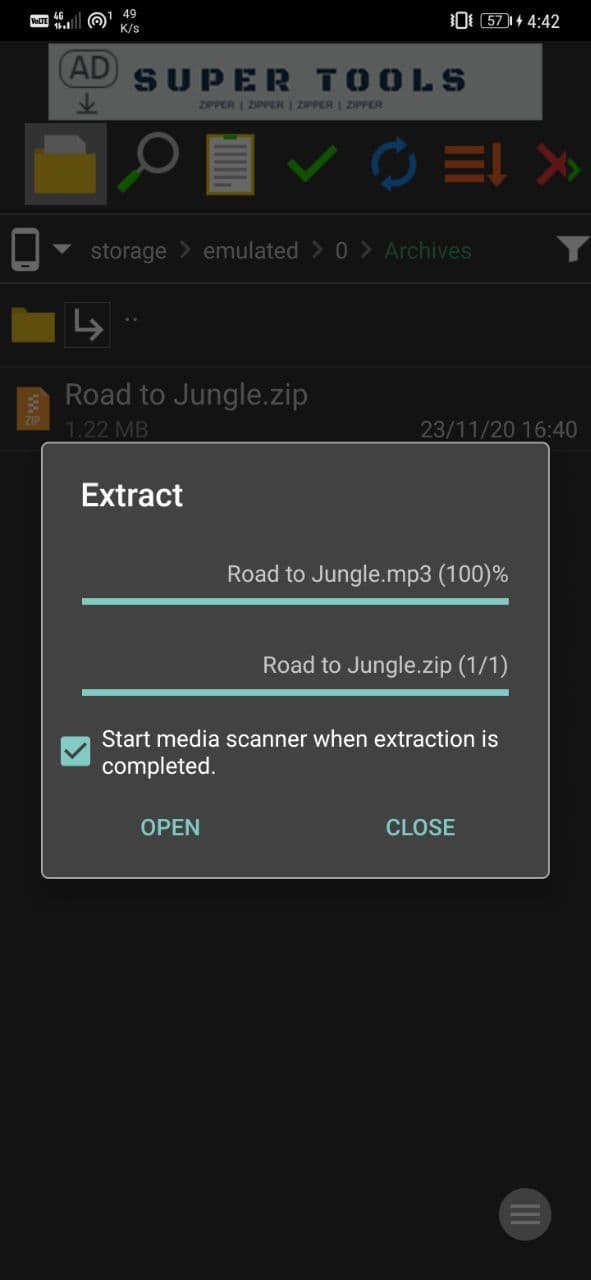Quick Answer
- A lot of Android smartphones come with file managers having a built-in option to compress and extract archive files like RAR and Zip.
- To extract the file, tick the checkbox beside the file, click the Extract button at the top, select the file destination, and press OK to confirm the extraction.
- Most of them have the same usage pattern- open the app, head to the RAR file, tap on it, and select Open or Extract.
A lot of Android smartphones come with file managers having a built-in option to compress and extract archive files like RAR and Zip. However, if your phone doesn’t offer a native way, you can use third-party apps to do it. Here are three ways to open RAR files on Android using different third-party apps.
3 Ways to Open RAR Files On Your Android Phone
For starters, there are tons of apps on the Play Store that let you compress and extract files from RAR or Zip archives. Most of them have the same usage pattern- open the app, head to the RAR file, tap on it, and select Open or Extract. Below, we’ve mentioned three such apps and how you can use them to open RAR files on Android.
1. Using RAR
RAR is an all-in-one free archiver that can create RAR and ZIP and unpack RAR, ZIP, TAR, GZ, BZ2, XZ, 7z, ISO, ARJ archives. It also includes functions to repair damaged ZIP and RAR files, encryption, solid archives, and more. RARLAB’s RAR can also be used as a multi-purpose file manager.
Steps to Open RAR Files on Android Using RAR:
- Download the RAR app from the link given below.
- Please open it and grant storage permission.
- Head to the directory and click the RAR file to view its contents.
- To extract the file, tick the checkbox beside the file, click the Extract button at the top, select the file destination, and press OK to confirm the extraction.
2. Using ZArchiver
ZArchiver is another excellent app for archive management. You can create as well as extract most types of archives, including ZIP and RAR. You can also add or remove passwords, edit archives, and create and decompress multi-part archives.
Steps to Open RAR Files on Android Using ZArchiver:
- Download ZArchiver from the link given below.
- Please open it and grant storage permission.
- Head to the directory and click the RAR file.
- Tap on View to see the archive contents.
- To extract the RAR, click on Extract here.
3. Using 7Zipper
7Zipper comes with a straightforward user interface. It supports all major archives, including ZIP, RAR, tar, jar, 7z, and more. Other features include file management, image viewer, text viewer, and FTP file management with Ftp Client or Ftp Server or HTTP Server.
Steps to Open RAR Files on Android Using 7Zipper:
- Download 7Zipper from the link given below.
- Please open it and grant storage permission.
- Head to the directory and click the RAR file.
- Tap on the archive, select the destination, and click OK to extract the file.
Wrapping Up
So this was all about how you can open RAR files on your Android phone using some third-party apps. Note that these methods also work for other major archives, including ZIP and TAR. Do try the apps mentioned above and let me know which worked the best for you. In case of any doubts or queries, feel free to reach out through the comments below.
Also, read- How to Enable Enhanced Safe Browsing on Chrome for Android.