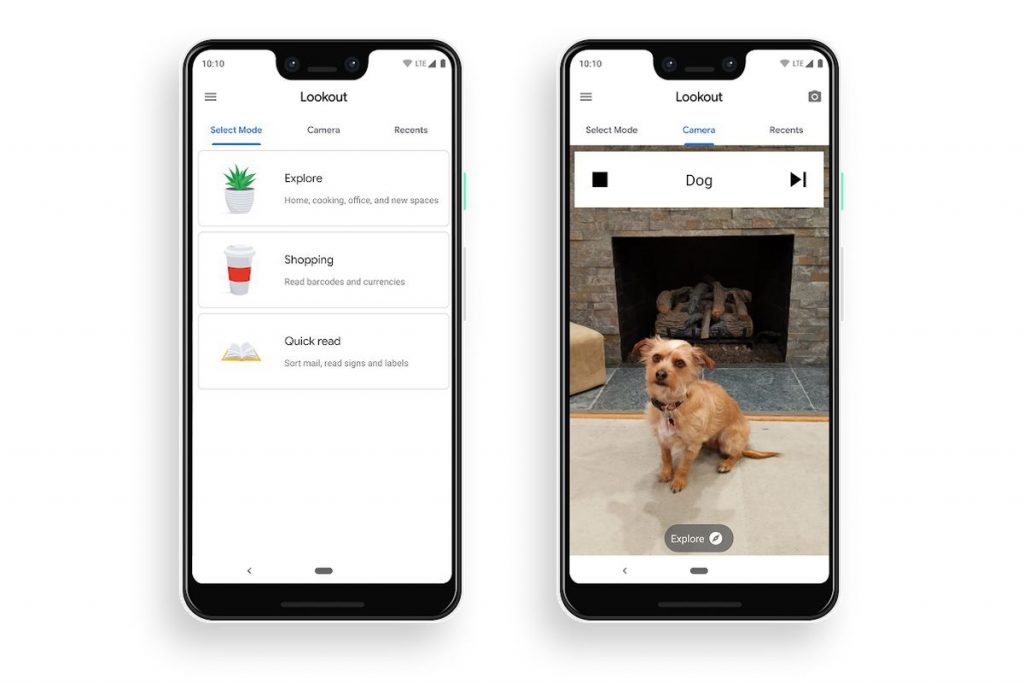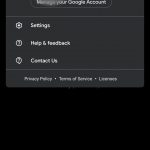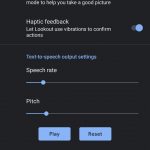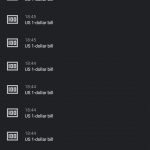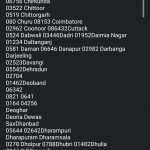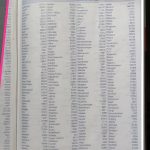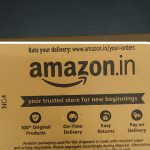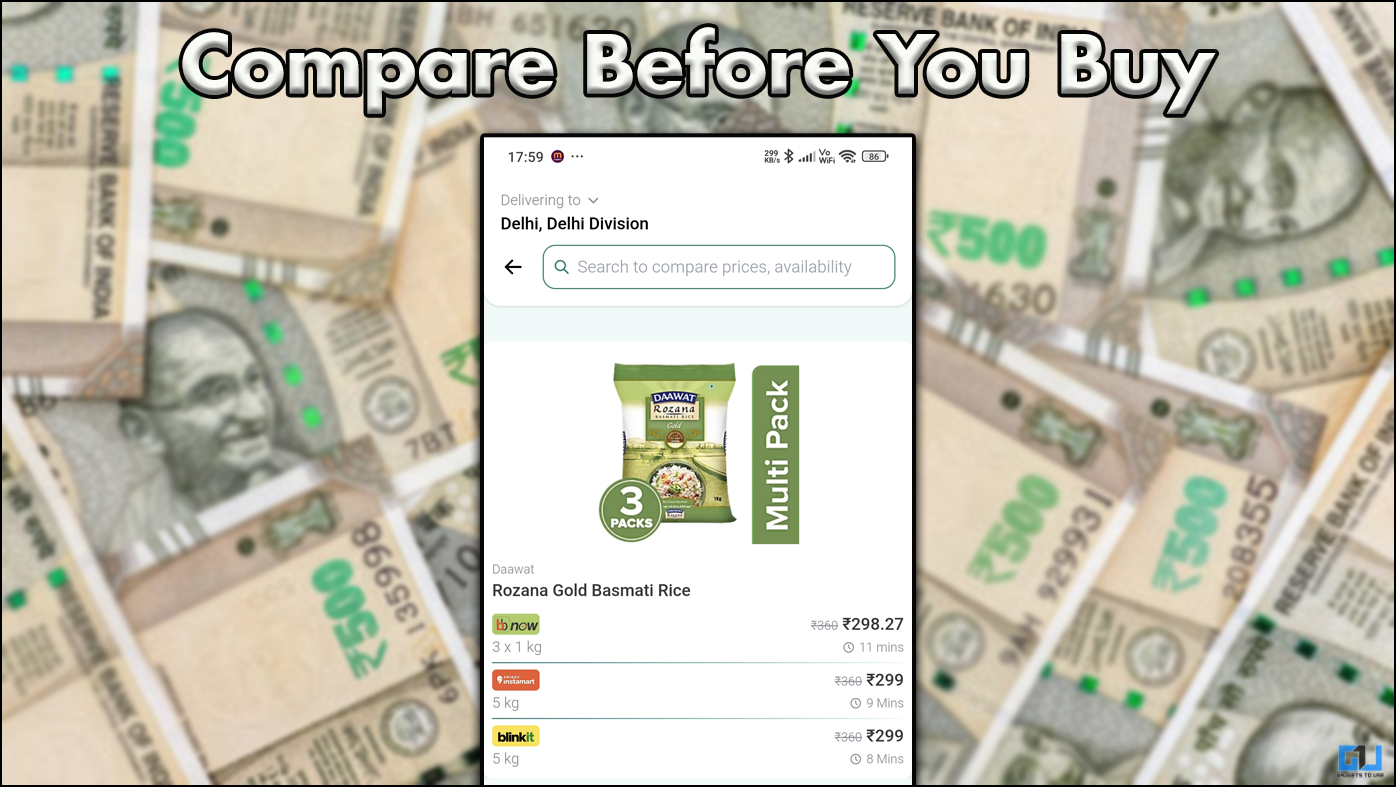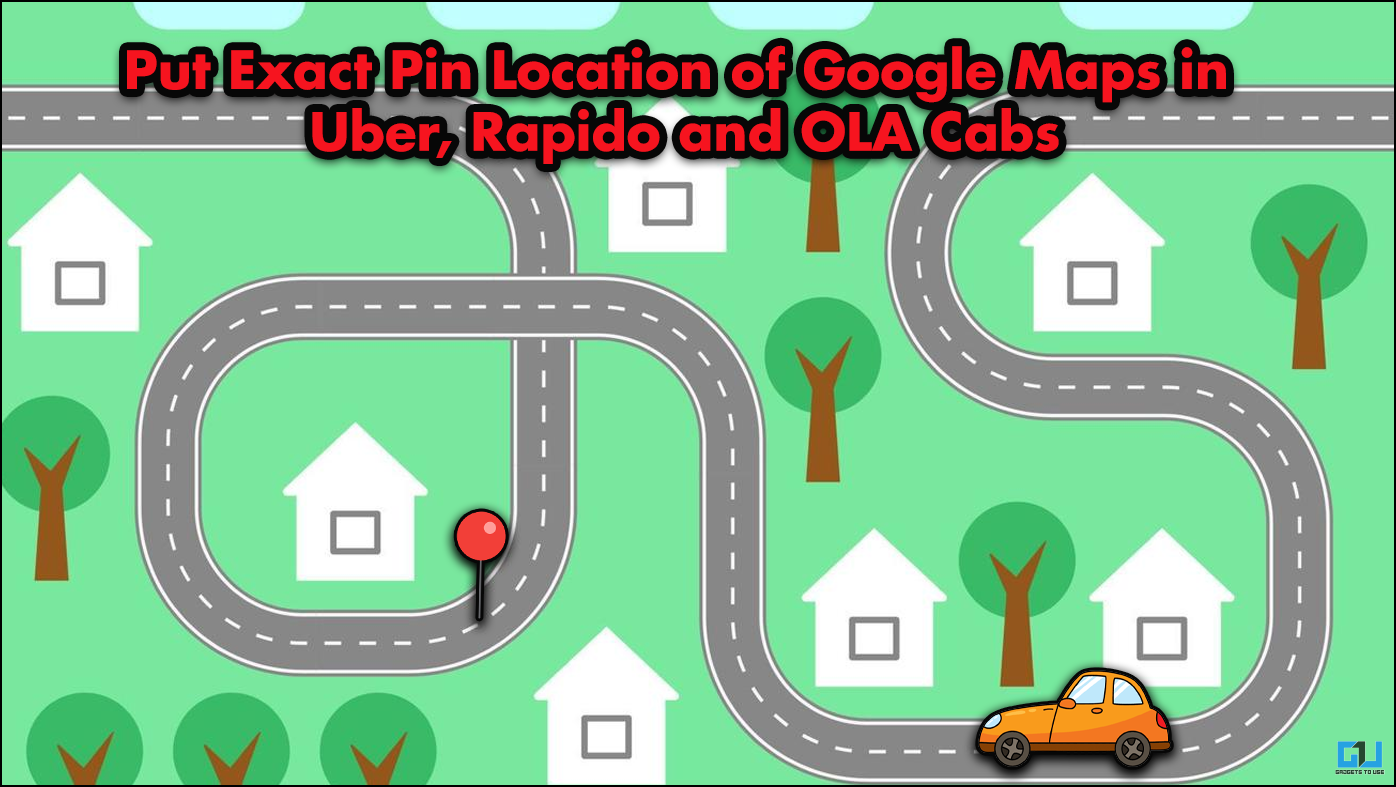Quick Answer
- We can go to the settings of the app, by clicking the profile icon on the top right, here we can adjust the “Speech rate” and “Pitch” of the voice, along with few more settings.
- Lookout App is an initiative by Google, which uses computer vision to assist people with low vision or blindness to get things done faster and more easily, by using the camera of the device.
- Along with all these modes, we get two toggles just above the modes, to turn the camera on/off, and the other toggle is to view the recent history of our explorations.
Doing our day to day tasks like sorting mail, putting away groceries, read whatever we feel like to, and more, are so easy to do. But, have you ever thought about how difficult these “simple tasks” are for those who are paired with low vision or blindness. Well, Google has an app to make it a little bit easier for such people – Lookout by Google.
What is Google Lookout App?
Lookout App is an initiative by Google, which uses computer vision to assist people with low vision or blindness to get things done faster and more easily, by using the camera of the device. Google says its mission is to “make the world’s information universally accessible to everyone”. Initially, the app was available for only Pixel devices that too in U.S. only, but now it is compatible with all Android devices running on Android 6.0 and above with at least 2GB RAM. Supported Languages are English, French, Italian, German, and Spanish.
How to use the Lookout App?
Lookout App has 5 different modes for different usage scenarios (which can be found at the bottom of the app):
- Quick Read – This mode quickly identifies text and read it out aloud. It can identify the handwritten text as well, if given a bit of time and when it’s written neatly (unlike my bad handwriting, lol)
- Scan Document – This mode takes a snapshot of a document, scans, and read it aloud on your phone. The app also helps out with the alignment guidelines to scan it properly.
- Food Label (Beta) – This mode quickly identifies packaged foods by their label, there’s also an additional option of scanning barcodes. This mode doesn’t work on any other kind of text and is not available in all countries as of now.
- Explore Mode (Beta) – This mode identifies objects (like table, plant, human, furniture, bags, etc.) in our surroundings, to help visually impaired people move easily around.
- Currency – This mode helps in identifying currency notes, this doesn’t work on coins though (as of now it supports only US Dollars).
Along with all these modes, we get two toggles just above the modes, to turn the camera on/off, and the other toggle is to view the recent history of our explorations. We can go to the settings of the app, by clicking the profile icon on the top right, here we can adjust the “Speech rate” and “Pitch” of the voice, along with few more settings.
Have you used this handy app from Google, yet? If Yes, do let us know how you feel about it in the comments down below.