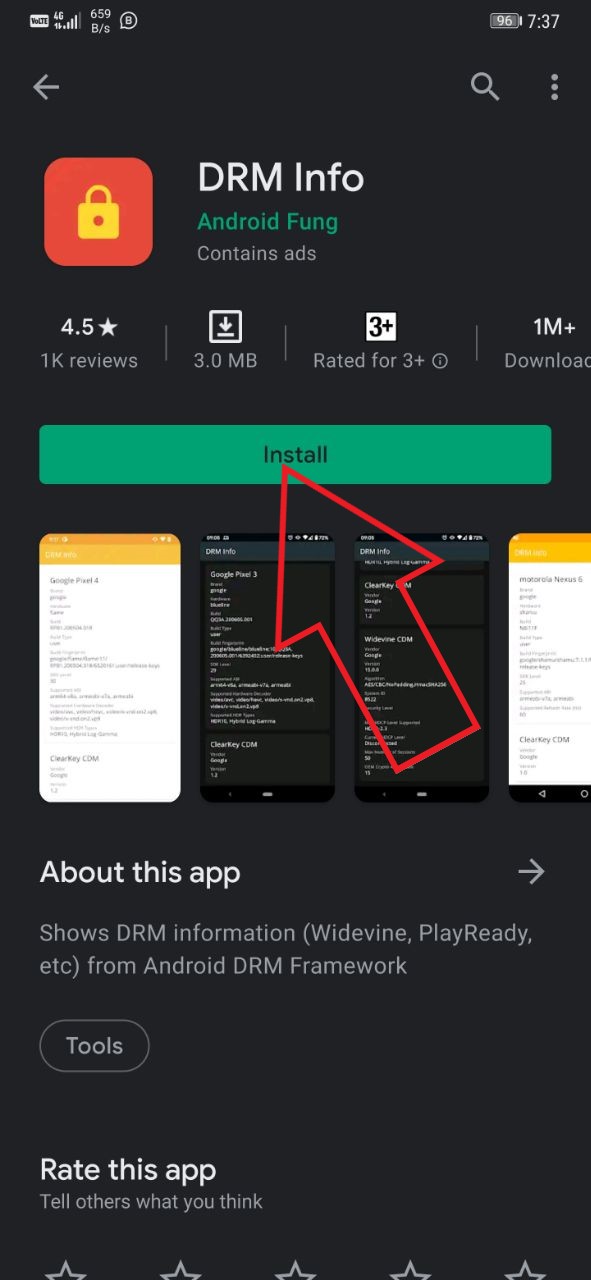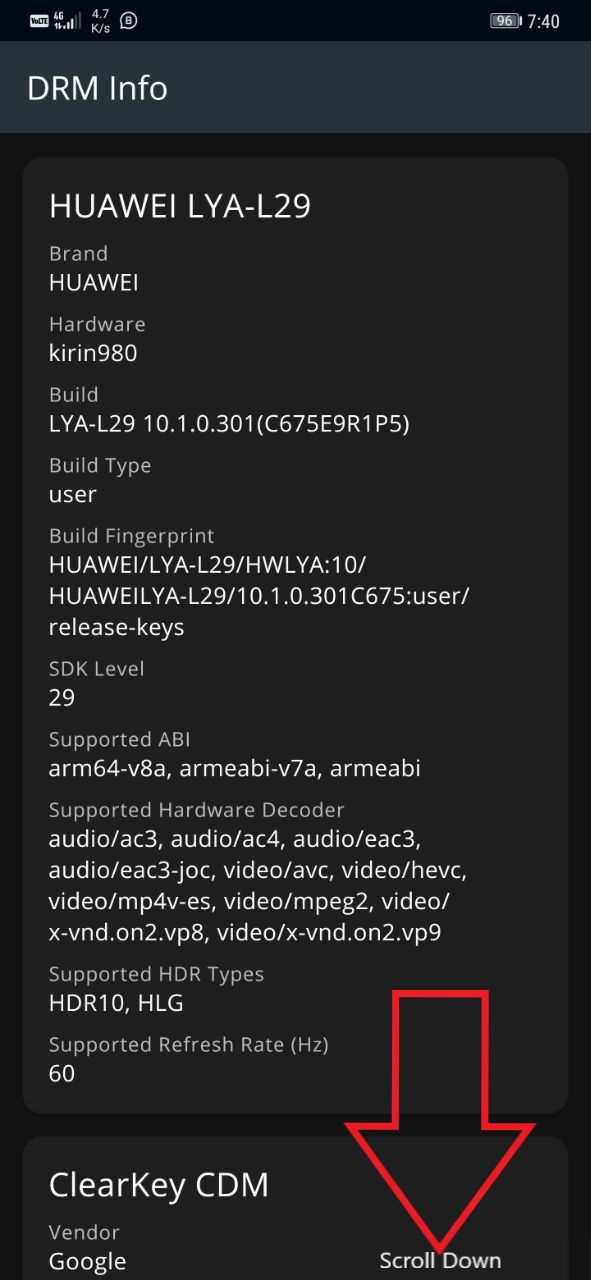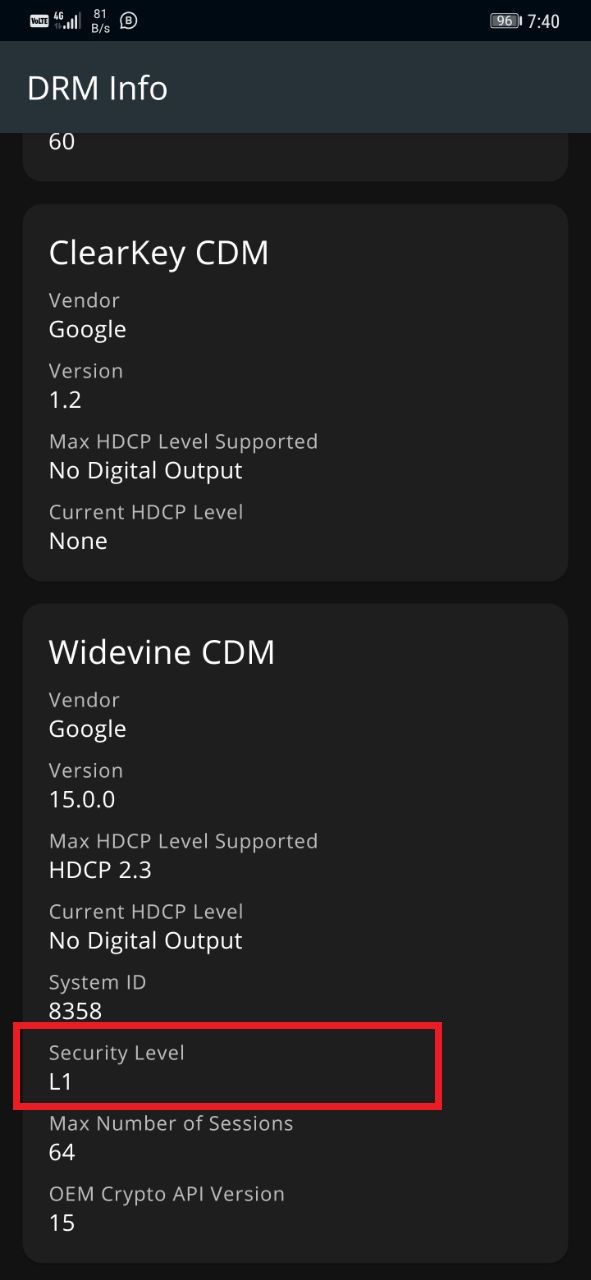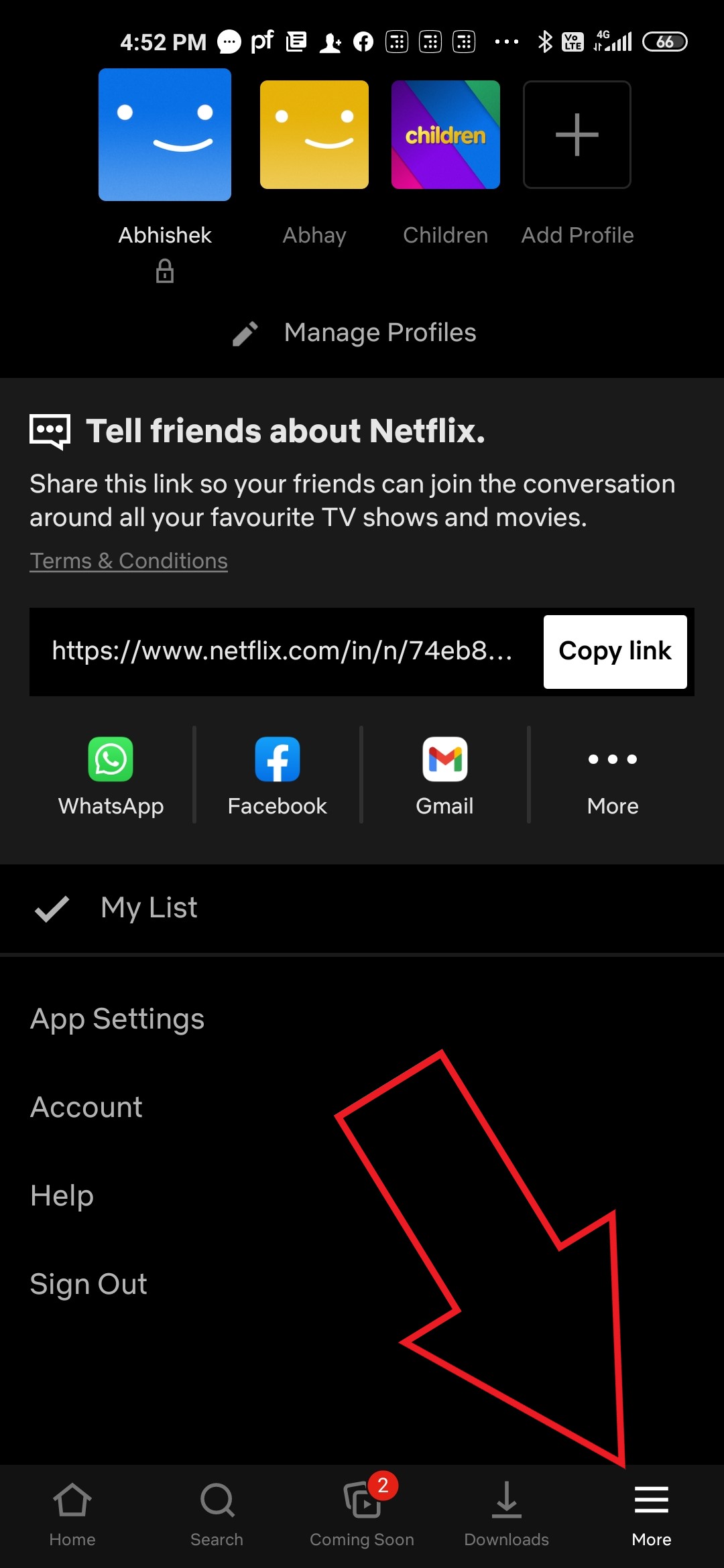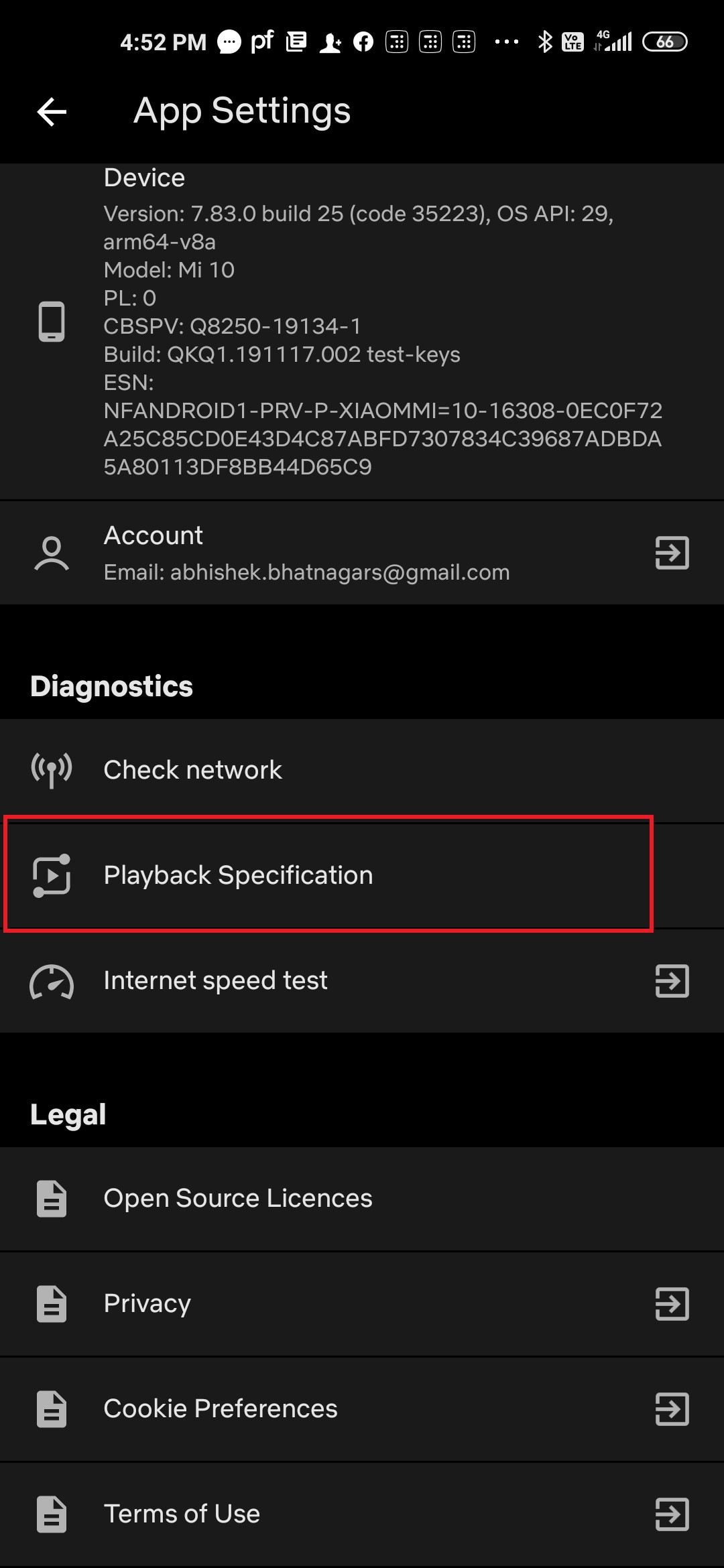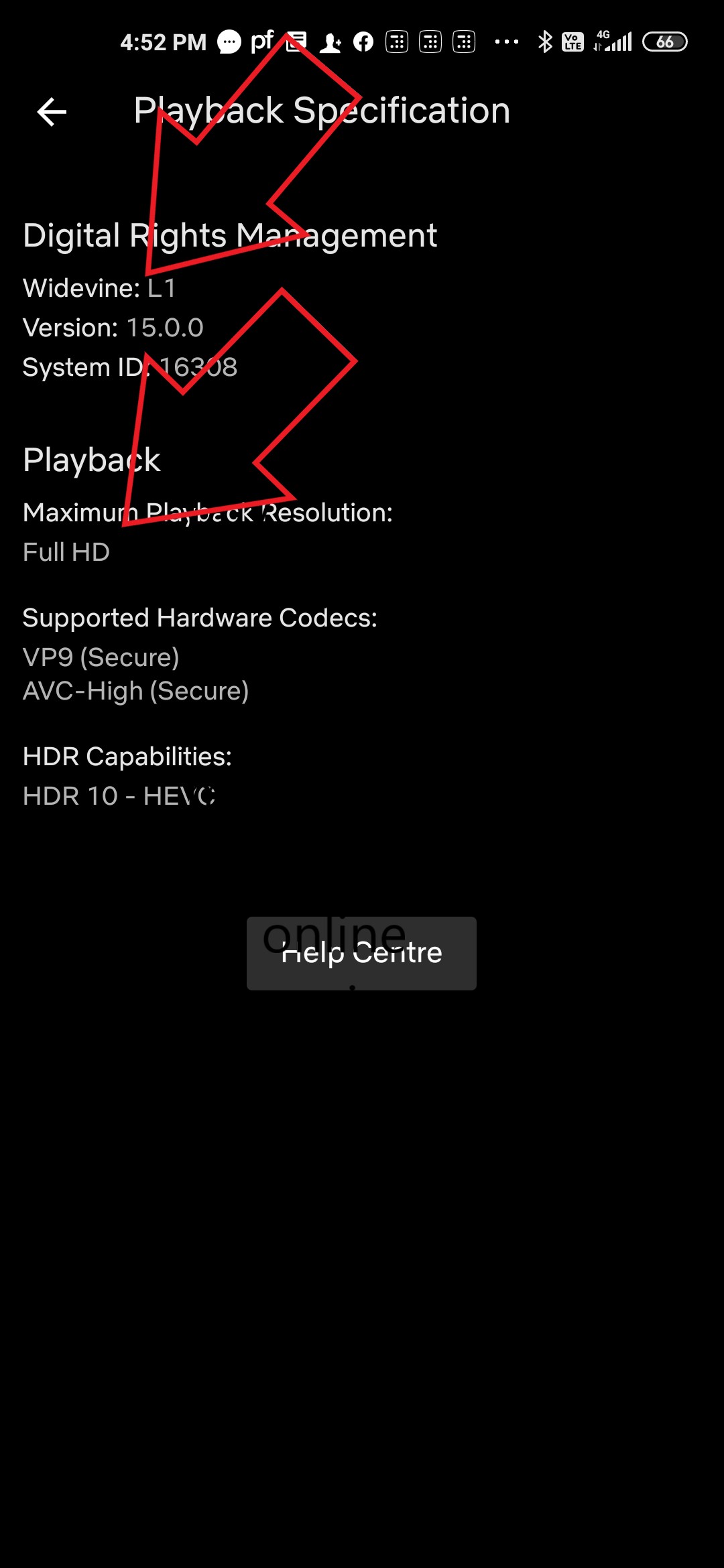Quick Answer
- So, this was a quick guide on how you can check if your phone supports HD streaming on Netflix, Prime Video, and other similar streaming platforms.
- In this article, we’ll tell you how you can check if your phone supports HD streaming on Netflix, Prime Video, and other OTT platforms.
- Anyway, in case you want to know it for a particular phone, do let me know in the comments below.
A lot of people buy smartphones mainly for the purpose of media consumption on online streaming platforms like Netflix and Prime Video. However, there’s no guarantee that you’ll be able to stream high definition content despite having a capable display. In this article, we’ll tell you how you can check if your phone supports HD streaming on Netflix, Prime Video, and other OTT platforms.
Check if Your Phone Supports HD Streaming on Netflix & Prime Video
For starters, streaming platforms like Netflix, Prime Video, Disney+, etc. use DRM (Digital Rights Management) to prevent the copying and unauthorized redistribution of their content. To make sure that Android smartphones are secure from piracy, these popular streaming services make use of Google’s Widevine DRM platform.
Widevine offers different levels of security- L1, L2, and L3. Widevine L1, the highest level of protection allows streaming of high-definition content (HD, Full-HD, QHD, 4K) on the device. However, it requires hardware-level certification and isn’t available on all phones.
Notably, only Widevine L1 and L3 are supported by Android certified devices. So, if your phone doesn’t support L1, it’ll likely have Widevine L3 which allows streaming of only up to 540p which is not even HD.
Steps to Check if Your Phone Supports HD Streaming on OTT Platforms
Whether your phone can stream high-definition content on OTT platforms like Netflix and Prime Video solely depends on its Widevine certification. You can check the same using a third-party app or from within Netflix, as follows.
Using DRM Info
- Download and install the DRM Info app on your Android phone.
- Open the app and scroll down to the Widevine CDM section.
- Here, check the Security Level.
- You’ll either see L1 or L3.
If the Widevine security level is L1, you have nothing to worry about. You can freely stream high-definition. However, if it’s L3, your streaming quality will be capped at 540p resolution.
In Netflix App
- Open the Netflix app on your phone.
- Click on More at the bottom right.
- Now, click on App Settings.
- Scroll down and click on Playback Specification under Diagnostics.
Here, you’ll be able to see your Widevine level as well as the maximum playback resolution. If it says L1 and still shows a sub-HD resolution, make sure that you’re subscribed to a pack that allows HD streaming.
Wrapping Up
So, this was a quick guide on how you can check if your phone supports HD streaming on Netflix, Prime Video, and other similar streaming platforms. You can always check for a phone’s Widevine certification level before buying one with a simple search on Google. Anyway, in case you want to know it for a particular phone, do let me know in the comments below.
Also, read- Watch Netflix Free For Two Days in India; Here’s How to Join