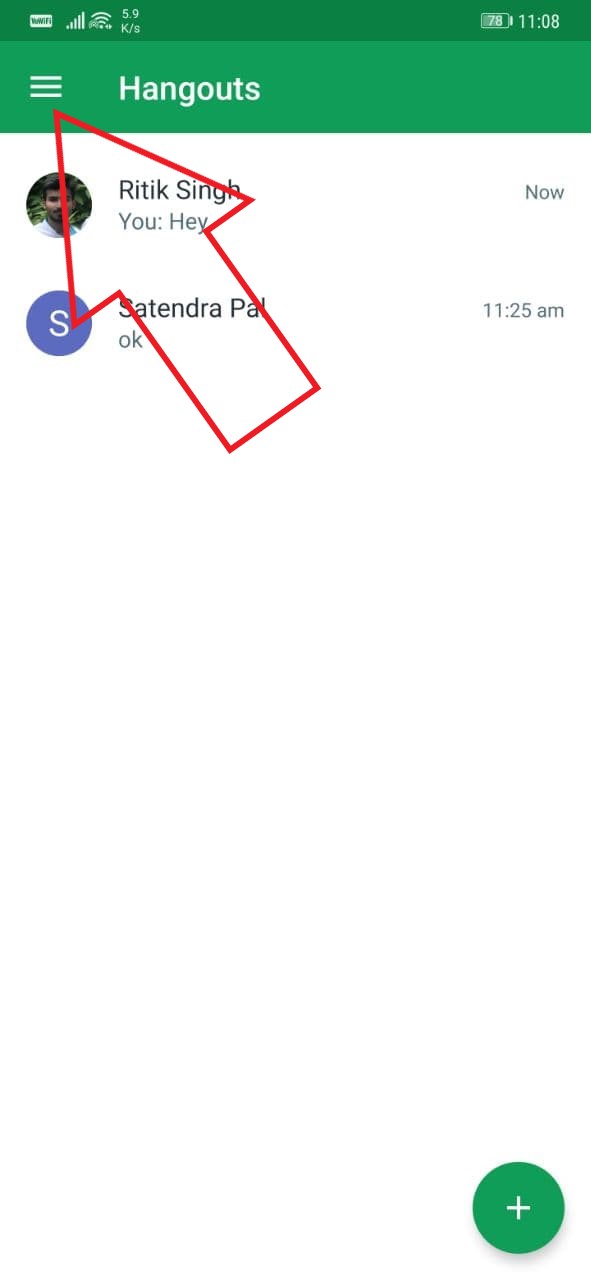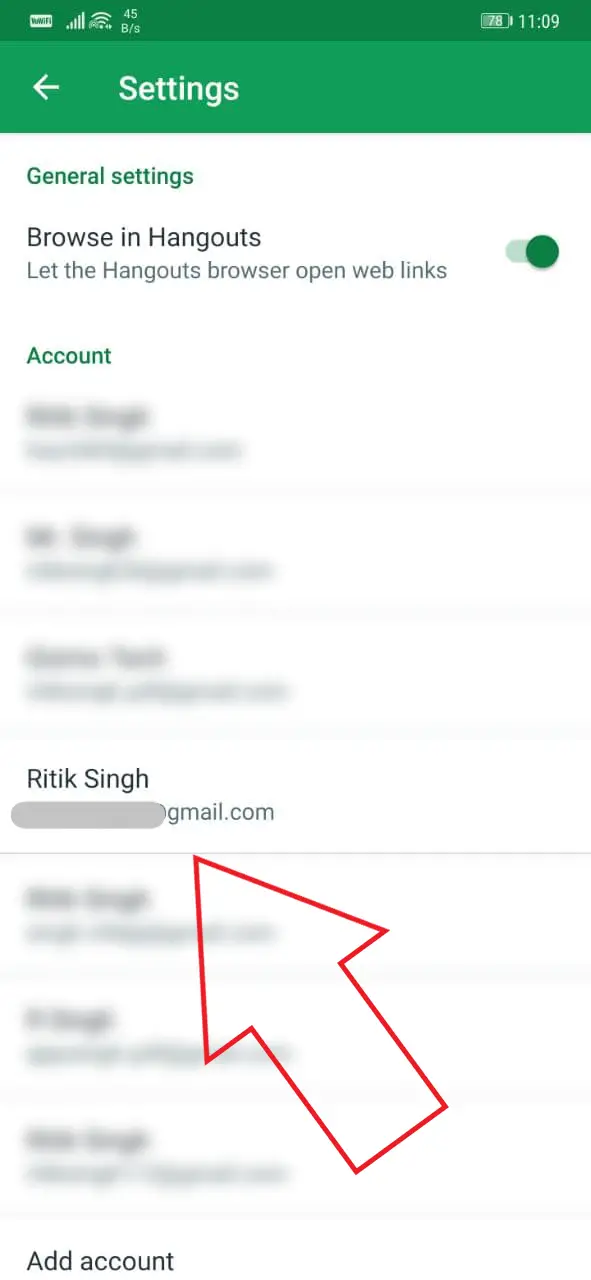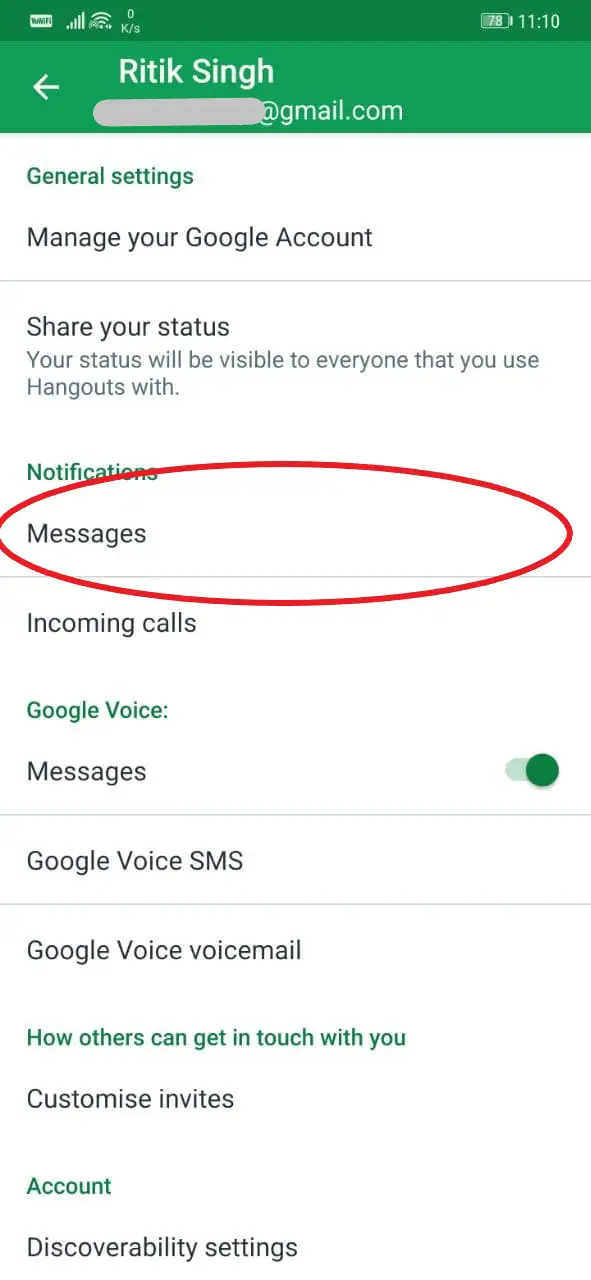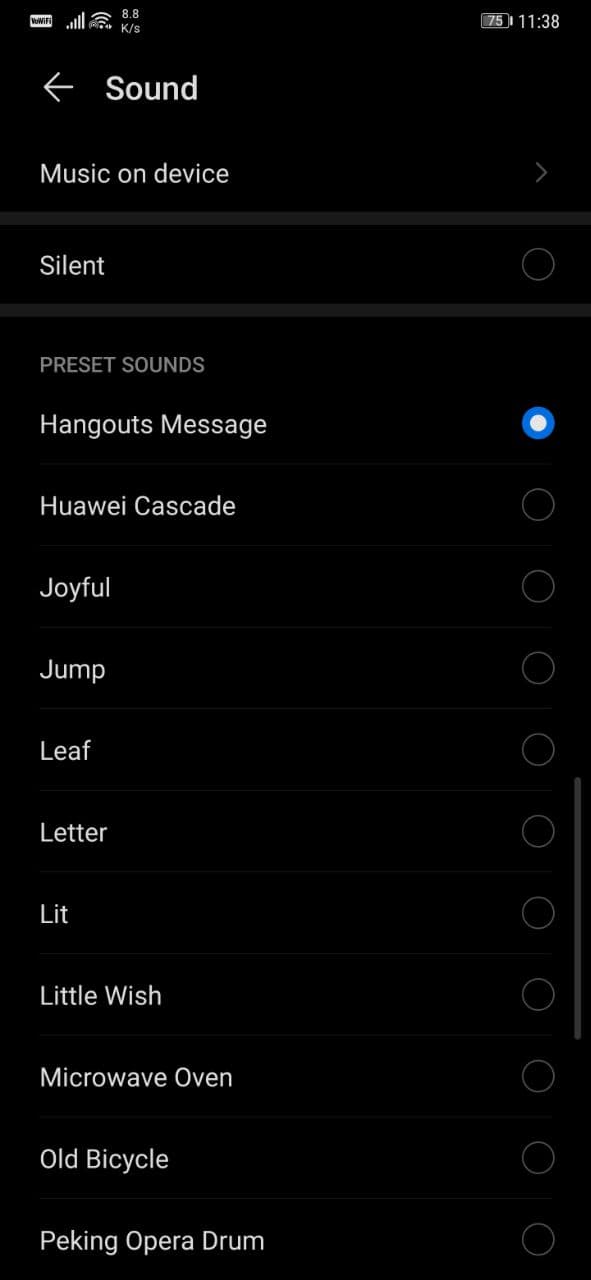Quick Answer
- Unfortunately, there is no option to change the notification sound for the Hangouts app on iOS devices (iPhone or iPad).
- However, you do have the option to change it to the one you like if you want to.
- On the next screen, click on Sound and select the desired notification sound for Hangouts.
By default, Google’s Hangouts app uses its own notification sound to alert you of new messages. However, you do have the option to change it to the one you like if you want to. In this article, let’s see how you can change the Hangouts notification sound on your Android phone.
Change Notification Sound of Hangouts
For starters, Hangouts uses “Hangouts Message” as the default notification tone. However, if you don’t like the same, you can set the sound of your own choice using the method below. You can also follow it to set the notification sound back to default if it got changed mistakenly.
- Open the Hangouts app on your Android phone.
- Tap the hamburger menu at the top left corner to open the sidebar.
- Now, select Settings.
- In Settings, select the Gmail account you use for Hangouts.
- Now, click on Messages under Notifications.
- On the next screen, click on Sound and select the desired notification sound for Hangouts.
- You can further change the sound for Hangouts calls using the Incoming Calls option under Notifications.
You can also mute the Hangouts notification sound by selecting ‘Silent’ or hide them completely by disabling the toggle for ‘Allow notifications.’ If on-screen pop-ups are what concerns you the most, consider disabling ‘Banners’ under Hangouts’ Notification Settings.
Unfortunately, there is no option to change the notification sound for the Hangouts app on iOS devices (iPhone or iPad).
Wrapping Up
This was all about how you can change the Hangouts app’s notification sound on your Android phone. Following the guide, you can also change the incoming audio and video call ringtone. Do let me know if you have any other related doubts or queries in the comments below. Stay tuned for more such articles.
Also, read- How to Install Google Chat on Your Computer.