Quick Answer
- Well, in this article, we’ll tell you a simple trick to boost volume in Google Chrome tabs to up to 600%.
- As a result, you may always see a bar at the top while trying to play videos in full-screen.
- Using it, you can increase the volume of YouTube videos or Netflix titles playing in Chrome within a few simple clicks.
Normally, you’d turn up the volume slider or tweak the dial on your speakers to increase the audio output. But what if you want to increase the volume of music/ video playing in an individual Chrome tab? Well, in this article, we’ll tell you a simple trick to boost volume in Google Chrome tabs to up to 600%.
Trick To Boost Volume in Google Chrome Tabs
There are a couple of extensions that let you play with the audio output in Chrome. One such extension is Volume Master, which lets you boost the media playback loudness in Chrome. Using it, you can increase the volume of YouTube videos or Netflix titles playing in Chrome within a few simple clicks.
Steps to Fix Low Volume in Google Chrome
- Open Google Chrome on your PC. Head to Chrome Web Store.
- Here, search for “Volume Master.” You can also directly click this link to open the extension page.
- Now, click the Add to Chrome button.
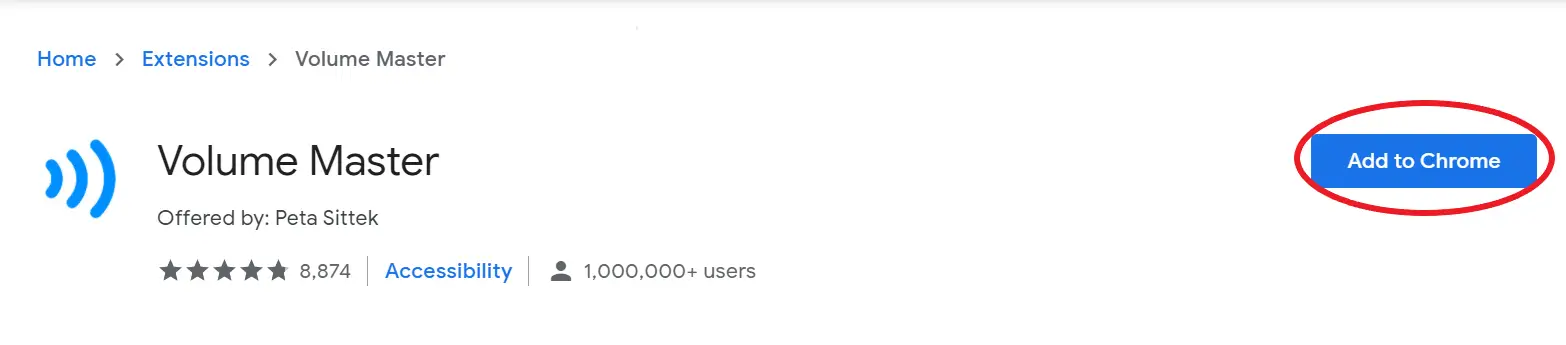
- Tap Add Extension to confirm when prompted.
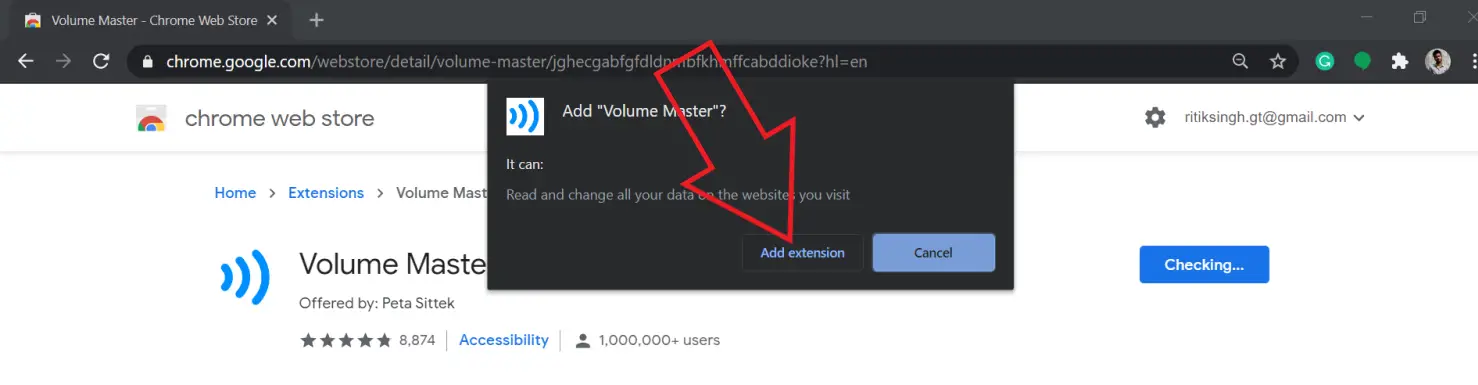
- Once the extension is added, click on its icon at the top right corner.

- Set how much volume you want to boost for the media playing in the tab using the given slider.

- Volume Booster lets you decrease or increase the active tab volume, from 0% to all the way up to 600%.
Using the tool, you can easily increase the volume of media playing in Chrome. But make sure not to use too high levels as they may damage your computer’s speakers.
Note that Chrome prevents you from going to a complete full-screen when using an extension to tweak the sound. As a result, you may always see a bar at the top while trying to play videos in full-screen. However, you can get rid of the same by pressing F11 (on Windows) or Ctr + Cmd + F (on Mac).
If Volume Master doesn’t work as expected, you can try other extensions like Volume Booster, Sound Booster that Works!, and Bass Boost as alternatives.
Wrapping Up
This was all about how you can boost volume in Google Chrome tabs. We hope that you’ll now be able to enjoy a loud and audible sound and make the most out of your speakers while listening to songs, watching YouTube videos, or binging Netflix or Prime Video. Stay tuned for more such articles.
Also, read- Google Chrome Tricks: Fast Download, Force Dark Mode, Sneak Peek Tab.










