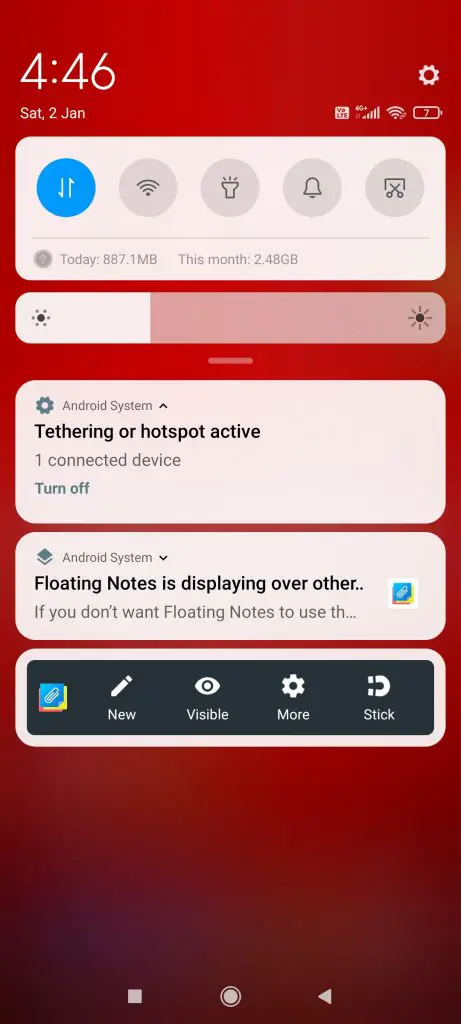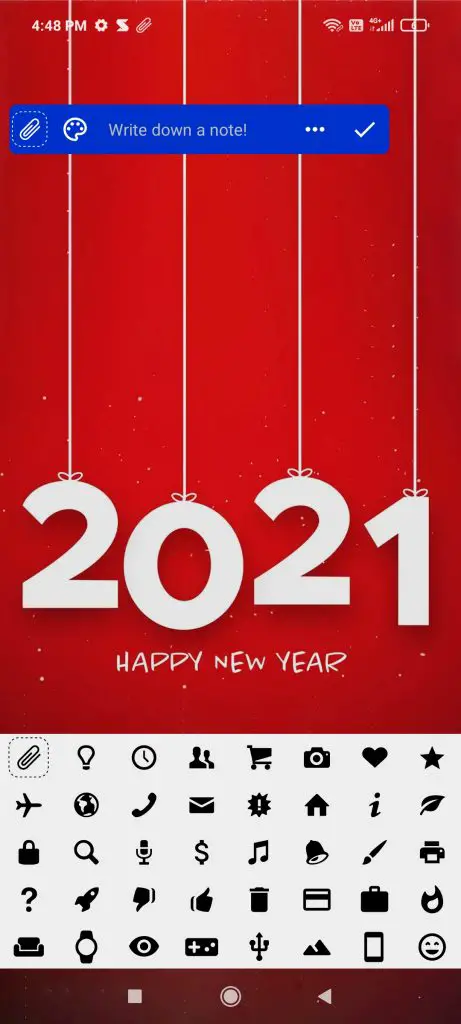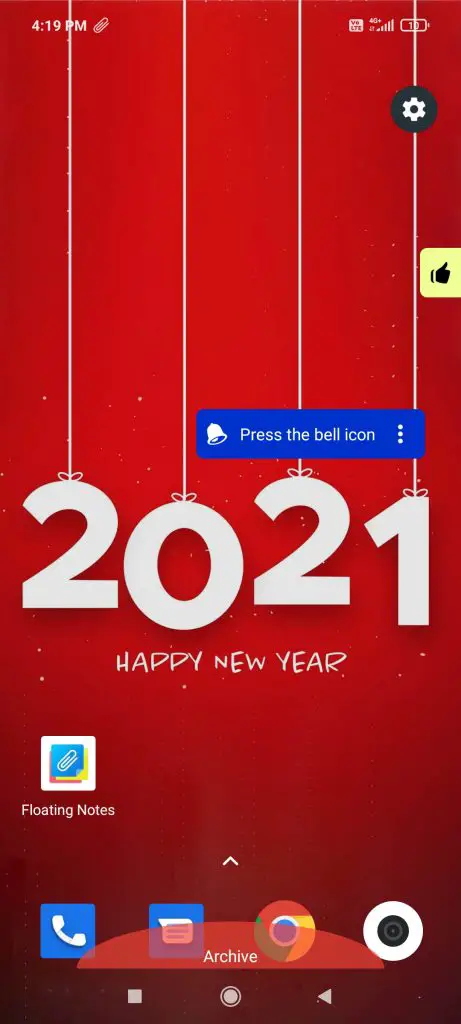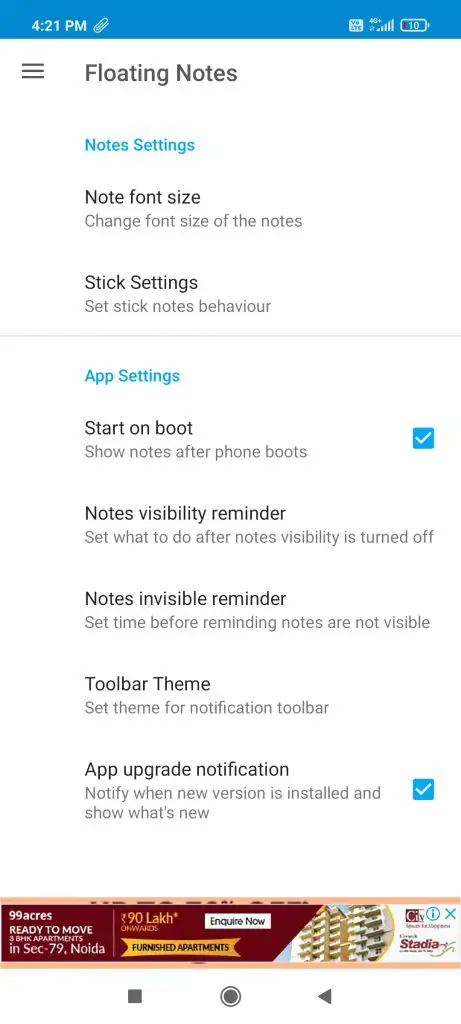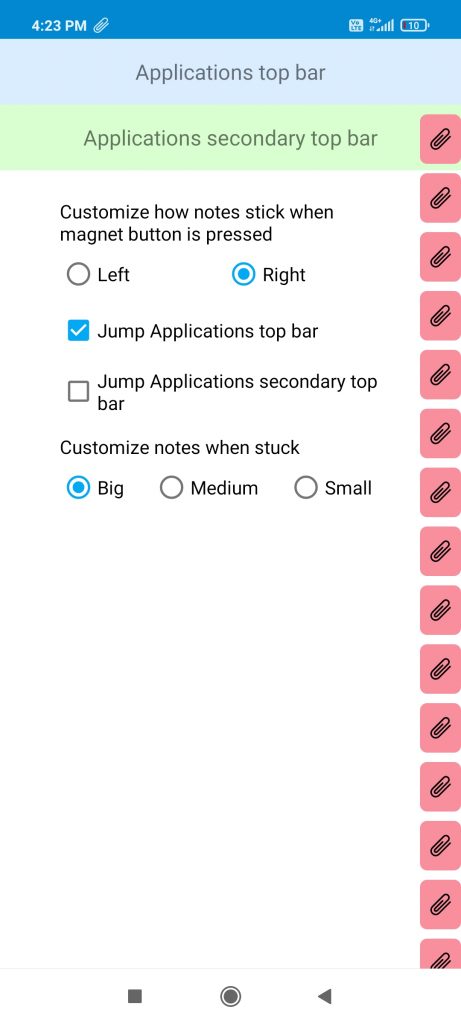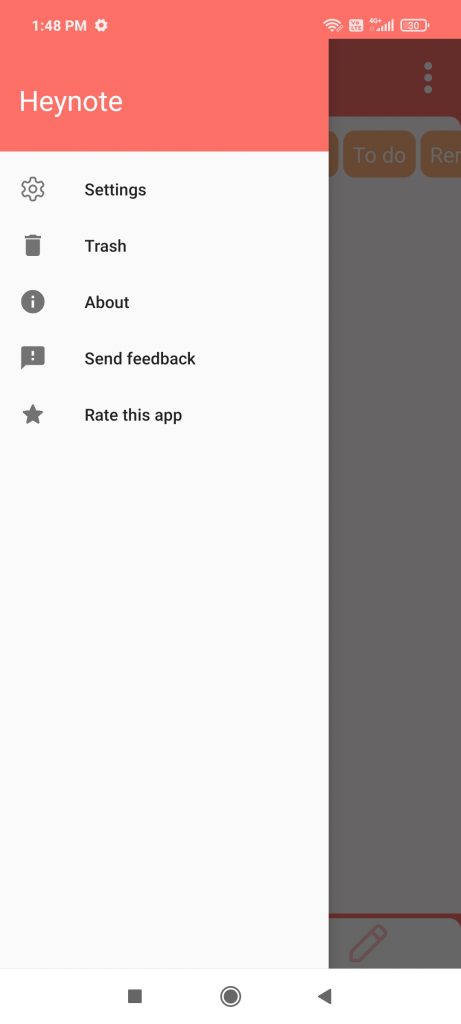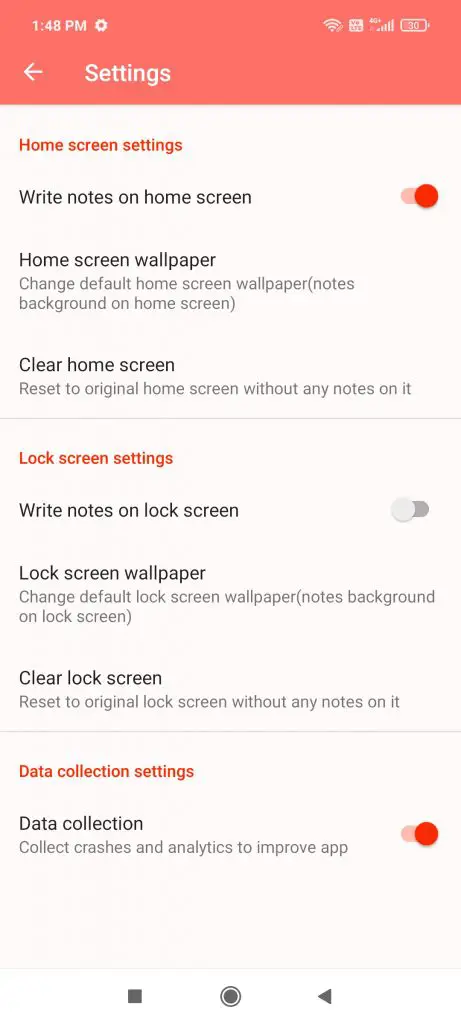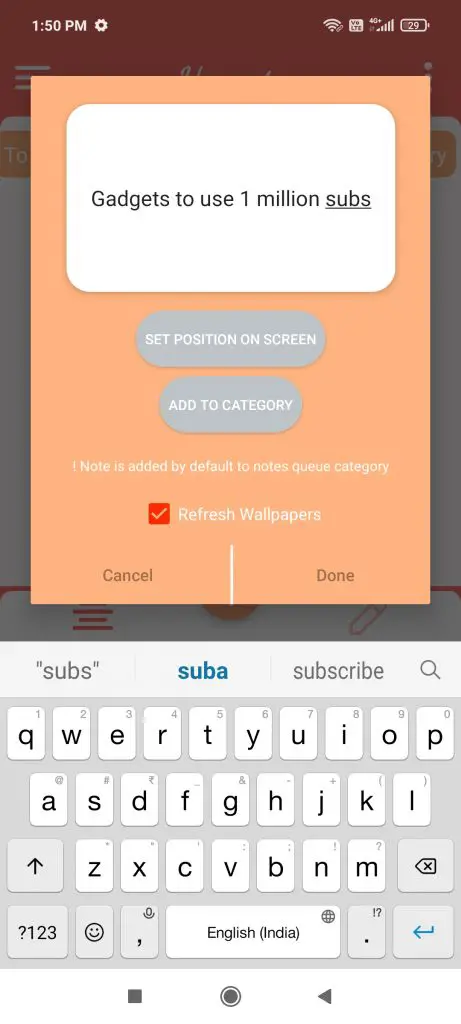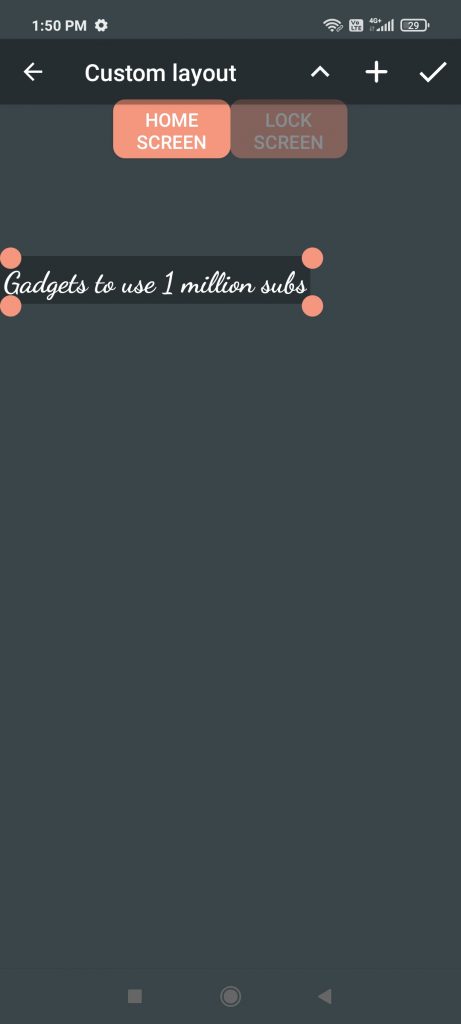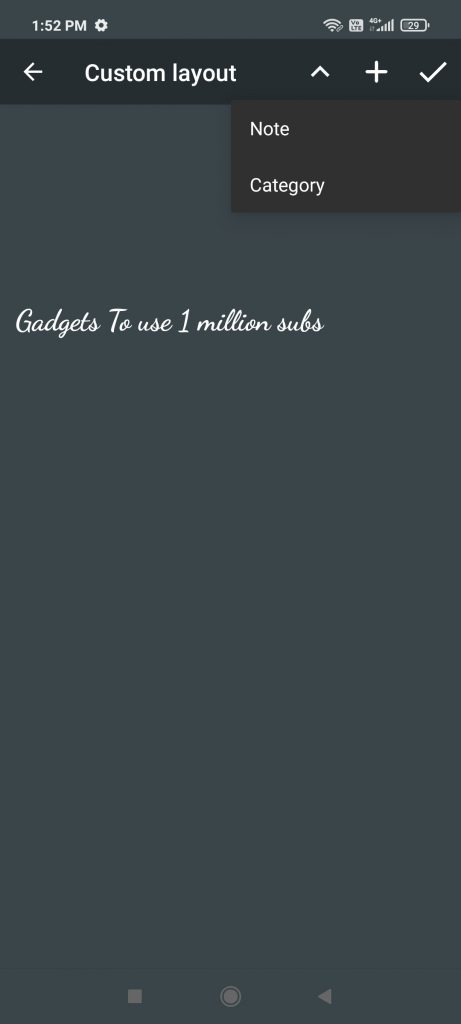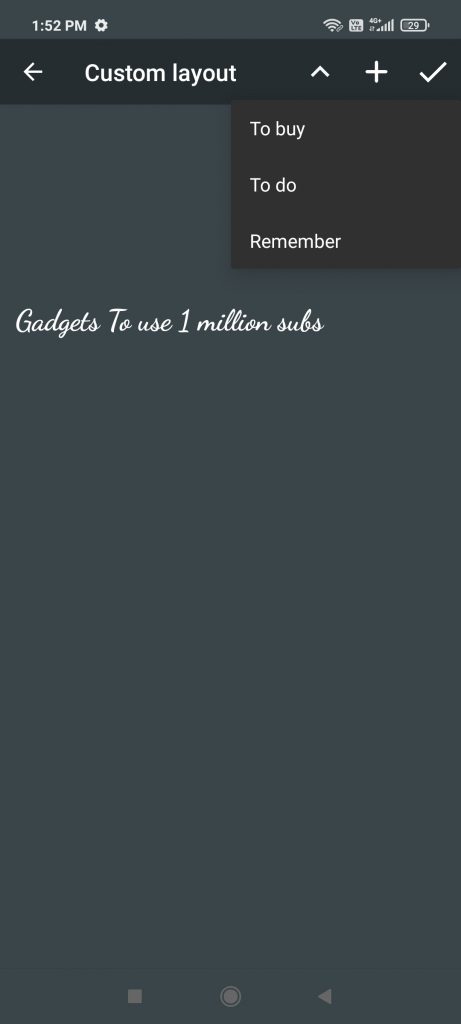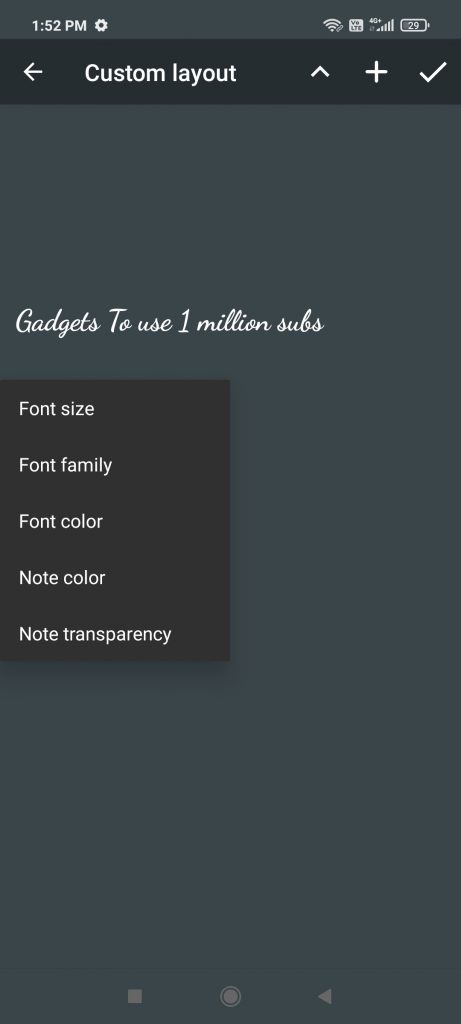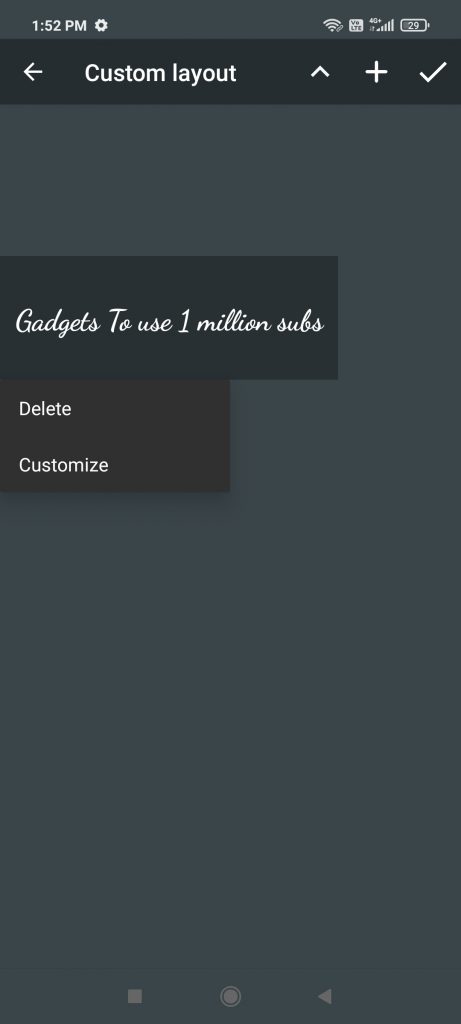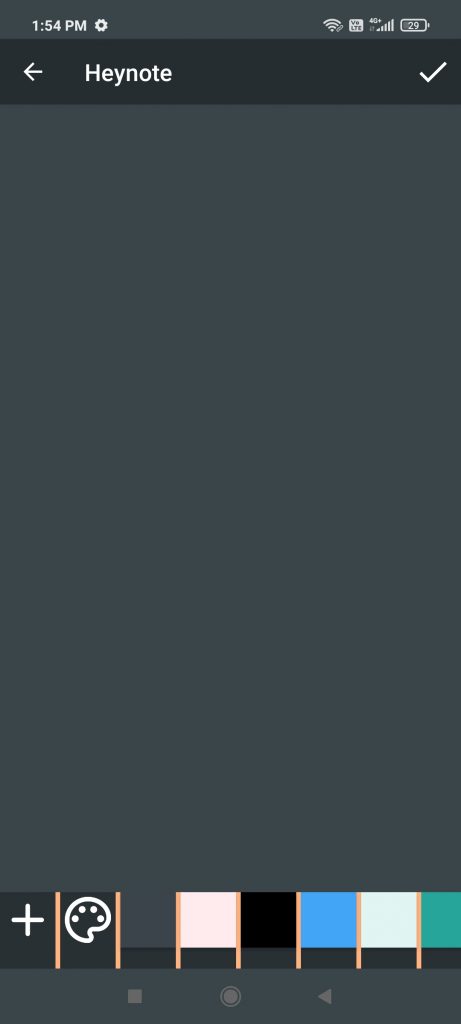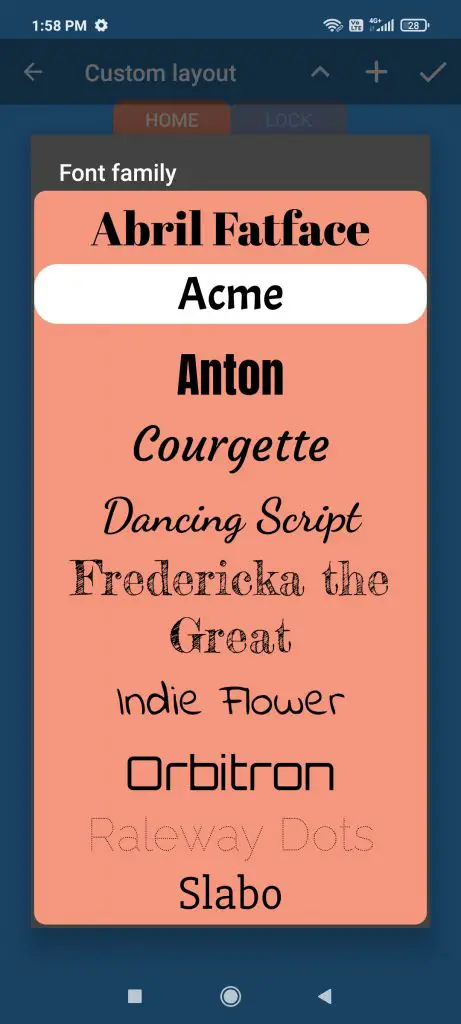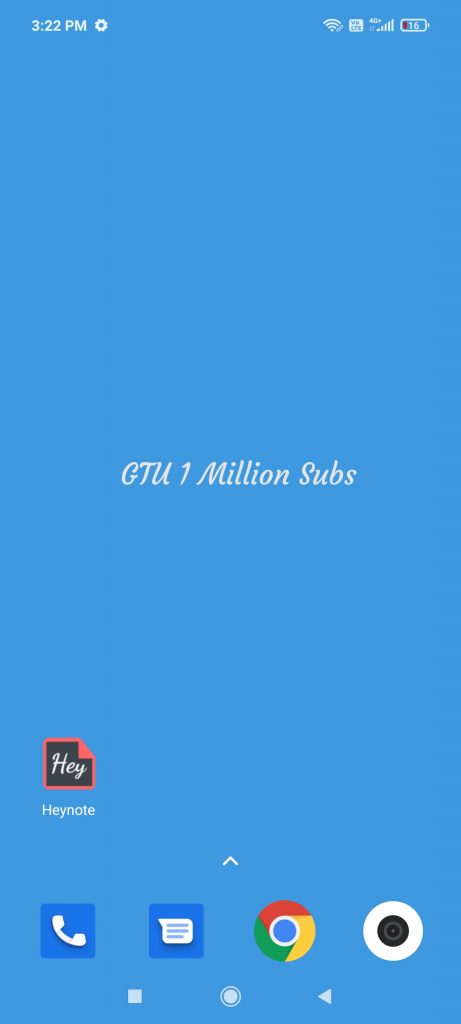Quick Answer
- You can quickly add a new note, make them invisible, adjust the transparency, and stick all the notes to the edges of the screen from the toolbar.
- Here you can type in your note, set its position on the screen, and add it to a category.
- The Note series from Samsung is always praised by artists and business professionals because of the included S Pen, which comes with pretty useful features and one of them is writing notes on the display/home screen itself.
The Note series from Samsung is always praised by artists and business professionals because of the included S Pen, which comes with pretty useful features and one of them is writing notes on the display/home screen itself. But, everyone can’t spend such huge money just to get this functionality. So today I’ll be sharing a few workarounds to get the feature on your phone. (It may not work exactly like the Galaxy Note series, but something is better than nothing). Read on to know ways to write notes on your phone wallpaper.
Also, Read | 5 Best 3D parallax Wallpaper for Android
2 Ways to Write notes on your phone wallpaper
1. Floating Notes App:
This app is really easy to use.
- Download and allow the necessary permission to the Floating Notes App.
- Just after doing the same, you’ll see a cute little note on your home screen, like this one.

- Tap on the 3 dots and you’ll see more options.

- There’s also a toolbar that stays in your notification panel for easy access.
- You can quickly add a new note, make them invisible, adjust the transparency, and stick all the notes to the edges of the screen from the toolbar.
- You can also set a different clipart/color for each note for easy identification.
- You can even Archive a note by dragging it down.
- There are some other customizations within the app settings, where you can adjust the theme, font size, other stick settings.
Also, Read | 5 Ways to Add Custom Lock Screen Message on Android and iPhone
2. Heynote App:
Another one is Heynote app and comes with a bunch of customizations as well.
- Download and allow the necessary permissions to the Heynote App
- At the bottom, we get 3 buttons
– Add Note (+): Here you can type in your note, set its position on the screen, and add it to a category
– Edit (Pencil): Here you can edit the current notes
– List (4 lines): Here you can keep track of your notes under different categories, create a new category. Long press to edit a note, etc.
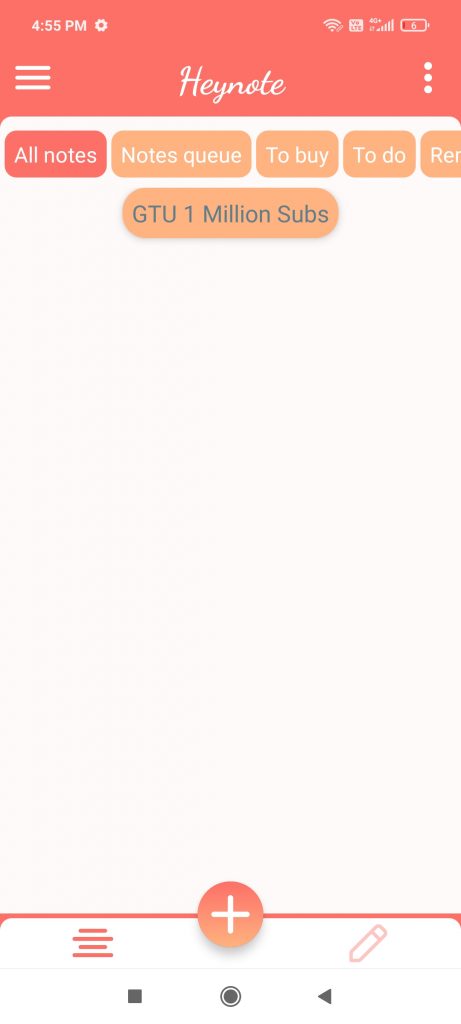
- Tap on the Hamburger Icon (3 lines) on the top left to access settings and other stuff.
- Under settings, you can enable the home screen and/or lock screen notes, and can also change the wallpaper (it can be a solid color or can even an image).
- After typing in a note, tap on Set Position on Screen. Tap the text, here you can adjust the text size, font style, color, and more.
- Once you are done with all these things, just select the note you want to display.
- That’s it, your note will be displayed on your phone’s wallpaper.
These were the two apps I’ve personally tried on my phone, you can try any of them of just enable the widgets of the inbuilt notes app to write notes. Do let us know which of these tricks worked for you, in the comments down below. Stay subscribed to GadgetsToUse.com and our YouTube Channel.