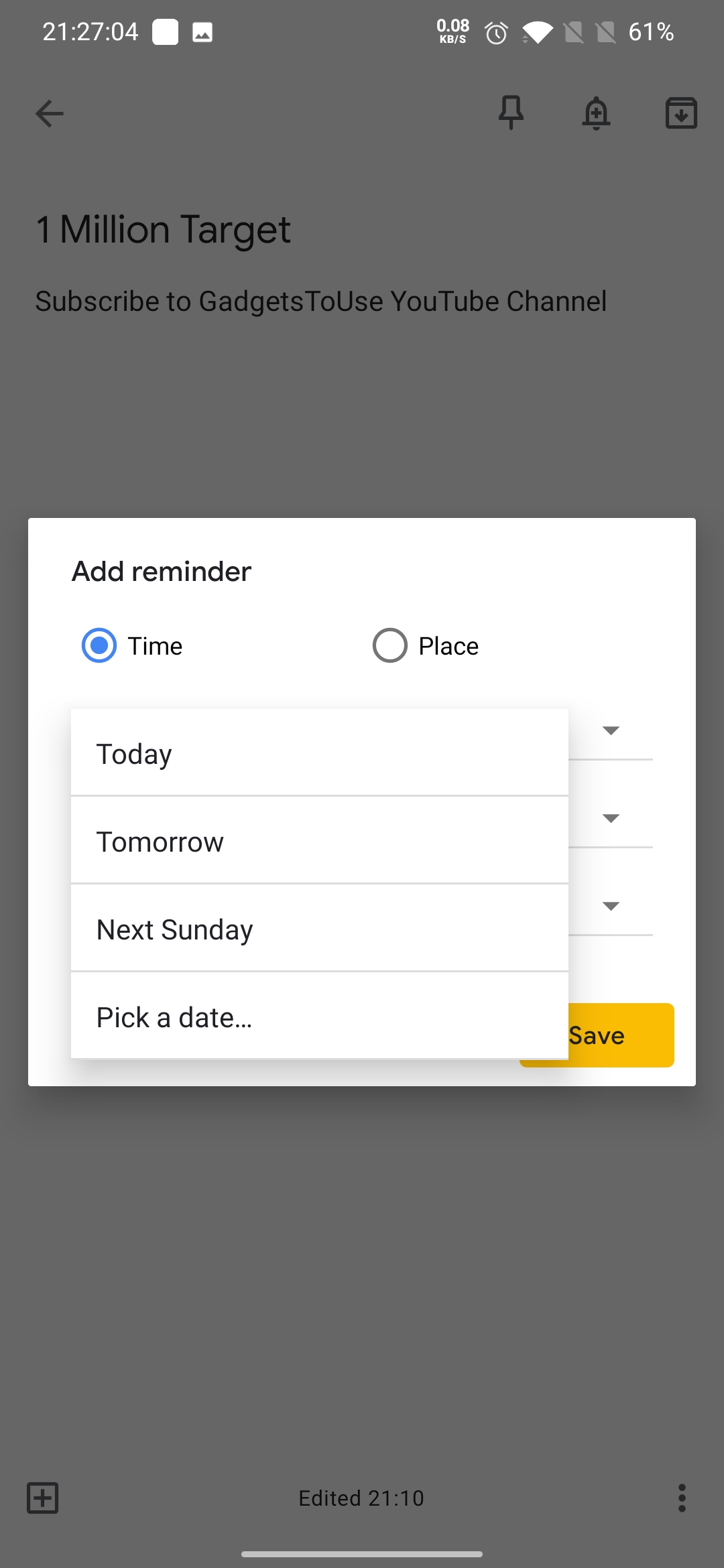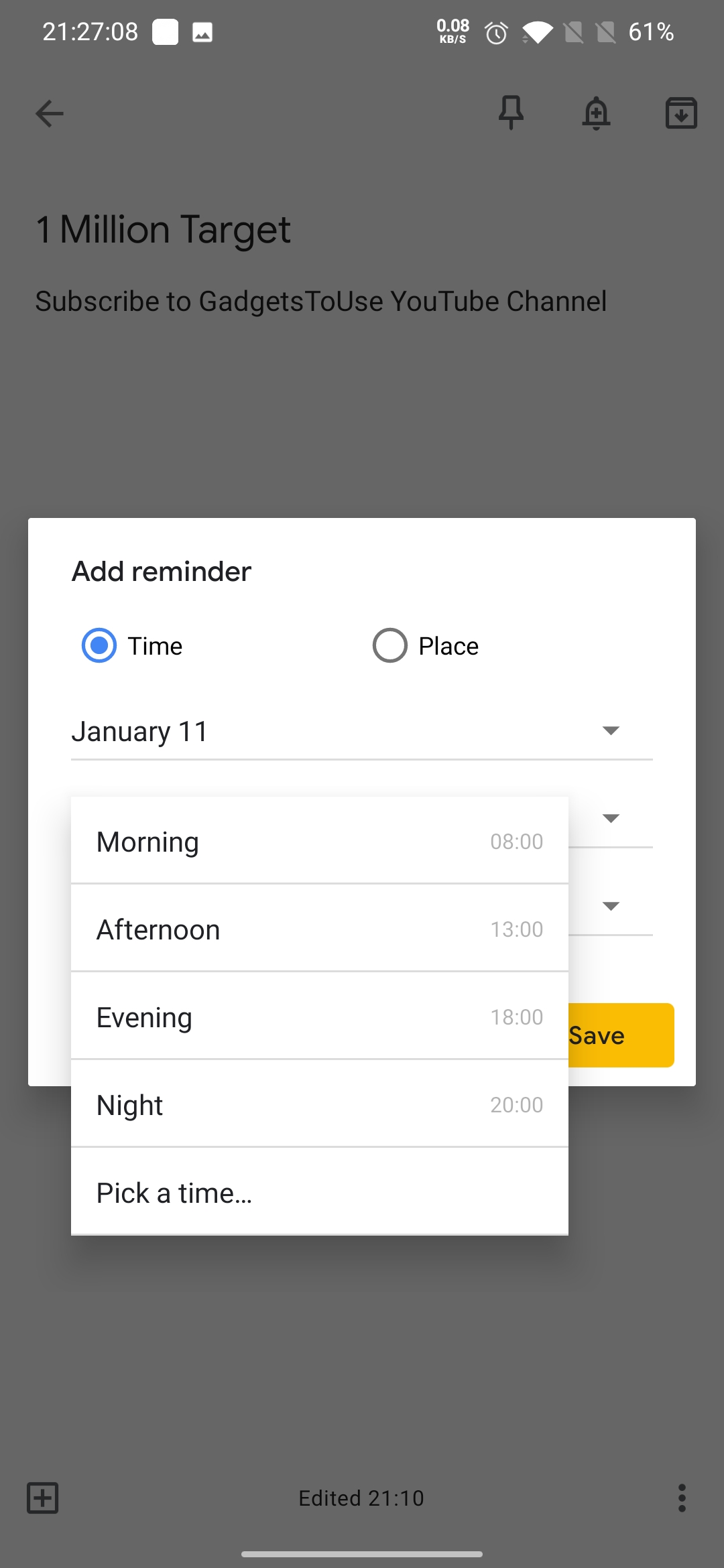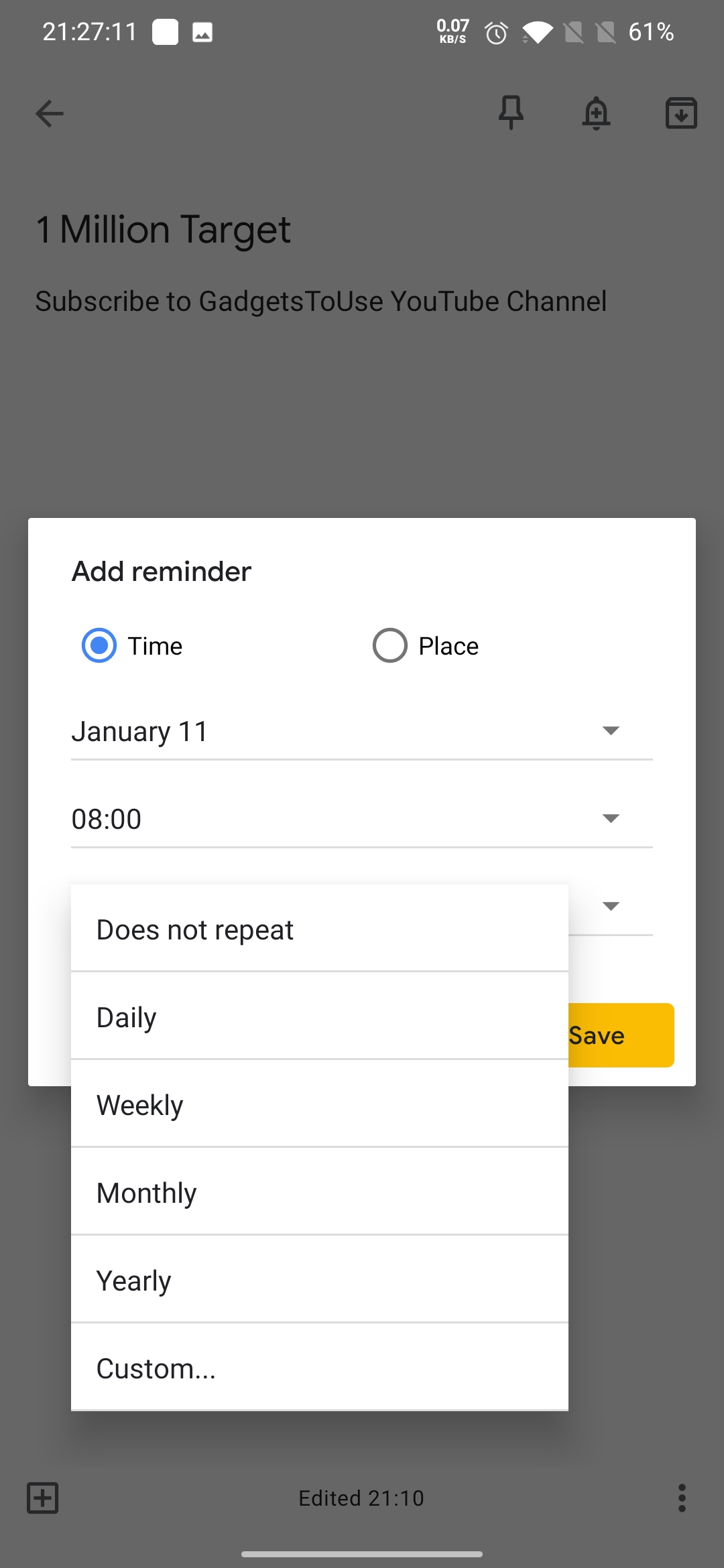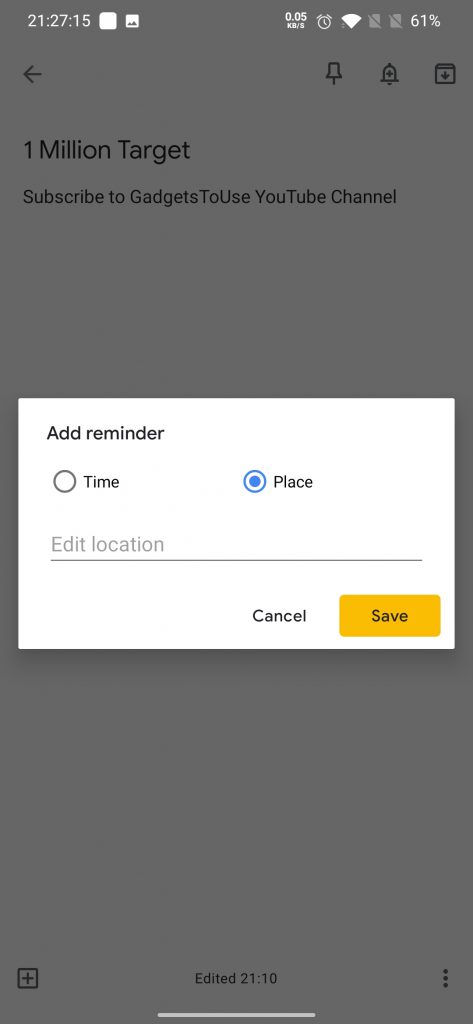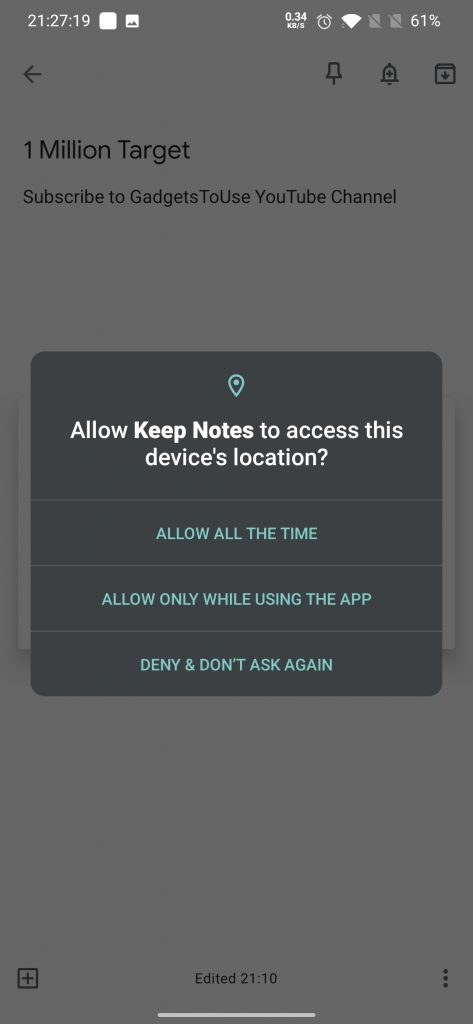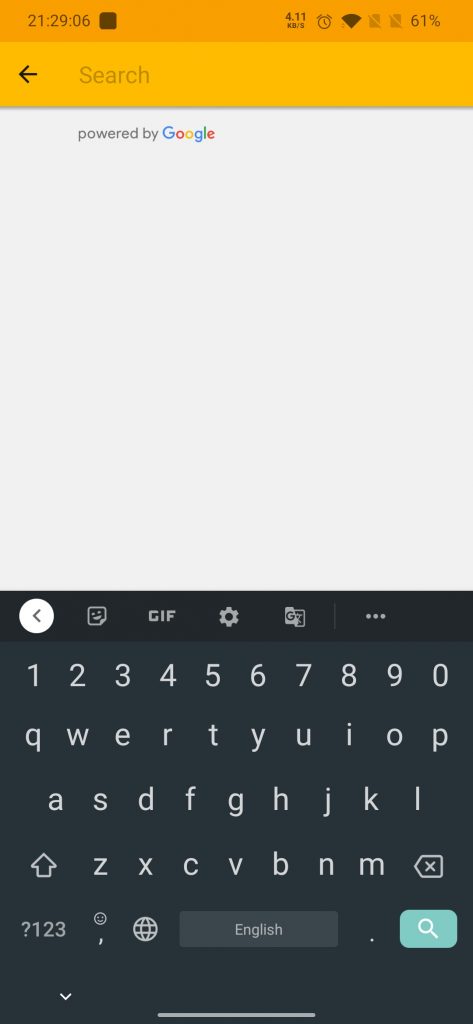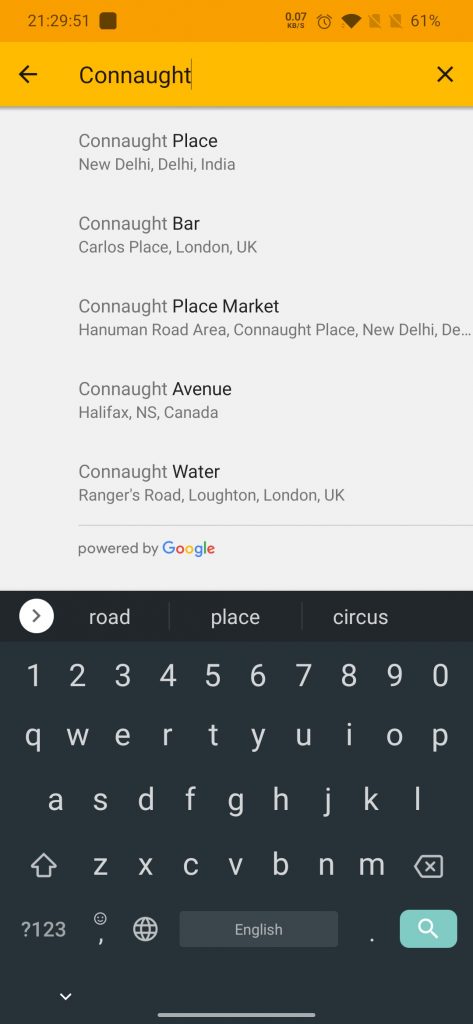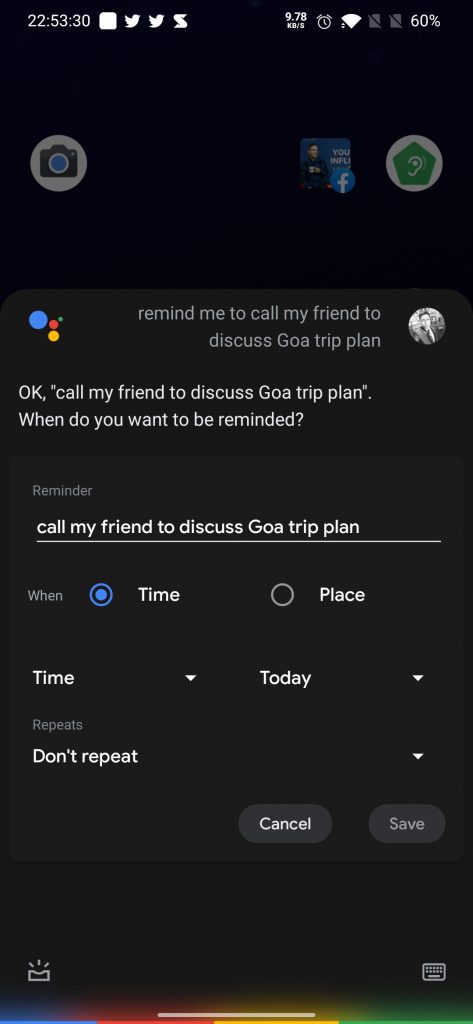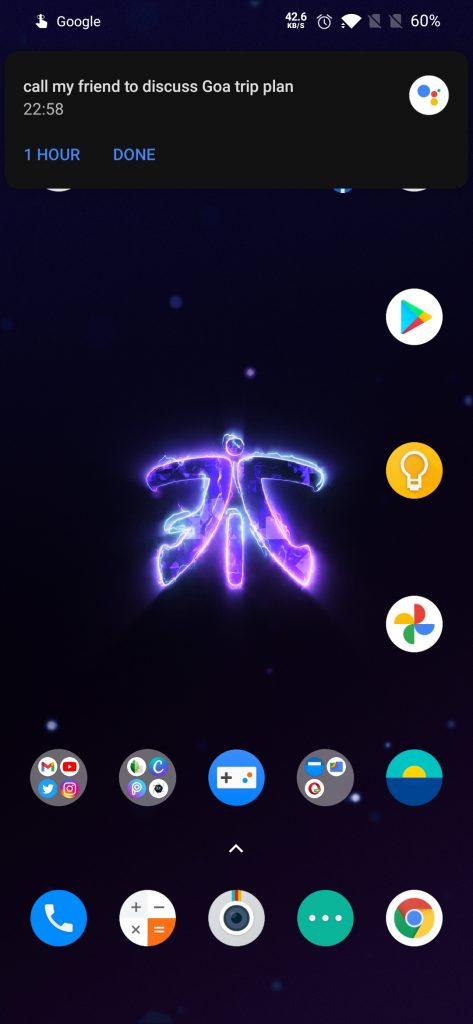Quick Answer
- You can ask Siri on your Apple device to set a reminder for you, by either pressing the Home/Power button or just saying “Hey, Siri”.
- You can even set a reminder for others using the same device (like a smart speaker/display), the only condition required is.
- Now a window will open (shown in the image), here you can set the reminder on 2 bases.
With such a busy life, we often tend to forget things quite easily. And when that thing strikes back in our mind again, it’s already too late to work on them. Have you ever wished that there should be a way to get reminder alerts based on specific locations? Don’t worry today I’ll be sharing 2 ways to set location-based reminders on your phone.
Also, Read | How to Set Reminder in Messages App on Android
Ways to Set Location-Based Reminders
1. Using Google keep
- Download and Install Google Keep on your phone.
- Create any notes you want to get reminded about, by click the plus icon (+) at the bottom of the screen.
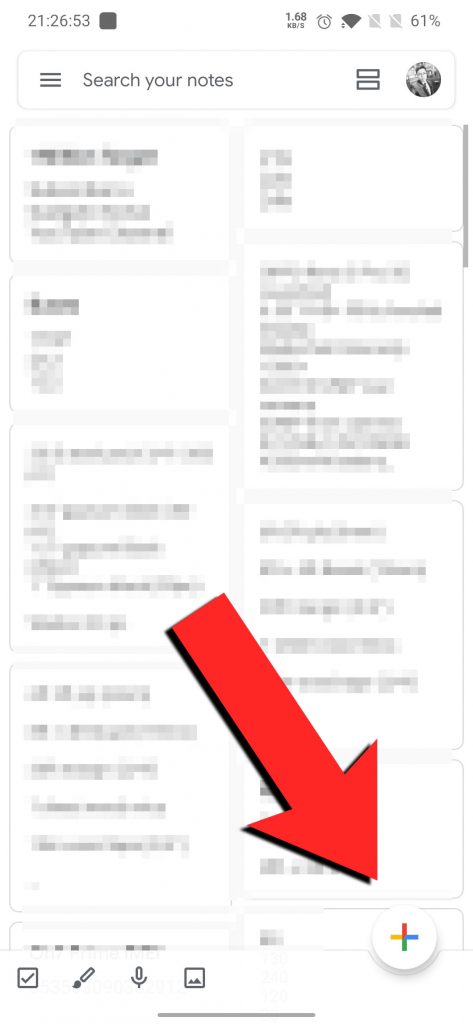
- Click on the tiny little bell icon on the top right panel.

- Now a window will open (shown in the image), here you can set the reminder on 2 bases:
-
- Time – Here you can set update, time, and even repeat frequency.
- Place – Here you can just add a location.
-
- Click Save.
That’s it, the app will push a reminder alert at the designated time or place.
2. Using Google Assistant
You can ask your Google Assistant to set a reminder for you. For example, you can say:
- “Ok Google, set a reminder.”
- “Ok Google, remind me to call my friend to discuss and plan the Goa trip.” ?
You can set the reminder for a certain time or location, but not both.
Bonus Tip
You can even set a reminder for others using the same device (like a smart speaker/display), the only condition required is:
- For this, you and the person you’re assigning a reminder to both should be signed in to the same device.

You can manage your reminders from Phone Settings > Apps & Notifications > Notifications > Google App.
Also, read | How to Use Google Keep Notes with Google Assistant
3. Using Siri
You can ask Siri on your Apple device to set a reminder for you, by either pressing the Home/Power button or just saying “Hey, Siri”. For example, you can say:
“Hey Siri, Remind me to put my iPhone on charge when I get home”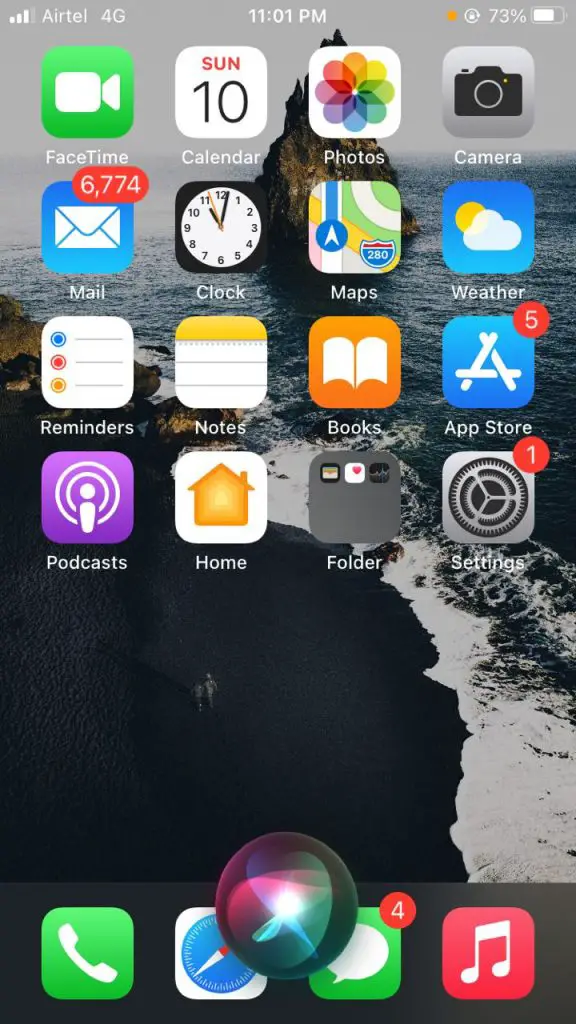
So these were some easy ways by which you can set up, either a time-based or location-based reminder on your phone. I hope now you won’t forget your important tasks now. You can try anyone as per your choice.
Stay subscribed to GadgetsToUse.com and our YouTube Channel for more such amazing tips and tricks.