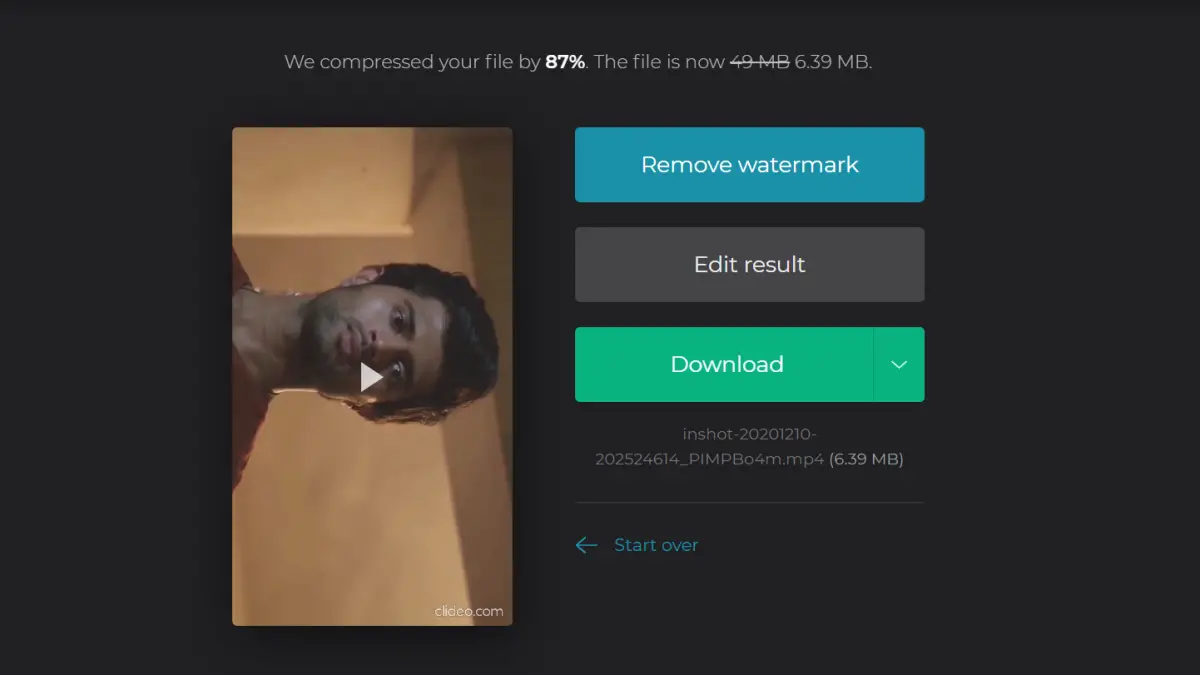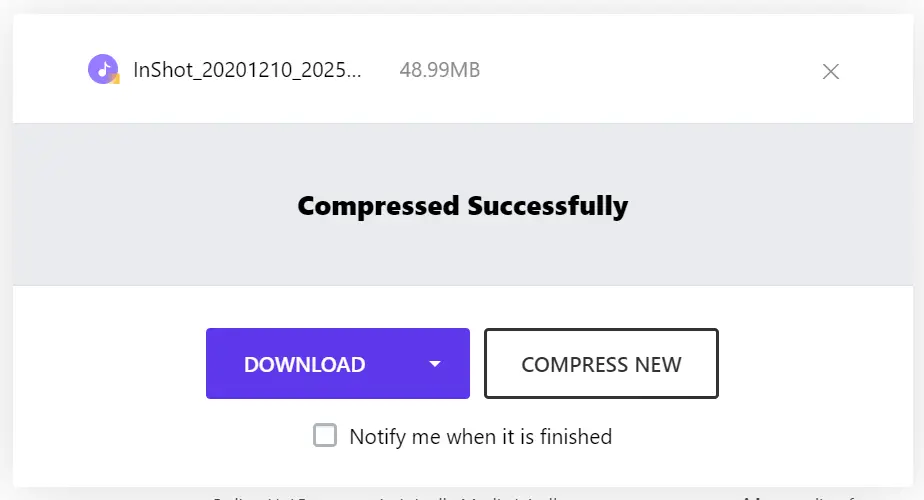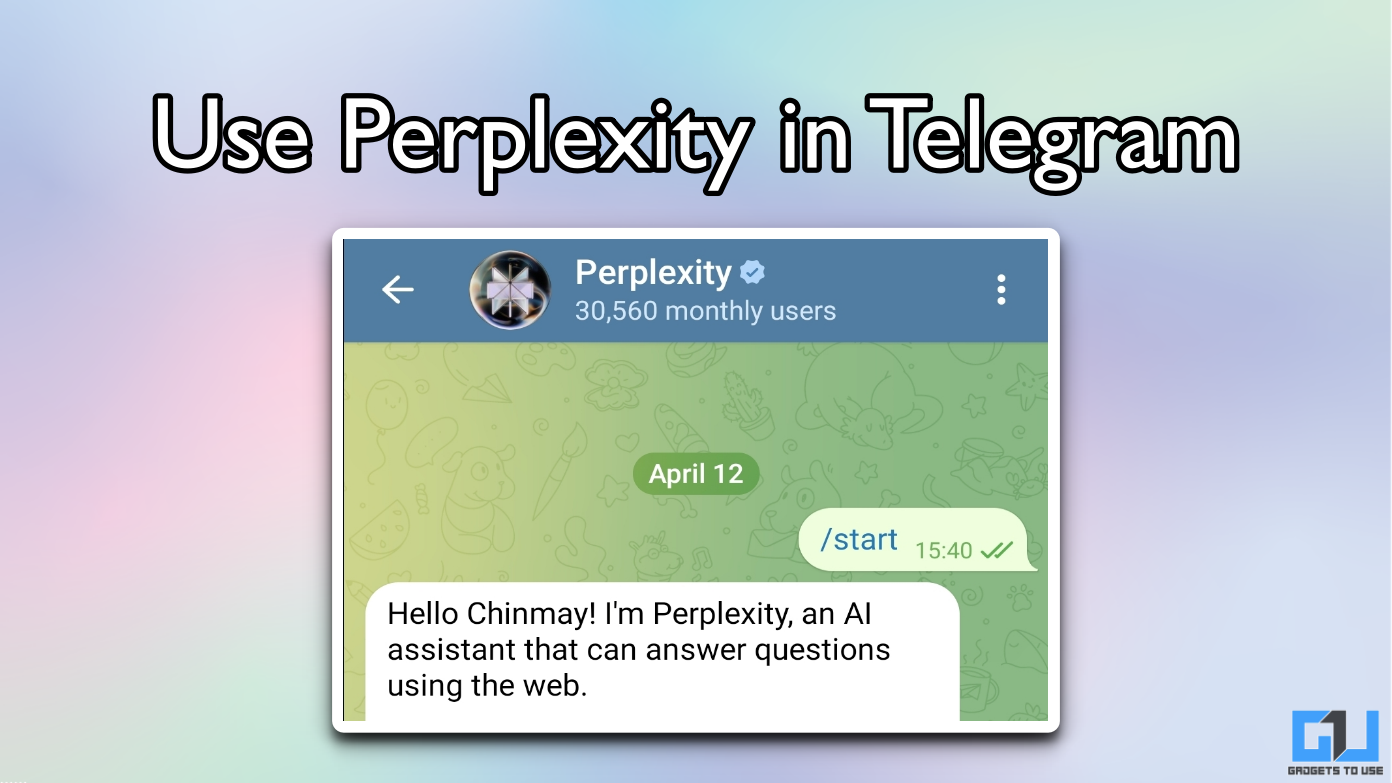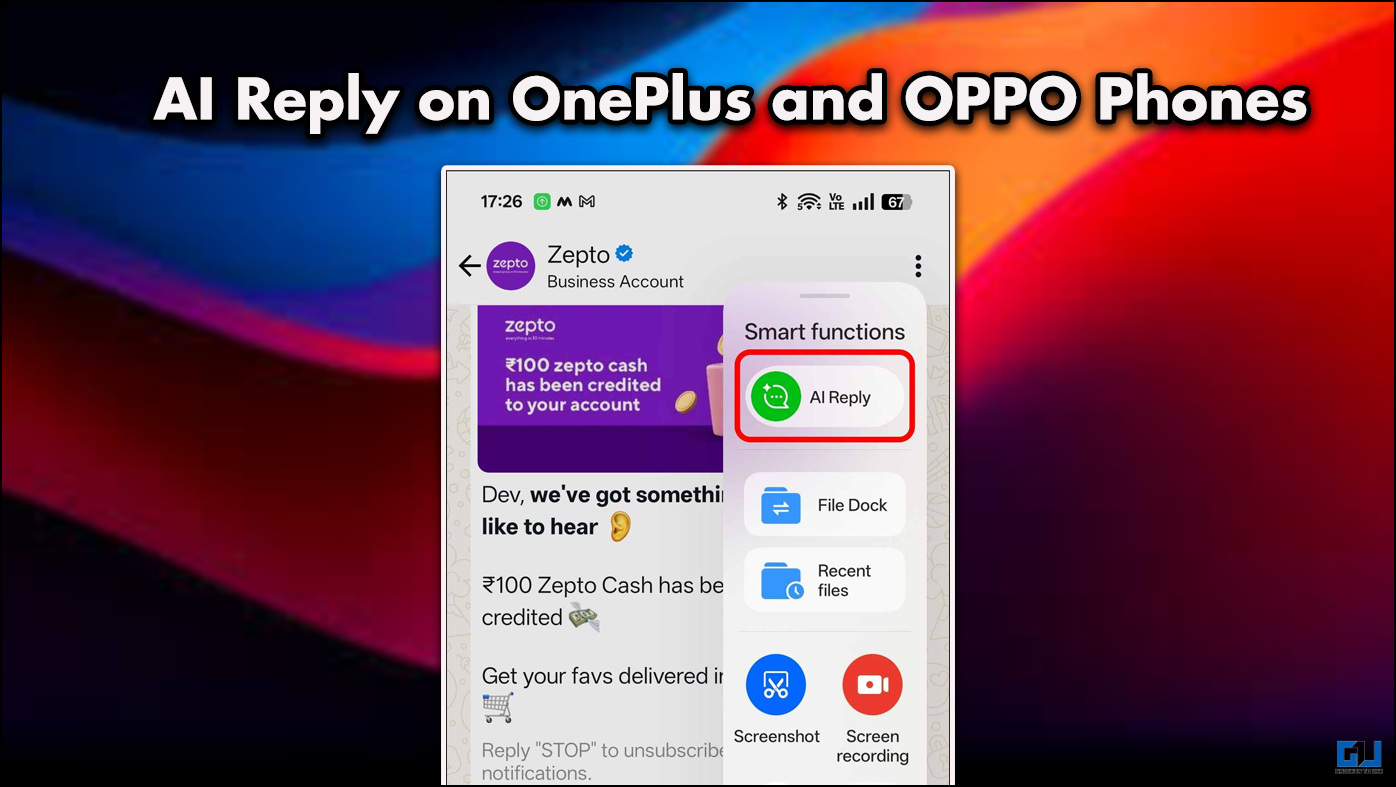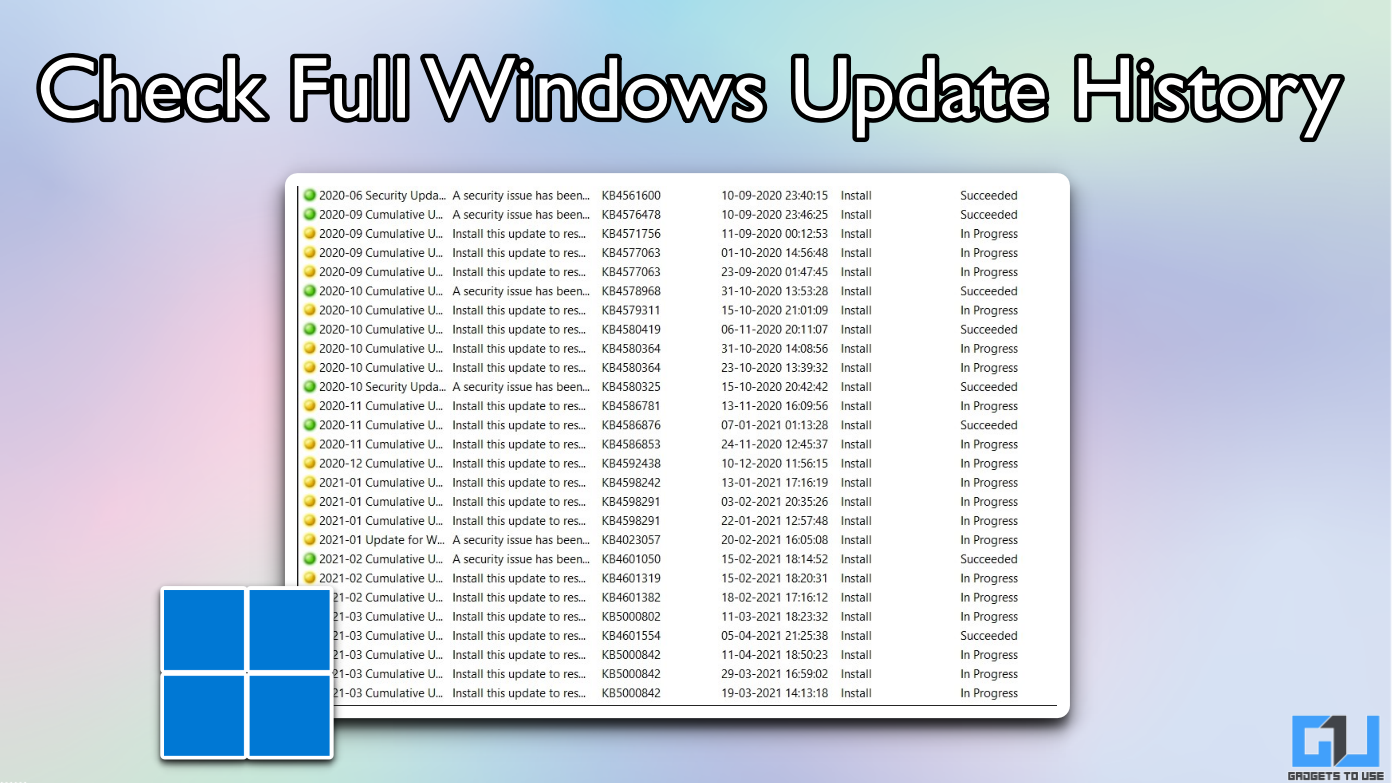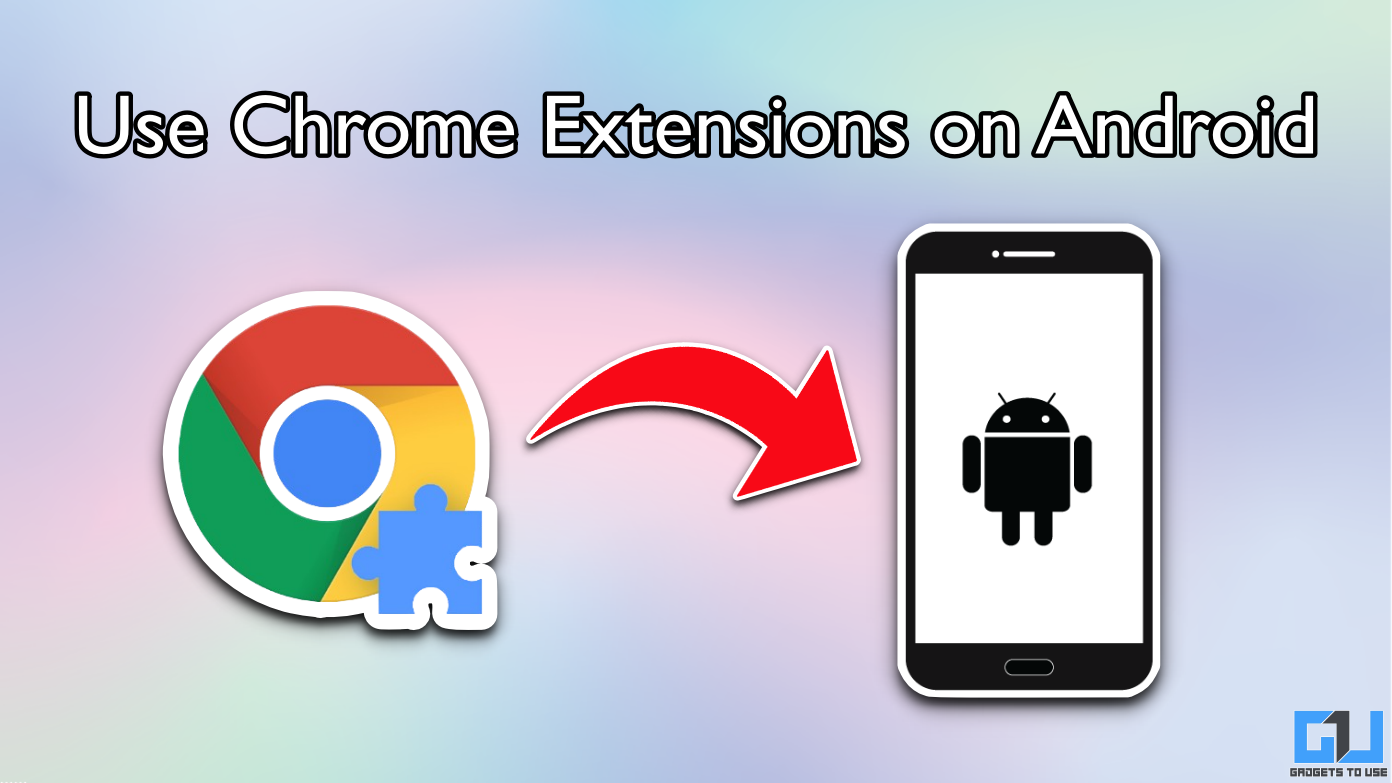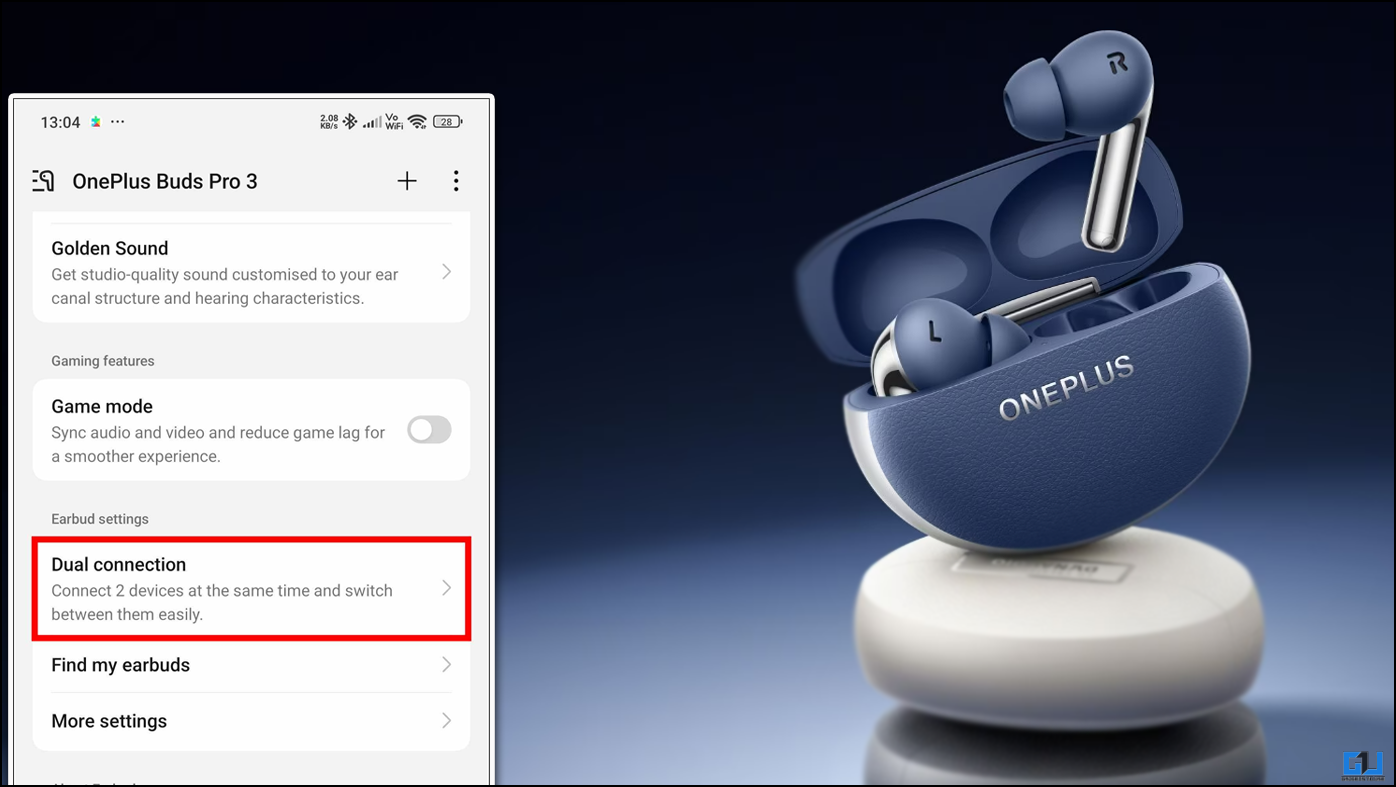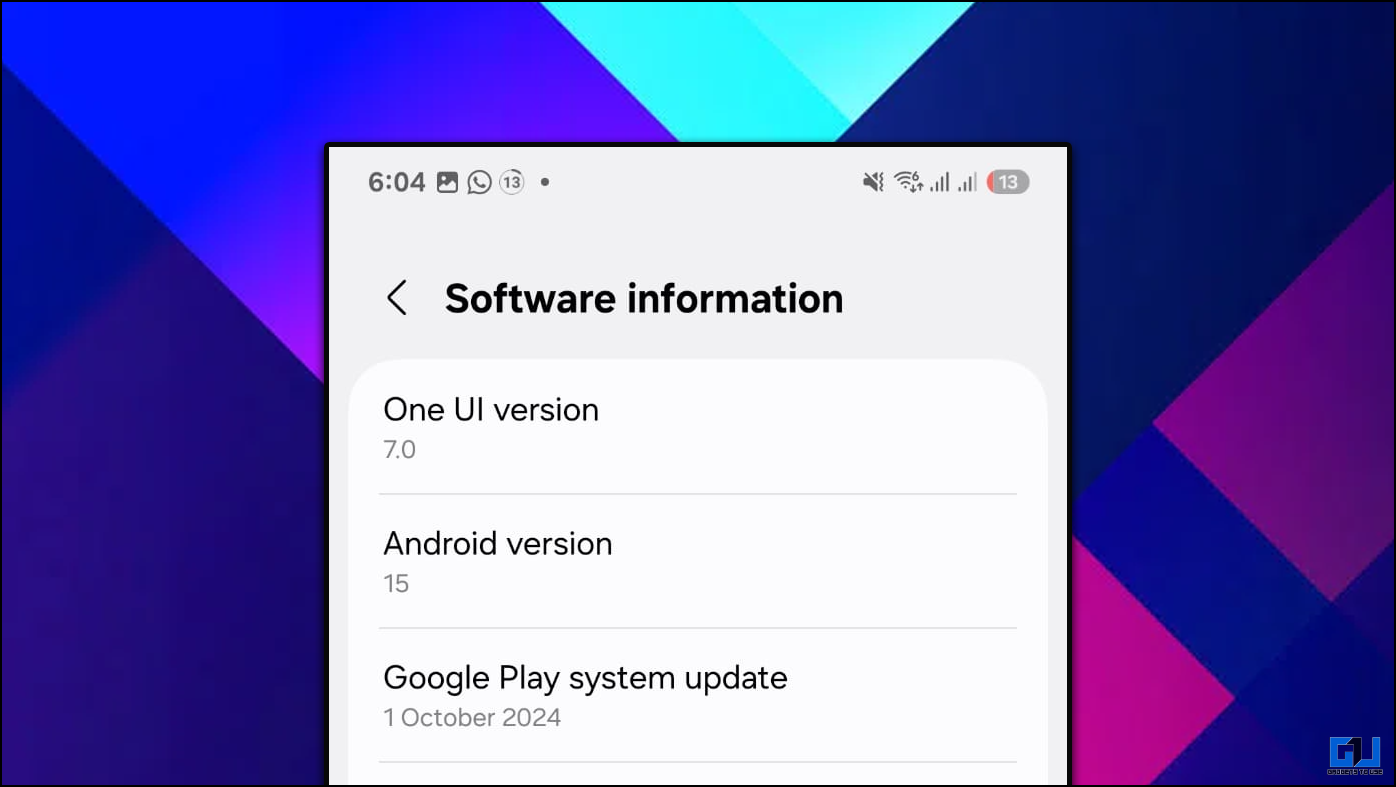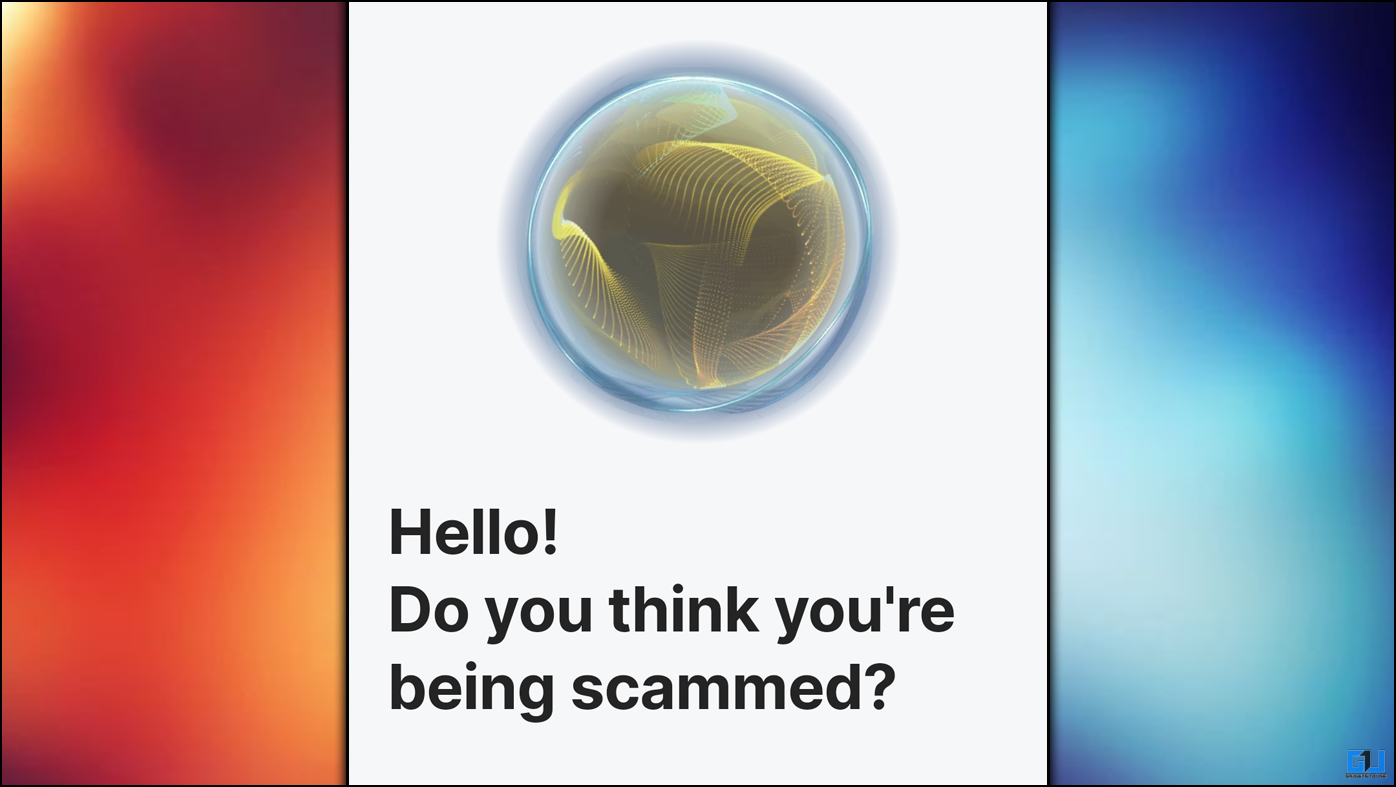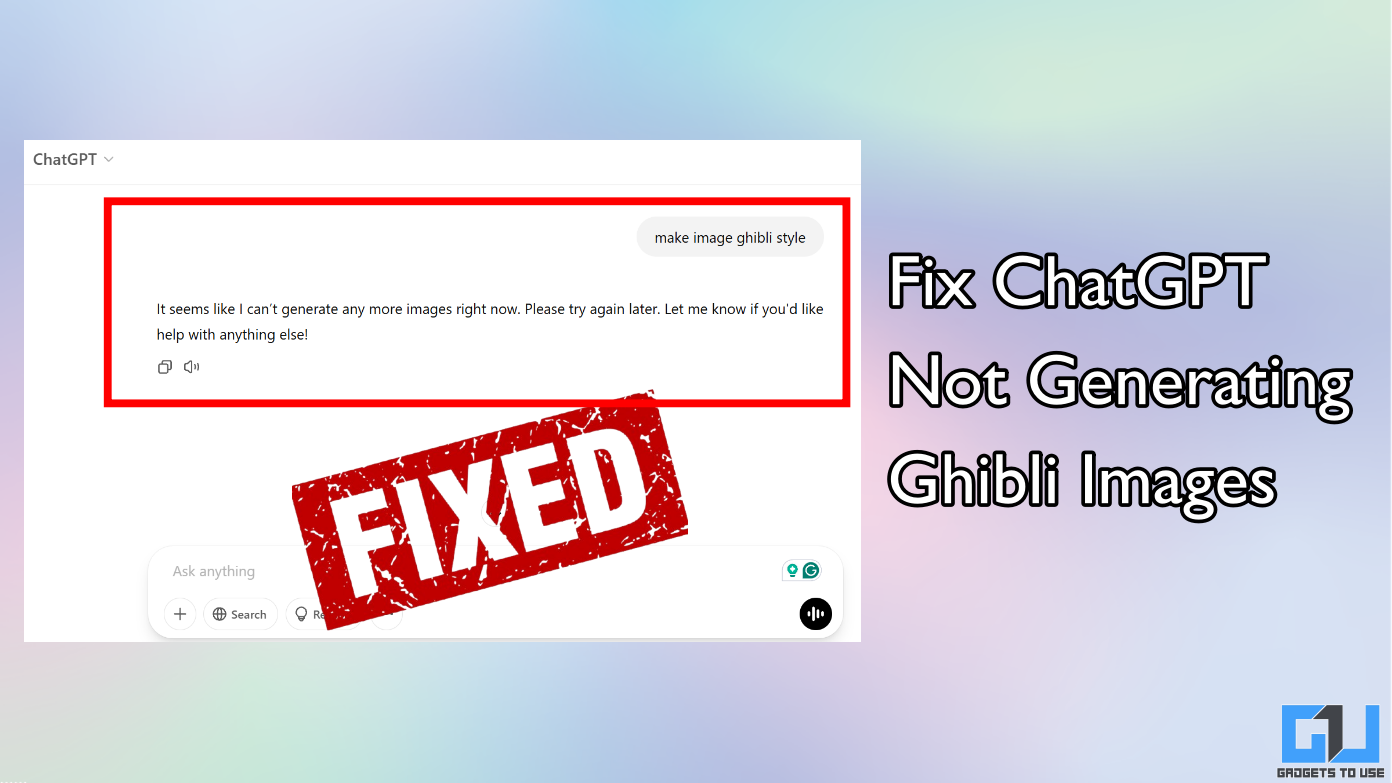Quick Answer
- Therefore, to make it easier to share the files on social media, email, or WhatsApp and to free up storage space, we take the help of video compression.
- Video Compression involves reducing the size of a video file so that it will take less space on the drive.
- In this article, let’s have a look at how you can quickly reduce video file size on your phone and PC without the need for any app.
At times, you may want to share your videos with others. However, the large video size could be highly time-consuming for both parties and may take up a lot of data bandwidth. This is why most people prefer to compress videos to reduce their size before sharing them. In this article, let’s have a look at how you can quickly reduce video file size on your phone and PC without the need for any app.
Also, read | How To Split Large Video Files On Android and iPhone
Reduce Video File Size on Your Phone and PC for Free
For starters, there are a lot of video compressor apps available for both PC and mobile phones. Handbrake is one of the popular ones that I personally use on my computer. However, not all people would want to install dedicated software on their devices.
Thankfully, several cloud services facilitate easy video compression. Using them, you can get a smaller video file that others can share and downloaded without wasting much time or data. Below is how you can reduce video file size on your phone or computer.
What is Video Compression?
Video Compression involves reducing the size of a video file so that it will take less space on the drive. Videos captured on most modern cameras and smartphones take a lot of storage space.
Therefore, to make it easier to share the files on social media, email, or WhatsApp and to free up storage space, we take the help of video compression. There are two types of compression:
- Lossless Compression: Lossless compression preserves more details and usually no quality degradation happens. However, don’t expect a huge reduction in file size.
- Lossy Compression: Lossy compression makes the file smaller by removing unnecessary bits. It’s used if you want to share the video on social media or if it’s intended for casual use.
Three Ways to Compress Video File Online on Phone or Computer
1] Using Clideo Video Compressor
- Open the browser and navigate to https://clideo.com/compress-video.
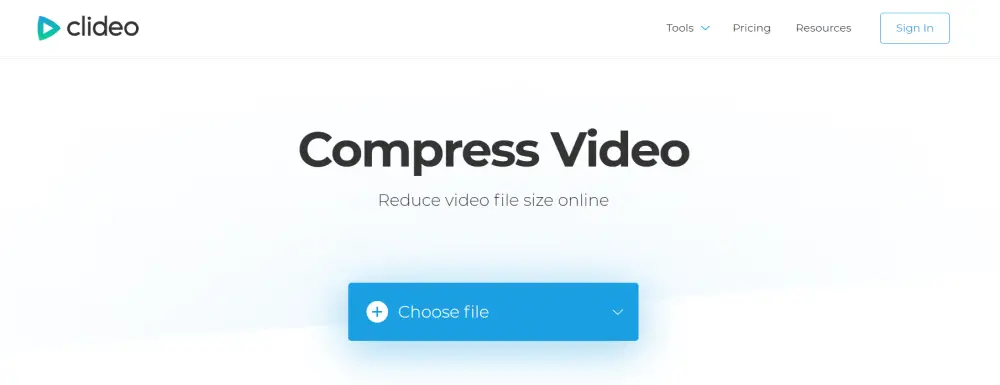
- Once the webpage loads, click on “Choose file.”
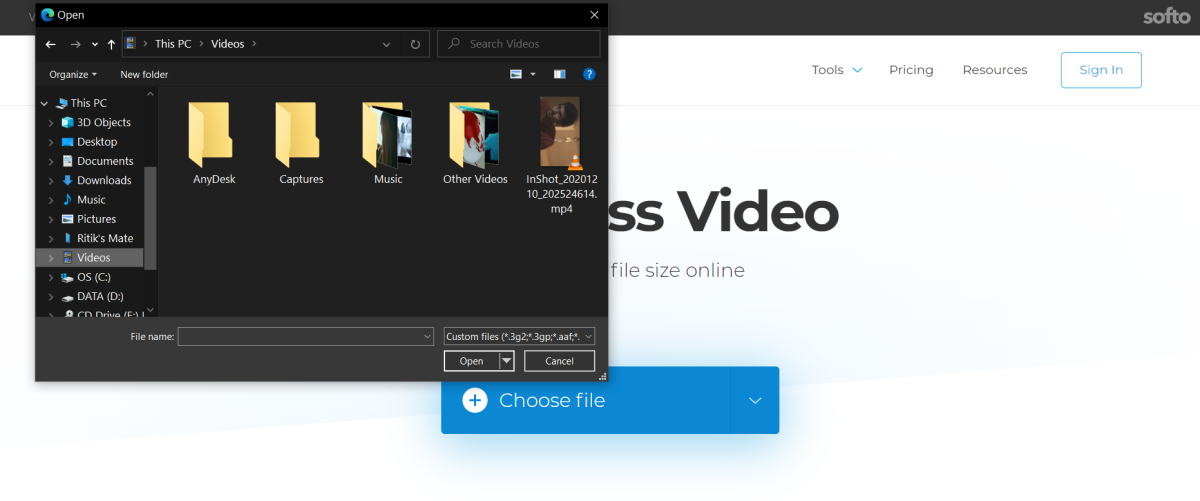
- Now, select the video file from your storage.
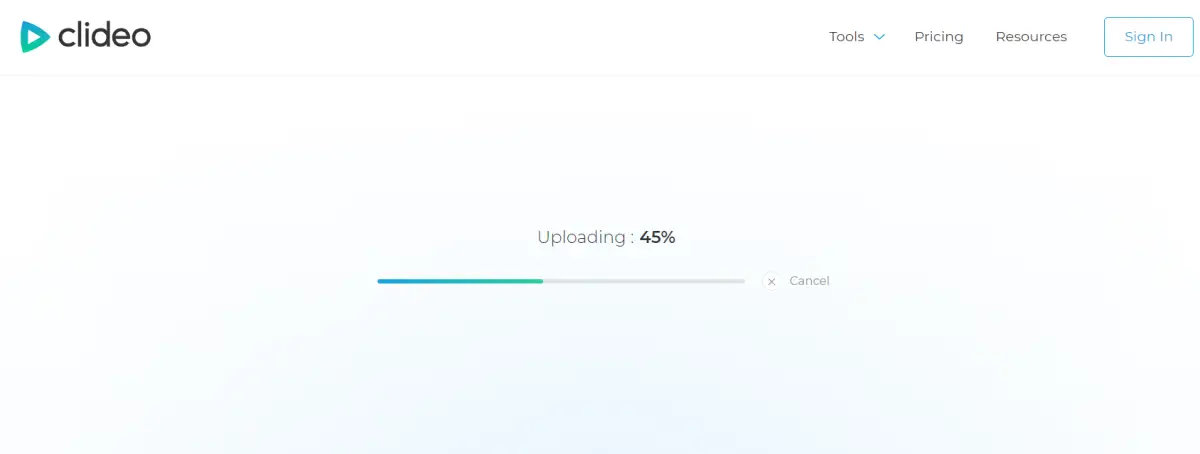
- Please wait for it to upload and process the video. It may take some time.
Once the video is processed, you can download it by clicking the Download button. In the screenshot above, you can see that the uploaded video file size was 49 MB. The same was reduced to just about 6 MB after compression.
Unfortunately, the videos will have a small watermark at the bottom corner. You can either use apps to remove the watermark or keep an extra blank space around the video frame edges, which can be cropped later to remove the watermark.
2] Using ClipChamp Compressor
- Open https://util.clipchamp.com/ in your browser and sign in.
- Now, click on Convert my video and choose a file from your phone or computer.
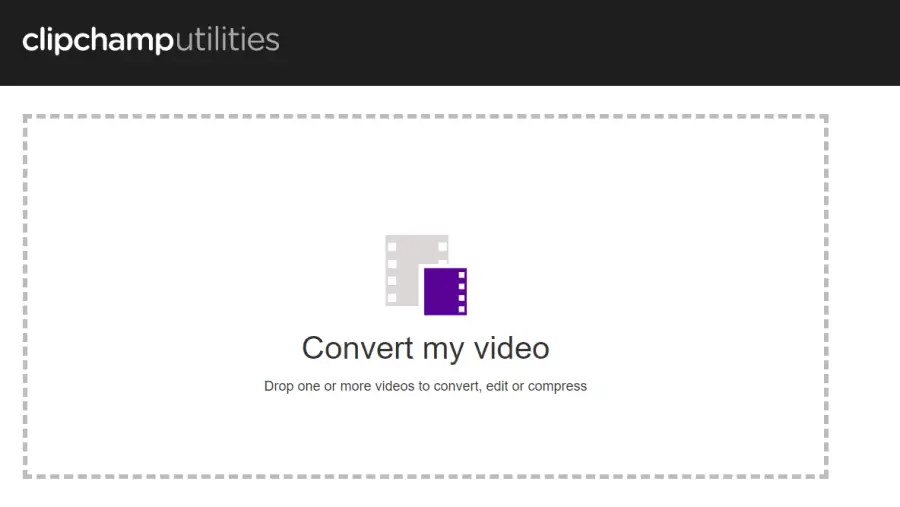
- Now, select the device you want to optimize the video for- the output quality will be automatically adjusted based on the device.
- You can also manually customize the video resolution, quality, and format.
- Then, click on Start.
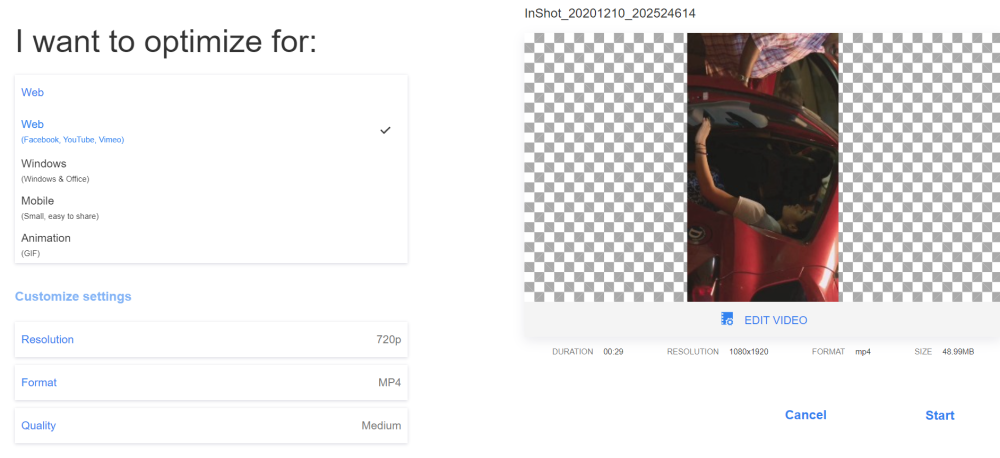
- Once the video has been compressed, click on Save to download it to your device.
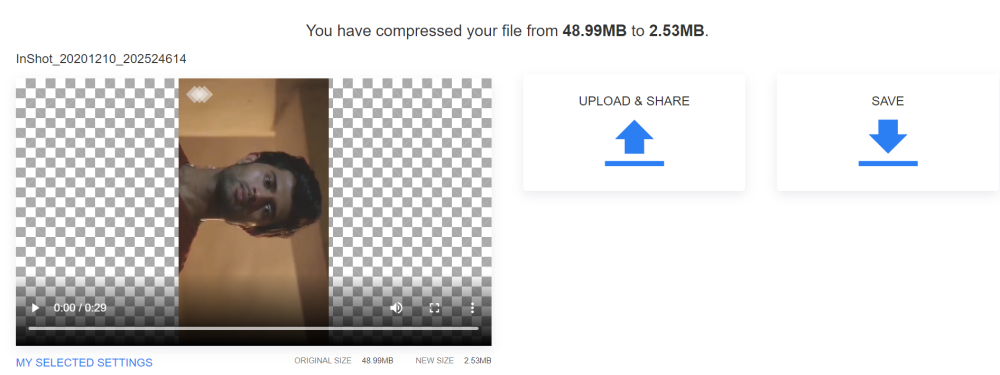
As you can see, the compression efficiency is quite good. The video was reduced from 49 MB to just 2.53 MB while still maintaining good quality. There is a watermark at the top left corner, but thankfully it’s only the logo and not text.
3] Using UniConverter
- Visit https://www.media.io/video-compressor.html in your browser.
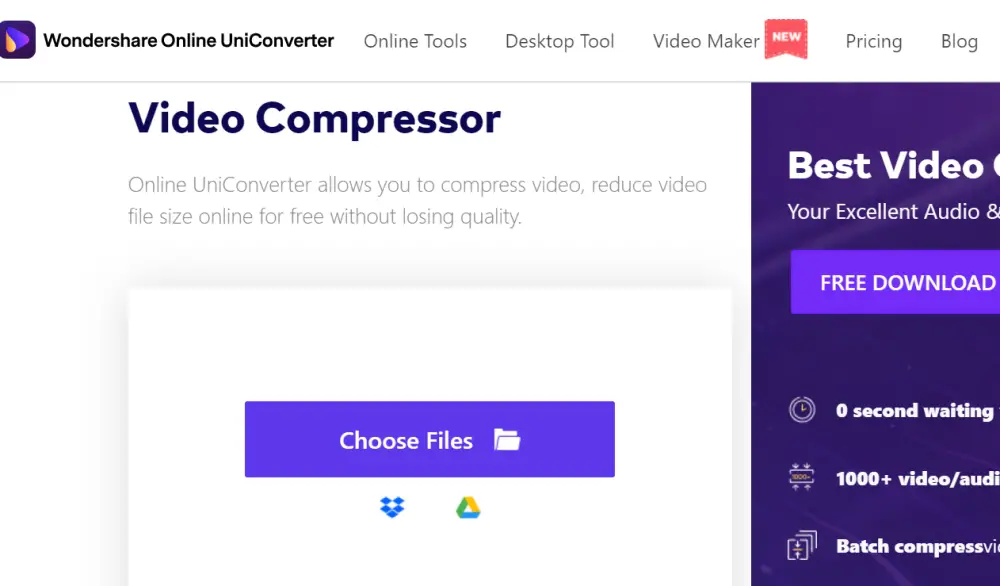
- Click on Choose Files and select the video file from your storage.
- Now, select the video resolution and compression level you prefer.

- Click on Compress and wait for it to complete.
- Once done, you can download the video or save it to your Drive or Dropbox.
You can also directly upload files from Google Drive or Dropbox to compress them. In my experience, the compression ratio seemed quite good. There was no watermark, but the video did lose significant quality.
Wrapping Up
These were easy ways to reduce video file size on phones and PC without any app. Note that if you compress a video file multiple times, the quality may deteriorate. Therefore, always keep the original version with you and do not compress an already compressed file. Stay tuned for more such tips and tricks.
Also, read- 4 Ways to Resize Your Videos for Instagram, WhatsApp, Facebook & Twitter
You can also follow us for instant tech news at Google News or for tips and tricks, smartphones & gadgets reviews, join GadgetsToUse Telegram Group or for the latest review videos subscribe GadgetsToUse Youtube Channel.