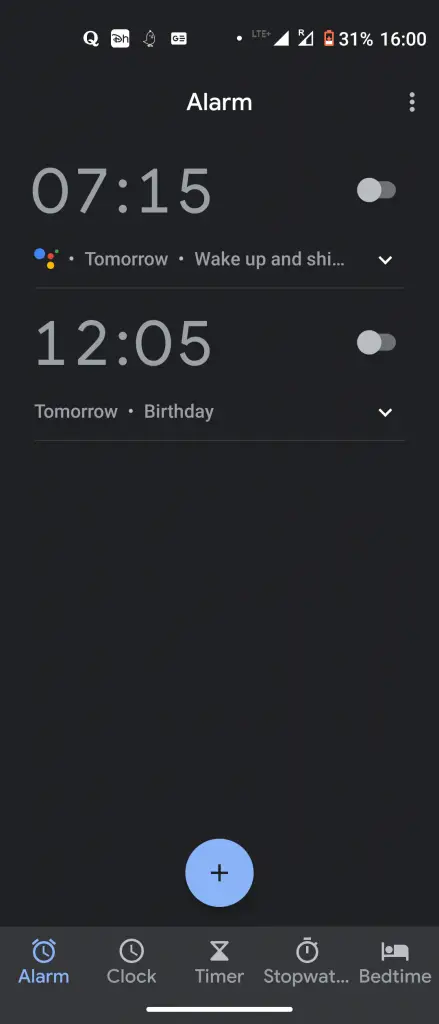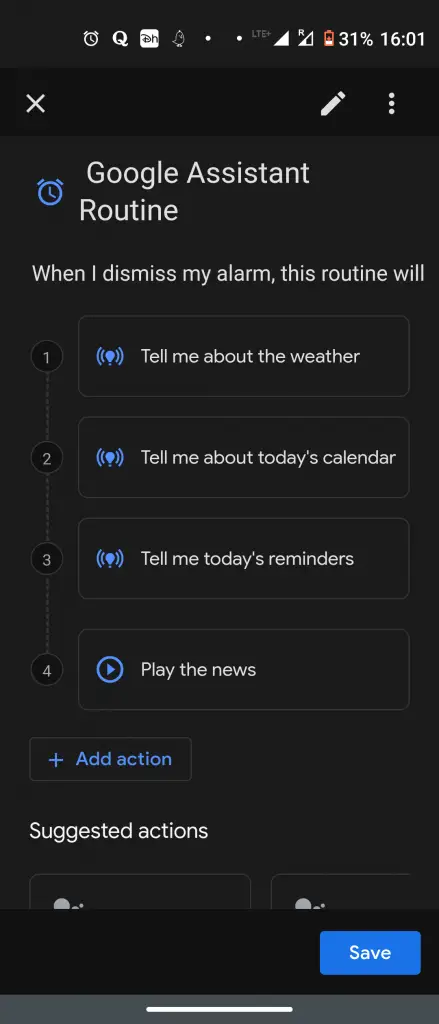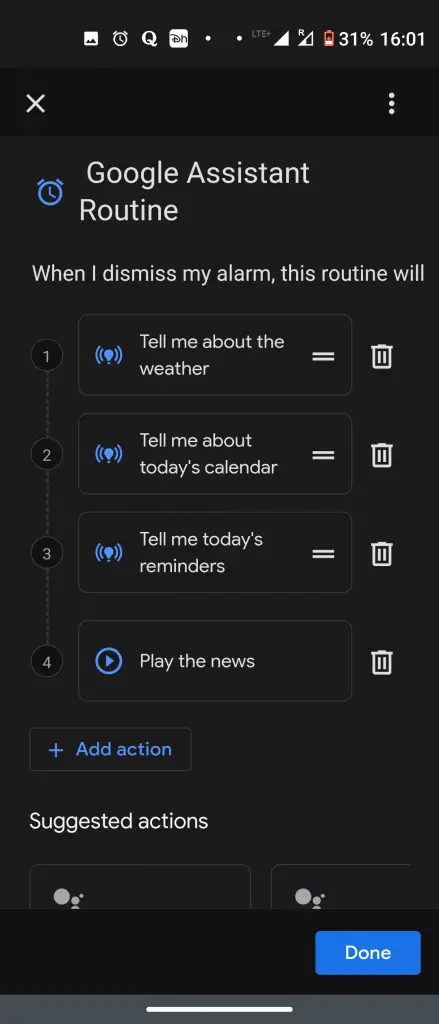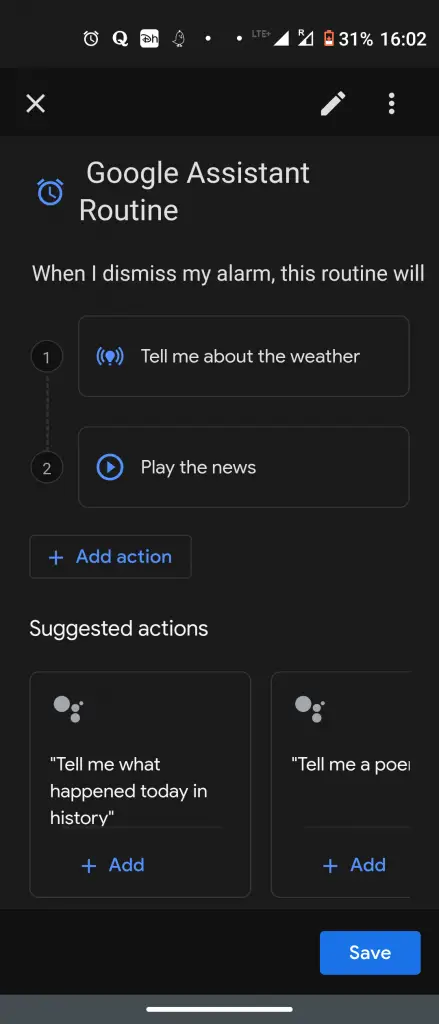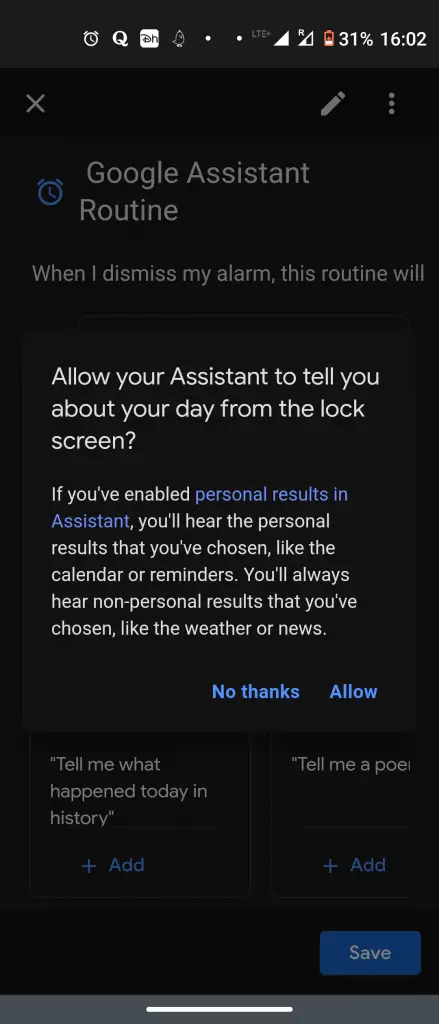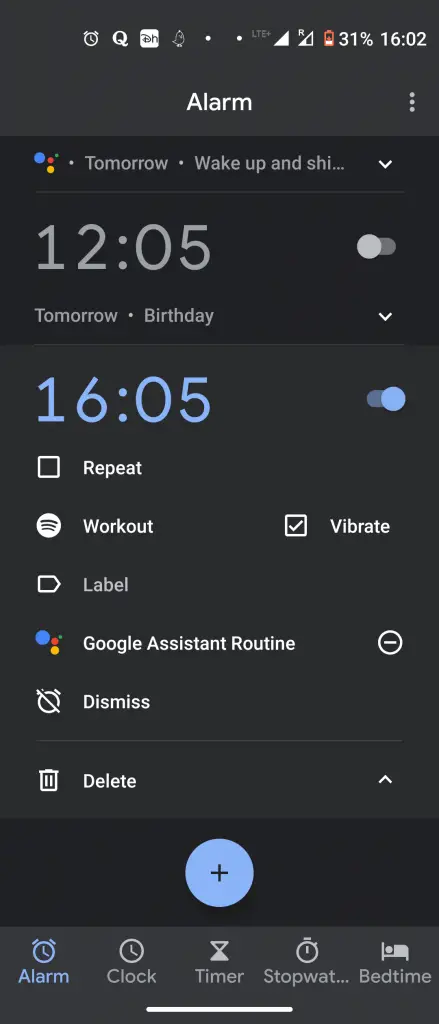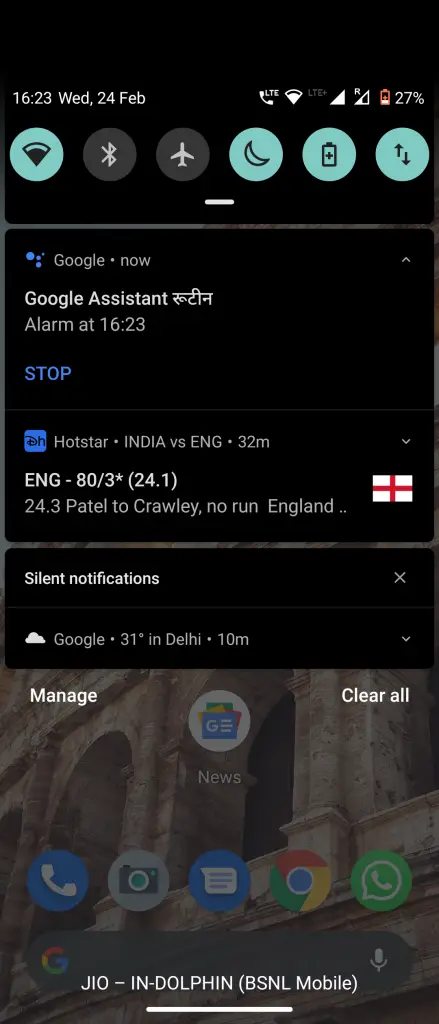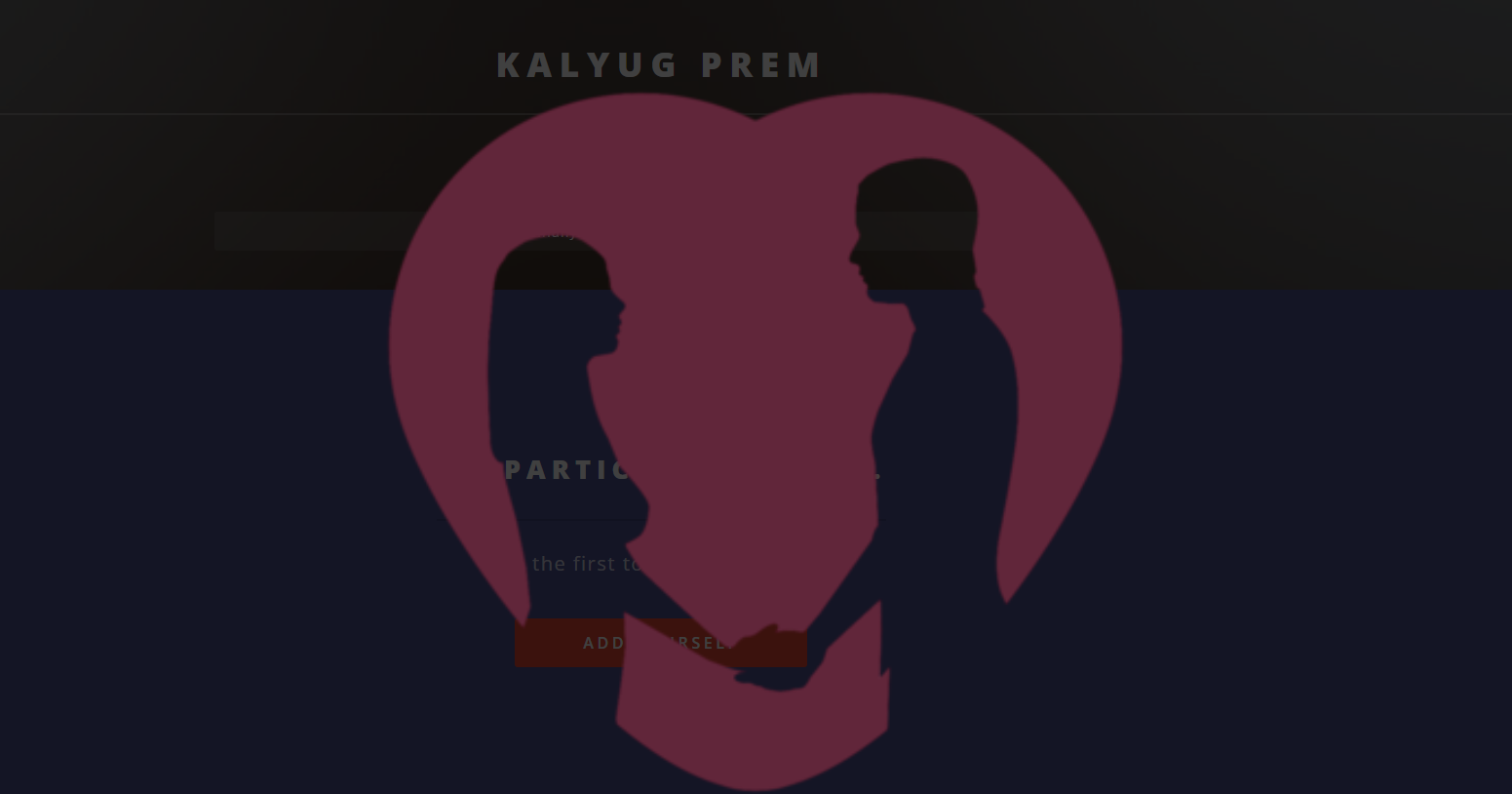Quick Answer
- If you like to check the weather forecast first thing in the morning or listen to news headlines or your reminders, this can all be done with your Android phone’s alarm clock.
- You can set any routine like weather, news, calendar events, or reminder and Google Assistant will recite that for you after your alarm goes off, so you’ll no longer need to check your phone screen first thing in the morning.
- You will now listen to the weather forecast, news updates with your alarm and you will listen to these updates when your alarm goes off.
If you like to check the weather forecast first thing in the morning or listen to news headlines or your reminders, this can all be done with your Android phone’s alarm clock. This feature is available with the Google Clock app and works with Google Assistant Routines. You can set any routine like weather, news, calendar events, or reminder and Google Assistant will recite that for you after your alarm goes off, so you’ll no longer need to check your phone screen first thing in the morning. Here’s how you can get the weather forecasts, news updates with your Alarm on Android.
Also, read | Want to Wake up to Your Favorite Music? Here’s How to Set a Spotify Song As Your Alarm Tone
Listen to Weather Forecast, News Headlines
In order to use this feature, you will need the Google Clock app installed on your Android. Download from here and install it if you do not already have it.
Steps to set weather forecast, news with alarm
1. Open the Clock app on your Android smartphone and tap the ‘+’ button to create a new alarm. Or you can directly edit an already created alarm.
2. Select the time if you are setting a new alarm, and tap “OK.”
3. Once the alarm is set, look for the “Google Assistant Routine” option under Label and tap on the ‘+’ sign next to it.
4. The Google Assistant Routine actions will open and you will see “Tell Me About the Weather”, “Play the News”, and several other actions.
5. If you want to remove any of these actions or change their order in which they will be played on your phone, just tap the pencil icon above.
6. Here, you can delete any action by tapping the trash icon next to it. You can change their order by holding and dragging them.
7. Select “Done” and then tap “Save” to save the Google Assistant Routine with your alarm.
8. A pop-up will ask if you want to allow Google Assistant to show these actions from the lock screen. Tap “Allow” if you want to allow these actions.
Delete any routine
That’s it! “Google Assistant Routine” will now be enabled on your clock app. You can delete this routine from your alarm anytime by tapping the “-” button next to it.
You’re good to go now! You will now listen to the weather forecast, news updates with your alarm and you will listen to these updates when your alarm goes off.
Also, read | How to Use Google Assistant Shortcuts On Android
So this is how you can set routines like the weather forecast, news with Alarm on Android, and for more such tips and tricks, stay tuned!
You can also follow us for instant tech news at Google News or for tips and tricks, smartphones & gadgets reviews, join GadgetsToUse Telegram Group or for the latest review videos subscribe GadgetsToUse Youtube Channel.