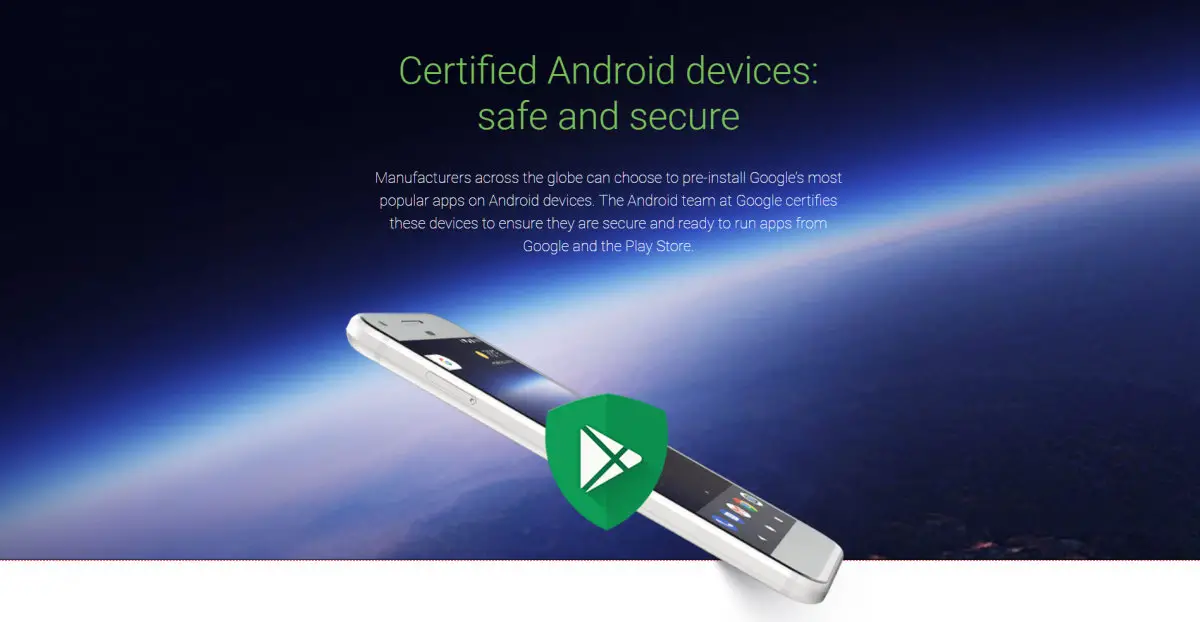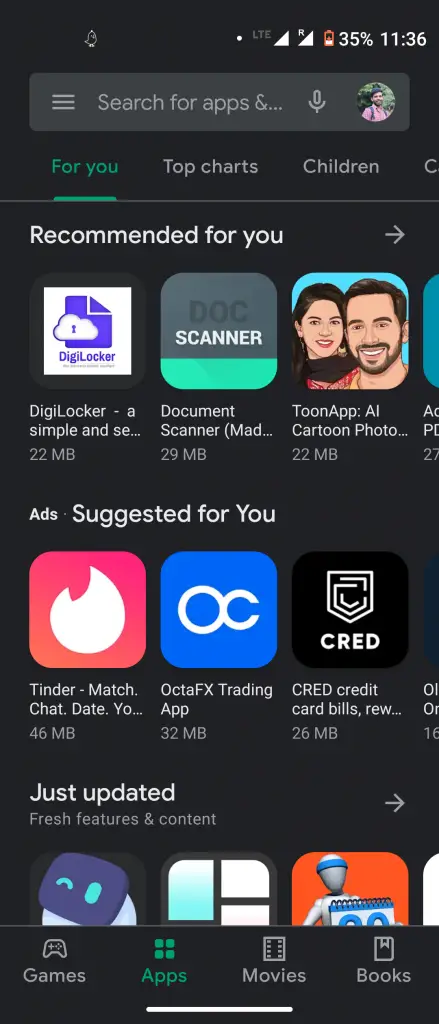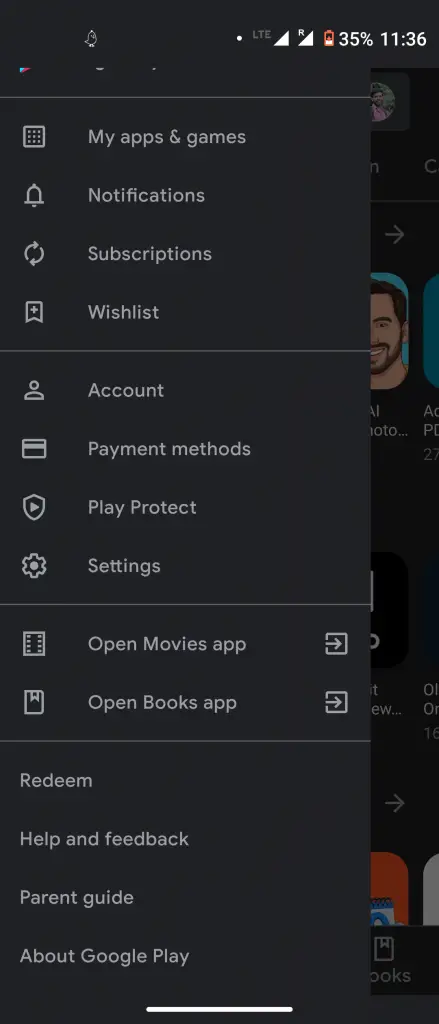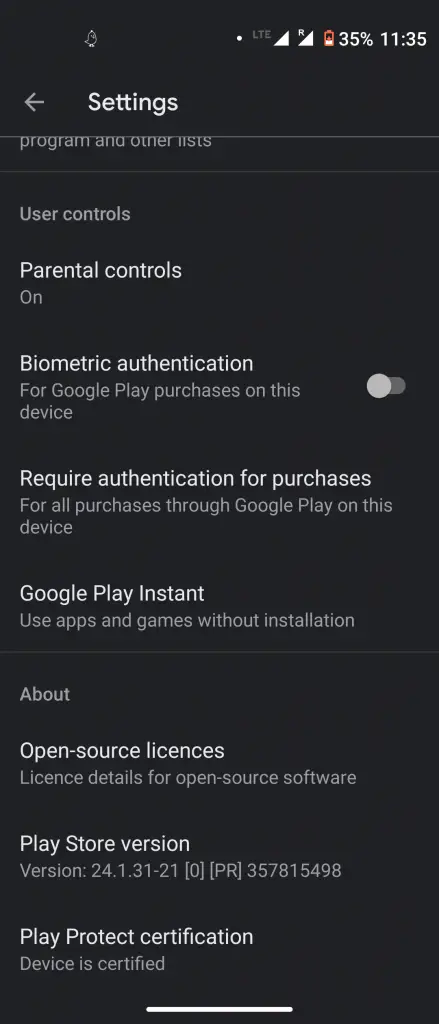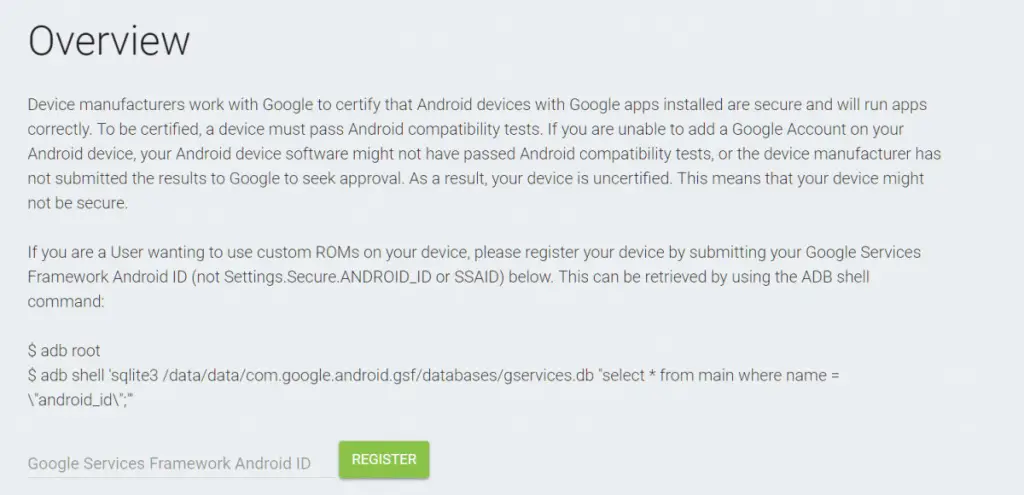Quick Answer
- If you are able to access the Google Play Store, you can download and install the Device ID app to get the ID and If not, you can download the APK file from here and sideload it.
- If you are seeing a “Device is not certified by Google” error on your Android device, this means your device is “uncertified” and it may lose access to some Google features.
- If a device fails in this test, it can’t ship its device with Google Play Store or other important Google apps.
If you are seeing a “Device is not certified by Google” error on your Android device, this means your device is “uncertified” and it may lose access to some Google features. If you remember, Google recently warned users about the same and it was even found that Google Messages won’t work on those devices after some time. So what does an “uncertified” device mean? Well, in short, if a device isn’t certified by Google, it will no longer be able to use Google apps. Let’s get into details and also find out how to check your device’s certification as well as how to fix this issue.
What is an uncertified device?
Android is an open-source operating system and any smartphone manufacturer can modify it with their own custom software. Google allows them to customize Android, but it also wants to ensure consistency between Android devices, especially due to the security of users.
So Google created the Compatibility Definition Document (CDD) which is a list of guidelines that manufacturers must follow to pass Google’s compatibility test. If a device fails in this test, it can’t ship its device with Google Play Store or other important Google apps.
When manufacturers ignore this or do not pass the certification and offer some other ways to install Google apps. These devices are “üncertified” devices. Obviously, Google is not happy with this bypass method and is blocking such devices from side-loading Google apps while sending warning messages that the “device is not certified by Google.”
What happens to an uncertified device?
Generally, there are a few companies that do so and that’s why we see uncertified devices rarely. However, sometimes situations like rooting a device or sideloading custom ROMs may make a device uncertified. If you have done something like this on your device, here are a few things you should know.
Google sends a warning that their device is not certified by Google. The user will still able to use the phone, but they will not be able to access the Play Store. This means Google can’t ensure that the device is secure and may not send security and other updates.
If you somehow managed to install Google apps, these may also not work correctly and Google can shut them down anytime. For example, the Google Messages app won’t work on uncertified devices after March 2021.
How to Check if Your Android Phone Is Uncertified?
As mentioned above, most Android devices have very rare chances of being “uncertified.” If your device came with the Google Play Store pre-installed, it’s almost certainly certified. But if you still want to check, here’s how you can:
1. Open the Google Play Store on your Android phone and tap the hamburger menu icon.
2. In the sidebar menu, scroll down to the “About” section.
3. There, under “Play Protect certification” you will see “Device is certified” or “uncertified” if that’s the case.
That’s it! If by any chance you find that your device is uncertified cause you have modified it, you can check out our fix in the following heading.
Fix Device is not Certified by Google
The first thing you’ll need is your Device ID which is a 16-digit alphanumeric ID. You will then need to certify with your device ID with Google Service Framework.
If you are able to access the Google Play Store, you can download and install the Device ID app to get the ID and If not, you can download the APK file from here and sideload it.
1. After installing, open the app and copy the code next to “Google Service Framework (GSF).”
2. Now, go to Google’s uncertified device webpage.
3. Here, enter your Device-ID in the “Google Services Framework Android ID” box.
4. Click on “Register”, and your registered Device ID should appear on the page.
This fix may allow you to use Google apps, but it might not work for every device. If registering your device to this service doesn’t help, you can reach out to the phone’s manufacturer for certification, or learn to live without Google Apps.
For more such tips and tricks, stay tuned!
You can also follow us for instant tech news at Google News or for tips and tricks, smartphones & gadgets reviews, join GadgetsToUse Telegram Group or for the latest review videos subscribe GadgetsToUse Youtube Channel.