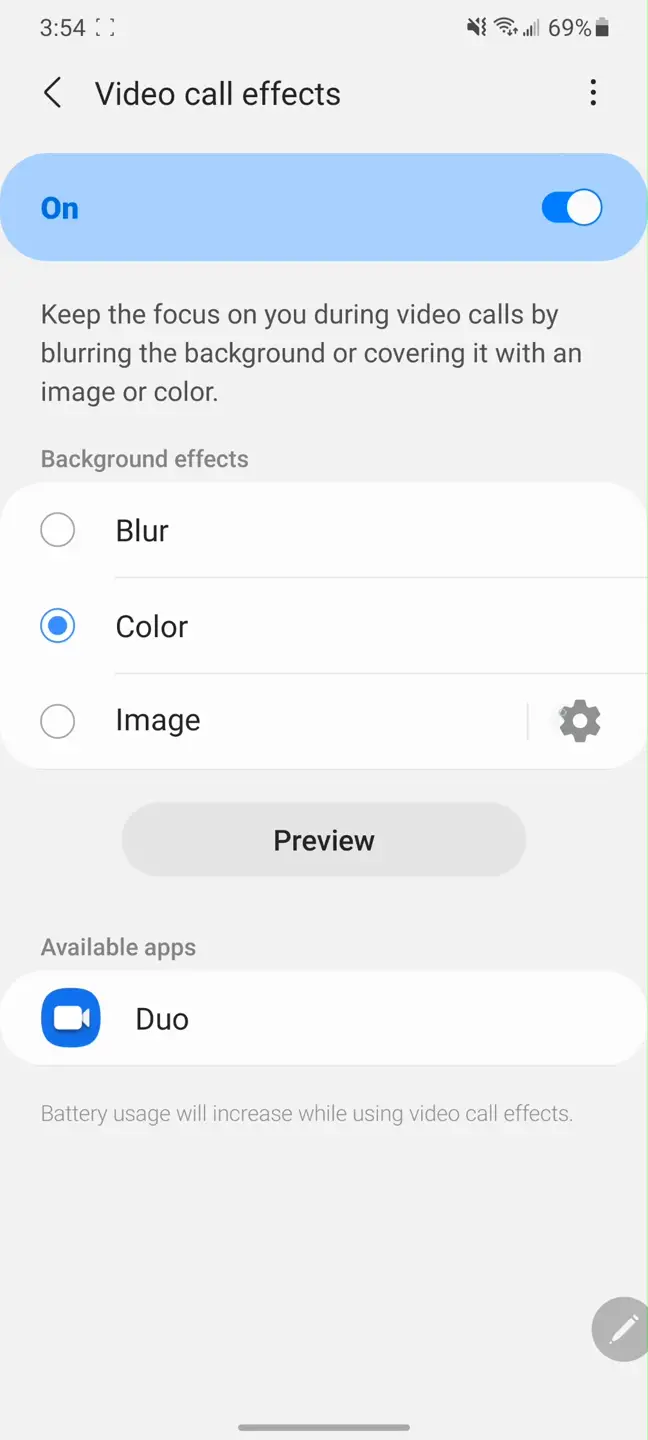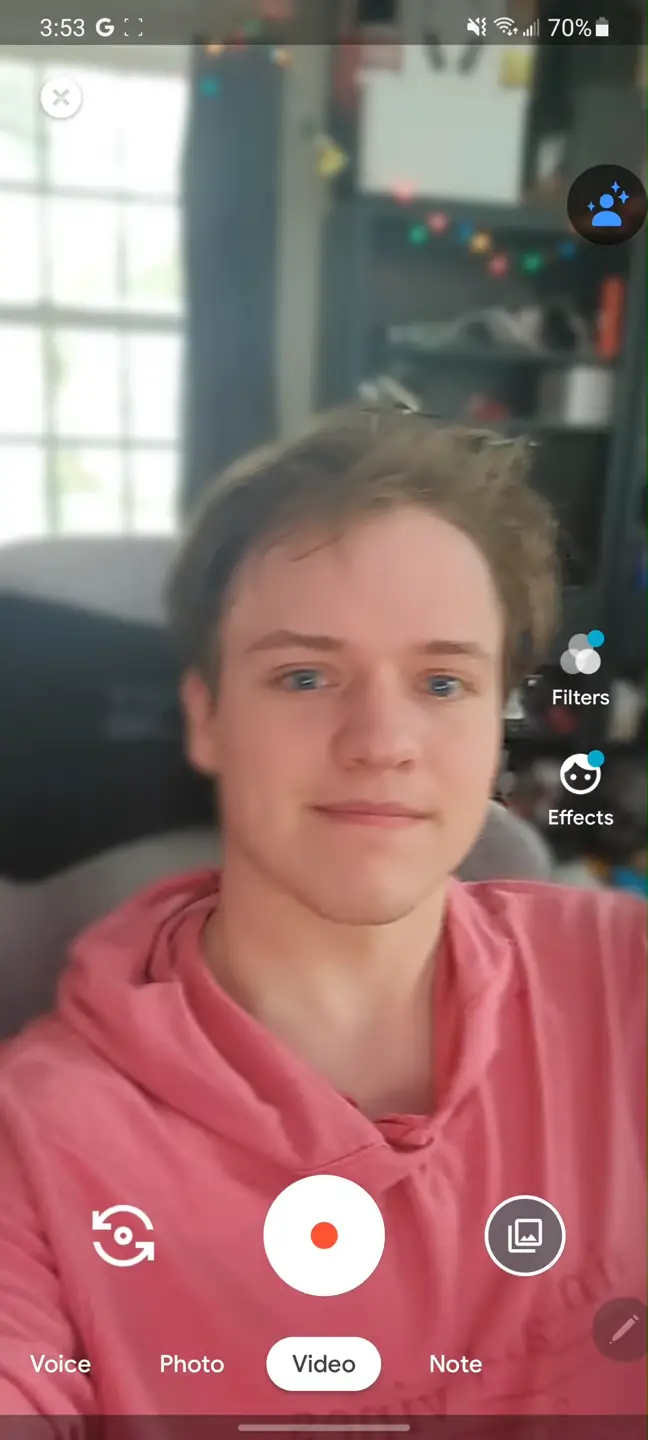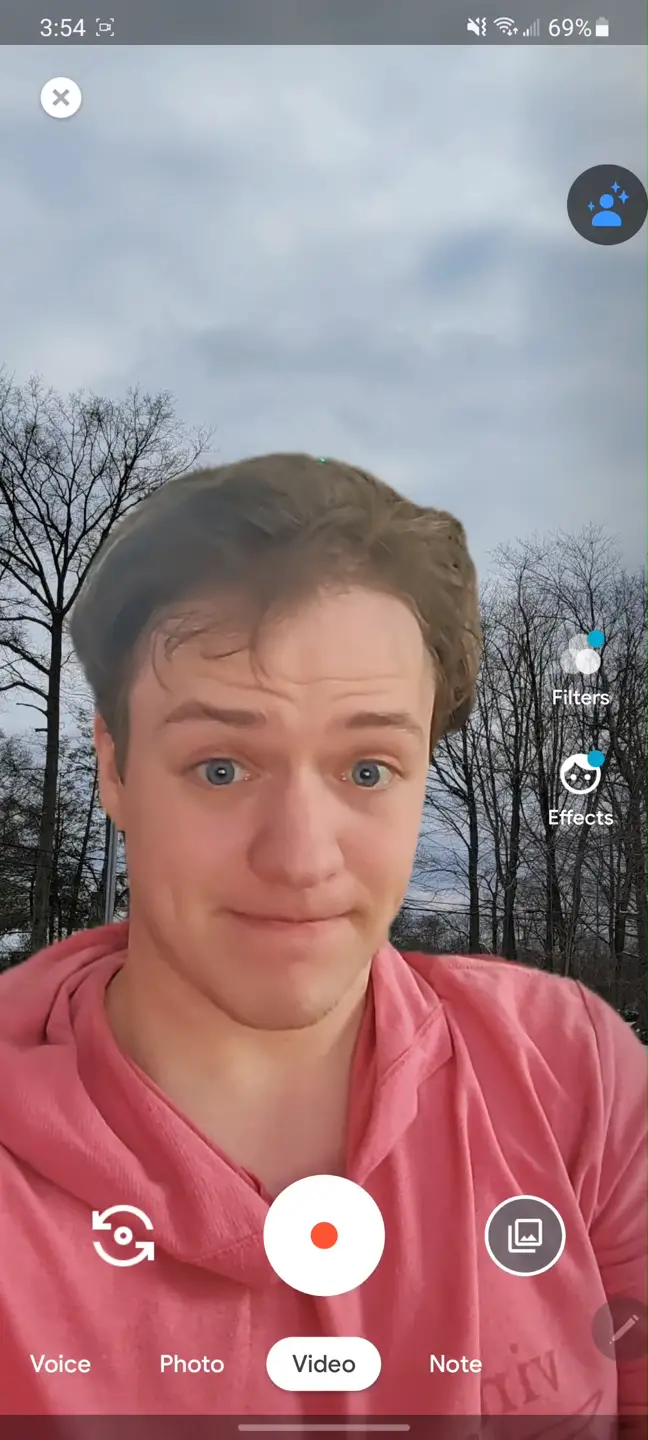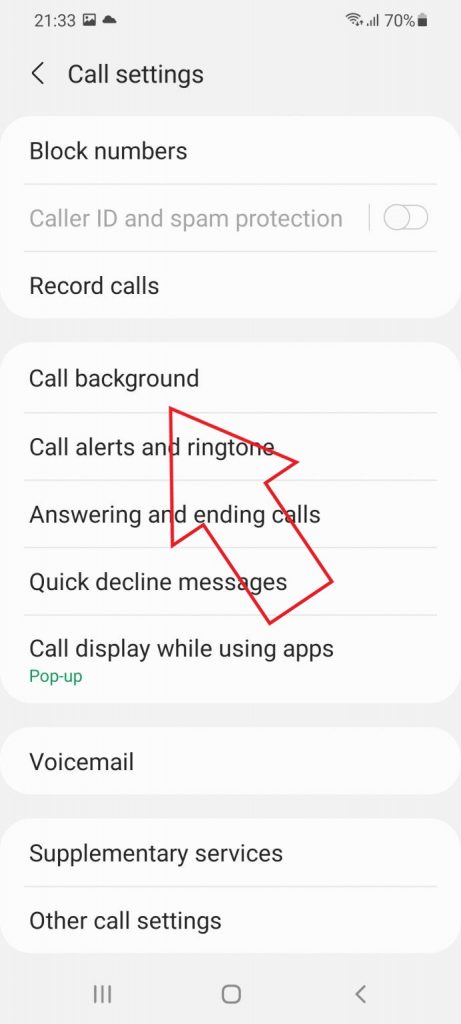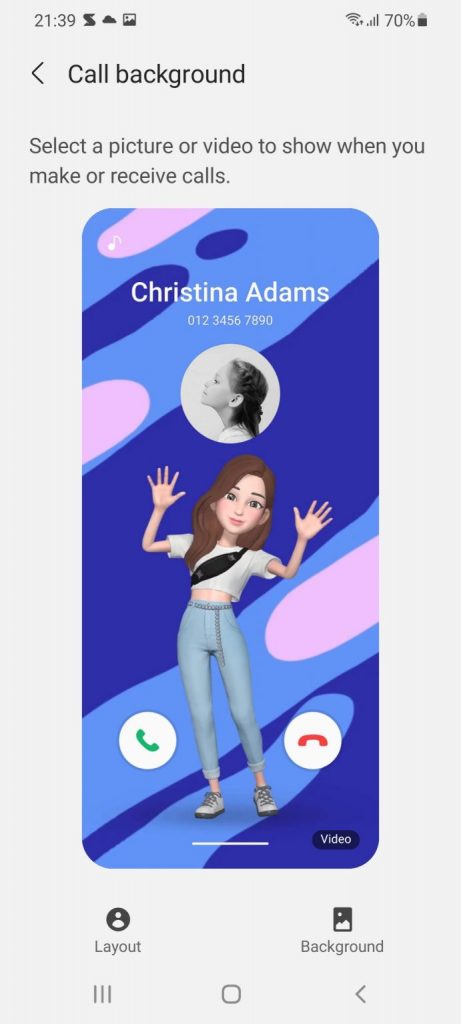Quick Answer
- This was all about how you can use video call effects on Samsung Galaxy S21 to blur the background, use a solid color as the background, or replace it with a custom image during a video call in apps like Zoom and Google Duo.
- Interestingly, it also comes with built-in video call effects that allow changing the background with a color, replacing it with an image, or adding the blur effect in video call apps like Zoom and Google Duo.
- On the supported apps, you’ll see a floating button at the top-it can be used to switch between effects if you don’t like the current one.
Besides offering top-notch hardware, the Samsung Galaxy S21-series also packs a bunch of unique software features. The giant has included several new features in the One UI 3.1, like floating notifications, lock screen widgets, and more. Interestingly, it also comes with built-in video call effects that allow changing the background with a color, replacing it with an image, or adding the blur effect in video call apps like Zoom and Google Duo. Here’s how you can use video call effects like background change and blur on your Samsung Galaxy S21.
Use Video Call Effects on Samsung Galaxy S21
The Samsung Galaxy S21 comes with One UI 3.1 based on the latest Android 11. The phone comes with an option for applying video effects to calling apps hidden in the Settings.
First, there’s a blur effect that blurs your background while keeping you in focus. Then, there are options to set a solid color as the background and replace it with a custom image. This is a great feature considering that Zoom currently doesn’t offer the blur feature in the mobile app- although we do have another trick for it.
Use Video Call Effects on Samsung Galaxy S21— Add Background Blur Effect or Replace Background in Video Call Apps
You can enable this feature on the Samsung Galaxy S21, Galaxy S21+, and the Galaxy S21 Ultra, using the steps given below.
- Open Settings on your Samsung phone.
- Here, scroll down and click on Advanced Features.
- Now, look for the option called Video Called Effects. Tap on it.
- Enable the toggle to turn it on.
- Then, select from the effect you want to use- blur, solid color background, or custom image background.
- You can click on Preview to see how the effect will look during a call.
Now, close the Settings and open your video calling app. The feature works with Zoom, Google Duo, Microsoft Teams, and Cisco WebEx. On the supported apps, you’ll see a floating button at the top-it can be used to switch between effects if you don’t like the current one.
It is done on the system level and doesn’t have anything to do with your video calling app. However, it currently doesn’t seem to be supporting Google Meet and Skype. Also, the background change may not work perfectly if you’re unstable.
Bonus Tip- Change Call Background
With One UI 3.1, Samsung has added another cool feature in the Phone app. You can now change the call background for all your voice and video calls on the device. To set a custom call background:
- Open the Phone app on your Samsung phone.
- Tap on the three dots on the right corner—select Settings.
- Here, look for the Call background option. Tap on it.
- On the next page, select your favorite call background.
You can create AR Emoji backgrounds that look really cool in calls. You can also change the layout of the call screen on this page. However, this lets you use only select call backgrounds- you cannot customize it.
Wrapping Up
This was all about how you can use video call effects on Samsung Galaxy S21 to blur the background, use a solid color as the background, or replace it with a custom image during a video call in apps like Zoom and Google Duo. The feature will slowly be released to other Samsung phones in the coming time.
Also, read- 9 Hidden One UI 3.1 Tips and Tricks to Use on Samsung Galaxy F62
You can also follow us for instant tech news at Google News or for tips and tricks, smartphones & gadgets reviews, join GadgetsToUse Telegram Group or for the latest review videos subscribe GadgetsToUse Youtube Channel.