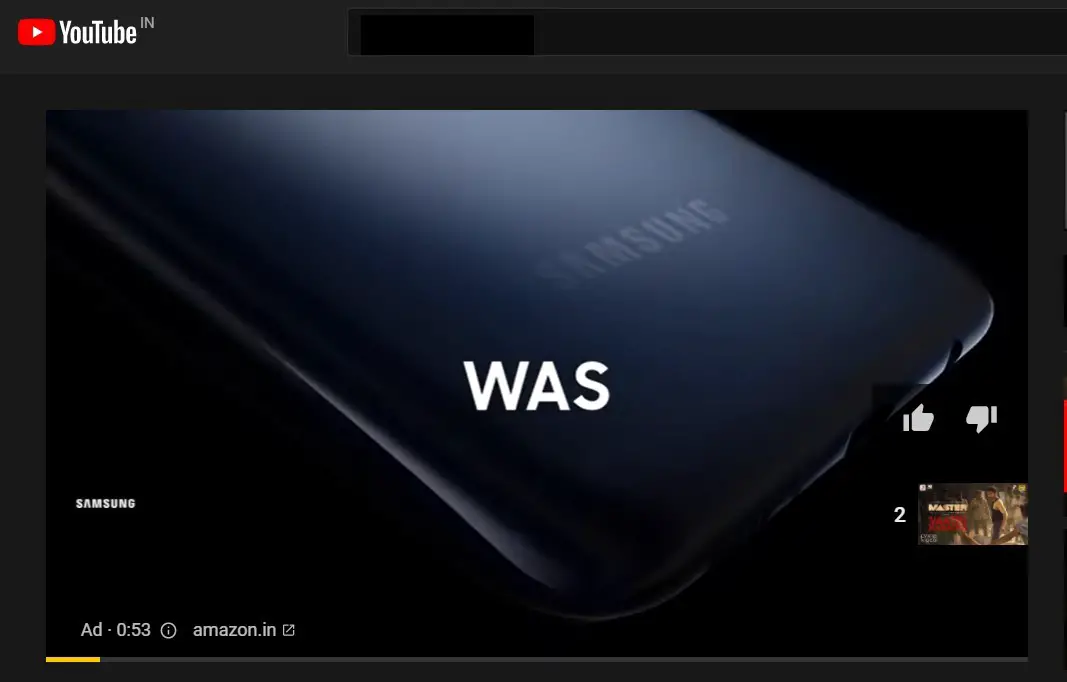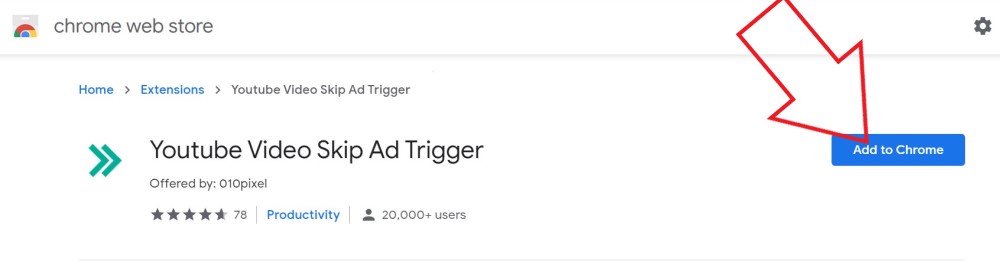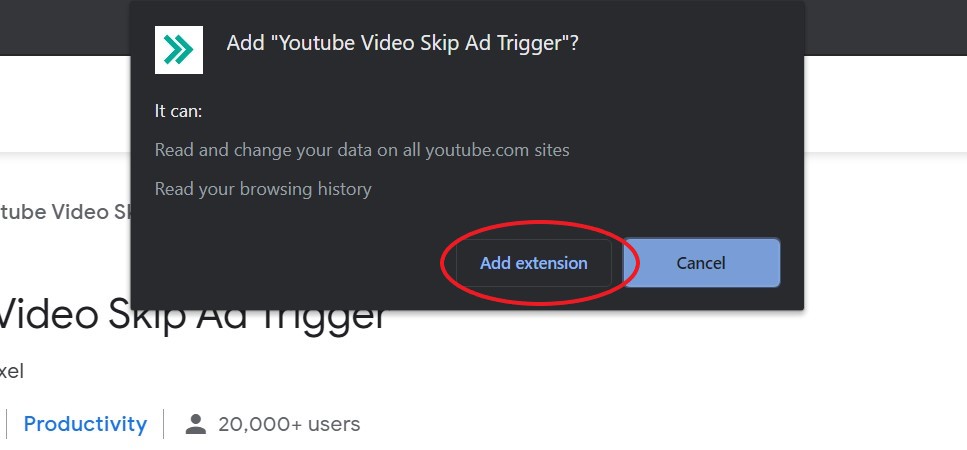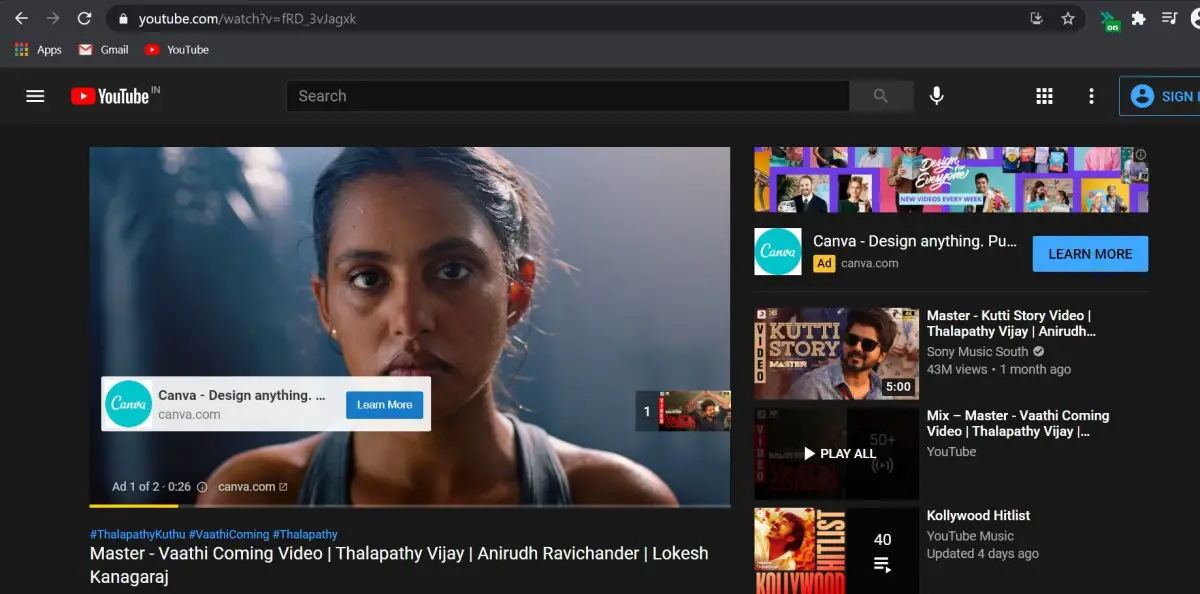Quick Answer
- Thankfully, we have a workaround to skip the YouTube video ads without tapping the Skip button.
- Here’s how to automatically skip ads on YouTube on PC in Chrome or Edge browser.
- This was a simple trick to auto-skip ads on YouTube on PC using Chrome and Edge extensions.
YouTube usually shows you pre-roll ads before playing videos. You can either subscribe to premium to get rid of ads or wait to skip them manually. Many people may find it tiresome to click ‘Skip Ad’ whenever they want to skip an advertisement. It could be super annoying sometimes, especially when sitting away from your computer. Thankfully, we have a workaround to skip the YouTube video ads without tapping the Skip button. Here’s how to automatically skip ads on YouTube on PC in Chrome or Edge browser.
Automatically Skip YouTube Video Ads on PC (Chrome, Edge)
Most ads on YouTube can be skipped by clicking the ‘Skip Ad’ button after five seconds. But what if someone could press it automatically, even if you’re away from your computer? Well, you can use extensions to auto-skip YouTube ads on Chrome and other Chromium-based browsers like Microsoft Edge.
To get rid of YouTube ads in Chrome and Edge:
1. Open Chrome Web Store in your browser.
2. Search for “YouTube Video Skip Ad Trigger” and click the extension by 010pixel from the results. Alternatively, you can directly visit the extension link here.
4. Then, tap Add Extension when prompted to confirm.
5. The extension will now be added to your Chromium browser. It’ll be visible in the toolbar at the top right corner.
6. Now, open YouTube and play the video of your choice.
7. If there are any ads, the extension will automatically skip them after 5 seconds.
The extension works seamlessly in skipping YouTube video ads. However, note that it can only skip the skippable pre-roll and in-stream ads. It does not work with non-skippable YouTube mid-roll ads for obvious reasons (as there’s no option to skip them).
You can turn the extension on and off by clicking its toolbar icon. And by default, it can only read and change site data only on YouTube, so you need not worry about it messing with other stuff.
Wrapping Up
This was a simple trick to auto-skip ads on YouTube on PC using Chrome and Edge extensions. Do try it and let me know your experience in the comments below. Also, do let me know if you have a better alternative. Stay tuned for more such tips and tricks.
You can also follow us for instant tech news at Google News or for tips and tricks, smartphones & gadgets reviews, join GadgetsToUse Telegram Group or for the latest review videos subscribe GadgetsToUse Youtube Channel.