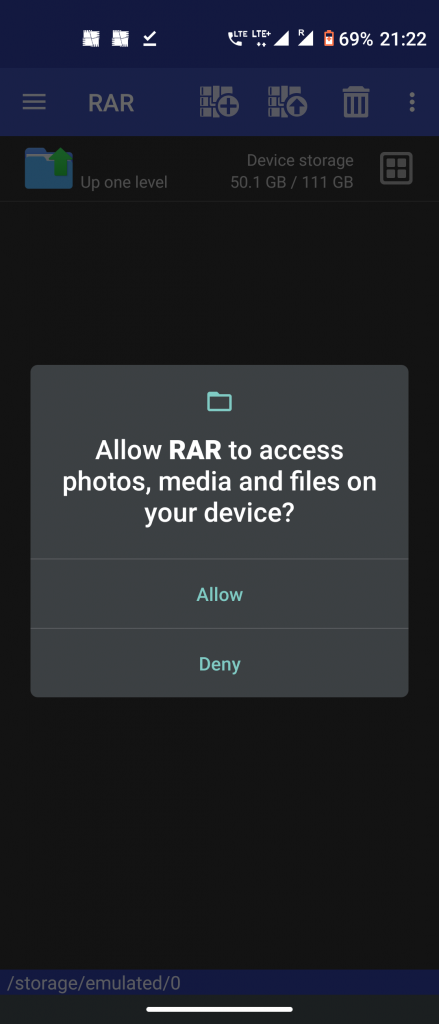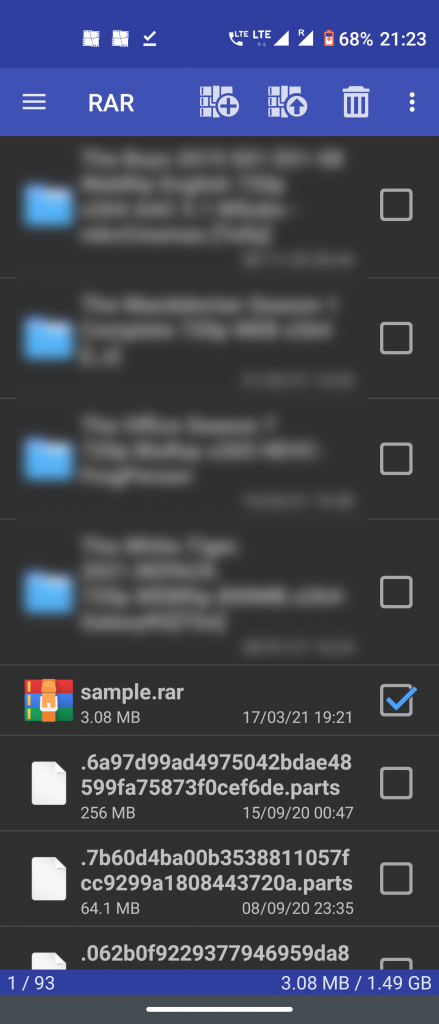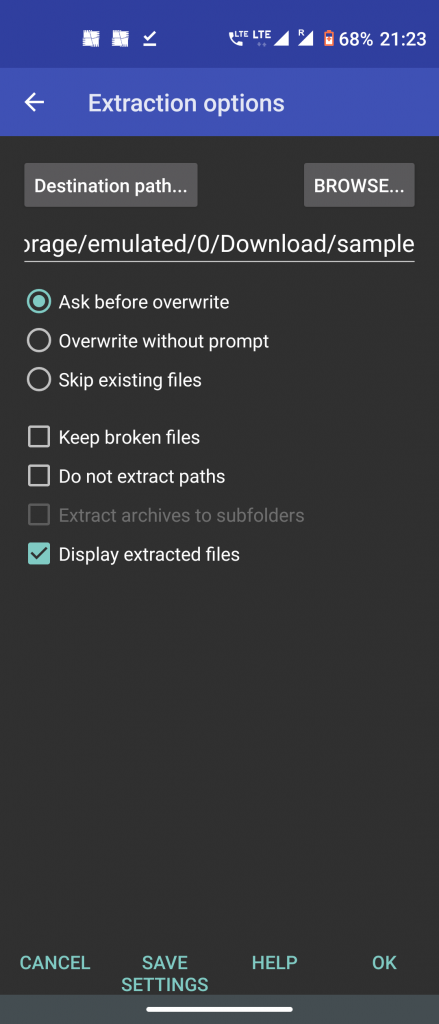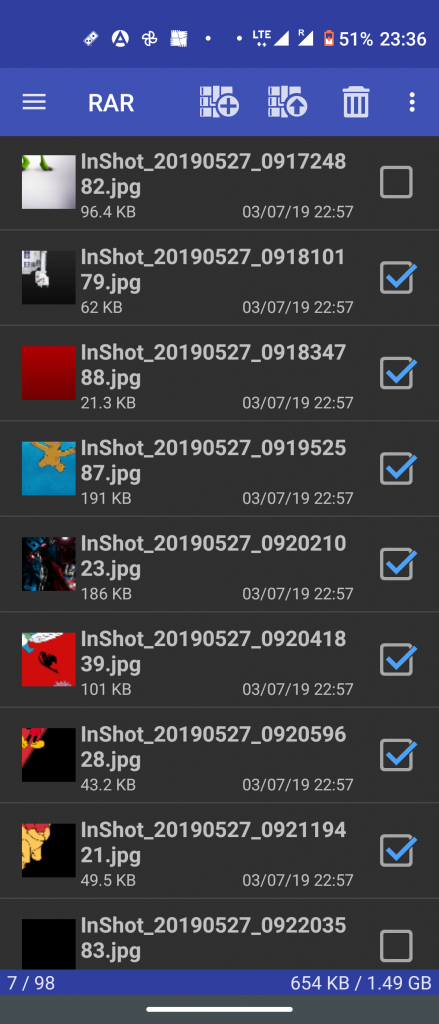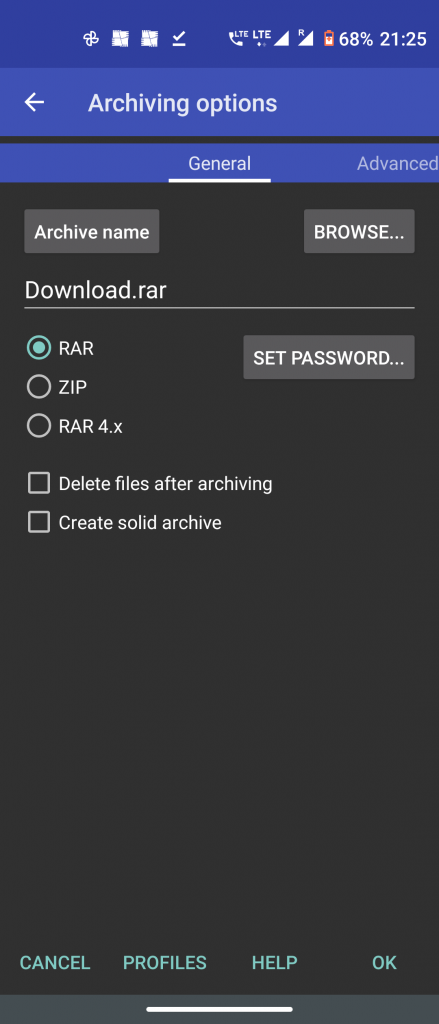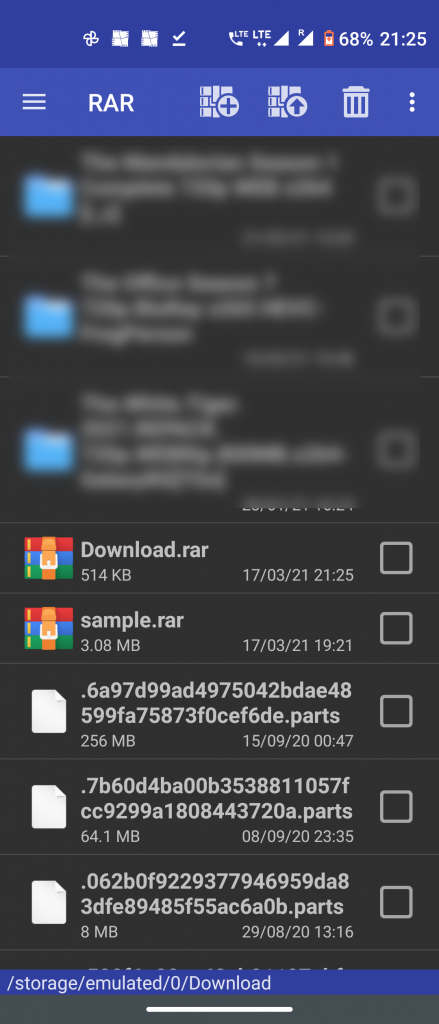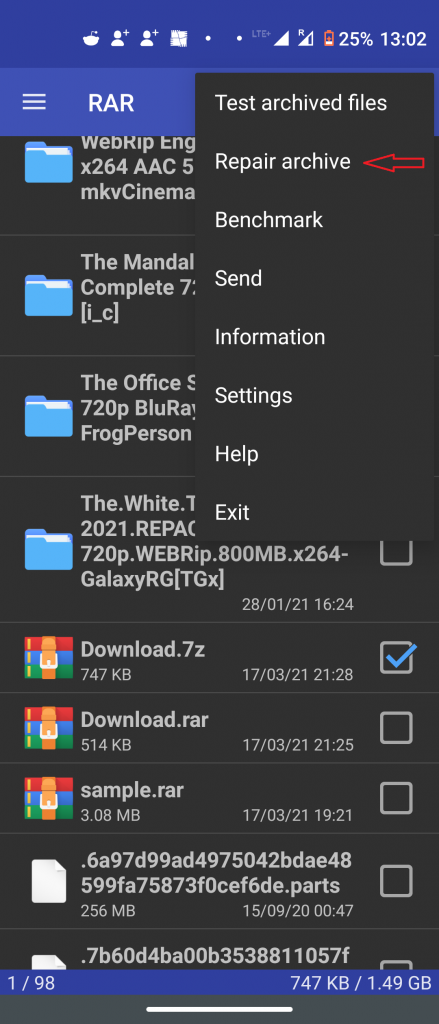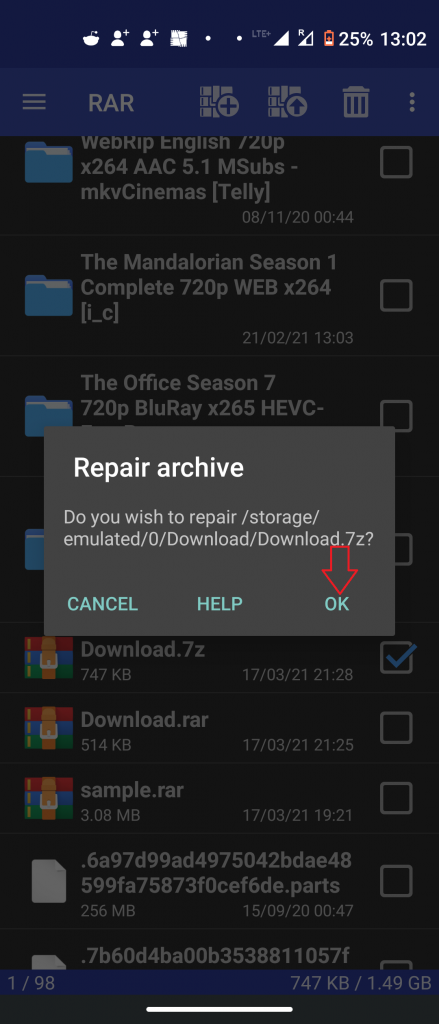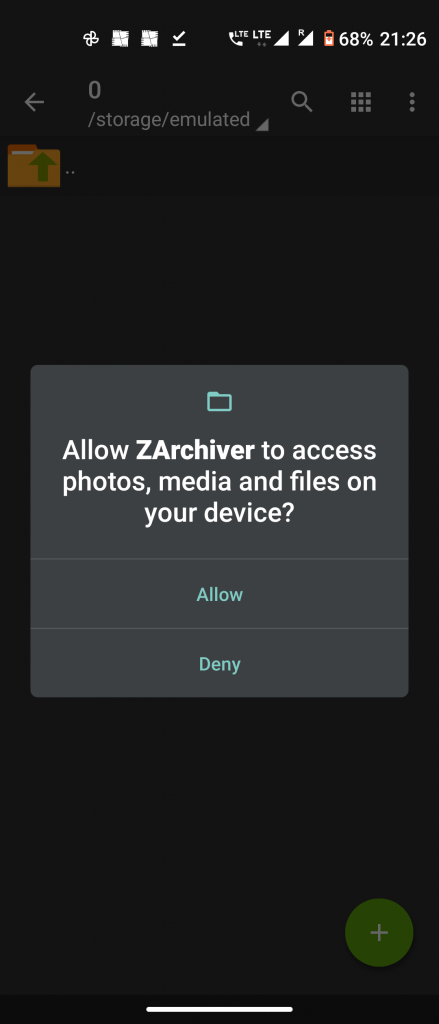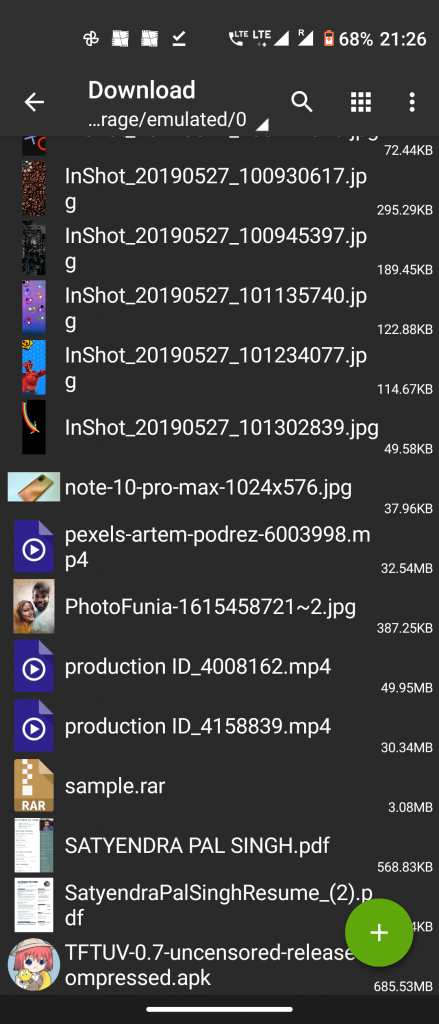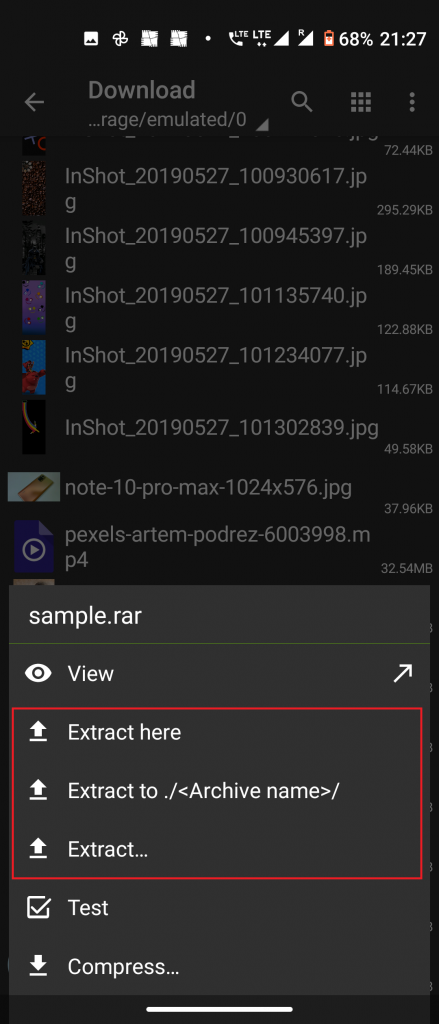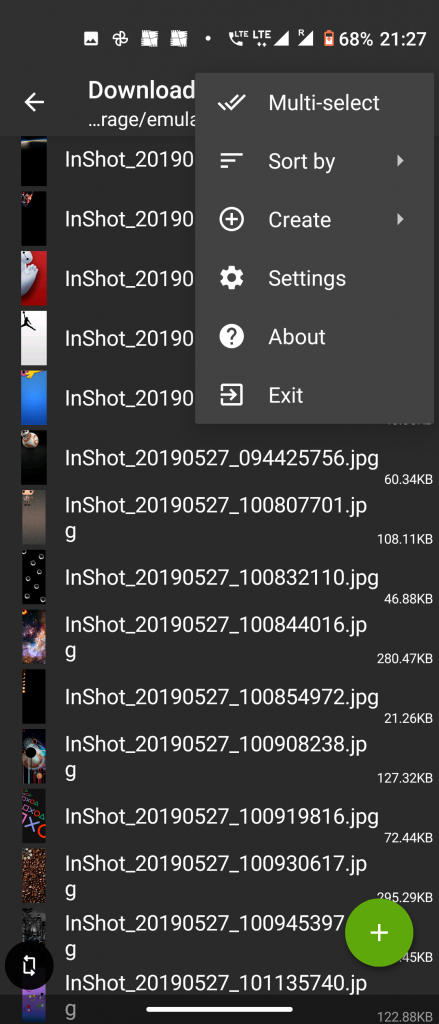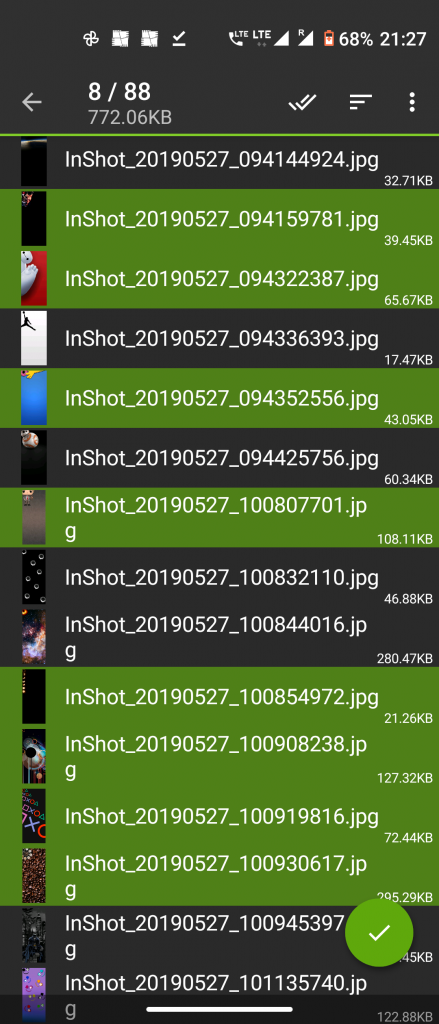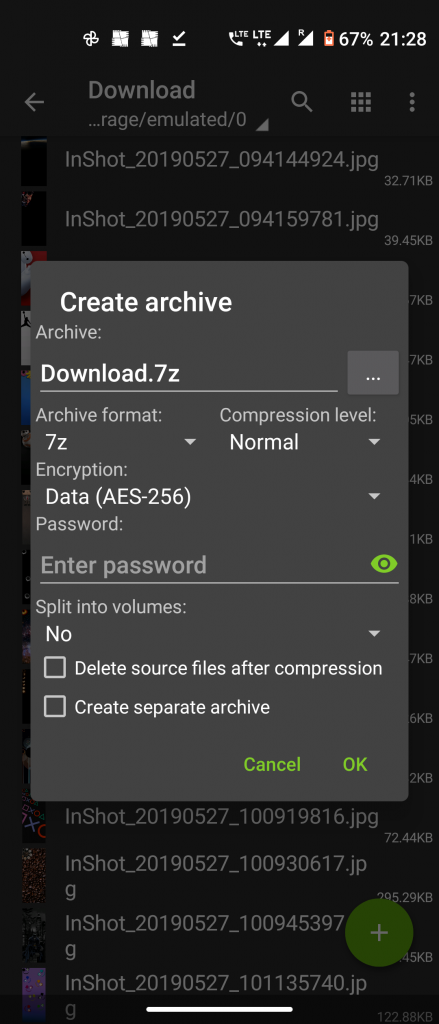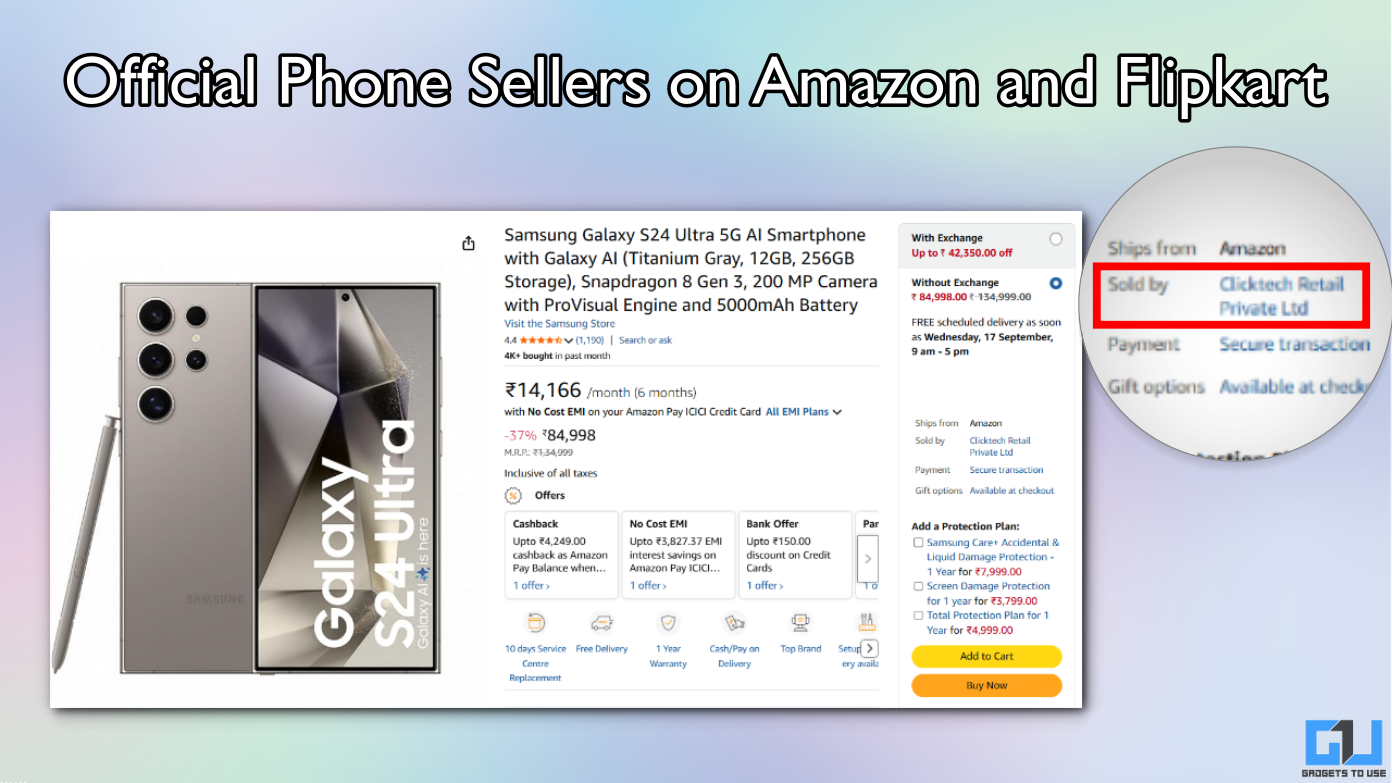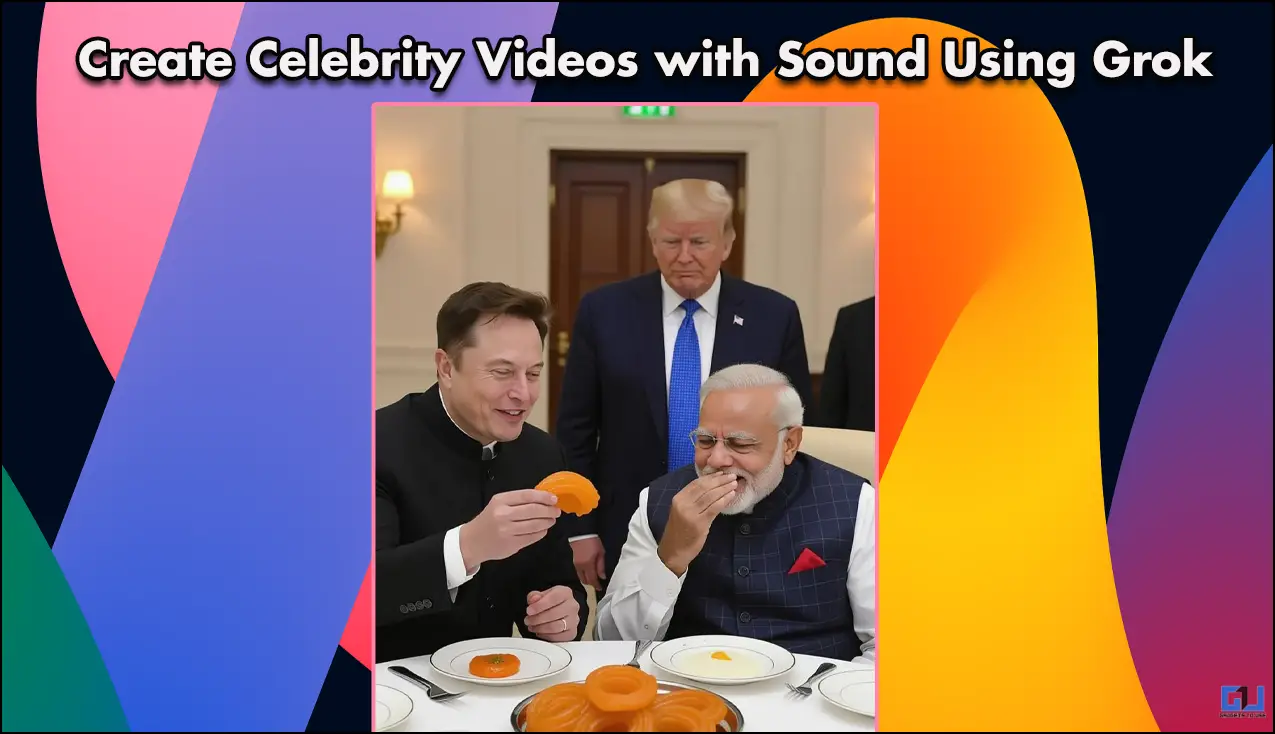Quick Answer
- Sometimes you see an error message while opening a RAR file, well in such a case, you can have the option of repairing it in the RAR app.
- In order to create a RAR file, make sure all the files you want to compress are in a single folder.
- Open the app and go to the folder from which you want to create a compressed file.
If you want to open a RAR file, you don’t need a PC anymore. Yes, you can do that on your phone. There are several apps now, especially for Android that let you extract RAR, ZIP, and many more file types. Here we have selected two such apps that will help you in extracting a compressed file on your phone. So, now don’t worry when someone mails a big zipped file, you can now access it on your phone. Let’s find out two ways to open RAR files on Android for free.
Open RAR Files on Android
RAR files as we know are compressed files and have much data in less storage. With the help of these apps, you will not only be able to extract these files but also compress files to make a ZIP or RAR folder.
1. RAR App
The first app we used is the RAR app, developed by the makers of WinRAR. It can be downloaded for free from the Play store.
Download and install the RAR app for Android.
Open a RAR File:
- Open the RAR app and you should see a list of files and folders.
- Go to the folder with that RAR file you want to open and select the files.
- Now tap the icon with the up arrow on top and you will see Extraction options.
- Tap on Browse to select where you want to keep the extracted files.
- Lastly, tap on OK to complete the extraction.
This way you can open a RAR file on your Android.
Create a RAR File:
In order to create a RAR file, make sure all the files you want to compress are in a single folder.
- Now open the RAR app and open that folder.
- Select the files you want to compress by tapping boxes next to them.
- Tap the folder icon with a plus sign to open the compressing options.
- Give your file a name and set up a password, if you want.
- Choose your file type from RAR, ZIP, or RAR 4x formats and tap OK.
That’s it. to make your newly created RAR file appear within the current folder.
Bonus Tip: Repair a RAR File
Sometimes you see an error message while opening a RAR file, well in such a case, you can have the option of repairing it in the RAR app.
- Open the RAR app and find the corrupted RAR file.
- Tap the box beside the file to select it and then tap three dots in the upper right corner.
- Choose Repair Archive from the menu and tap OK.
In addition to RAR files, it can also open files with the following extensions: .zip, .tar, .gz, .bz2, .xz, .7z, .iso, and .arj.
2. ZArchiver App
This is another useful app for Android which not only extracts RAR, ZIP files but also can create them. The app is very lightweight and the download size is just 4MB. Apart from RAR, ZIP, the app lets you create bzip2, gzip, XZ, tar, etc files.
Download and install the ZArchiver app for Android.
Open a RAR File
In order to open a RAR file:
- Open the app, and when you see folders from your storage, go to the folder that has the RAR file.
- Now, tap on the file and you will see several options in a menu including Extract Here, or Extract, or Extract to.
- You can select your desired destination to extract the files and tap Ok.
That’s it. Your RAR file will be opened in a folder where you want it.
Create a RAR File
If you want to create a RAR file:
- Open the app and go to the folder from which you want to create a compressed file.
- Here tap on the three dots on the top right and from the options choose Multi-select.
- Select your files and tap on the check sign below. On confirmation pop-up, select archive format, compression level, and add a password if you want to.
- Tap Ok and that’s it.
Your files will be compressed into a RAR folder, and you can then send it to anyone.
These were the two best apps to extract RAR files on Android for free. Apart from this, these apps have several other features such as secure your compressed file, make a RAR file, etc. For more such free apps, stay tuned!
You can also follow us for instant tech news at Google News or for tips and tricks, smartphones & gadgets reviews, join GadgetsToUse Telegram Group or for the latest review videos subscribe GadgetsToUse Youtube Channel.