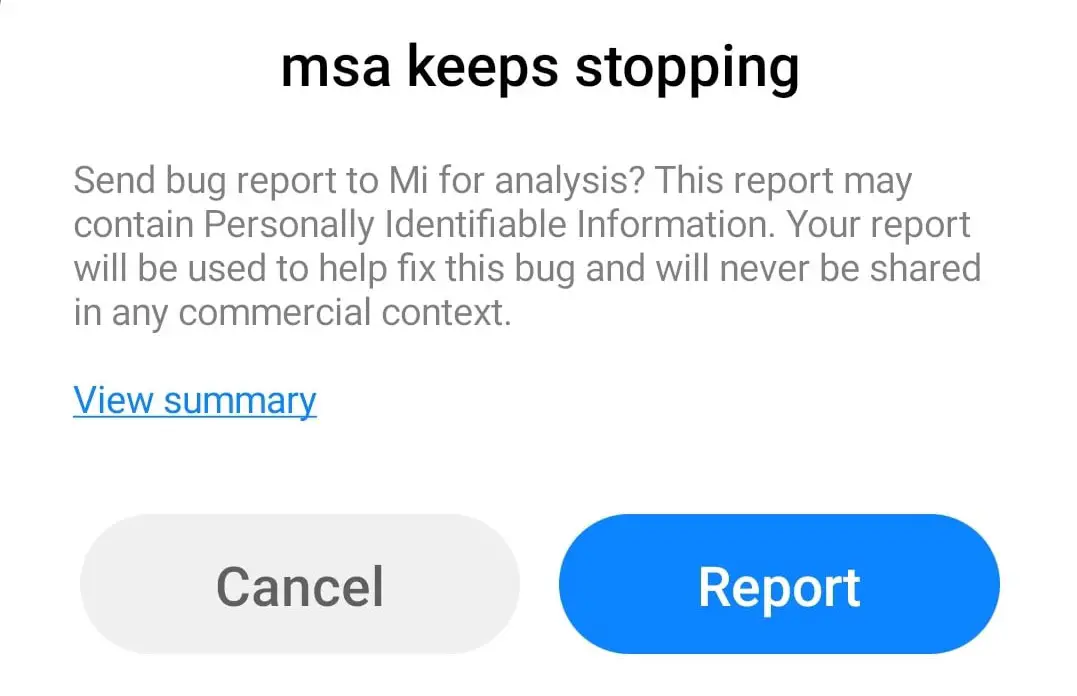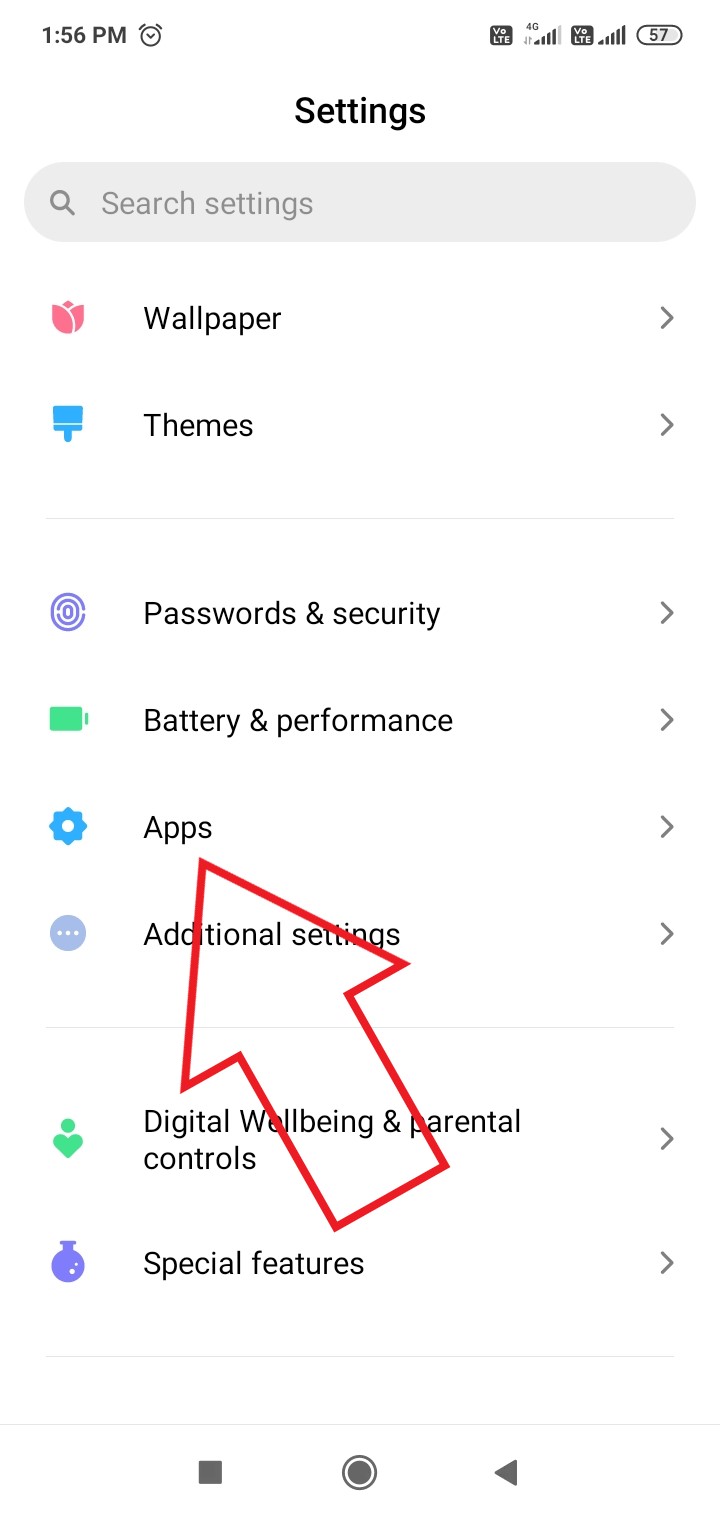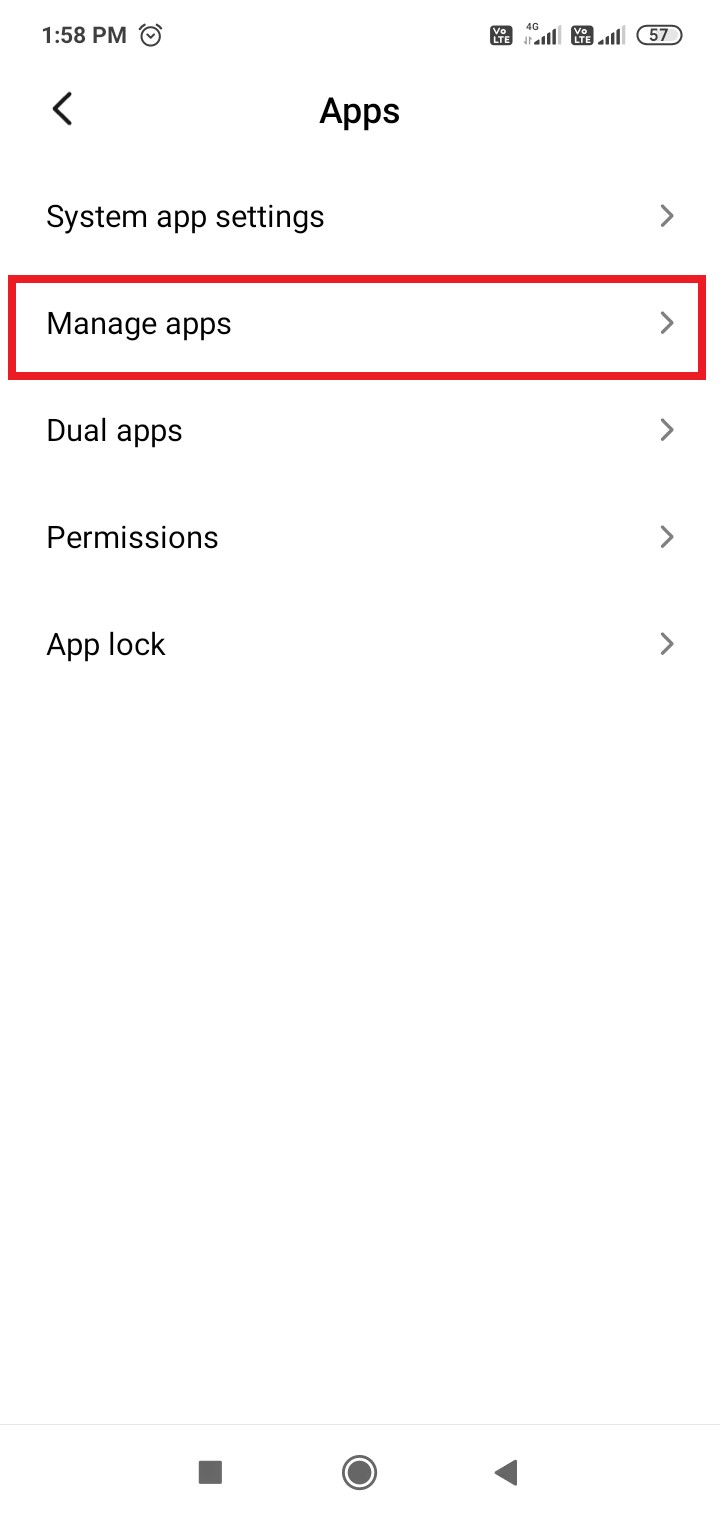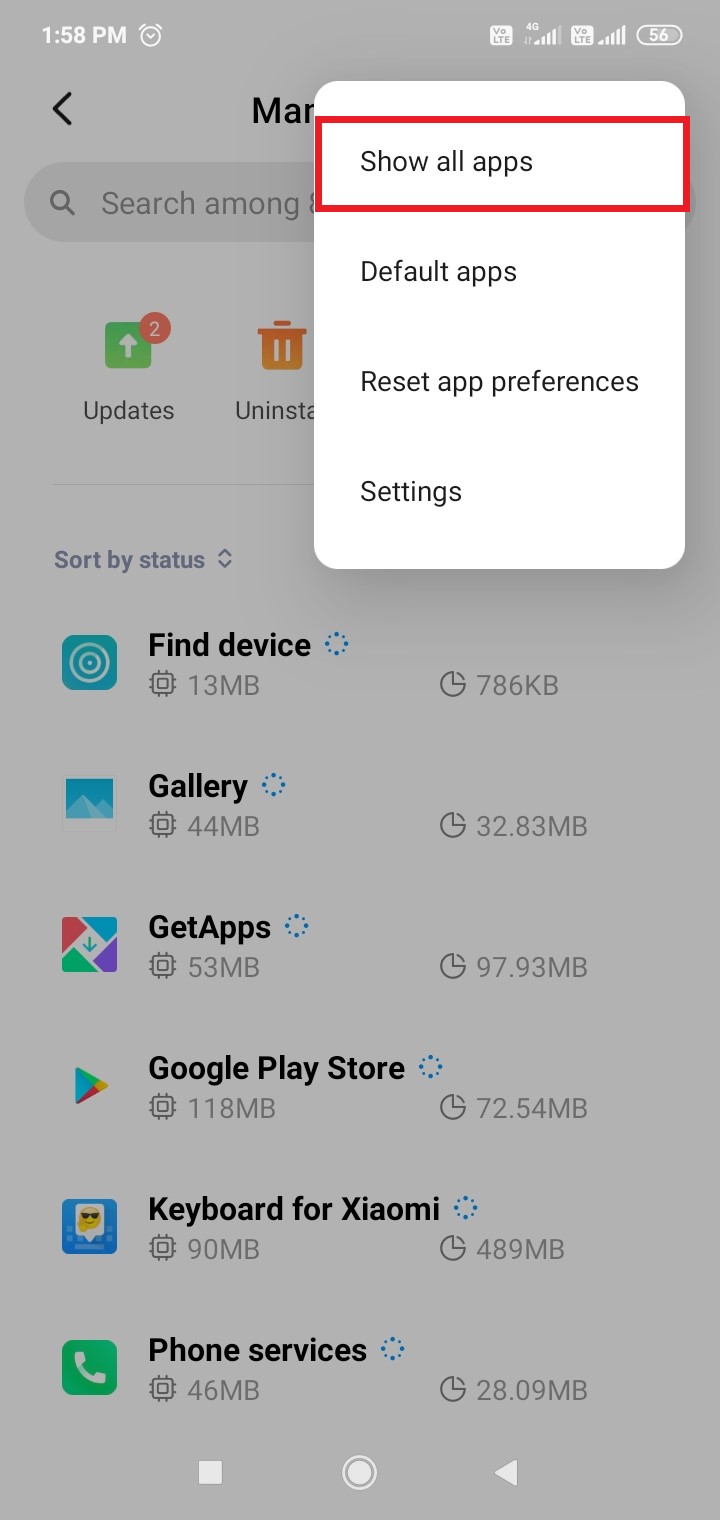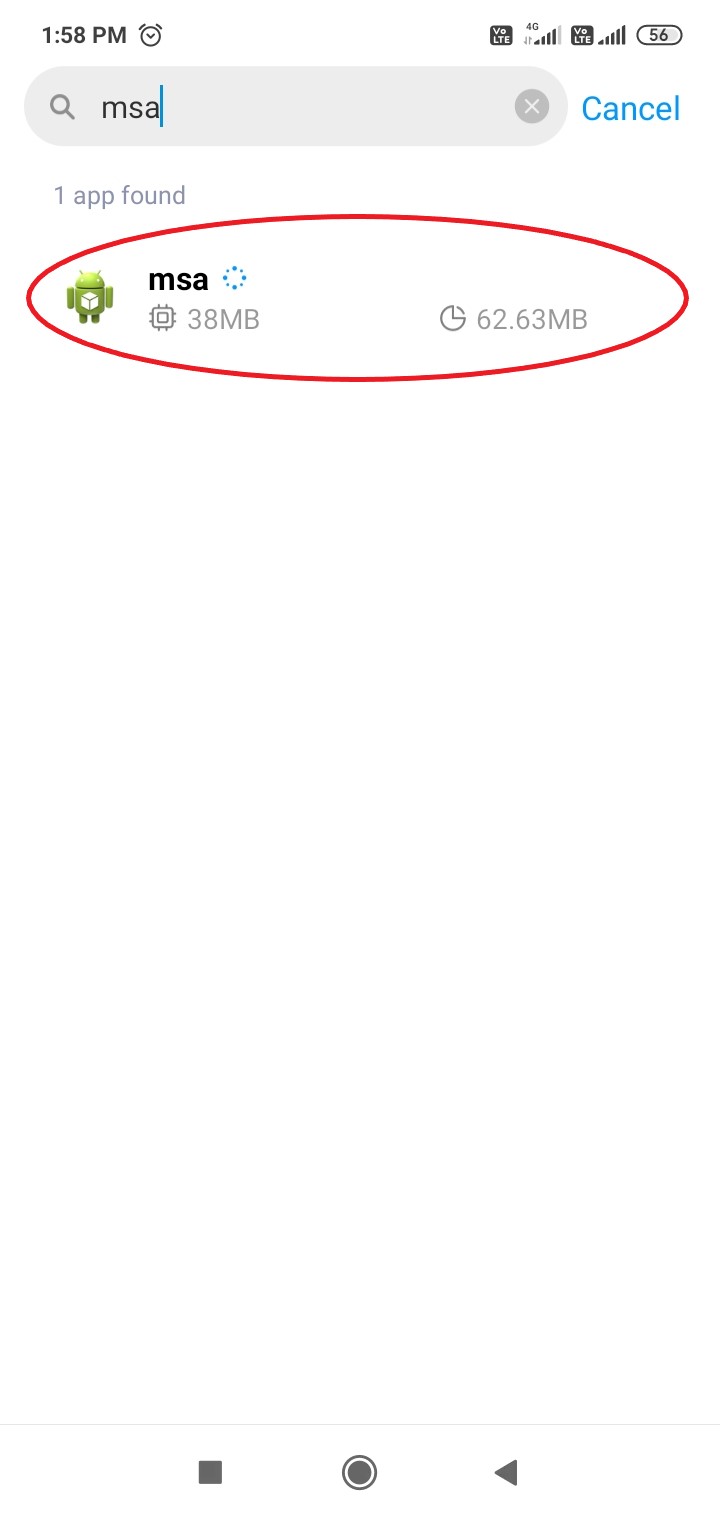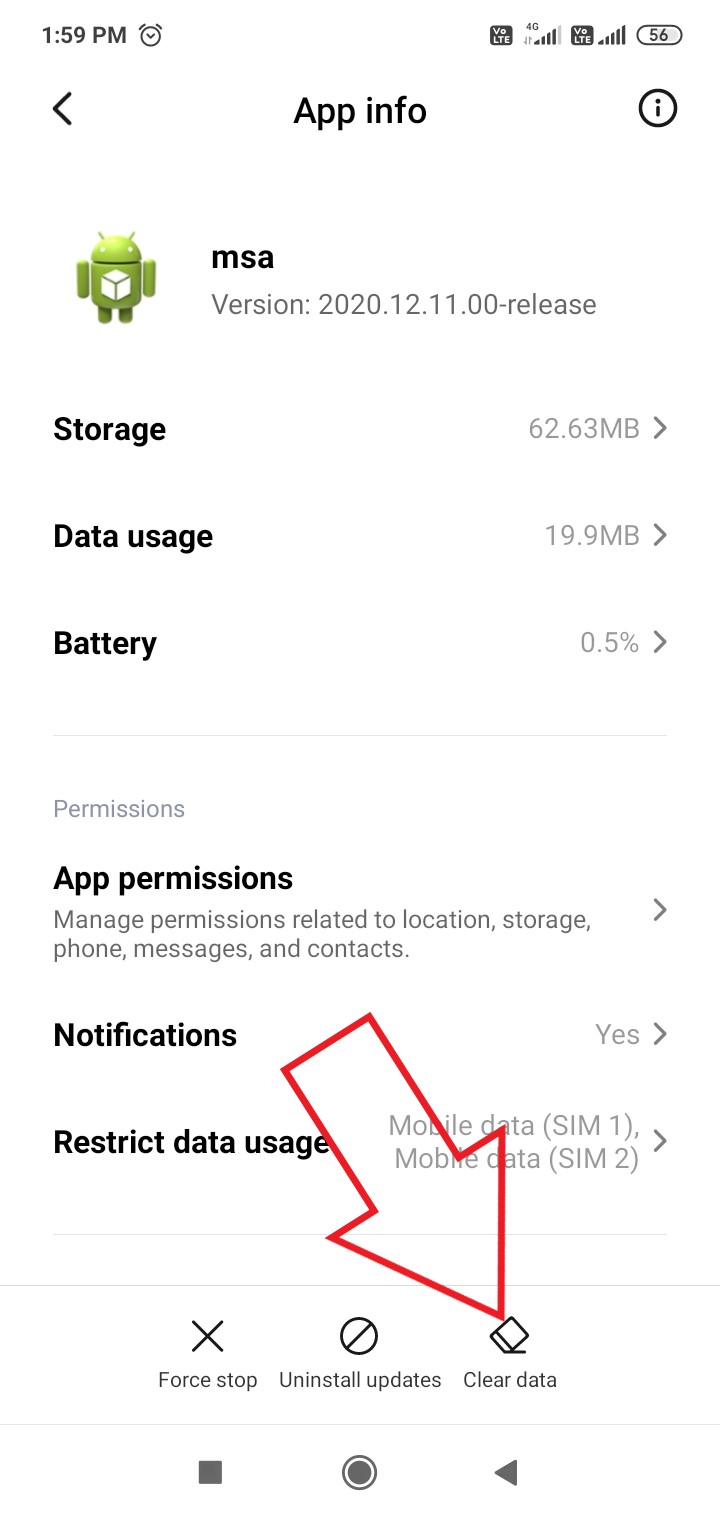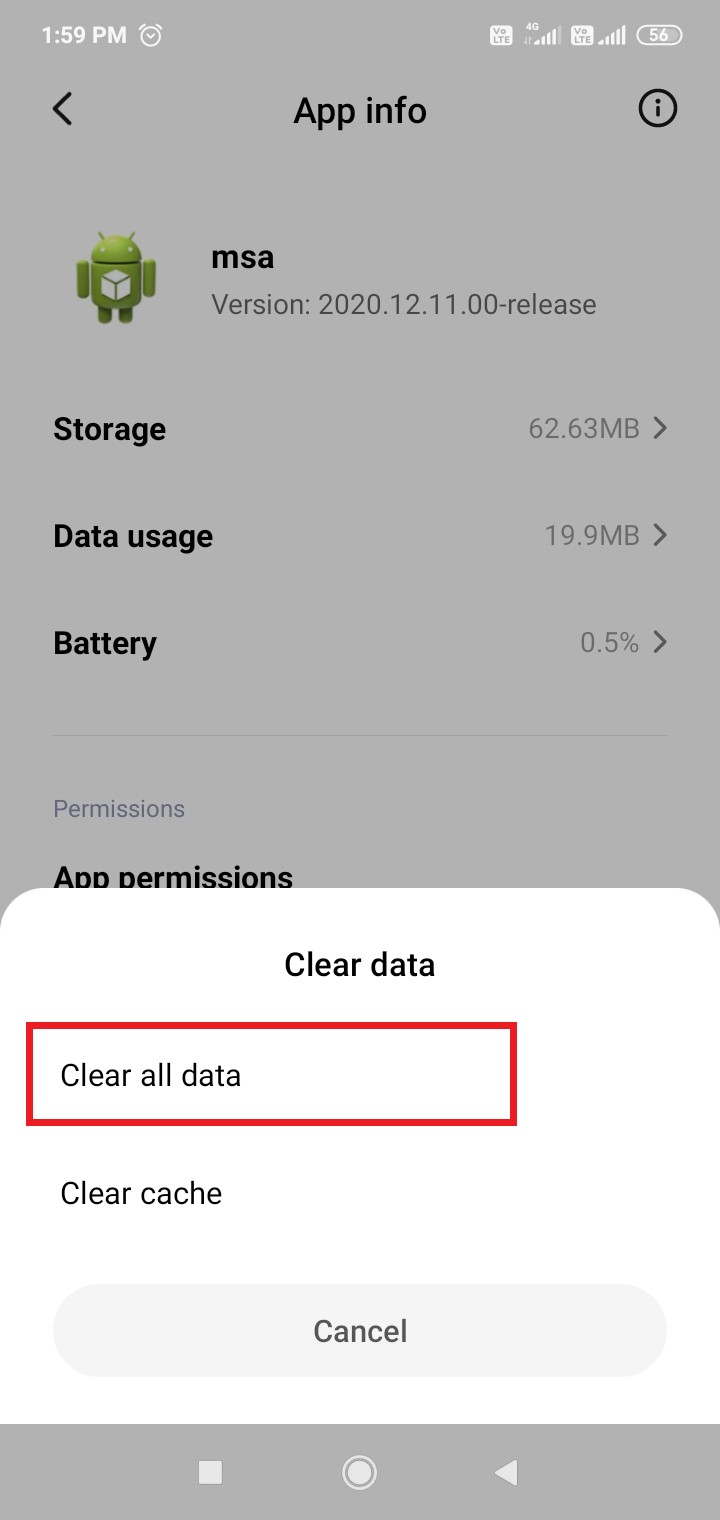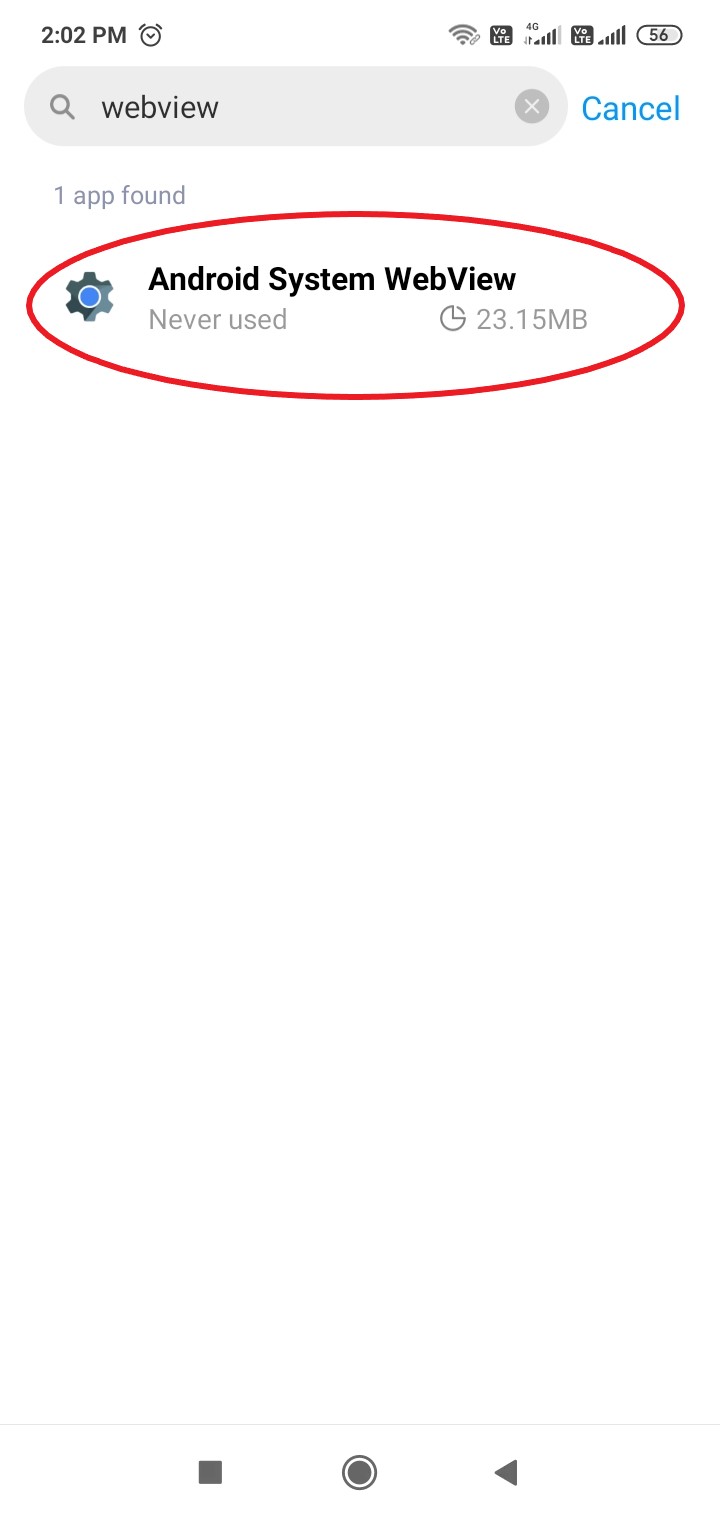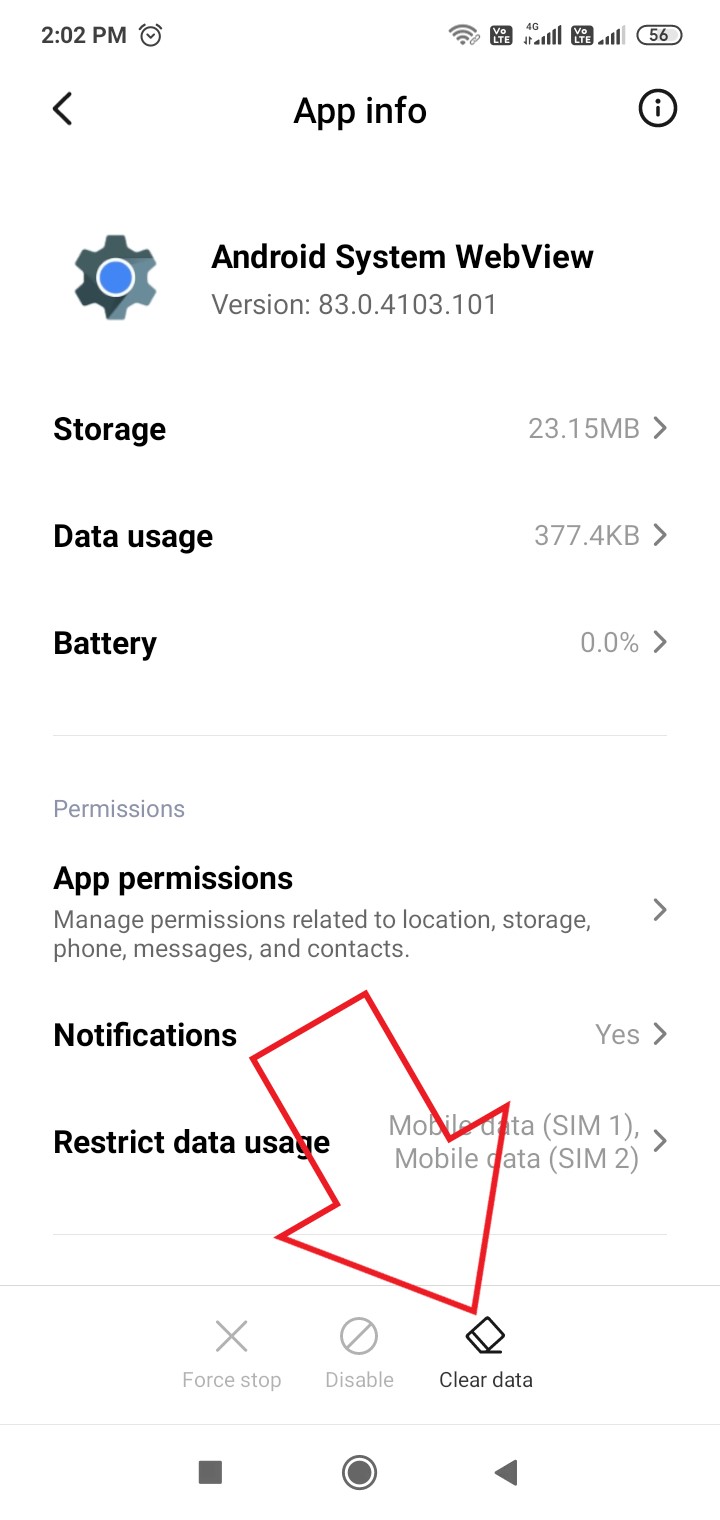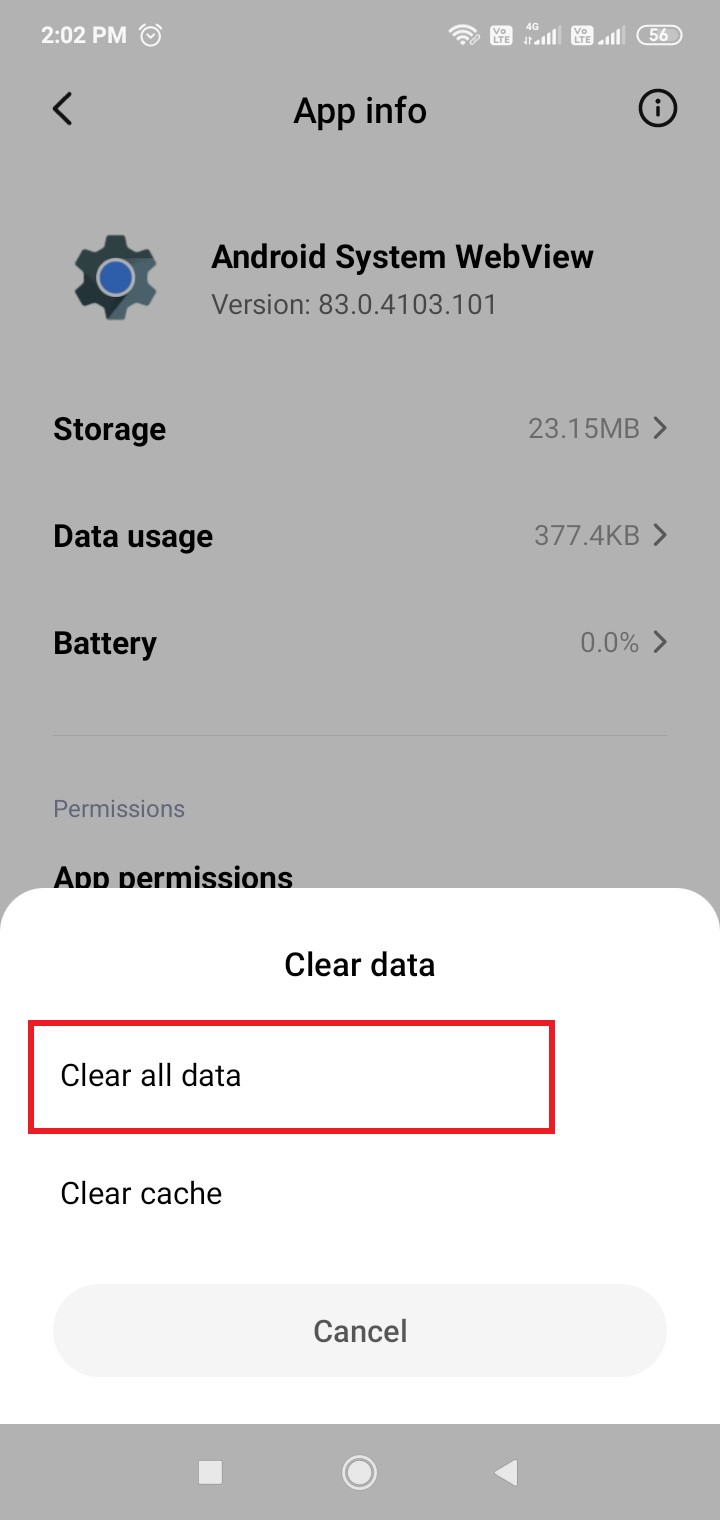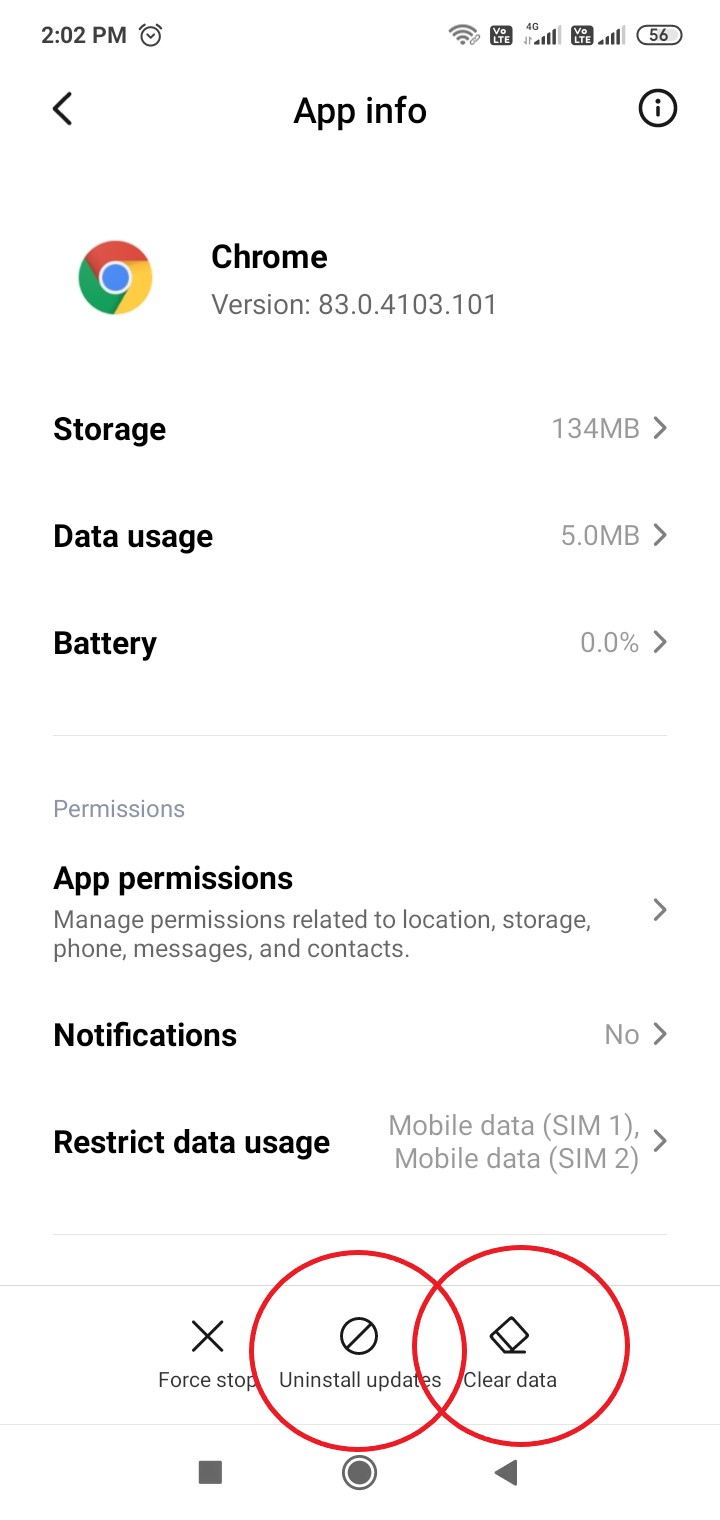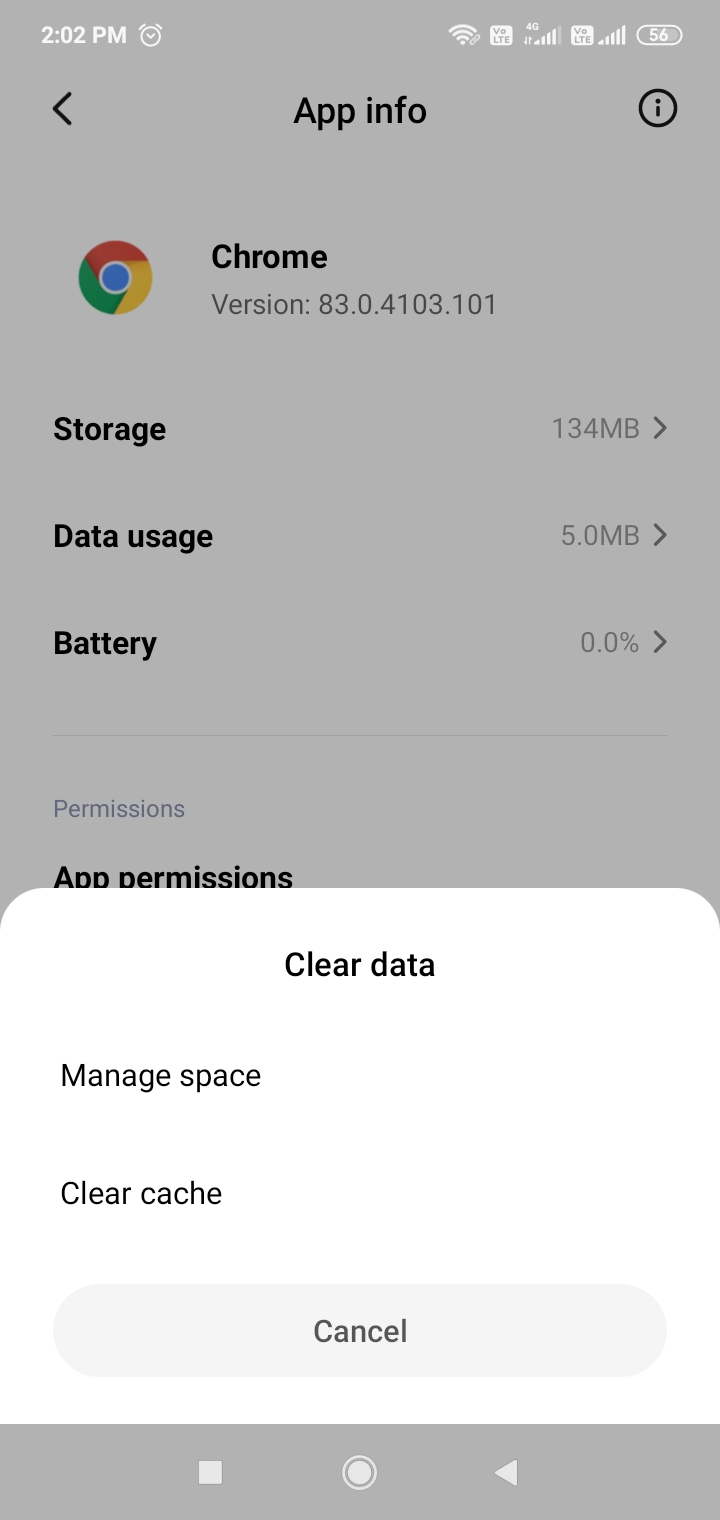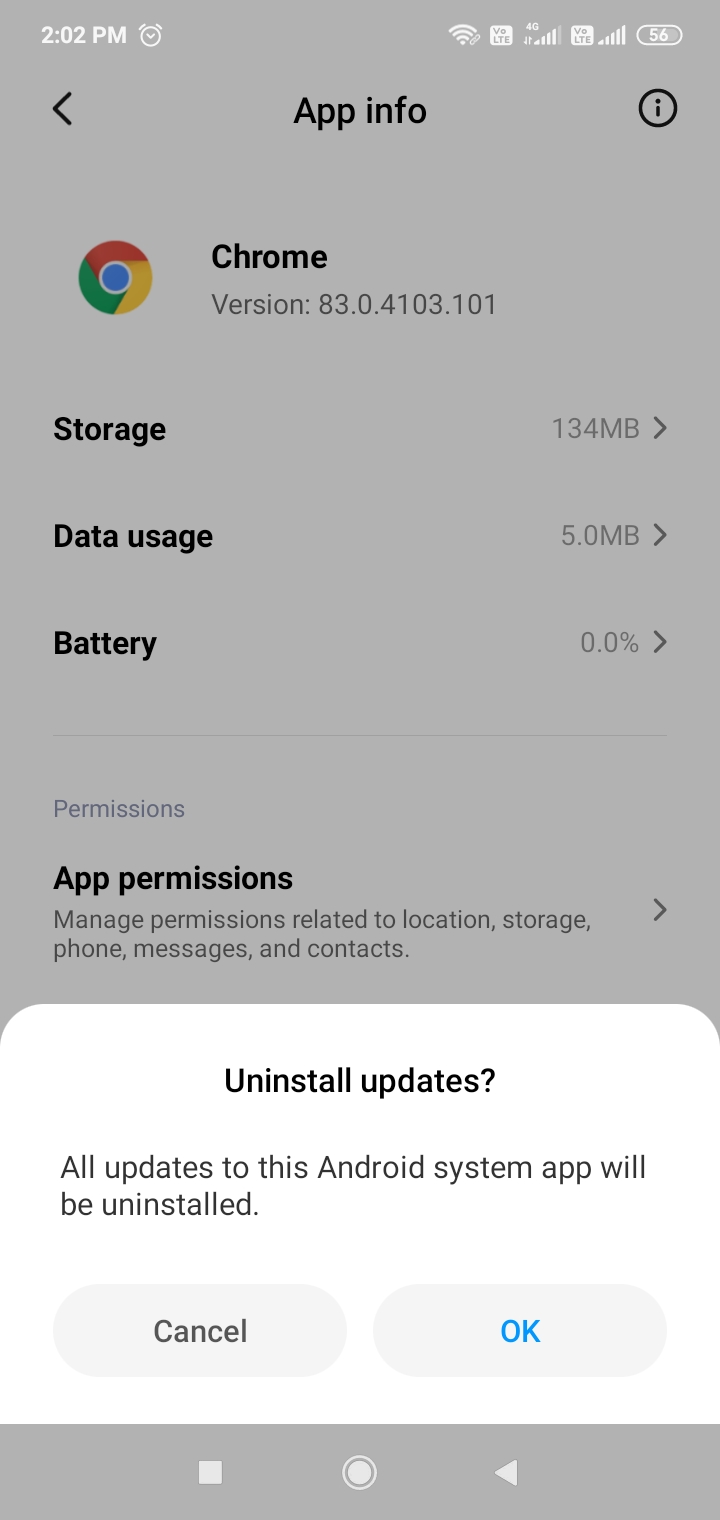Quick Answer
- These were three quick ways to fix MSA keeps stopping, or MSA has stopped working issue on Redmi, Xiaomi, or Poco phones running MIUI 12, MIUI 11, or MIUI 10.
- Doing so will fix all the app crashes, and MSA keeps stopping issues on your Xiaomi, Redmi, or Poco phone running any version of MIUI.
- Once you have followed any of the steps above, all you need to do is a reboot or restart your phone.
Several users having Xiaomi, Redmi, and Poco smartphones running MIUI have lately reported “MSA not working” or “MSA keeps stopping” errors on their phone. Some have also experienced app crashing issues on their MIUI phone. If you’re facing any such problems on your phone, do not worry. Here are three easy ways to fix MSA Keeps Stopping error on Redmi, Poco, or Xiaomi phones running MIUI 12, MIUI 11, or MIUI 10.
Related | Fix MIUI 12 Bug That Makes Icons Disappear From Home Screen
Fix “MSA Keeps Stopping” Error On Xiaomi, Mi, or Poco Phones
In the past few days, apps like Instagram, Gmail, TikTok, etc., have been crashing for many users on MIUI 12, MIUI 11, and MIUI 10. Besides, there has been a bug causing MSA to stop working on the phone (MSA stands for MIUI System Ads). The issue was primarily caused by Google apps and has reportedly been fixed now.
However, if you’re still facing “MSA Keeps Stopping” or app crashes on your Xiaomi phone, follow the steps given below to fix the issue.
Steps to Fix MSA Keeps Stopping or App Crash Issues on MIUI
1. Clear MSA Data and Cache
- Open Settings on your Xiaomi, Redmi, or Poco smartphone.
- Scroll down and click on Apps.
- Click on Manage Apps.
- Click three dots at the top right corner and select Show all apps.
- Now, search for “MSA” in the search bar.
- Tap the app: Tap Clear Data and the bottom.
- Hit Clear all data and press OK to confirm.
2. Uninstall System Webview & Chrome Updates
Android System Webview
- Open Settings on your Xiaomi, Redmi, or Poco smartphone.
- Scroll down and click on Apps > Manage Apps.
- Tap three dots at the top right and select Show all apps.
- Now, search for “Webview” in the search bar.
- Tap on Android System Webview.
- Click on Clear Data > Clear all data > OK.
- Then, tap Uninstall Updates at the bottom.
Google Chrome
- Search for Google Chrome in the app list. Tap on it.
- Here, click Manage Space and clear Chrome’s data and cache.
- Then, click on Uninstall Updates at the bottom.
- Press OK to confirm.
3. Update Google Apps
Google has already fixed the issues with their apps in the latest update. So, open Google Play Store and check if there are any updates for the Android System Webview. If yes, update it to the latest version (89.0.4389.105 or newer). Similarly, update the Google Chrome browser on your phone.
Once you have followed any of the steps above, all you need to do is a reboot or restart your phone. Doing so will fix all the app crashes, and MSA keeps stopping issues on your Xiaomi, Redmi, or Poco phone running any version of MIUI.
Wrapping Up
These were three quick ways to fix MSA keeps stopping, or MSA has stopped working issue on Redmi, Xiaomi, or Poco phones running MIUI 12, MIUI 11, or MIUI 10. These solutions will also help you solve app crash issues on your Xiaomi phone. Do try them and let me know if they worked properly for you. Stay tuned for more such tips, tricks, and how-tos.
Also, read- MIUI: How to Stop Data Collection and Remove Ads on Xiaomi Phones.
You can also follow us for instant tech news at Google News or for tips and tricks, smartphones & gadgets reviews, join GadgetsToUse Telegram Group or for the latest review videos subscribe GadgetsToUse Youtube Channel.