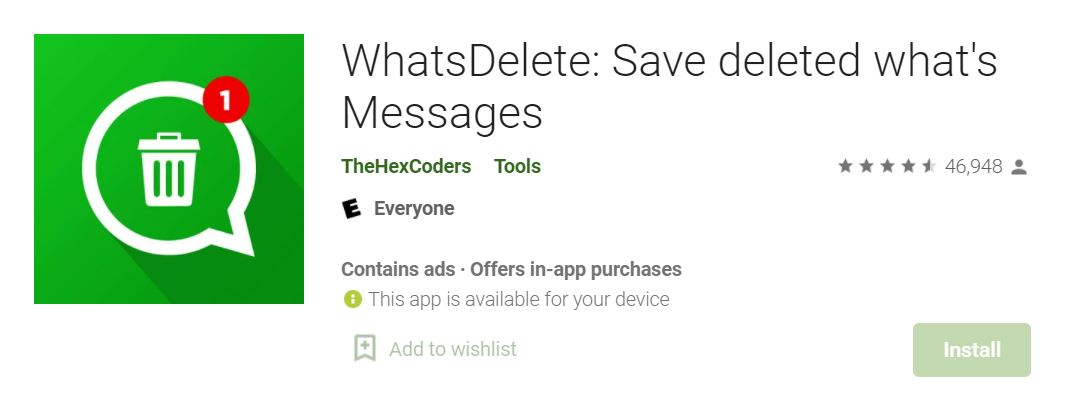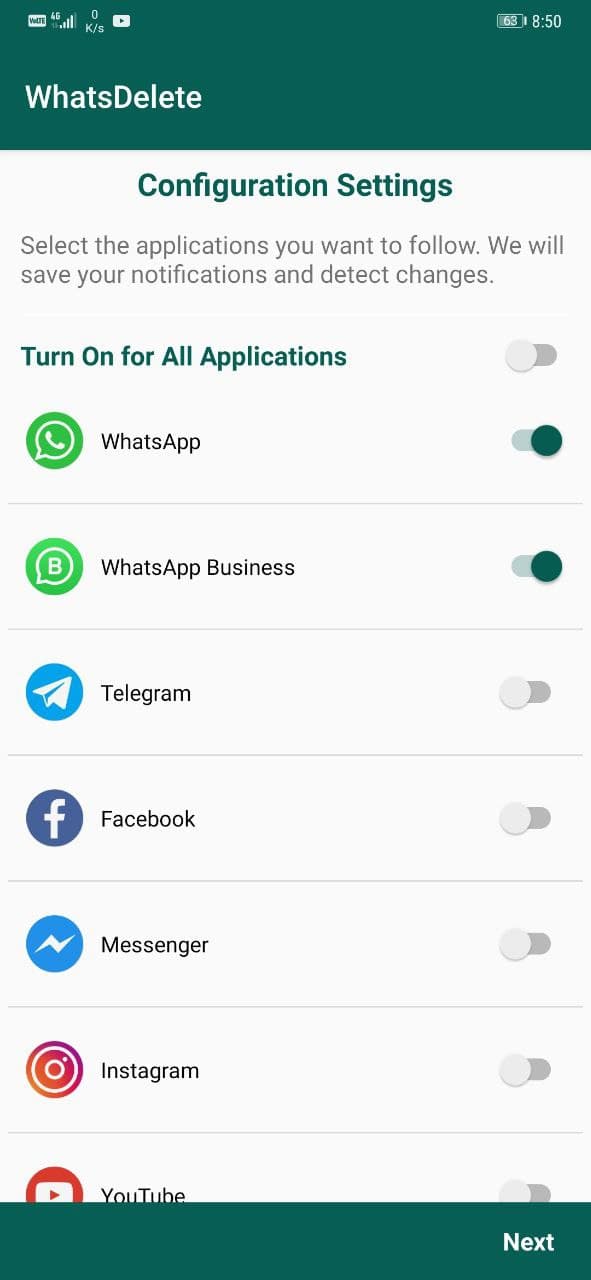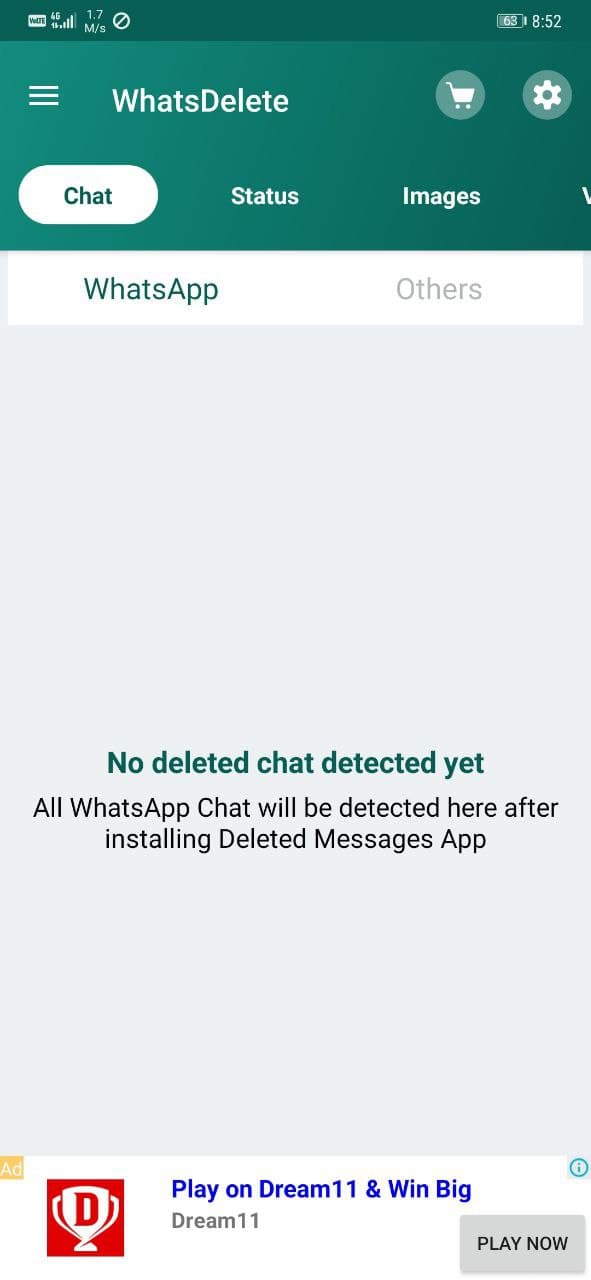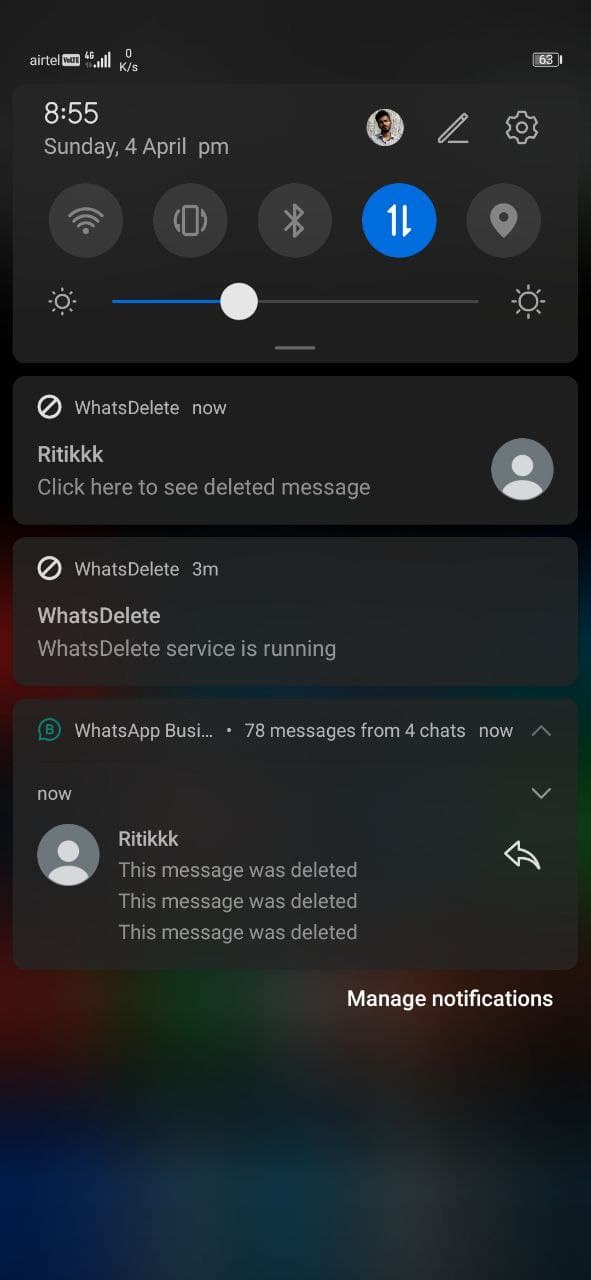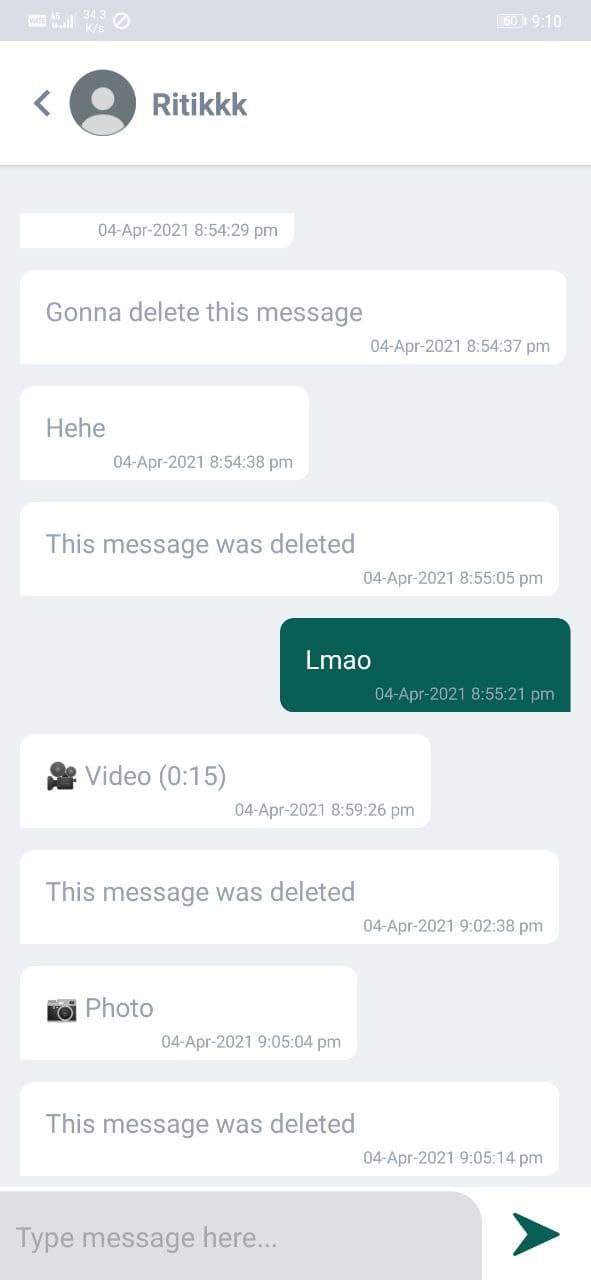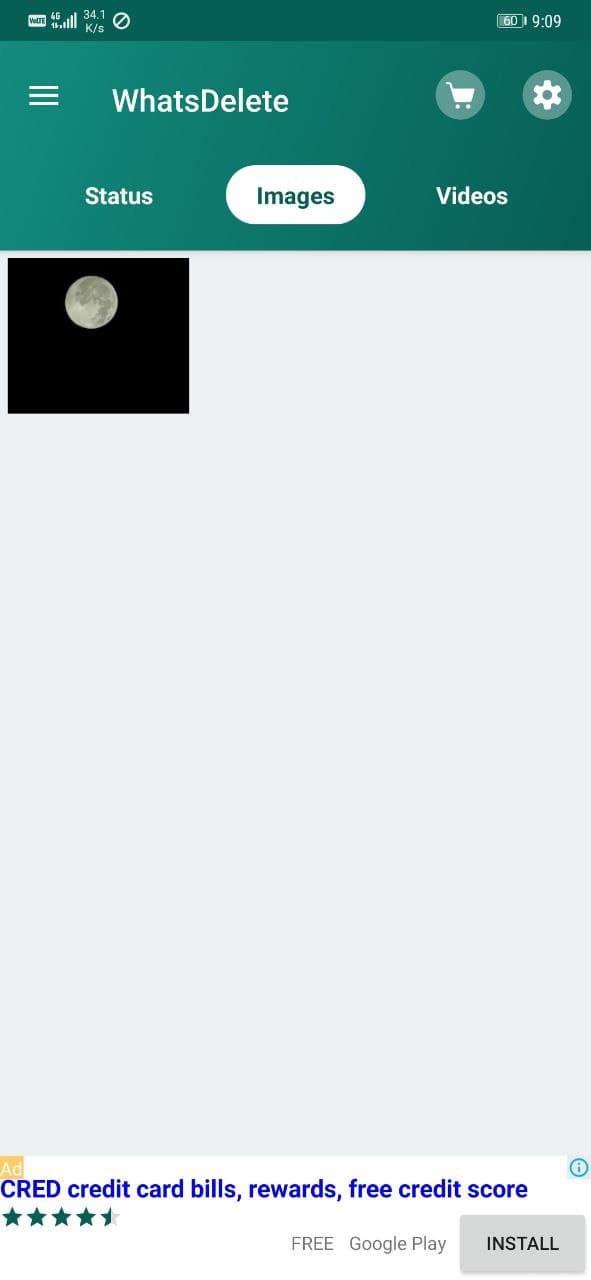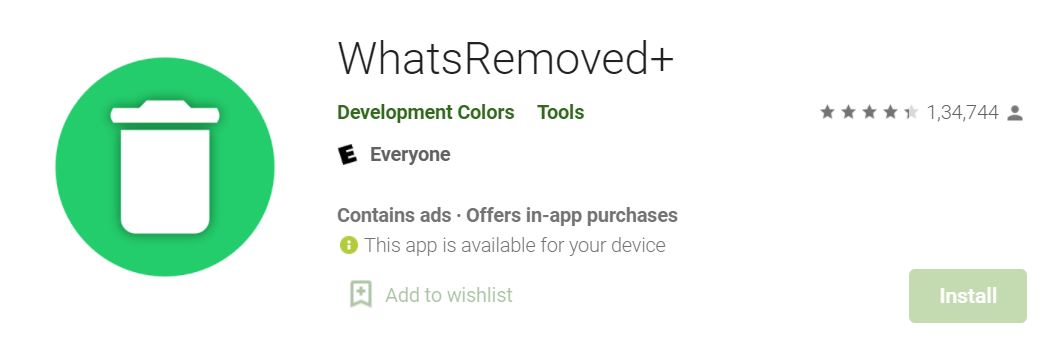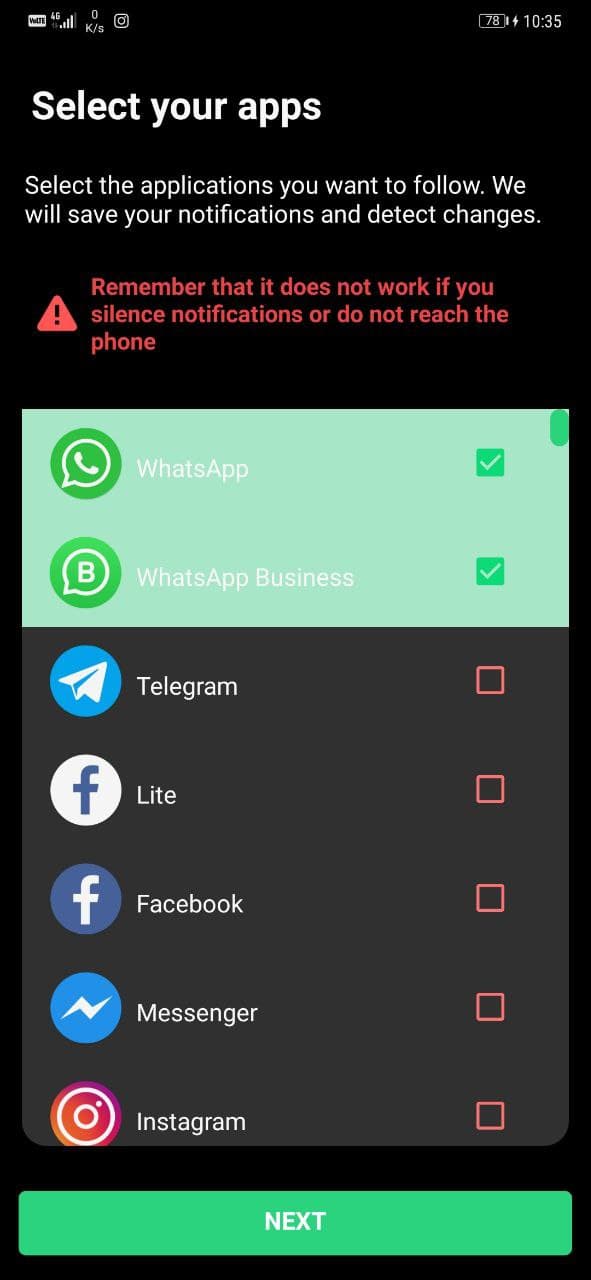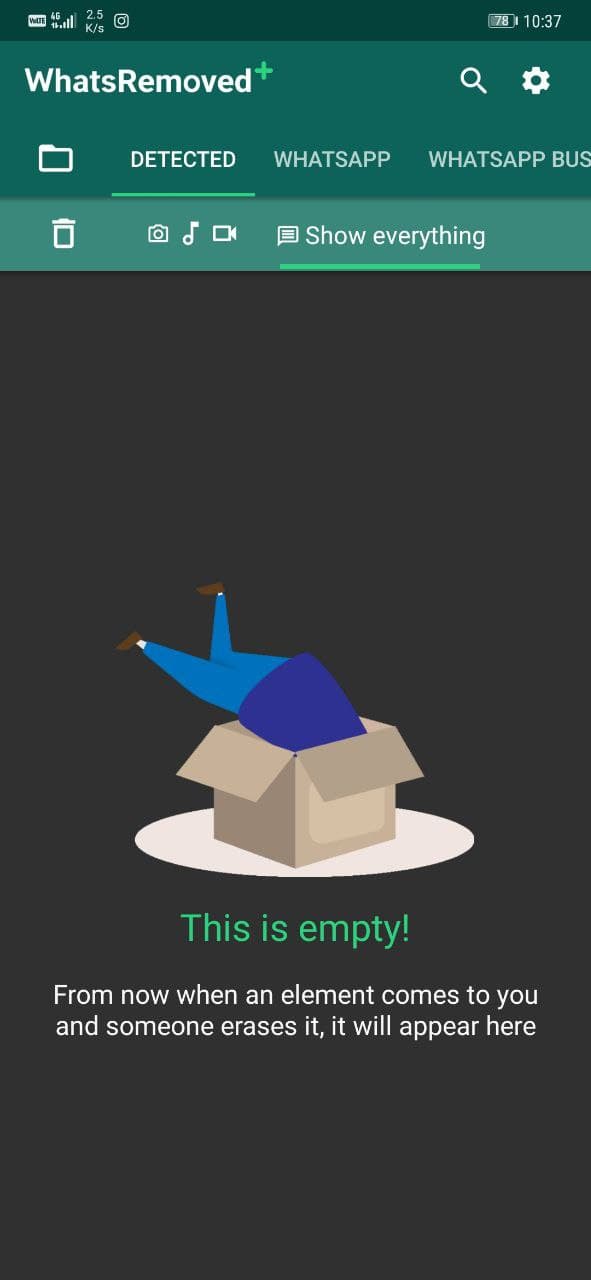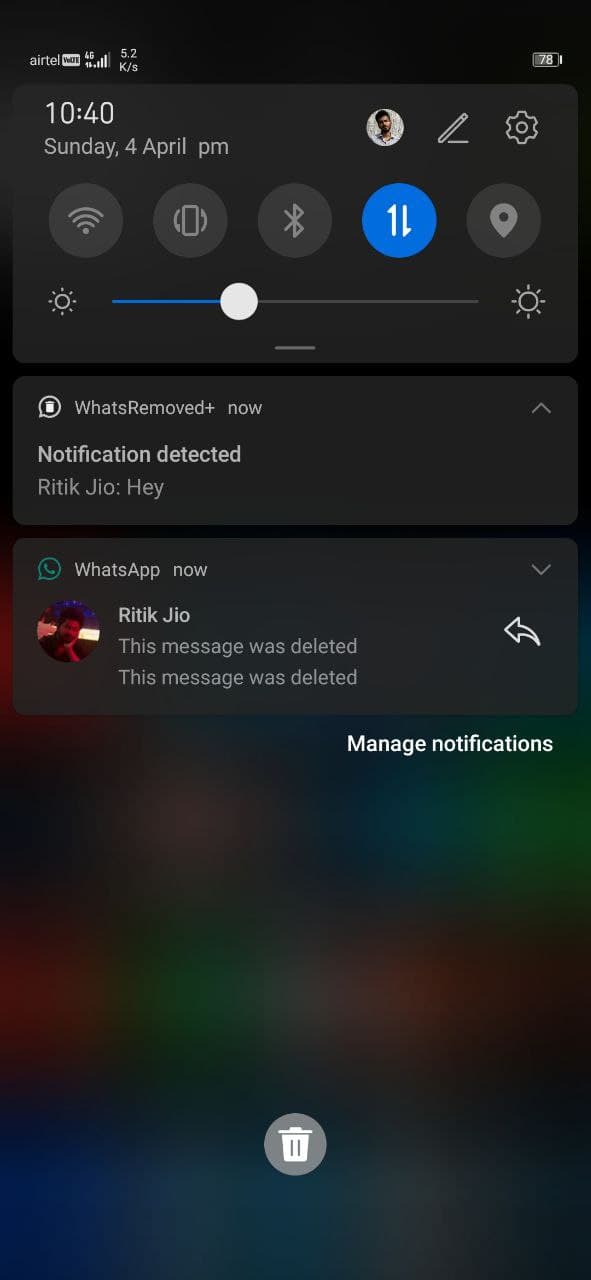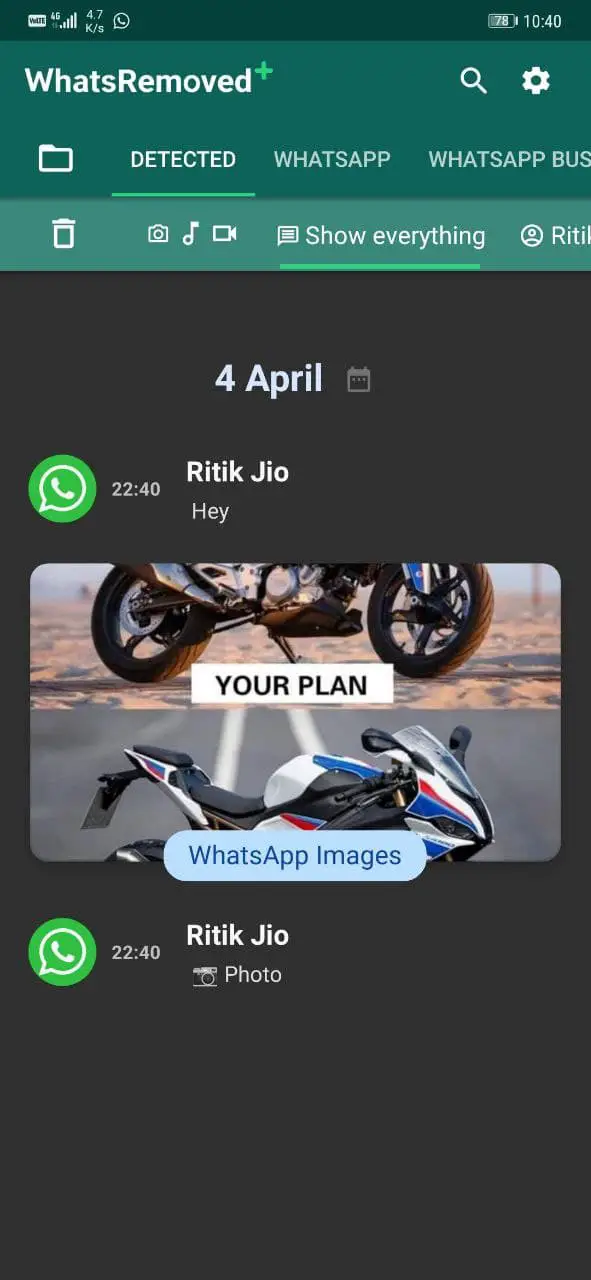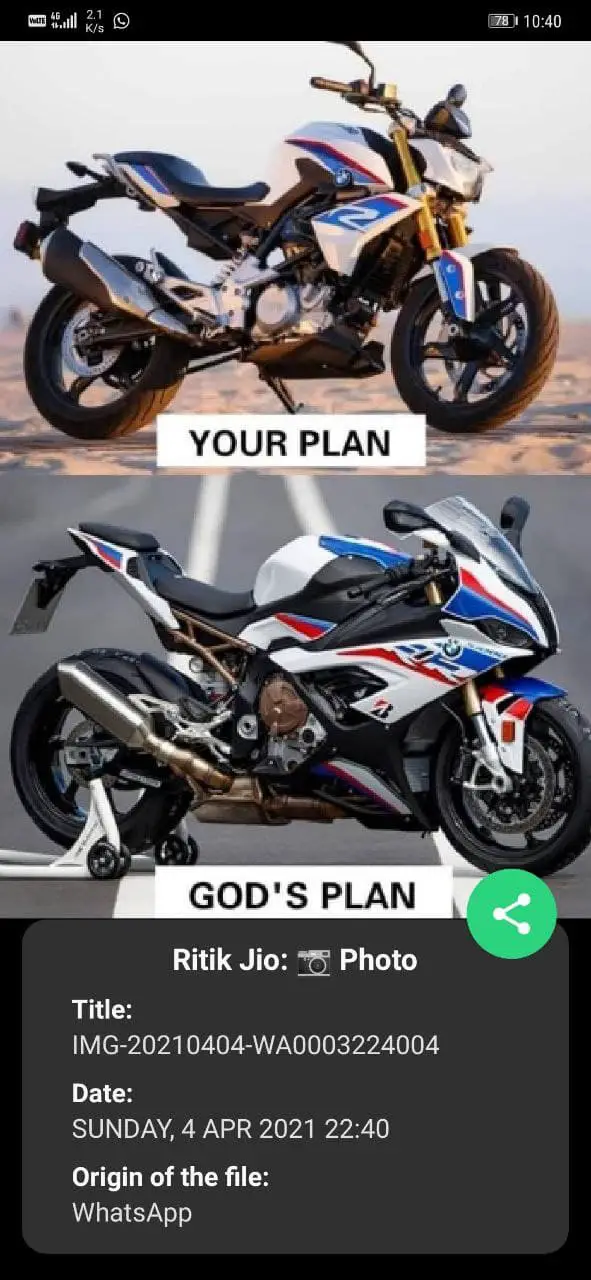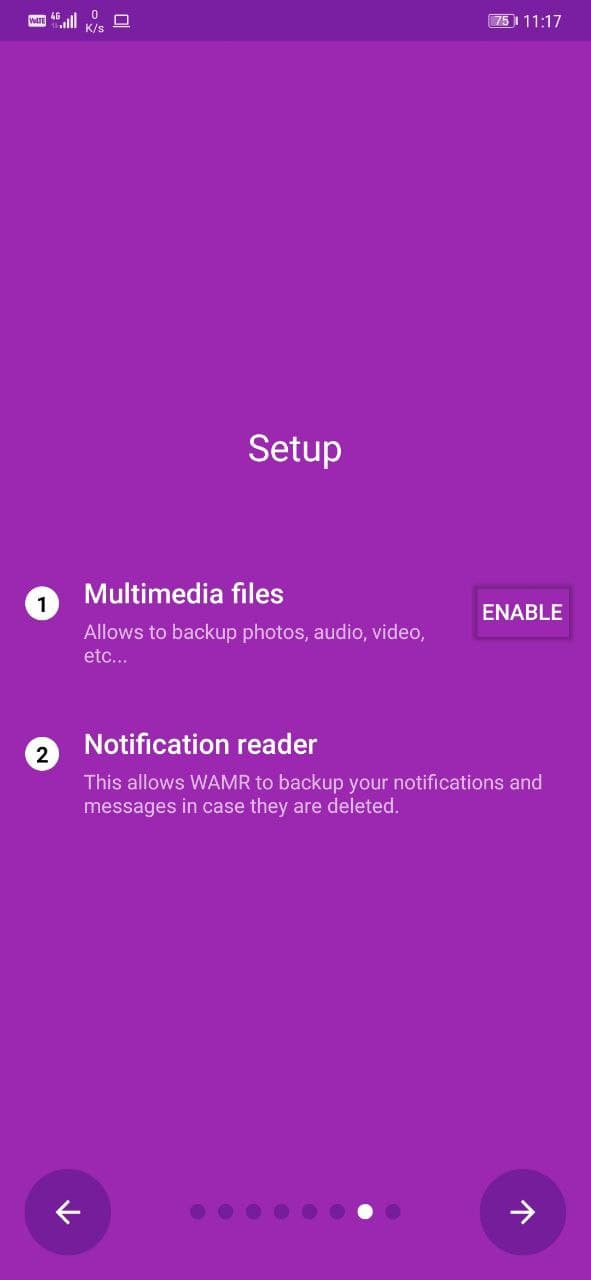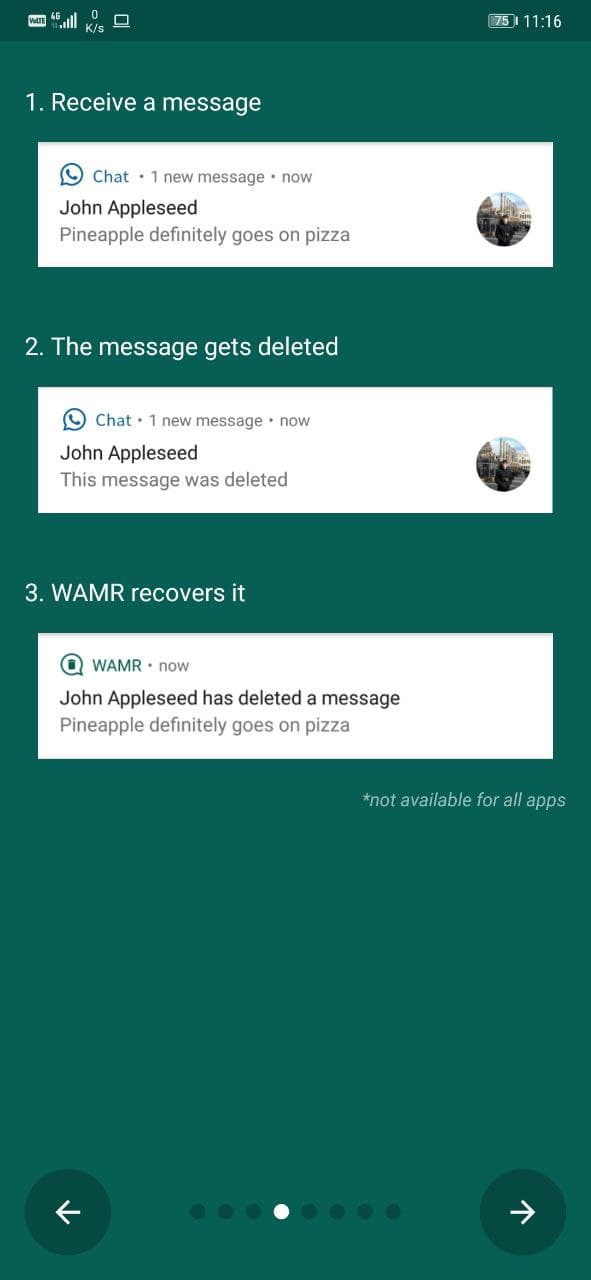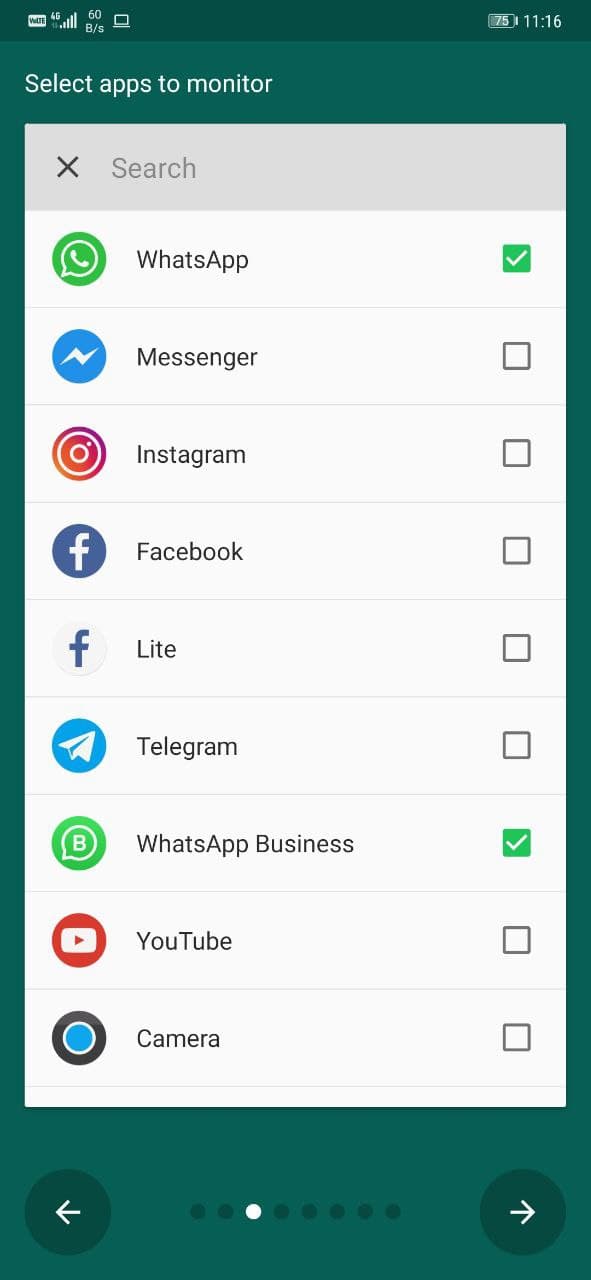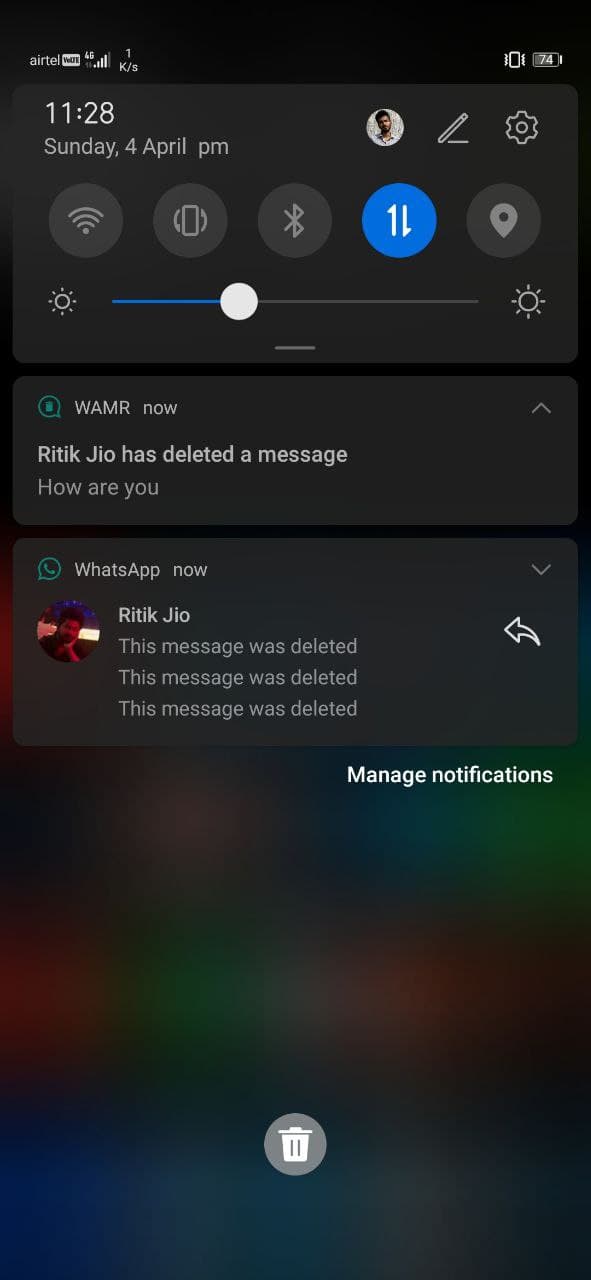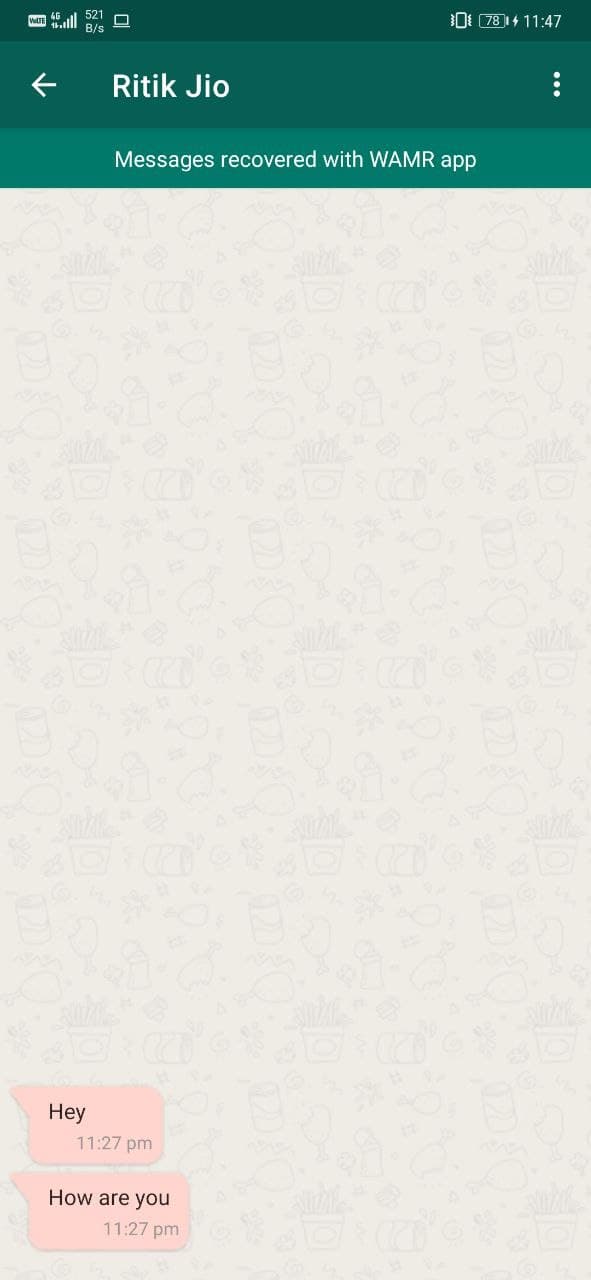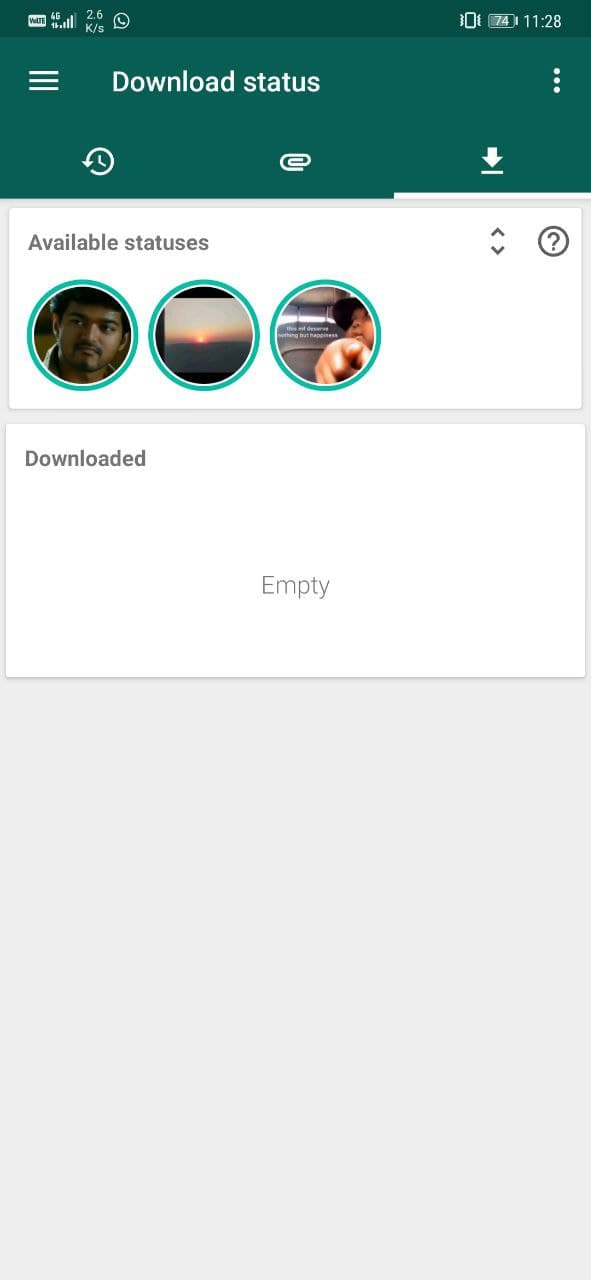Quick Answer
- If anyone sends you a message or a file on WhatsApp and deletes it later, you can still access those chats or media files in their respective sections in the app.
- From now, you’ll receive a notification whenever someone deletes a message they sent you on WhatsApp.
- WhatsDelete works as an anti delete service that allows you to save WhatsApp messages deleted from the sender’s side.
WhatsApp is one of the most popular instant messaging apps across the globe. In 2017, the Facebook-owned giant released the ‘Delete for Everyone’ feature that allowed users to delete their messages even after being sent. One can delete anything, including texts, images, videos, voice notes, and documents, within an hour of sending the message if they change their mind. However, this also means that once someone deletes the messages, you cannot see or read them.
Thankfully, we do have workarounds to read WhatsApp messages that someone has already deleted. Today, we bring you three quick ways to see or read already deleted WhatsApp messages, photos, videos, and other files.
See WhatsApp Messages, Photos, Videos, and Other Files Deleted by the Sender
Others may delete the WhatsApp messages they’ve sent you for various reasons– maybe it was sent accidentally, or maybe they’ve now changed their mind. That’s where curiosity takes over. But since the message has been deleted, you can no longer see or read it.
Thankfully, several third-party apps let you read WhatsApp messages that the other person has already deleted. These apps read the messages from the notification and keep them safe even if they’re deleted for everyone. Below, we’ve mentioned three such apps that can help you see deleted content on WhatsApp.
Things to Note
- Make sure to enable auto-download media in WhatsApp for these apps to work properly. To do so, open WhatsApp, go to Settings > Storage and data. Here, allow auto-download for Photos, Audio, Videos, and Documents under Mobile Data and Wifi.
- You’ll have to grant notification access to these apps, meaning they can see all notifications you get including messages. This may pose a threat to your privacy, and hence, you shall proceed at your own risk.
- What can I do to avoid any privacy issues? If your phone allows, turn of data and WiFi access for these apps. This way, you won’t see any ads and need not worry about any data collected from your device.
- Messages for muted chats may not be recovered using these apps.
- These methods will work only on Android. iPhone users have no option as of yet.
1. WhatsDelete
WhatsDelete works as an anti delete service that allows you to save WhatsApp messages deleted from the sender’s side. Besides, it also lets you read them without blue ticks or any last seen activity. Below is how you can use it on your phone.
Retrieve Deleted WhatsApp Messages, Images using WhatsDelete:
- Download and install the WhatsDelete app on your phone.
- Open it and grant the required permissions.
- Then, select WhatsApp and WhatsApp Business from the list of apps when prompted.
- You’ll now see different tabs, including Chat, Status, Images, Video, Voice, Audio, and Documents.
- If anyone sends you a message or a file on WhatsApp and deletes it later, you can still access those chats or media files in their respective sections in the app.
WhatsDelete will automatically notify you when a sender deletes their WhatsApp message. You can then tap the notification to see the deleted message content. You can also send a reply from within the app without opening WhatsApp.
2. WhatsRemoved+
WhatsRemoved+ works similarly wherein it automatically saves all incoming WhatsApp texts and media files. When someone deletes the message, they can access it from within the app.
It has a slightly better UI than WhatsDelete. It also offers more settings to customize. However, there’s no option to save WhatsApp status photos and videos which could be a dealbreaker.
Retrieve Deleted WhatsApp Messages, Images using WhatsRemoved+:
- Download and install WhatsRemoved+ on your Android phone.
- Open it and grant required permissions, including notification access.
- Tap Yes, Save Files when asked if you want to save deleted files.
- On the next screen, select WhatsApp and WhatsApp Business (if you use both).
- From now, you’ll receive a notification whenever someone deletes a message they sent you on WhatsApp.
- You can then tap the notification to see the already deleted WhatsApp message text, image, photo, or audio.
Can’t see deleted files from WhatsApp Business? Go to app settings. Then, click on “Configure file selection” and select the WhatsApp Business folder on your phone’s storage.
3. WAMR
Just like other apps, WAMR allows you to recover deleted messages by reading your notifications. It has a simple, WhatsApp-like UI, which a lot of people may feel comfortable with. Besides recovering deleted messages and media, including photos and videos, it also offers the feature to download statuses.
Retrieve Deleted WhatsApp Messages, Images using WAMR:
- Download and install WAMR from Google Play Store.
- Open the app and grant permissions, including access to files and notifications.
- Then, select WhatsApp and WhatsApp Business (if installed) when asked to select apps to monitor. You can select other apps as well.
- Once the app is set up, just sit back and let it run in the background.
- Once anyone sends you a message and deletes it later, you will get an instant notification.
- You can then tap the notification or open the app to see the deleted WhatsApp message, photo, or video.
As mentioned, you’ll have to enable auto-download for media in WhatsApp settings. Otherwise, the apps will only retrieve deleted text messages and not media or document files. Also, it will not work properly with chats you have muted notifications for– keep a note of it.
Wrapping Up- See Deleted WhatsApp Messages, Photos
This was all about how you can see already deleted WhatsApp messages, photos, videos, voice notes, documents, and other files. I hope you’re now able to access WhatsApp files even after the sender has deleted them using the “Delete for Everyone” option. Do try the apps and let me know your favorite in the comments below.
You can also follow us for instant tech news at Google News or for tips and tricks, smartphones & gadgets reviews, join GadgetsToUse Telegram Group or for the latest review videos subscribe GadgetsToUse Youtube Channel.