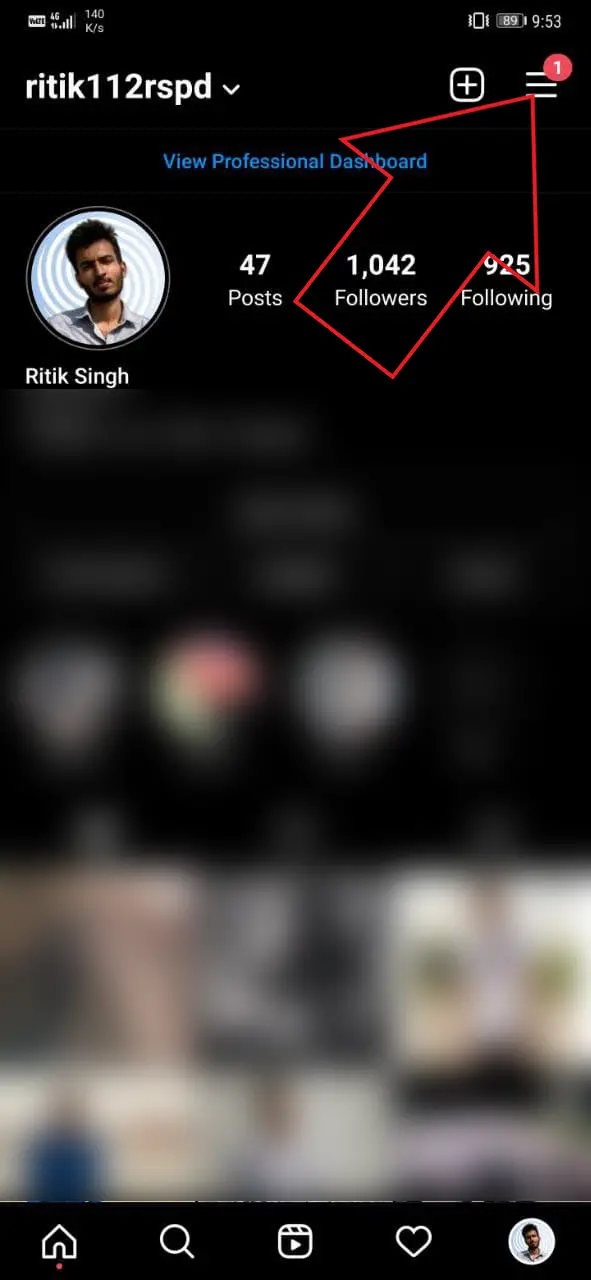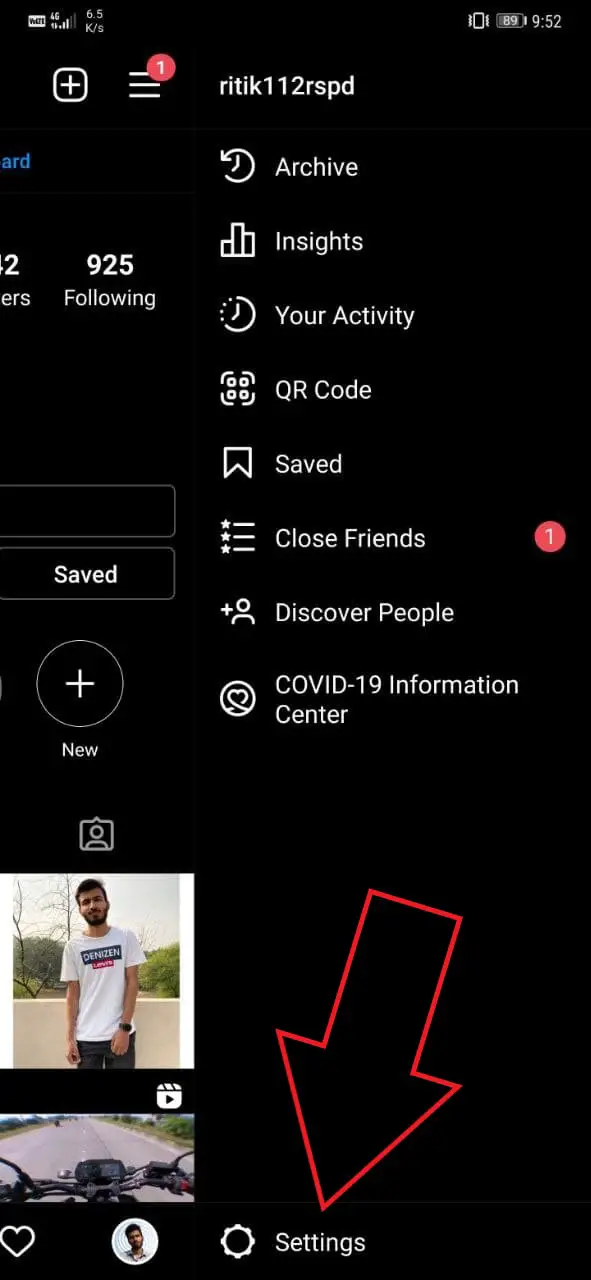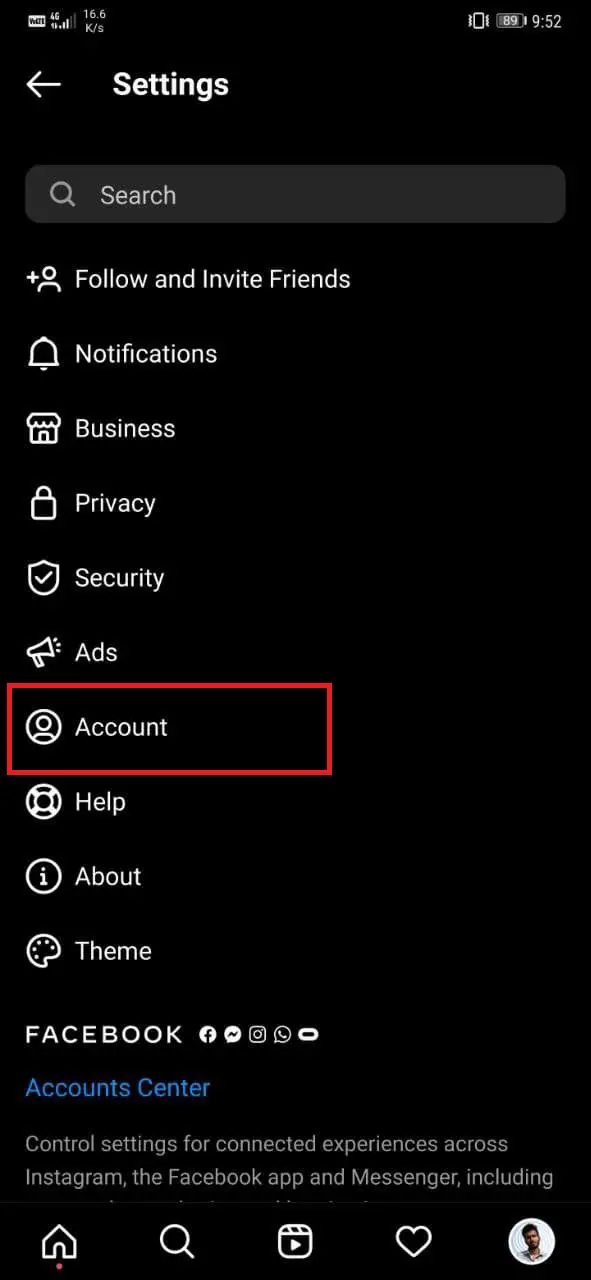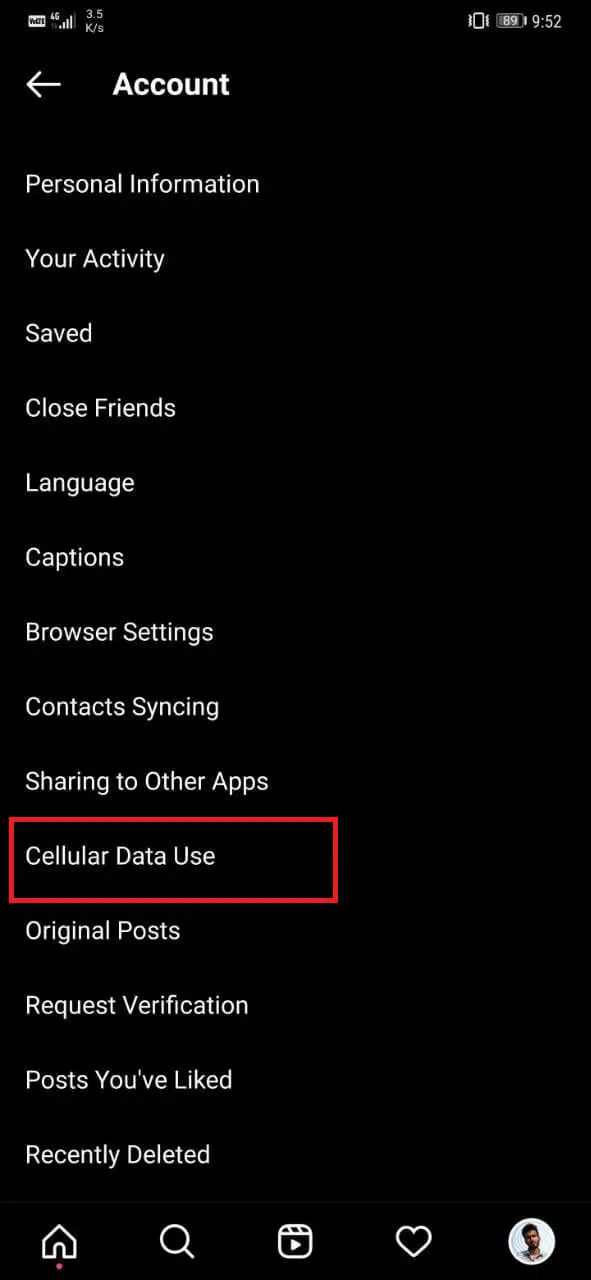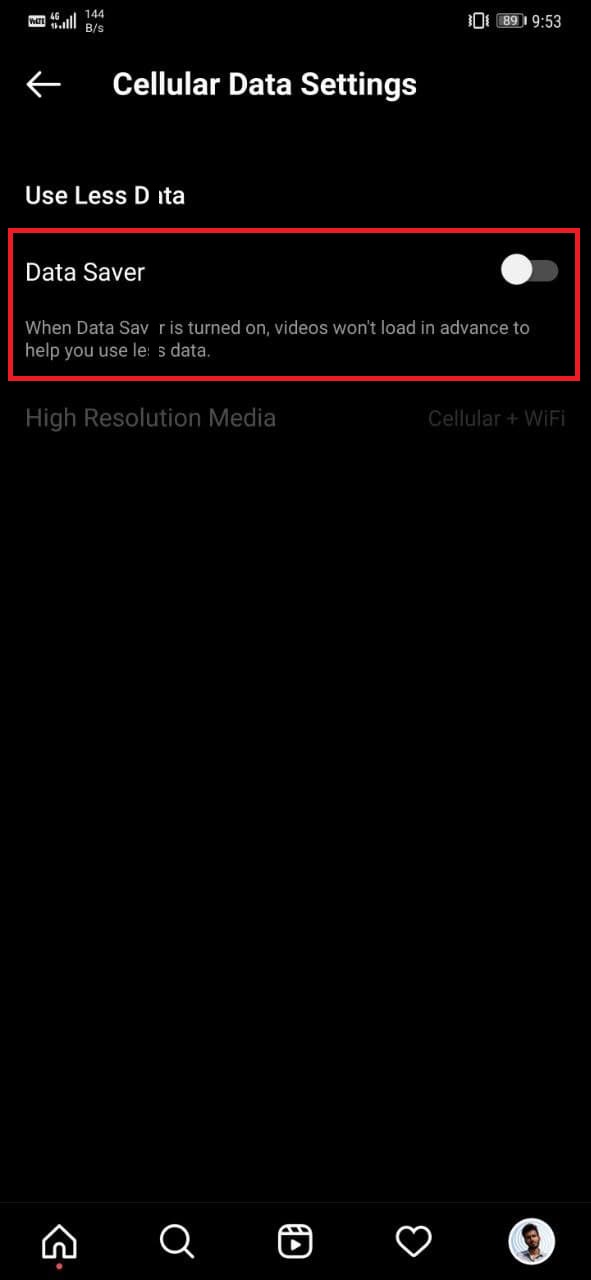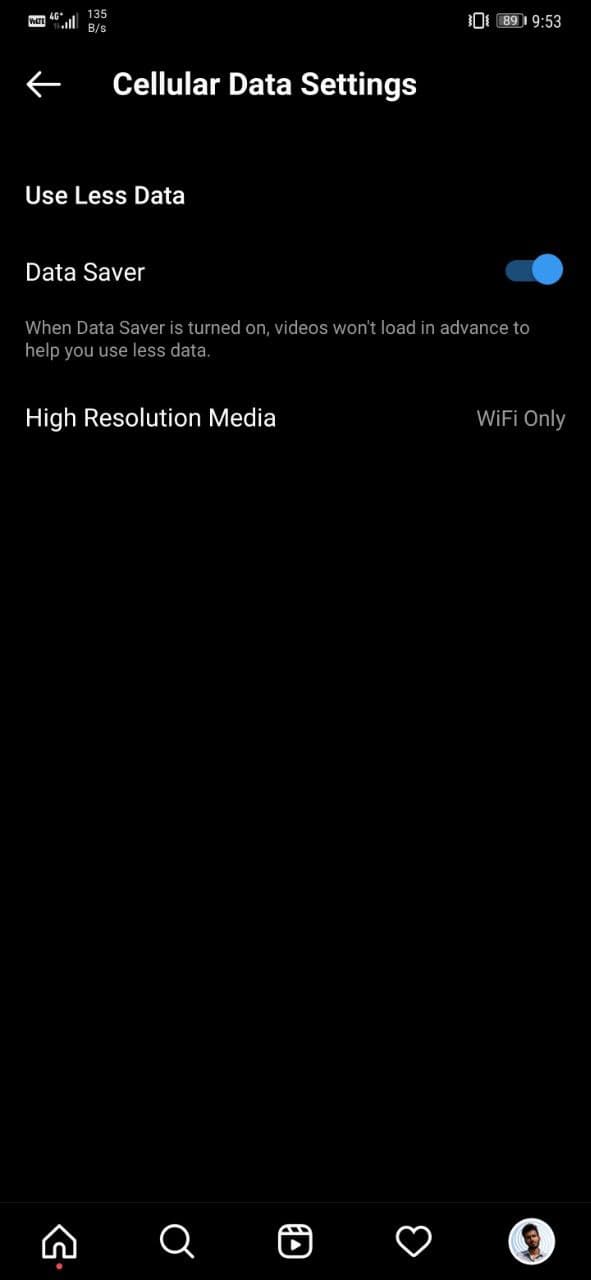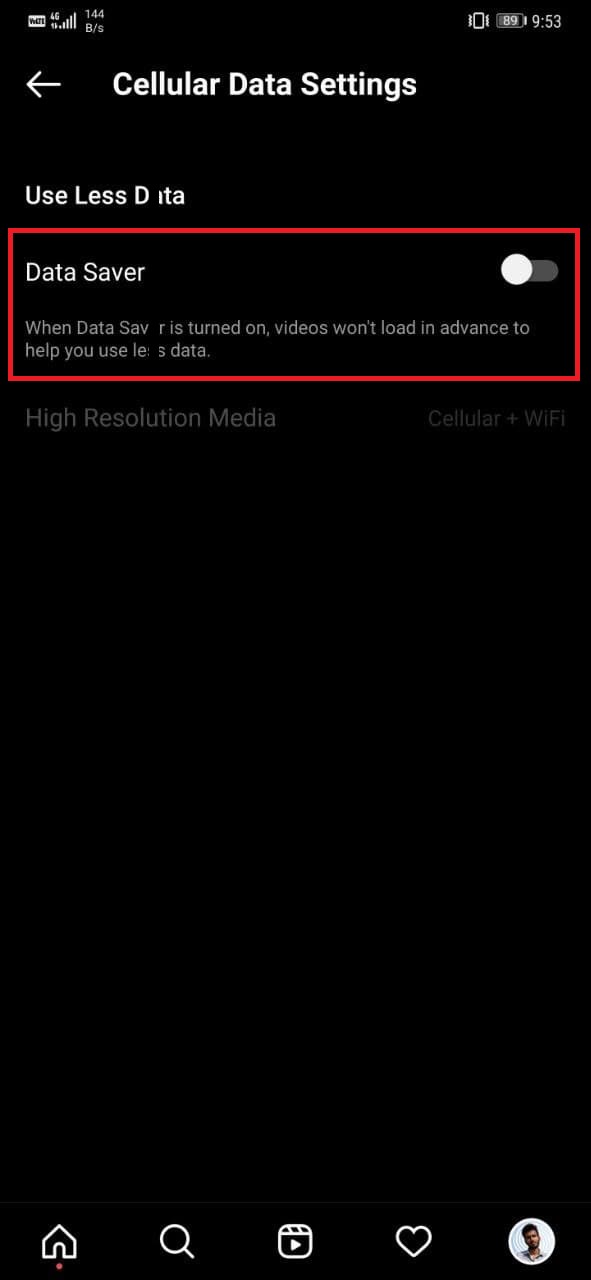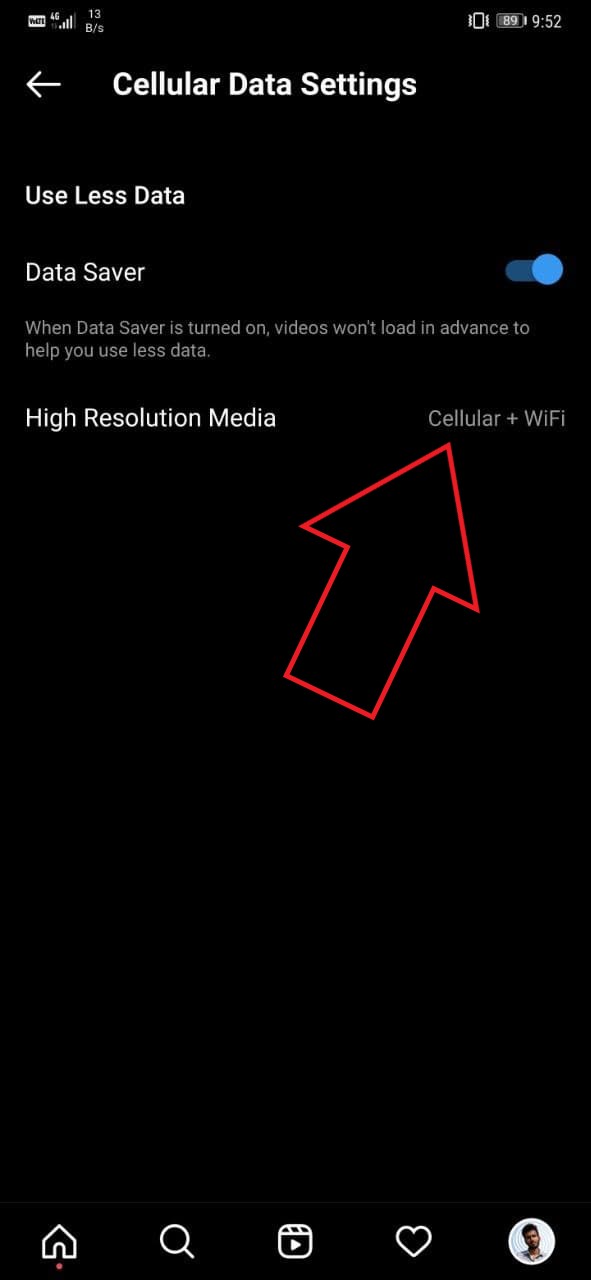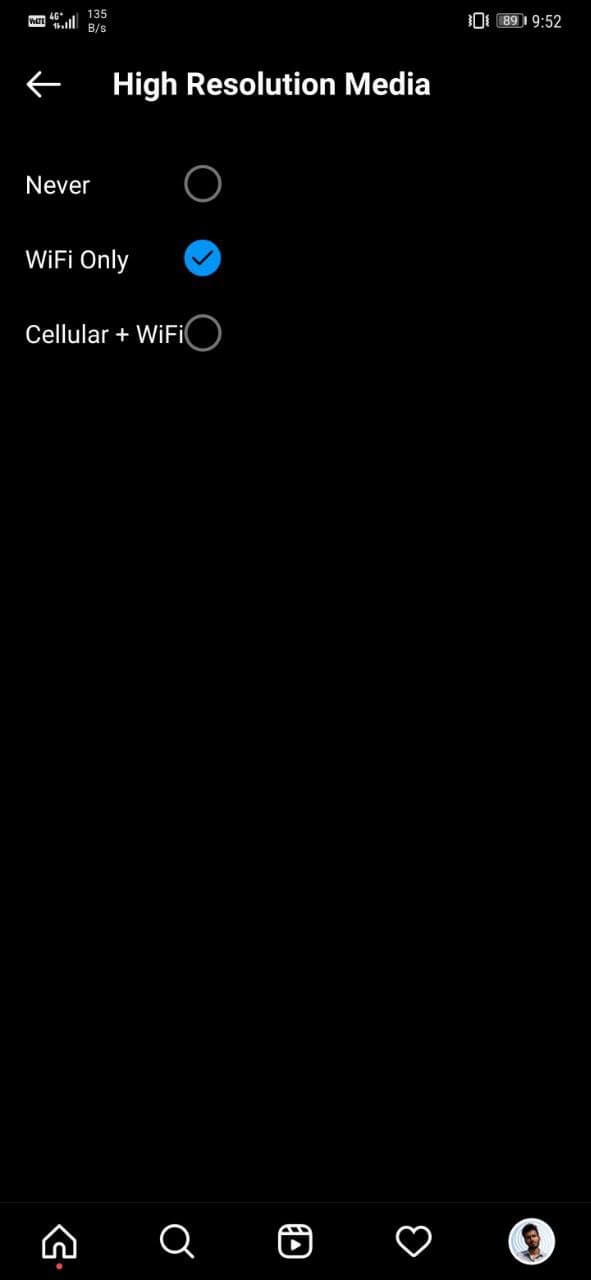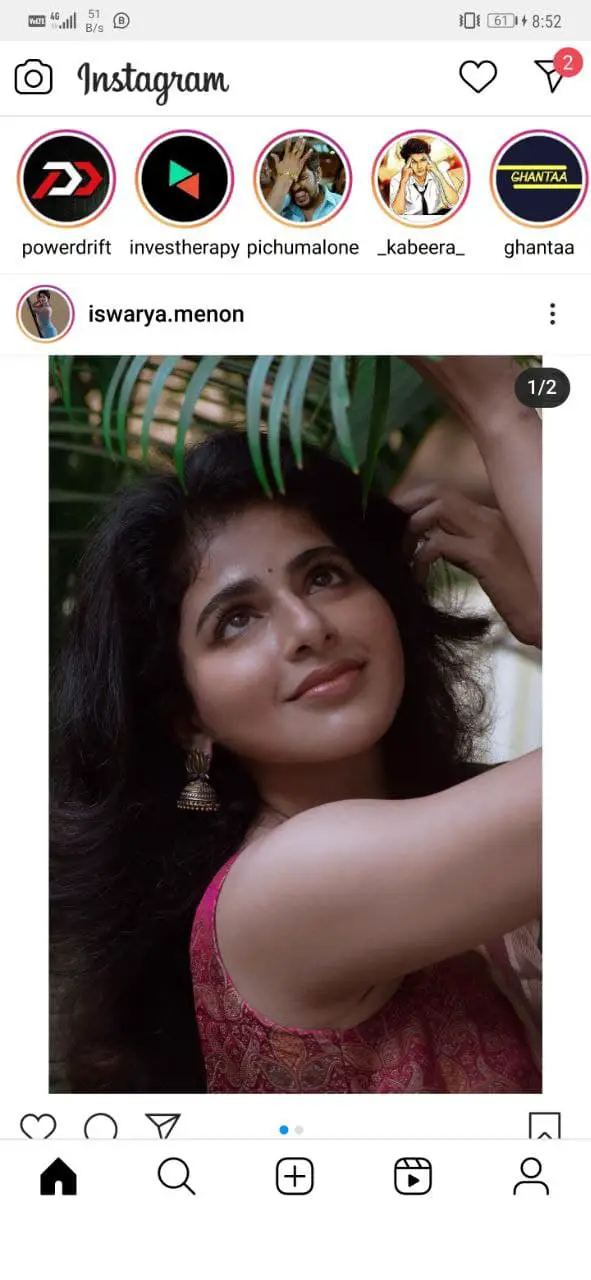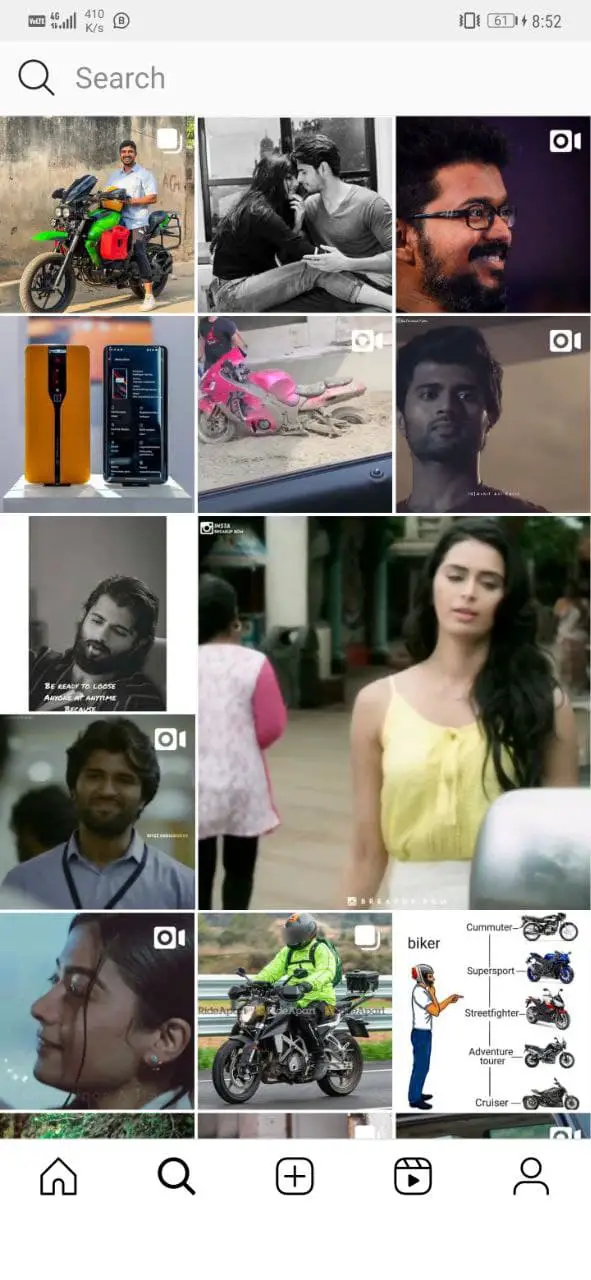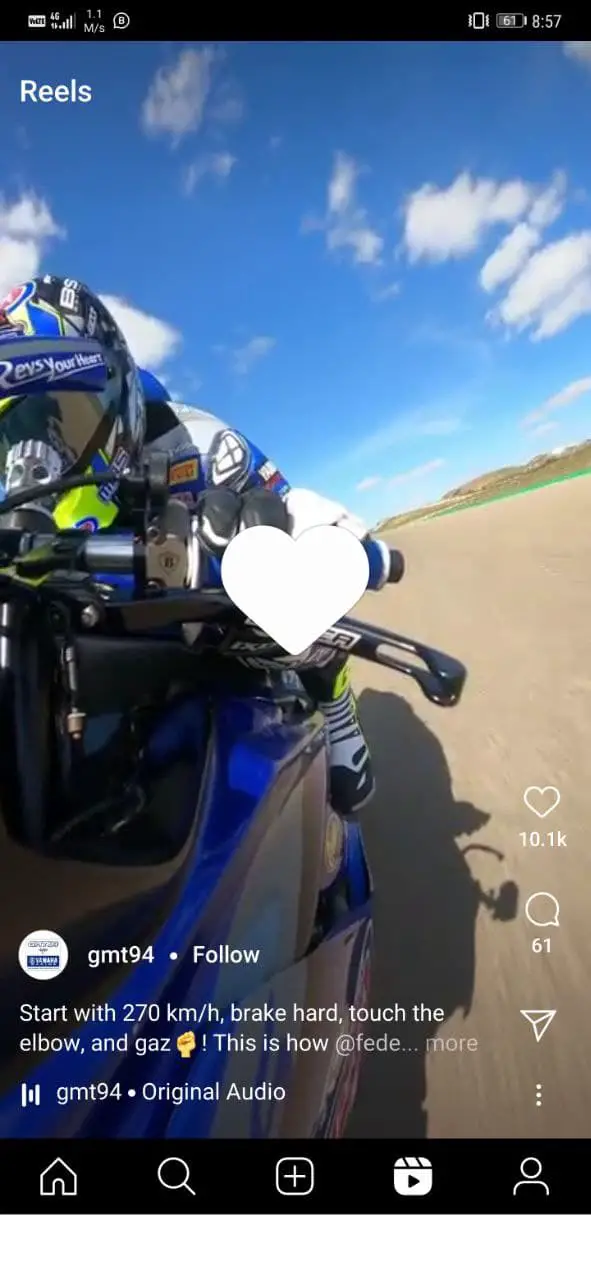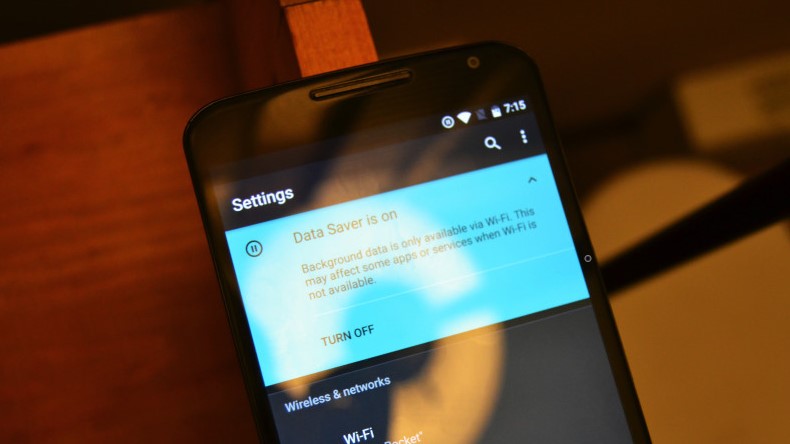Quick Answer
- This is because Instagram consumes a lot of mobile data, especially if you keep scrolling through reels or watch a lot of IGTV videos.
- The above methods will definitely help you cut down the internet consumption on your phone and you won’t have to worry about your data pack getting exhausted.
- In this article, let’s look at four quick ways to save mobile data on Instagram.
If you frequently use Instagram, you might have seen your data pack deplete way faster than usual. This is because Instagram consumes a lot of mobile data, especially if you keep scrolling through reels or watch a lot of IGTV videos. Thankfully, it’s possible to reduce Instagram data usage without reducing your time on the platform. In this article, let’s look at four quick ways to save mobile data on Instagram.
Related | 6 Ways to Fine-Tune Instagram Push Notifications On Your Phone
Save Mobile Data Usage on Instagram App
Instagram is full of pictures, IGTV videos, and those endless scrolling high-quality reels. This is why spending time on Instagram eats up more data than almost any other social media app on your phone. That said, we do have some handy ways to save mobile data used by the Instagram app, detailed below.
1. Enable Data Saver in Instagram (Android, iOS)
Instagram comes with a built-in data saver, which can be used when you’re low on data. When enabled, it stops videos from loading in advance, eventually bringing down the data usage. However, reels and videos on your feed may take a little longer to play.
To enable data saver in Instagram:
- Open Instagram and go to your profile.
- Here, click the hamburger menu and select Settings.
- Click on Account and select Cellular Data Use.
- Here, enable the toggle for Data Saver.
2. Disable High-Resolution Media (Android Only)
Within the same data saver section, Instagram also offers an option to disable high-resolution media. As the name says, it reduces the quality of media on the platform to reduce data consumption.
Images and videos may not look as sharp as before, but you’ll definitely save a good chunk of mobile data, and things will load faster than usual. The option is currently available only for Android users.
To disable high-resolution media on Instagram:
- Open Instagram and go to your profile.
- Here, click the hamburger menu and select Settings.
- Click on Account and select Cellular Data Use.
- Here, click on High-Resolution Media and select WiFi Only.
3. Use Instagram Lite (Android Only)
Like Facebook, Instagram offers a lighter version of its app called Instagram Lite. It lacks some of the features from the main app but loads faster and consumes lesser mobile data. So, if you have a limited internet connection or data pack, try using Instagram Lite.
The app gets all basic features, including stories, DM, explore tab, and even reels. However, reels cannot be shared in the story. It also skips out on cube transitions, animations, AR filters, and Instagram Live feature. A dark mode is in the works, though.
4. Enable System Data Saver Mode
Both Android and iOS offer built-in data-saving modes. When turned on, they will restrict background online activity to cut down the data usage.
On Android, you’ll usually find the option in Settings > Mobile network > Data Usage. Whereas on iOS, you can go to Settings > Mobile Data > Mobile Data Options > enable Low Data Mode.
Here’s more on how to save mobile data on your Android phone.
Tip- Check How Much Data is Used by Instagram
Want to keep a tab on how much data is used by Instagram? Well, both Android and iOS let you see the data usage of apps installed on the phone.
On Android, open Settings and select Mobile Network. Here, tap Data Usage. If you’re using an iPhone or iPad, go to Settings > Mobile Data and scroll down to the app list. Here, you can check the mobile data used by Instagram and other apps on your device.
Wrapping Up
These were some quick tips to save mobile data on the Instagram app for Android and iOS. The above methods will definitely help you cut down the internet consumption on your phone and you won’t have to worry about your data pack getting exhausted. So, do try them and let me know your experience in the comments below. Also, feel free to reach out if you’ve something else to add in.
You can also follow us for instant tech news at Google News or for tips and tricks, smartphones & gadgets reviews, join GadgetsToUse Telegram Group or for the latest review videos subscribe GadgetsToUse Youtube Channel.