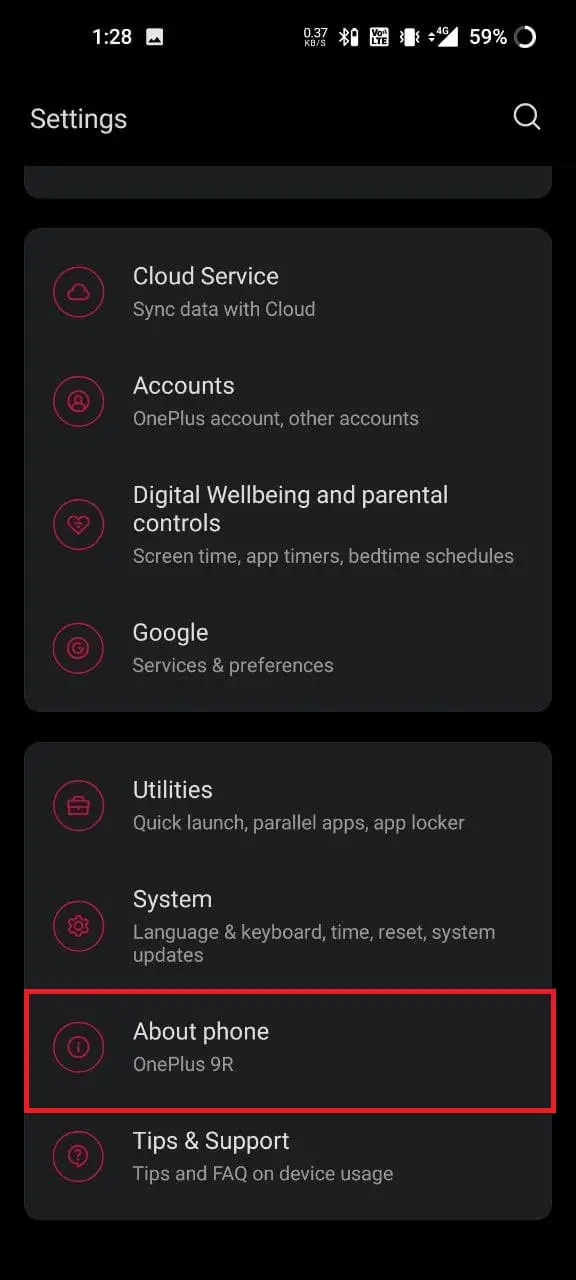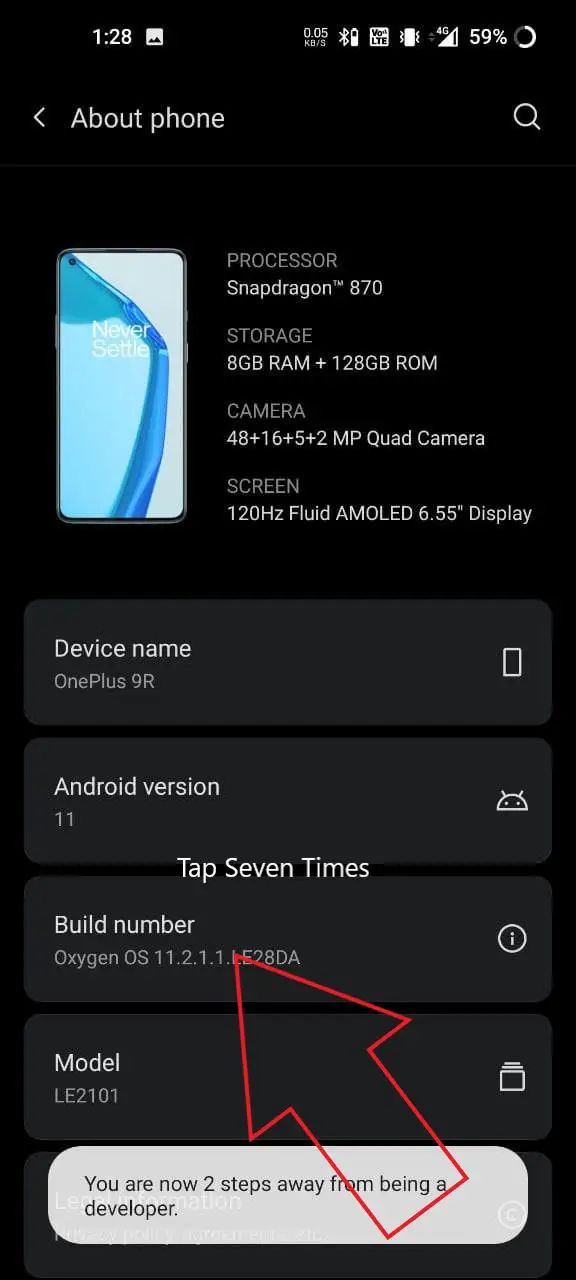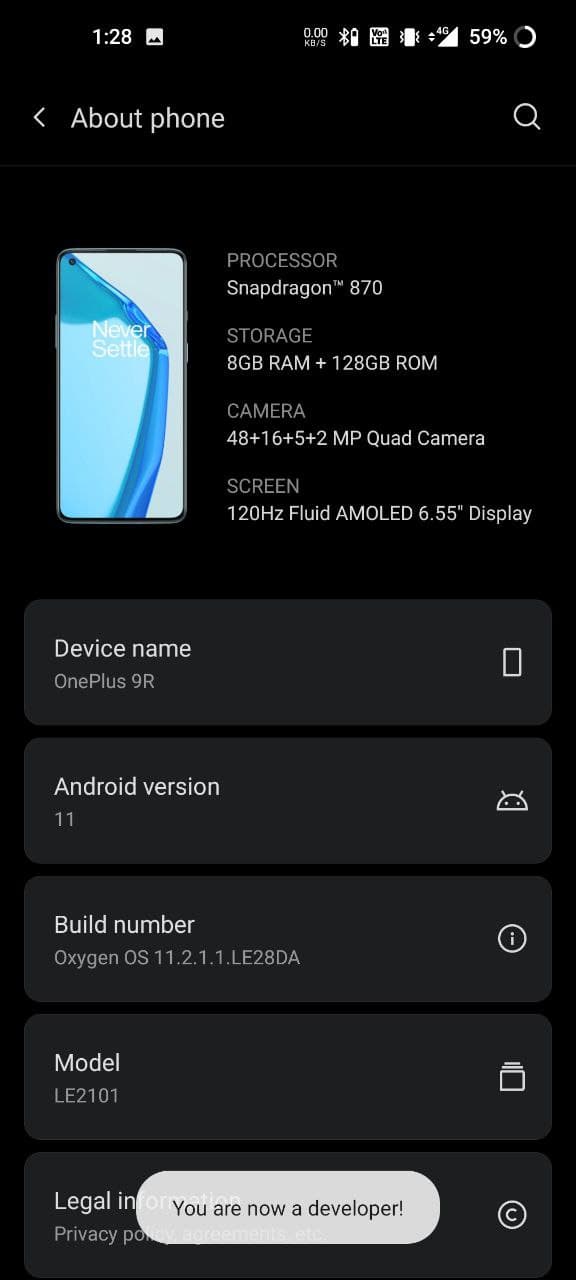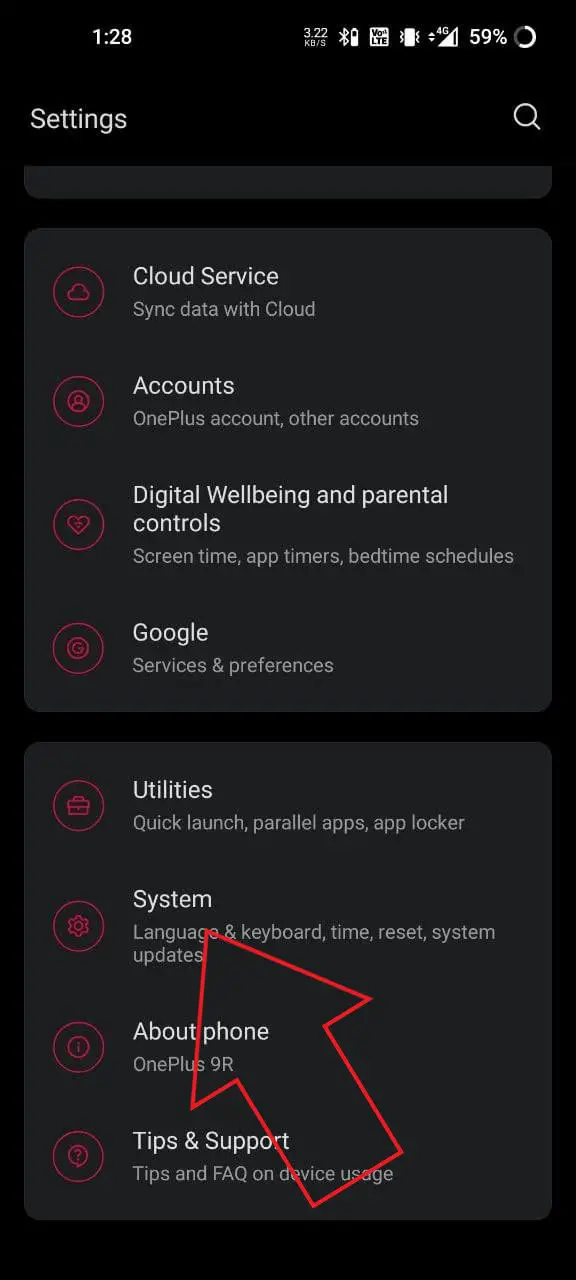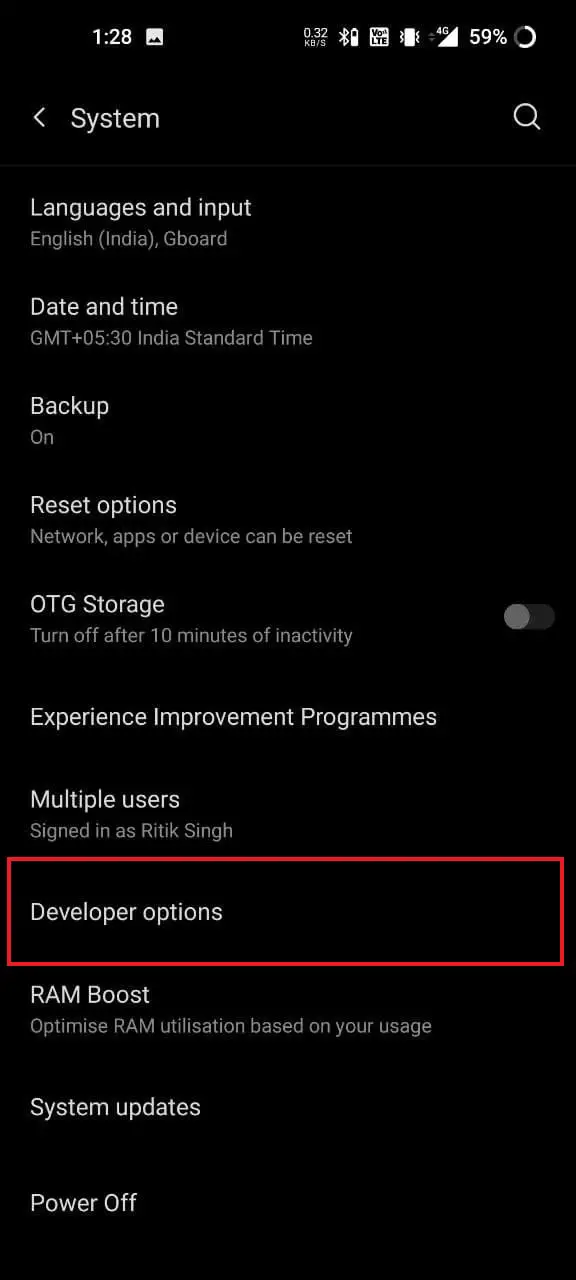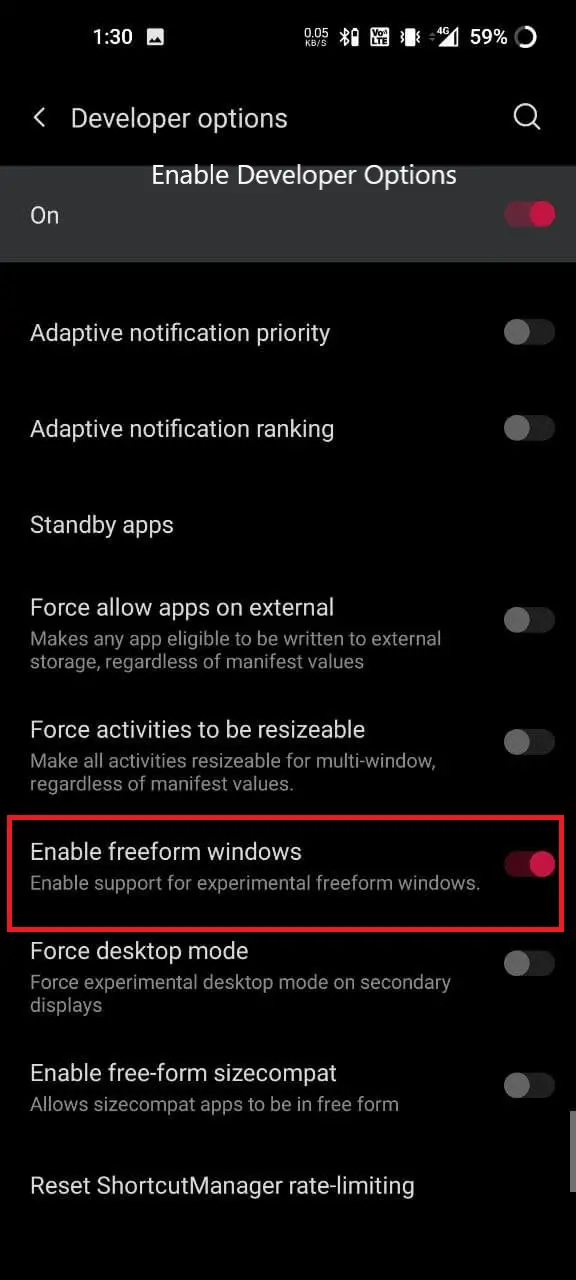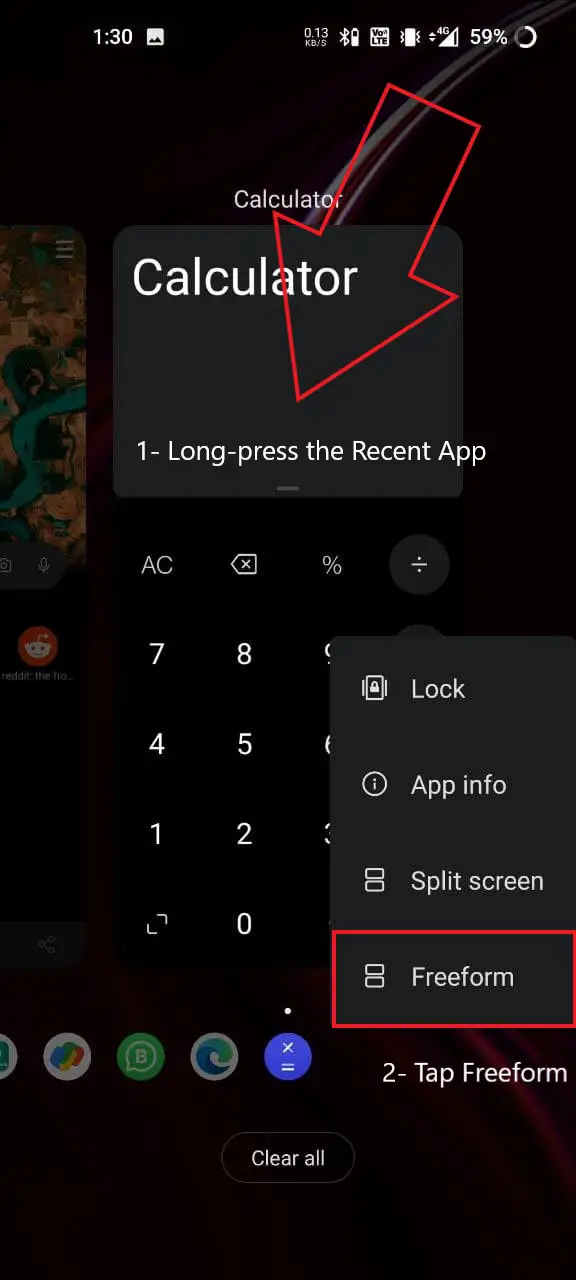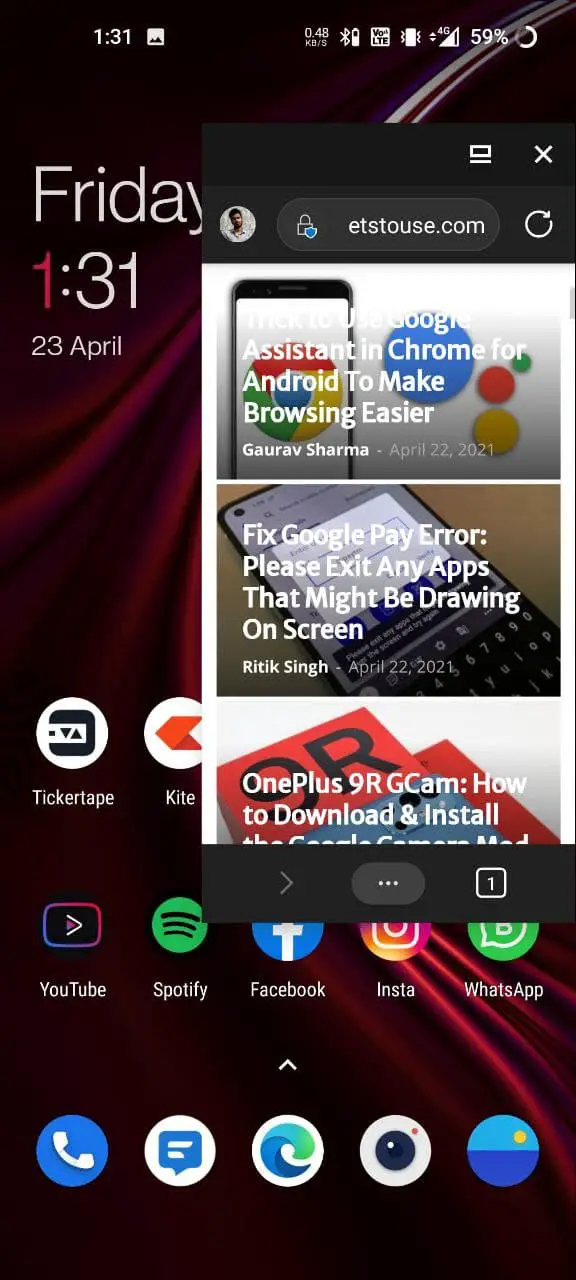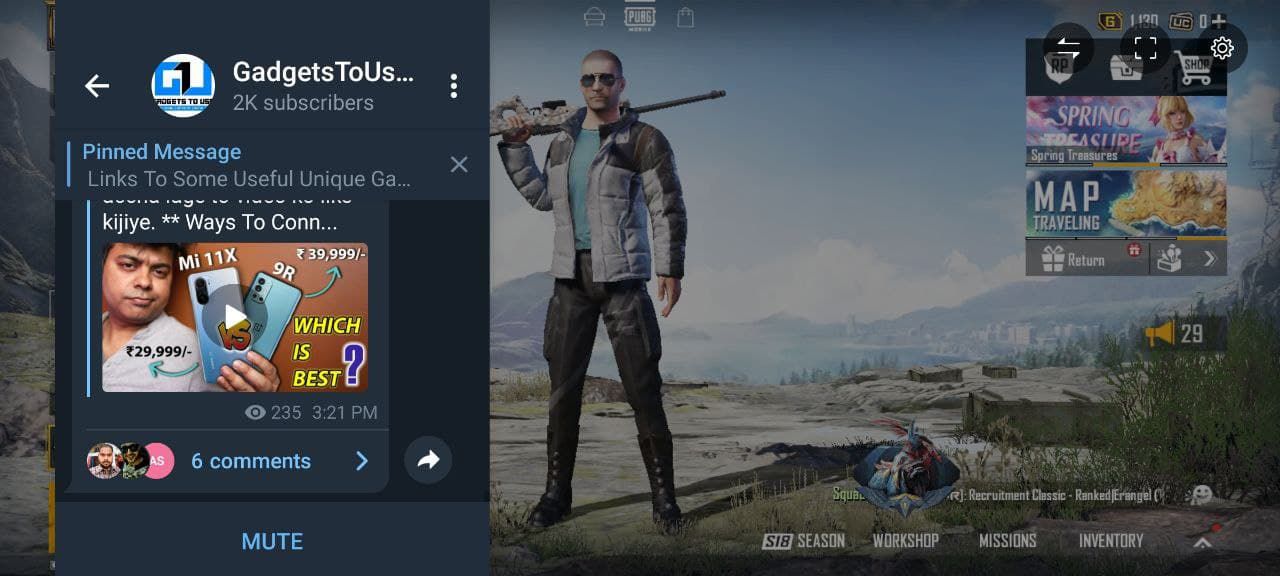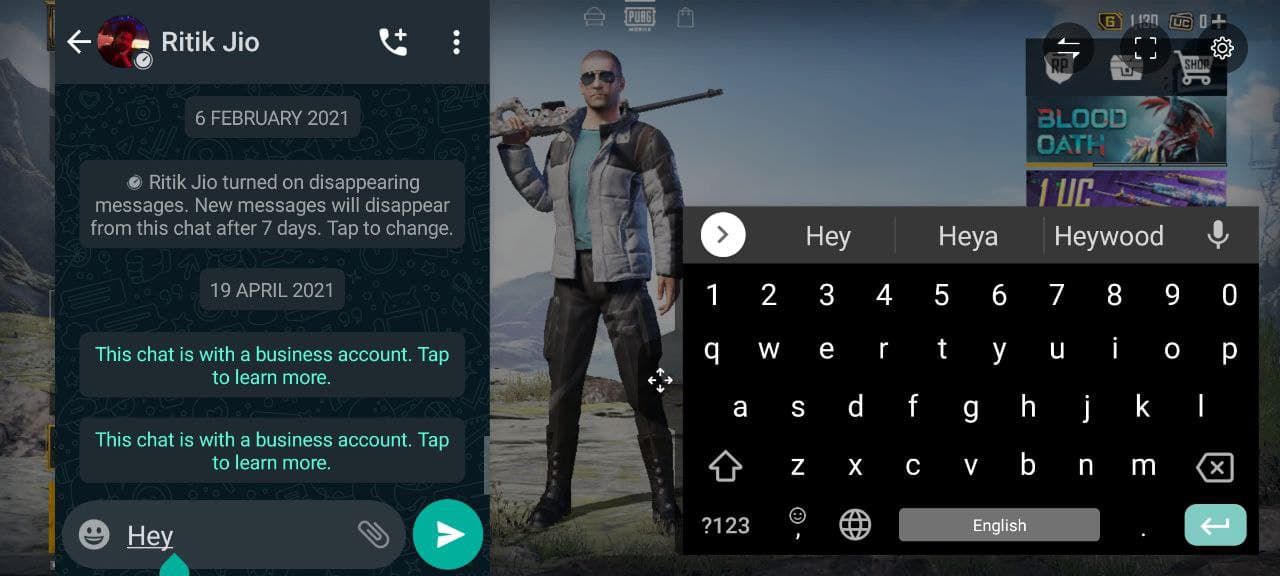Quick Answer
- You can either enable Freeform windows in developer options to use day-to-day apps in draggable mini-windows or use selective apps in a floating window while in the gaming mode.
- We tried it on OxygenOS 11, so it should work fine on all OnePlus phones running the latest software, including the OnePlus 7-series, OnePlus 8-series, and the new OnePlus 9, OnePlus 9R, and OnePlus 9 Pro.
- Well, if you’re someone who loves to multitask or wants to use apps in a smaller window, you can do it easily on your OnePlus device running OxygenOS.
Do you want to use apps in the floating window on your OnePlus phone? Well, if you’re someone who loves to multitask or wants to use apps in a smaller window, you can do it easily on your OnePlus device running OxygenOS. In this article, we bring you two different ways to use Floating Window on OnePlus smartphones.
Related | Stop Unwanted Notifications, Data Collection on OnePlus
Use Floating Window on OnePlus Phones
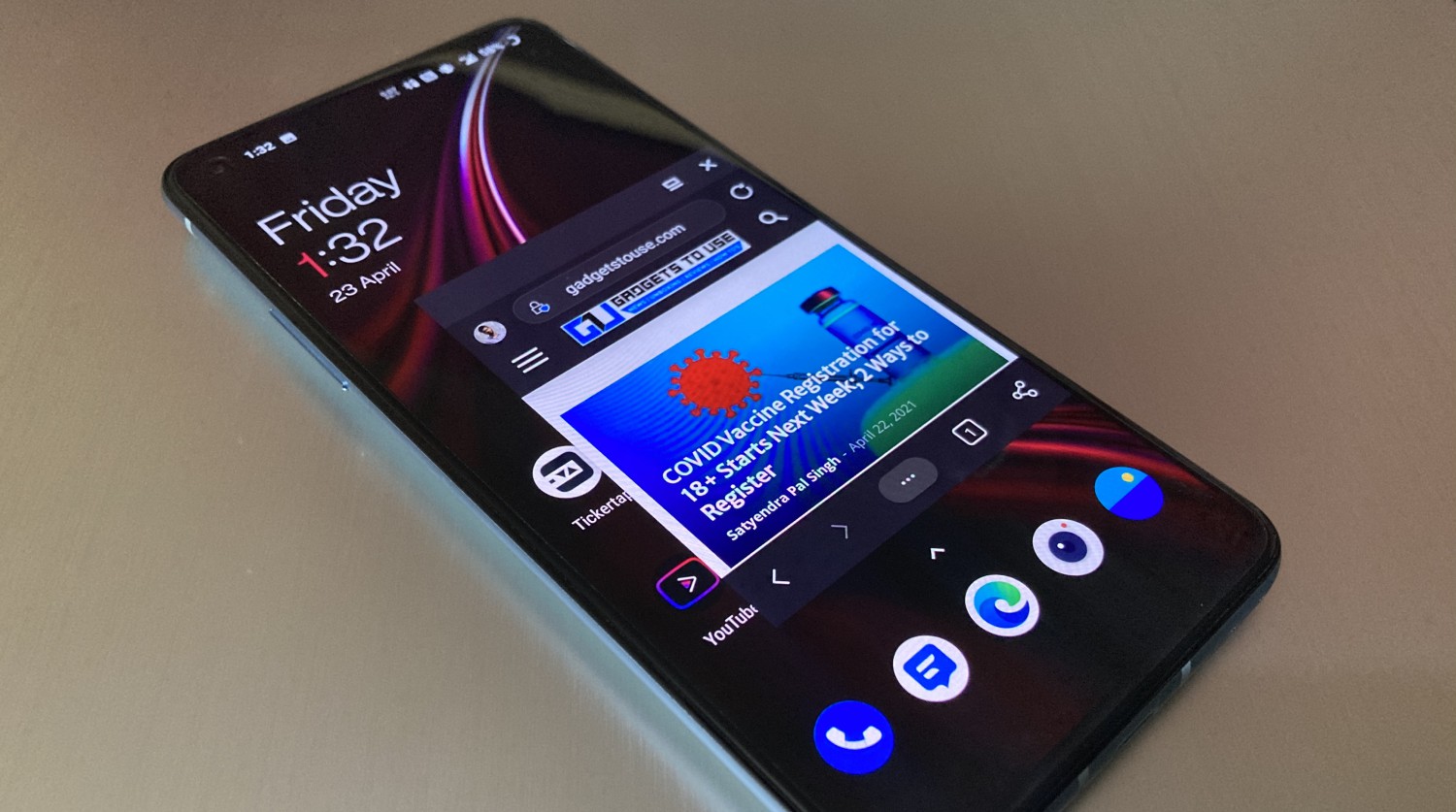 For starters, there are two ways to use the floating window on OxygenOS 11/ Oxygen OS 10. You can either enable Freeform windows in developer options to use day-to-day apps in draggable mini-windows or use selective apps in a floating window while in the gaming mode. Both are detailed below.
For starters, there are two ways to use the floating window on OxygenOS 11/ Oxygen OS 10. You can either enable Freeform windows in developer options to use day-to-day apps in draggable mini-windows or use selective apps in a floating window while in the gaming mode. Both are detailed below.
Method 1- Using Freeform Windows
You can enable floating windows on your OnePlus phone through the freeform windows option hidden in developer options. It requires a three-step process, given below.
Turn On Developer Options
- Open Settings on your OnePlus phone.
- Scroll to the bottom and tap About phone.
- Tap the Build number seven times.
- When prompted, enter your lock screen PIN to enable developer options.
Enable Freeform Windows in Developer Options
- Go back to the Settings home page.
- Here, click on System.
- On the next screen, tap Developer Options.
- Now, scroll all the way down to “Enable freeform windows.”
- Enable the toggle. Close Settings.
Use Apps in Floating Window
- Swipe up and hold for recent apps screen.
- Here, long-press on the app you want to use in a floating window.
- Once the options appear, click Freeform.
The app will now open in a small floating window on the screen. You can drag the floating window around or resize the app by pinching its edges. Note that not all apps support freeform windows. Also, some apps may not work correctly.
Method 2- Using Gaming Mode (WhatsApp, Telegram, and Instagram)
OxygenOS comes with a dedicated Gaming Mode to enhance the overall experience while gaming. Interestingly, it also lets you use apps like WhatsApp, Telegram, and Instagram in a floating window.
Gaming Mode gets activated automatically when you open a game added in the Game Space. You can add games to the list via the “Games” app on your phone. Once added, you access these apps in a floating window using the Gaming Toolbox, as follows:
- Open the game you want to play.
- Make sure it’s added to the gaming space- the gaming mode will activate automatically.
- Swipe inwards from the top left or right edge of the screen to toggle the Gaming Toolbox.
- You’ll now see options for WhatsApp, Instagram, Telegram, and other gaming features.
- Tap either of the apps to open them in a floating window without leaving the game.
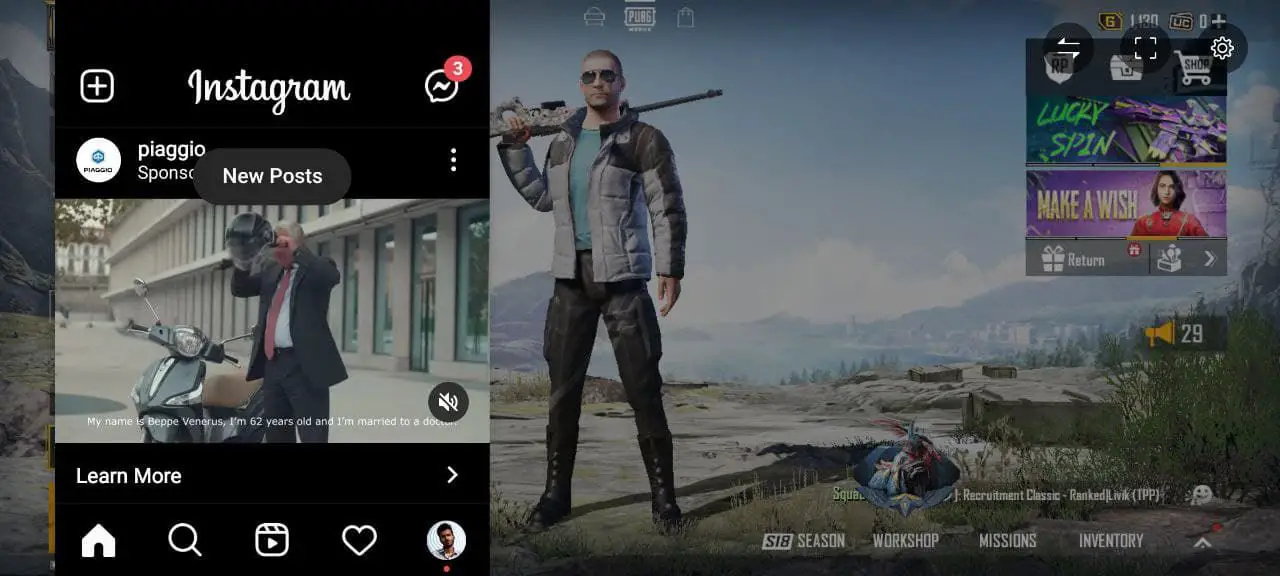
Using Gaming Mode’s floating window feature, you can check your Instagram or read and reply to messages on WhatsApp and Telegram without disturbing your game. Unfortunately, only these three apps are supported for now.
On some models, you may face strange aspect ratio issues while viewing stories when you open Instagram normally after using it in a floating window. To fix the issue, force stop the Instagram app and open it again.
Supported Models:
The floating window option in Gaming Mode is available only on the models given below. You won’t find it on OnePlus 5T or older devices.
- OnePlus 9R, OnePlus 9, OnePlus 9 Pro
- OnePlus 8T
- OnePlus 8, OnePlus 8 Pro
- OnePlus Nord
- OnePlus 7T, OnePlus 7T Pro
- OnePlus 7, OnePlus 7 Pro
- OnePlus 6, OnePlus 6T
Wrapping Up- Multitask with Floating Apps on OnePlus
This was all about how you can use the floating window feature for multitasking on your OnePlus smartphone. We tried it on OxygenOS 11, so it should work fine on all OnePlus phones running the latest software, including the OnePlus 7-series, OnePlus 8-series, and the new OnePlus 9, OnePlus 9R, and OnePlus 9 Pro. Do try it and let me know your experience in the comments below.
You can also follow us for instant tech news at Google News or for tips and tricks, smartphones & gadgets reviews, join GadgetsToUse Telegram Group or for the latest review videos subscribe GadgetsToUse Youtube Channel.