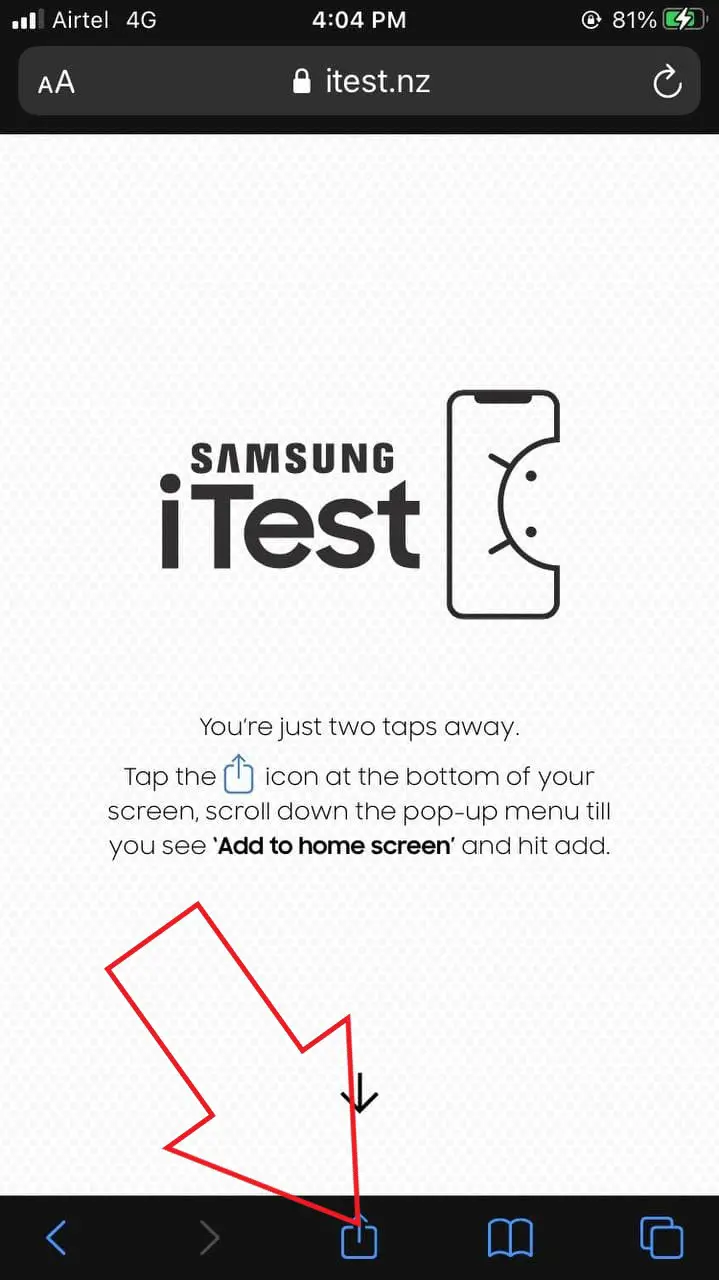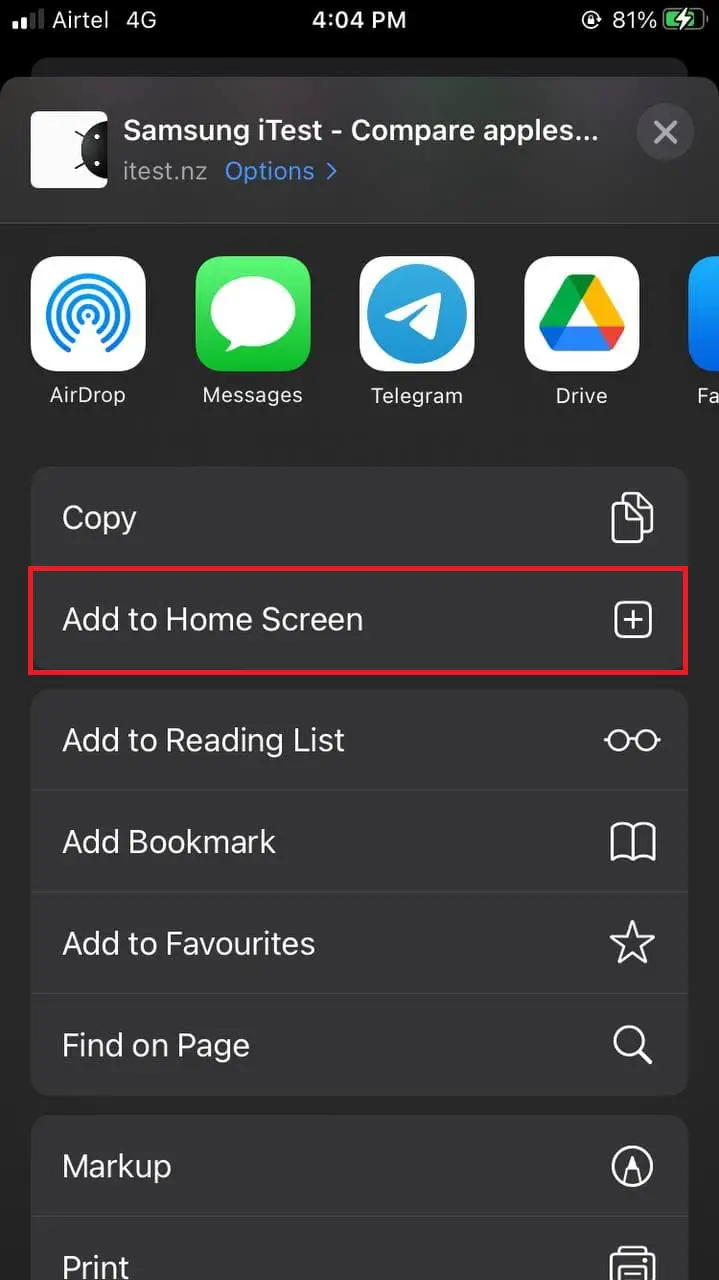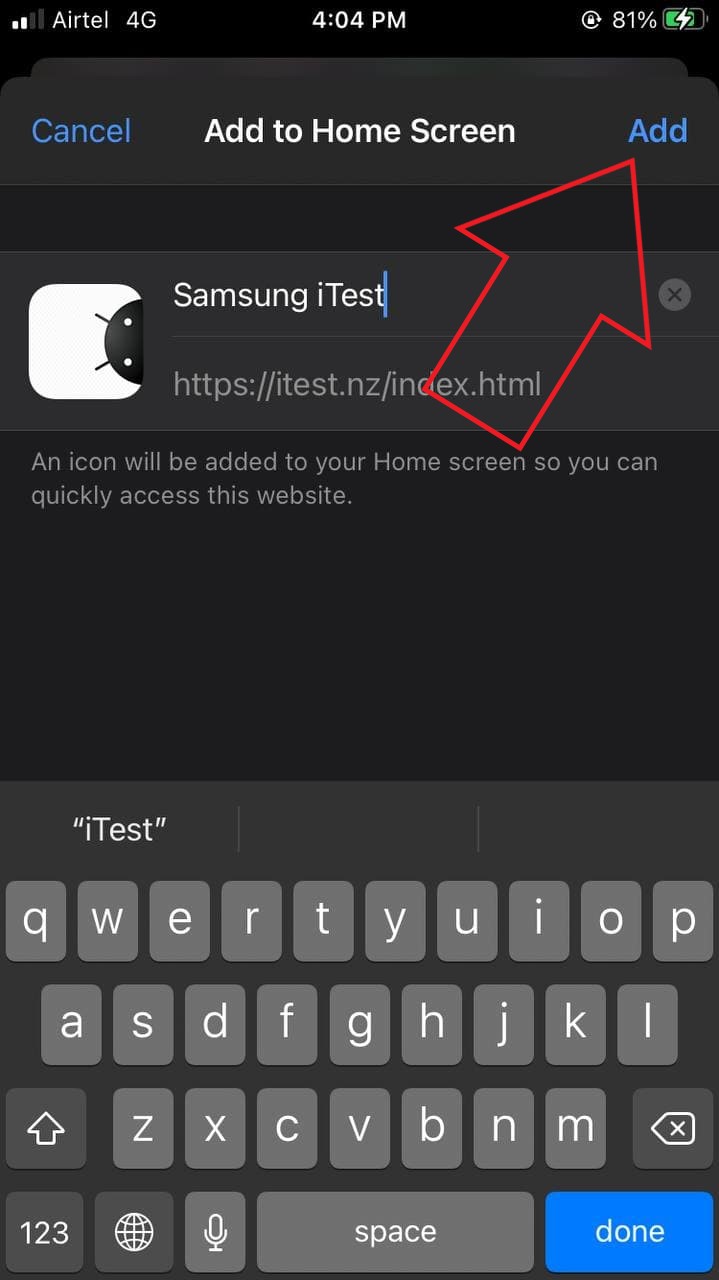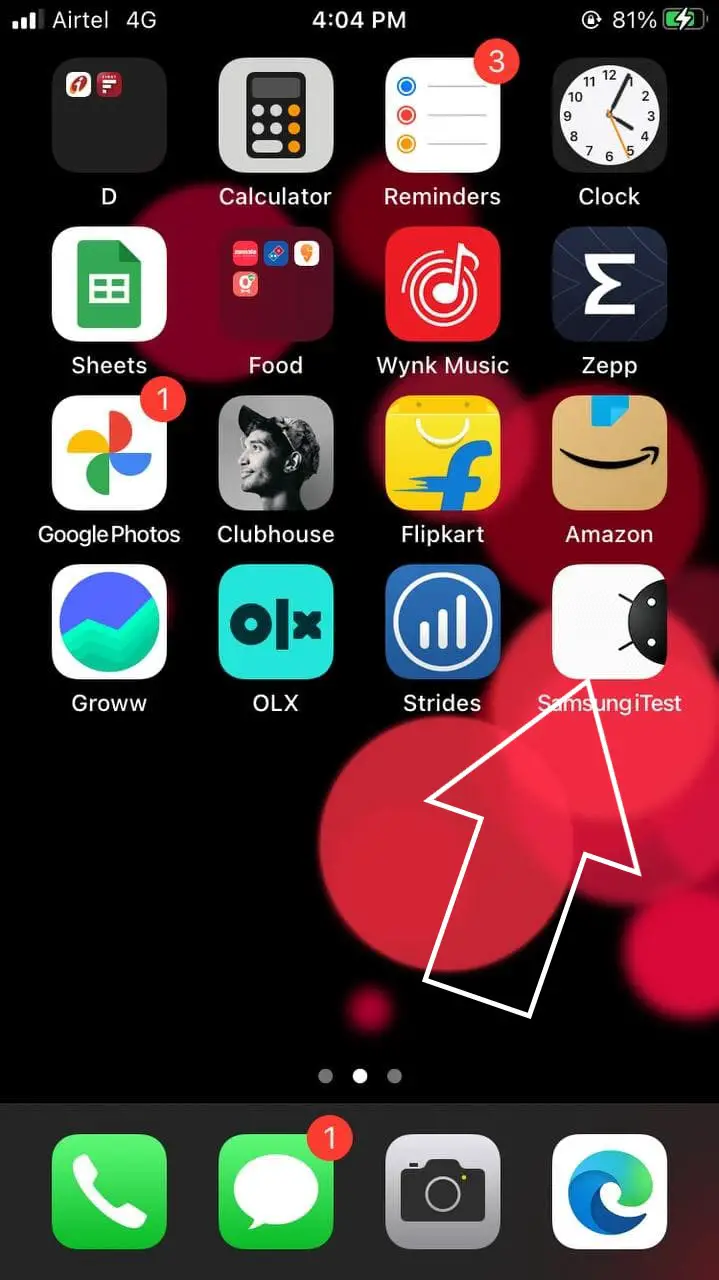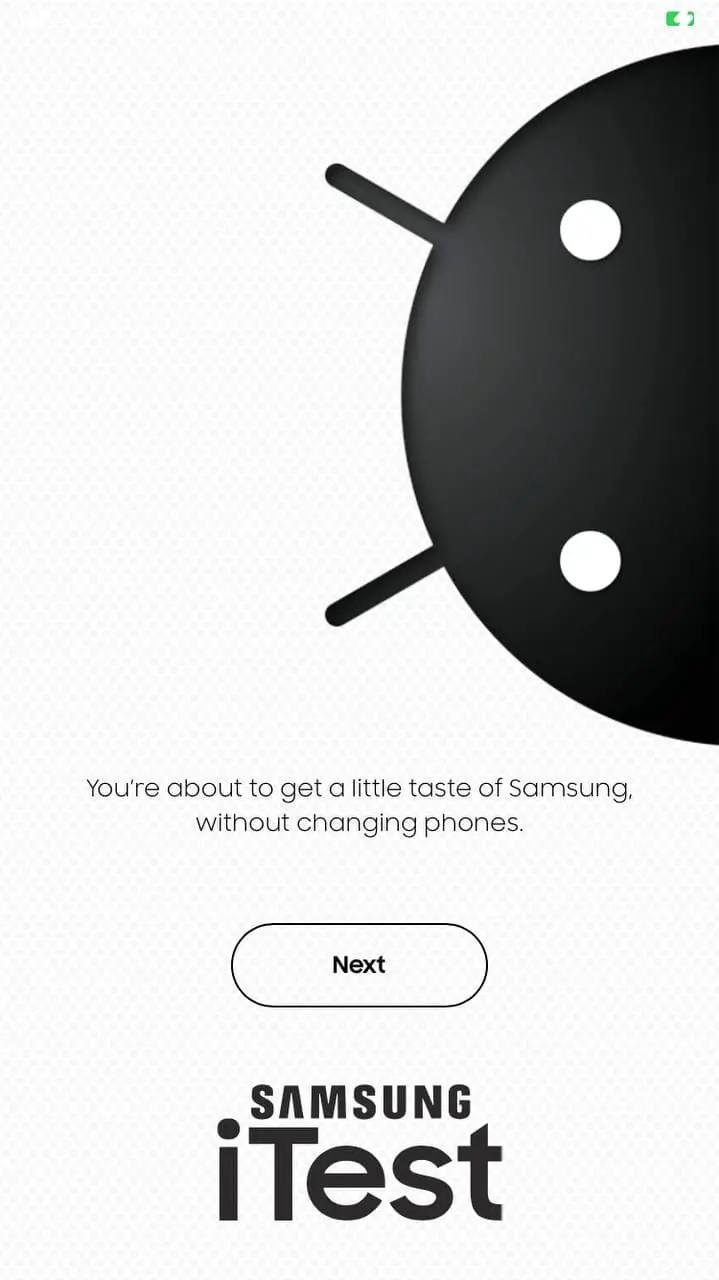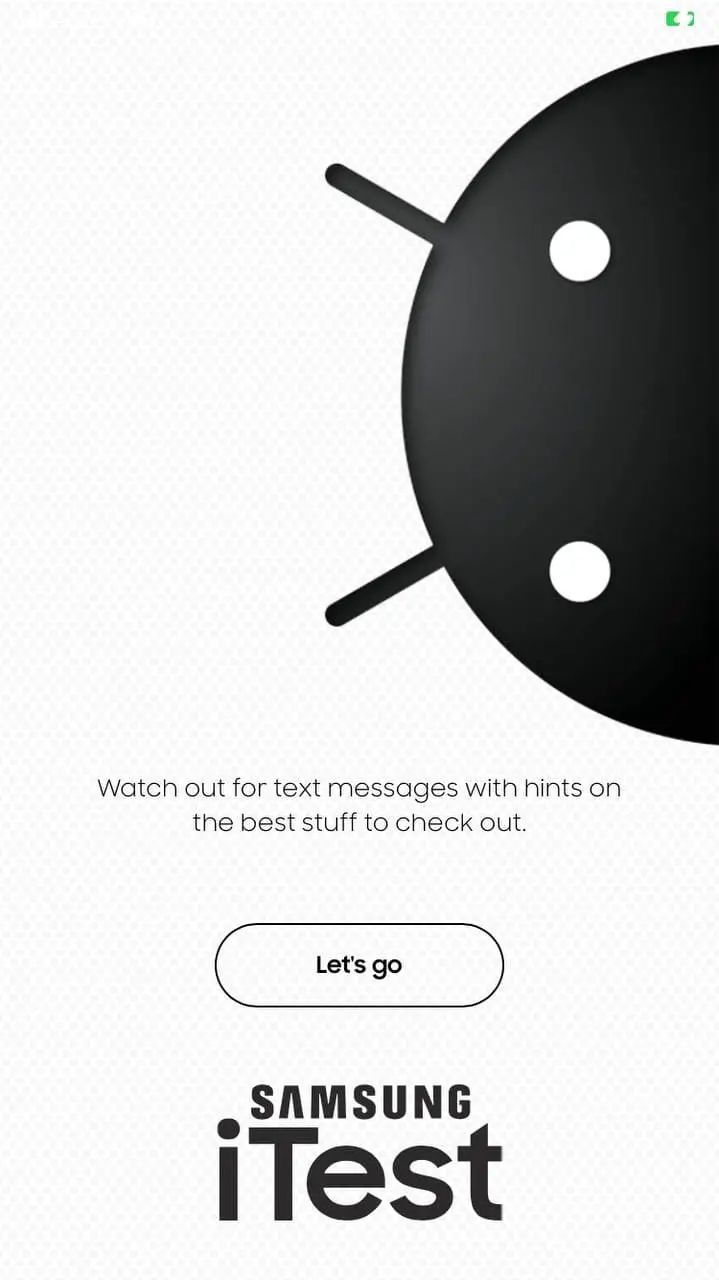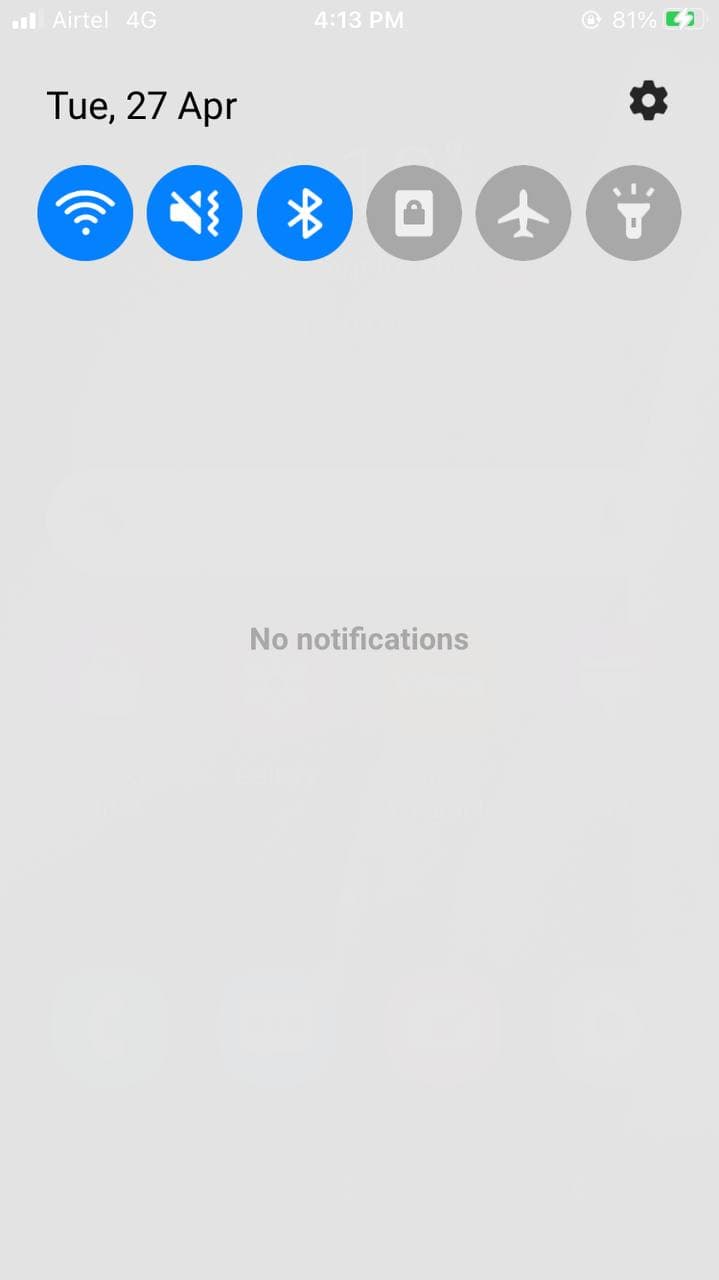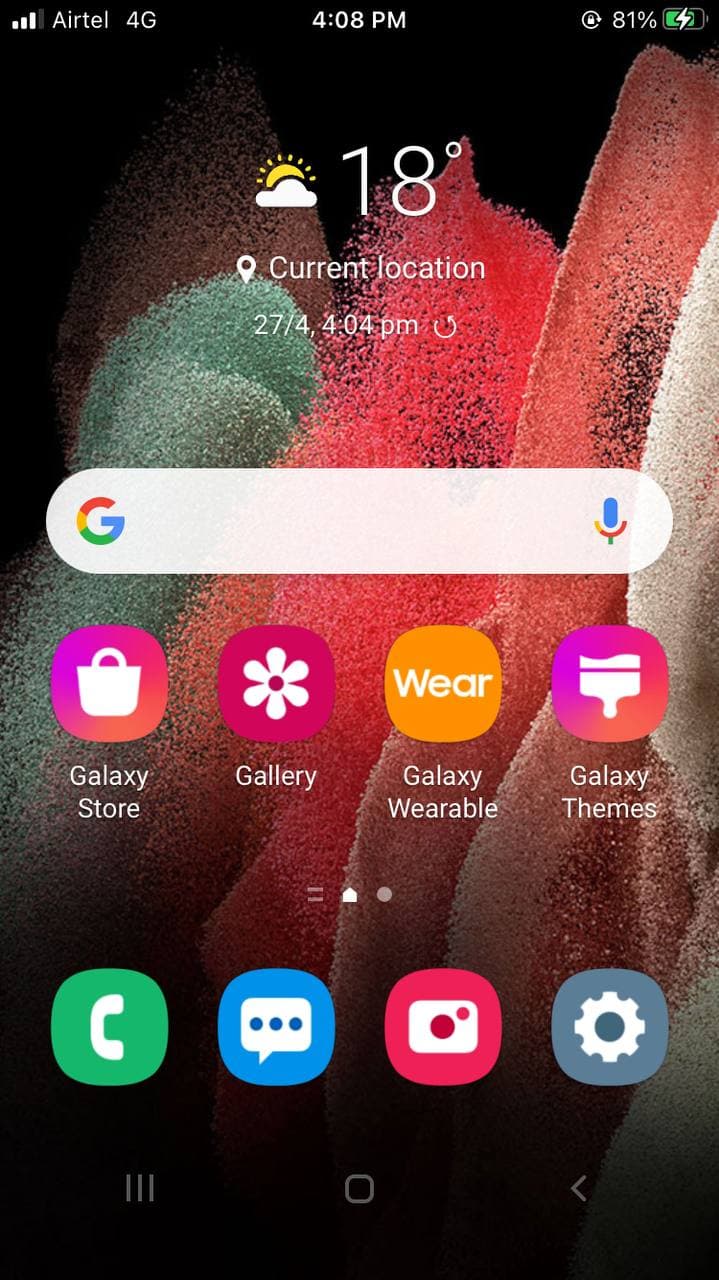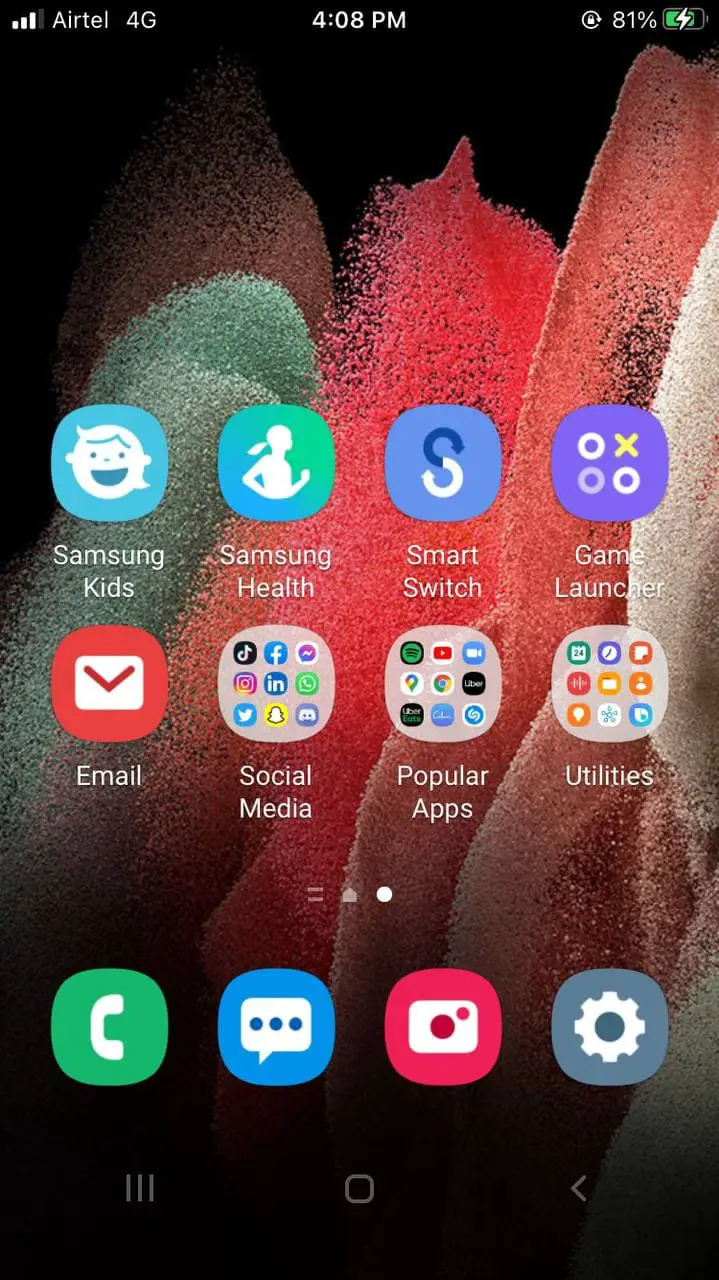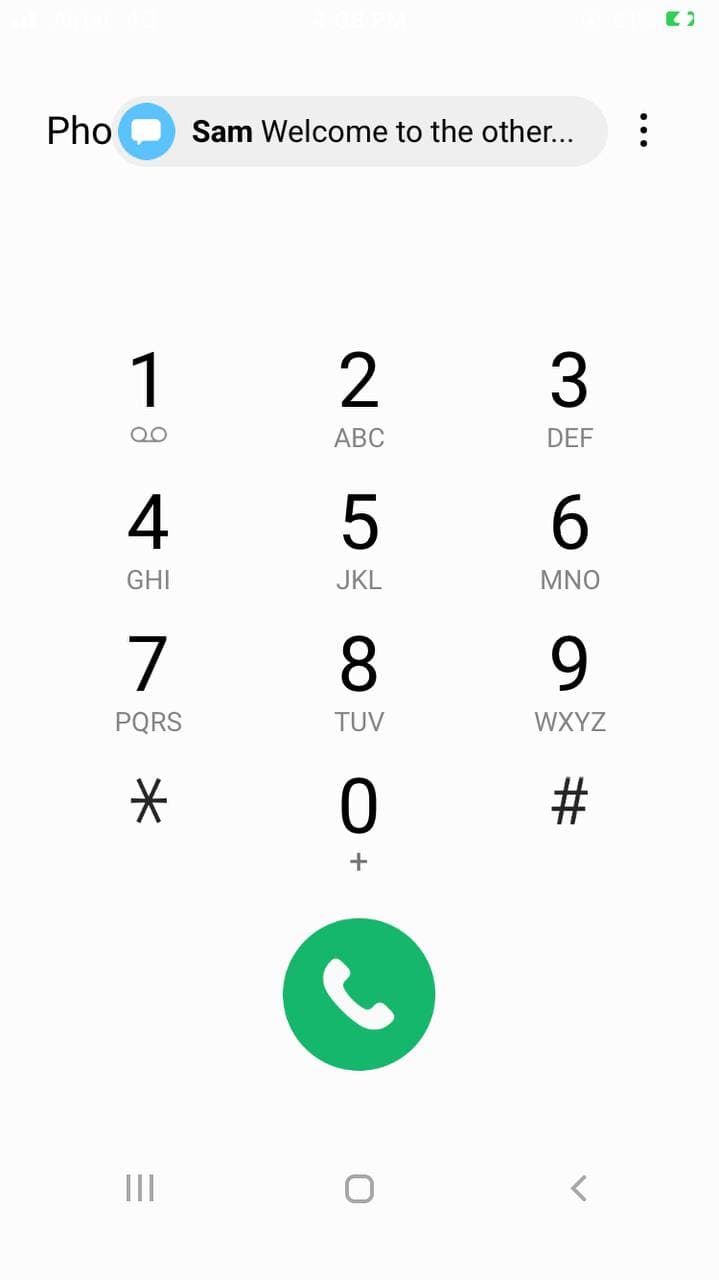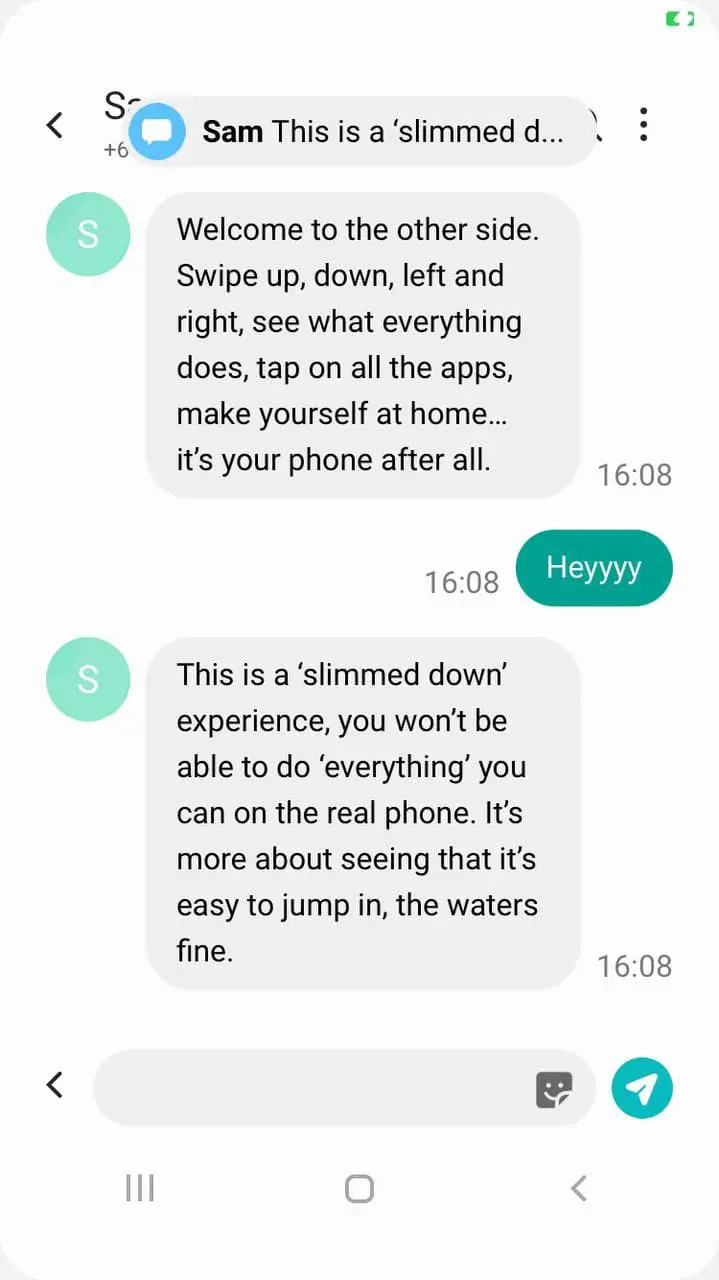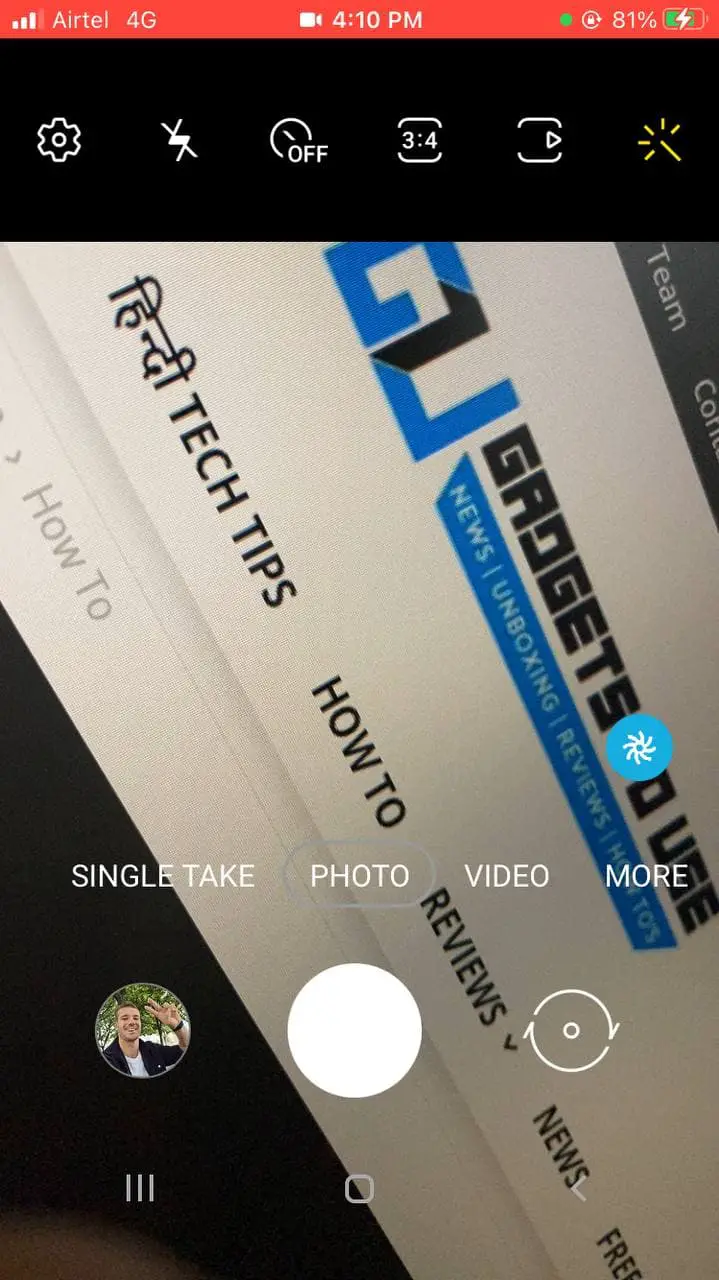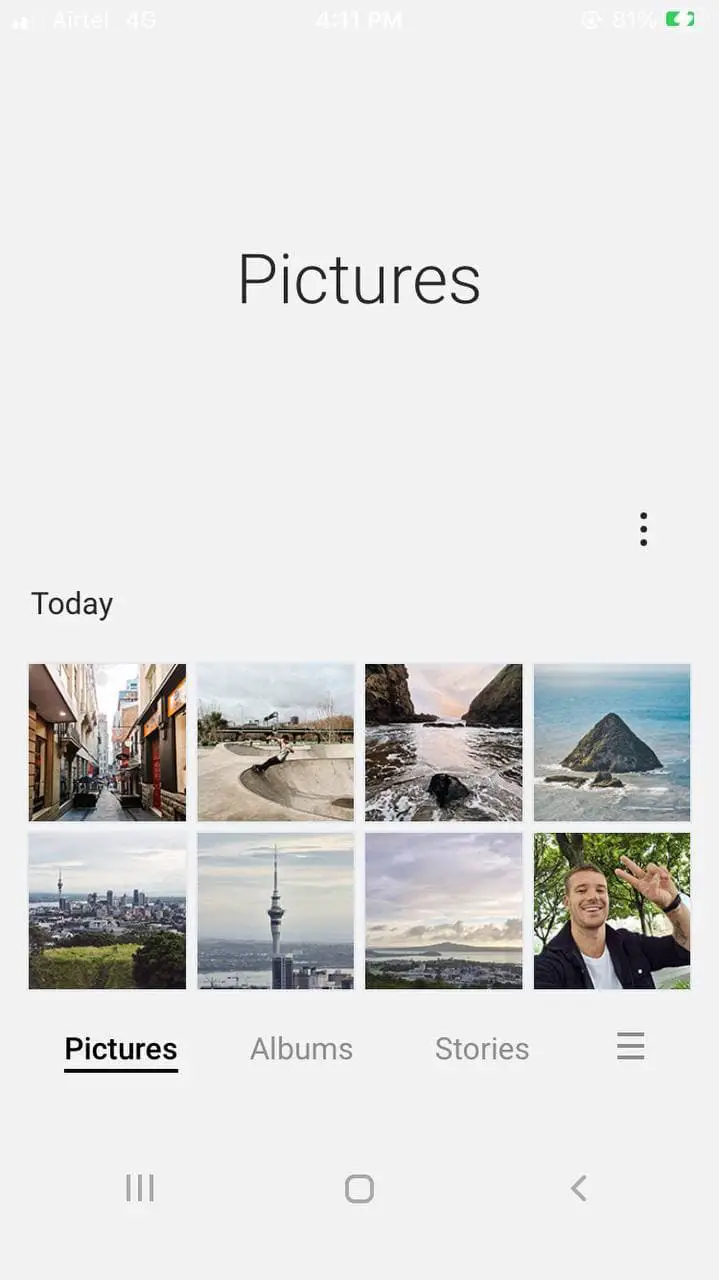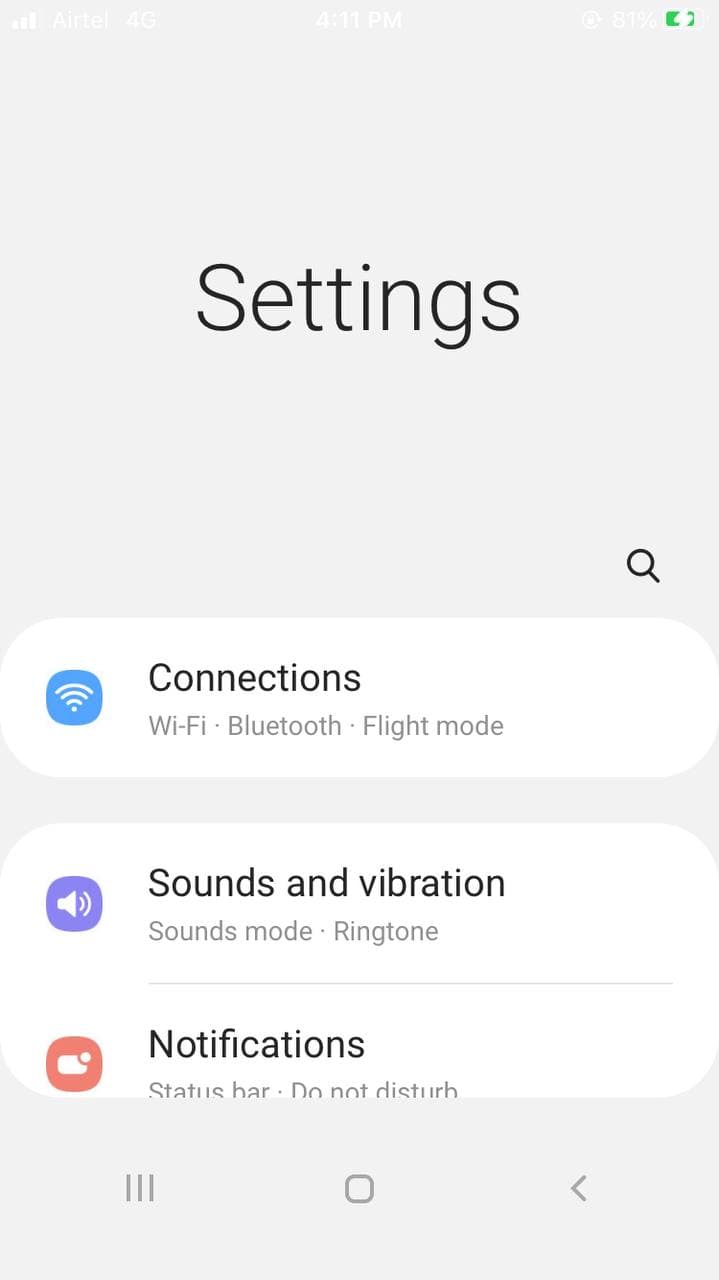Quick Answer
- It’s an interactive app from Samsung that lets you simulate a complete Galaxy smartphone home screen with a range of interactive apps and settings options on your iPhone.
- You can now scroll through the home screen pages, open the Google Feed by scrolling to the left and access the notification bar by swiping down on the screen.
- You can use it to simulate a Samsung experience and make your iPhone look and feel like Android.
Let’s be honest- it’s just not feasible to replace iOS with Android. However, you can get a taste of what Android feels like on an iPhone by using the Samsung iTest. It’s an interactive app from Samsung that lets you simulate a complete Galaxy smartphone home screen with a range of interactive apps and settings options on your iPhone. If you are keen to make your iPhone look like Android without jailbreak, here’s how to do it.
Make Your iPhone Look Like Android Without Jailbreak
Samsung lately introduced an interactive web app called iTest, which gives Apple users a brief tour of the Android-based OneUI 3. You can use it to simulate a Samsung experience and make your iPhone look and feel like Android.
However, it supports only iPhone 7 and newer models. So, if you’ve got one, follow the guide below to try Android UI on your iPhone.
- Open the Safari browser on your iPhone.
- Type www.itest.nz in the search bar and enter.
- Once the site loads, click the Share button at the bottom.
- Scroll up to reveal the menu. Tap Add to Homescreen.
- Change the shortcut name if you want to. Then tap Add to confirm.
- Now, go back to your iPhone home screen.
- Here, tap the newly added shortcut.
- Once it opens, click on Next > Next > Let’s Go to start your Android experience.
You’ll now see the Samsung’s OneUI home screen, giving the experience of Android on your iPhone. You can now scroll through the home screen pages, open the Google Feed by scrolling to the left and access the notification bar by swiping down on the screen. You’ll also get faux messages and notifications now and then.
The fun doesn’t end here since a lot of apps are functional. You can open the Camera and try Samsung’s Camera UI and its features- you can even pretend to click pictures. iTest also lets you make dummy calls and read or send texts in the Messages app to see how it works.
Furthermore, you can take a quick tour of apps like Galaxy Store, Gallery, Galaxy Wearable, Galaxy Themes, Samsung Kids, Samsung Health, Smart Switch, Email, and Games Launcher. Heck, you can even open the Settings app to get a quick tour of the OneUI’s settings page.
In short, Samsung iTest aims to convince Apple users to switch to a Samsung phone by showing key highlights of the Android-based OneUI. But as we did here, you can also use it to test or show off a functional Android UI on your iPhone.
Wrapping Up
This was all about how you can make your iPhone look and feel like Android using Samsung iTest. While it has a very less practical use, it’s a handy way to look at the features available on Galaxy devices. You can also use it for fun or to brag around your friends because why not? Do try it on your iPhone and let me know your experience in the comments below. Stay tuned for more such tips and tricks.
You can also follow us for instant tech news at Google News or for tips and tricks, smartphones & gadgets reviews, join GadgetsToUse Telegram Group or for the latest review videos subscribe GadgetsToUse Youtube Channel.