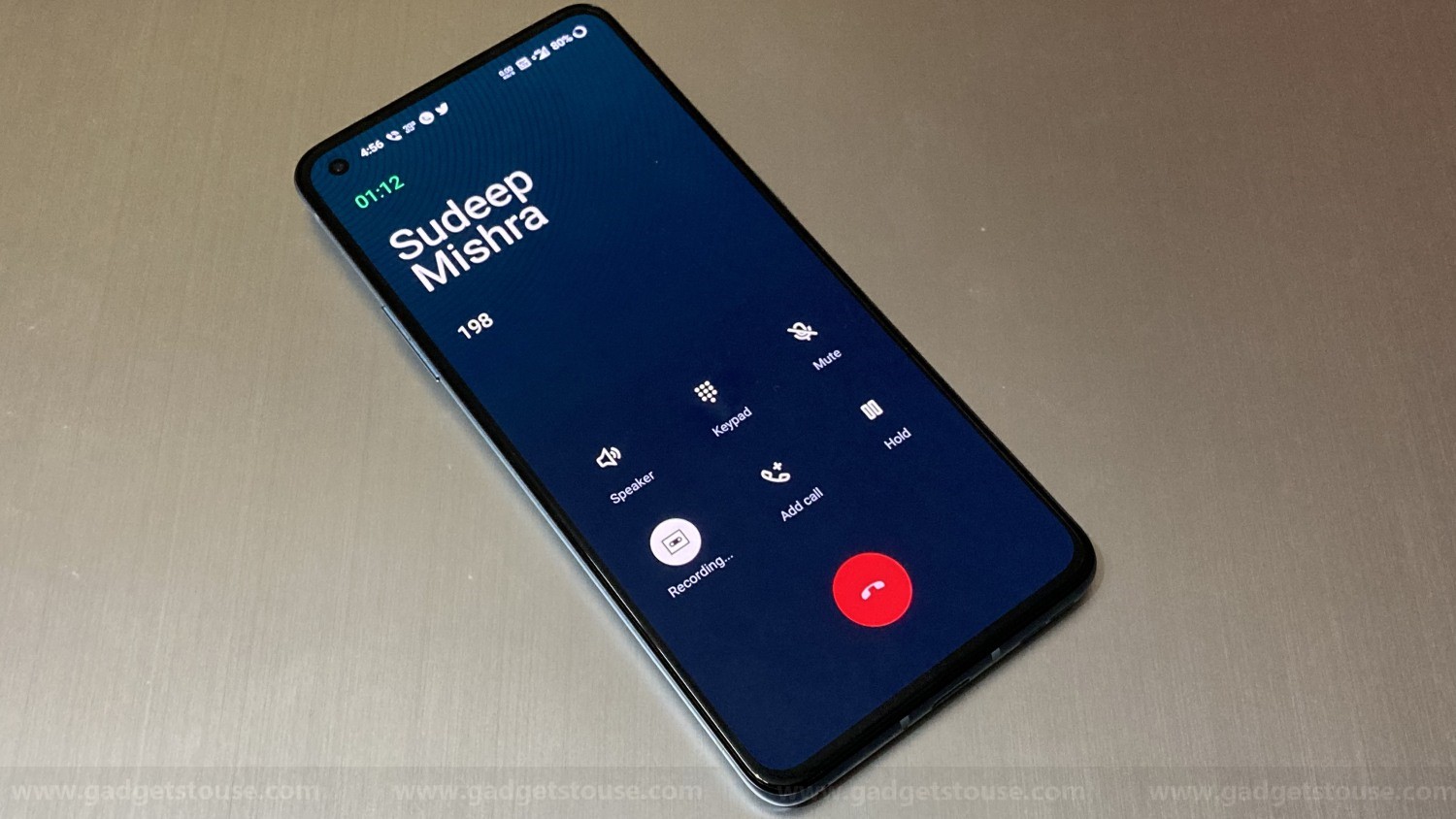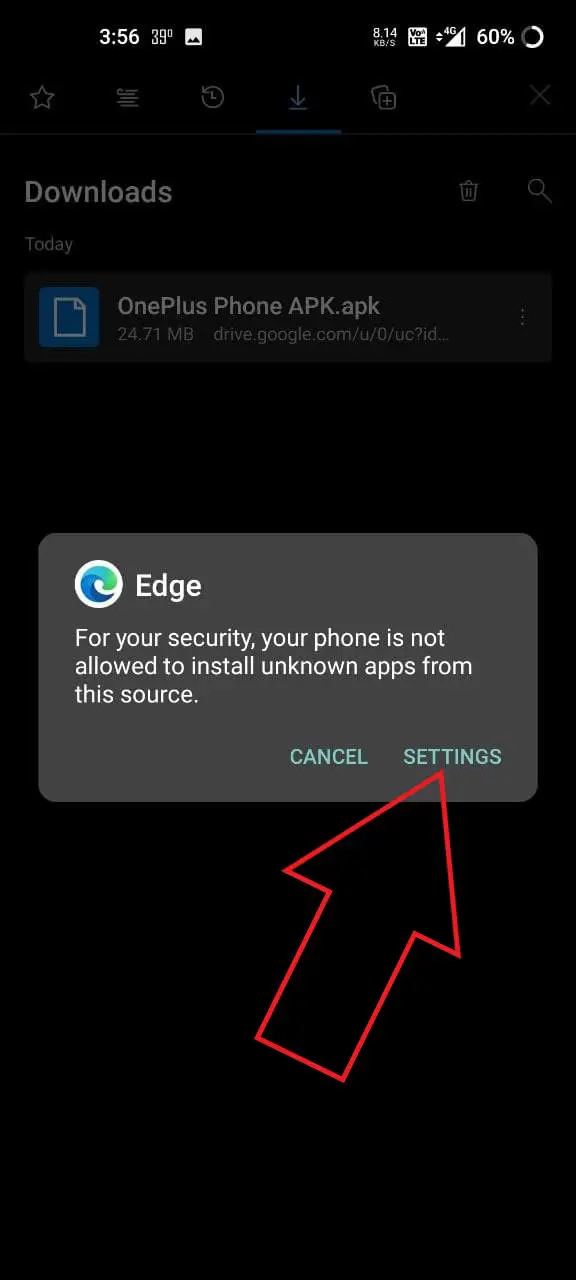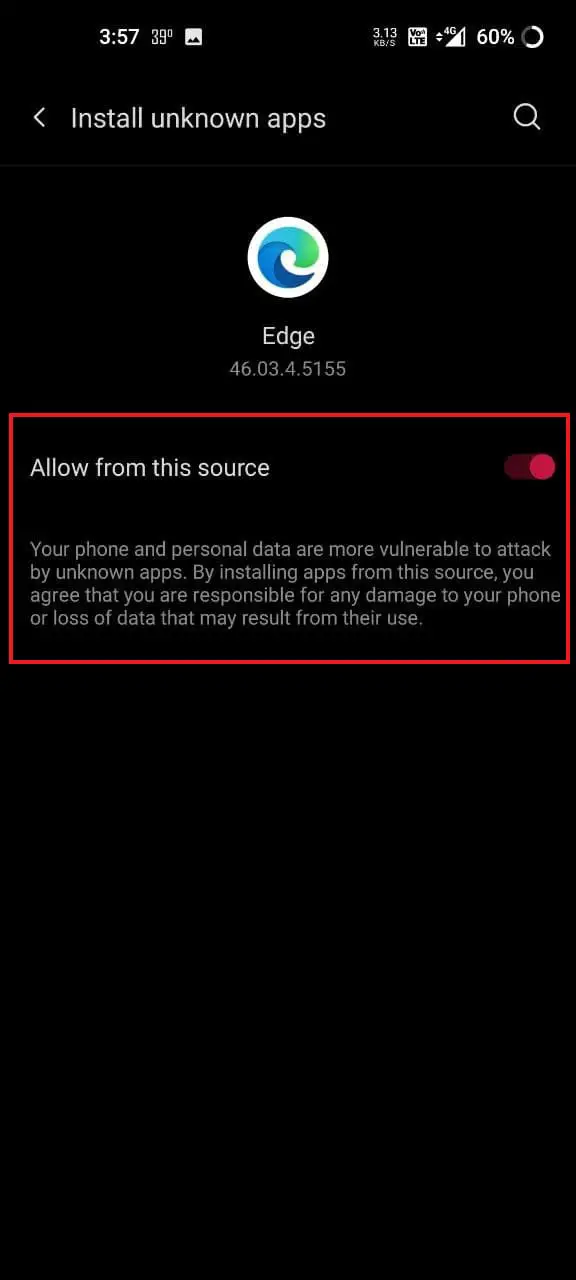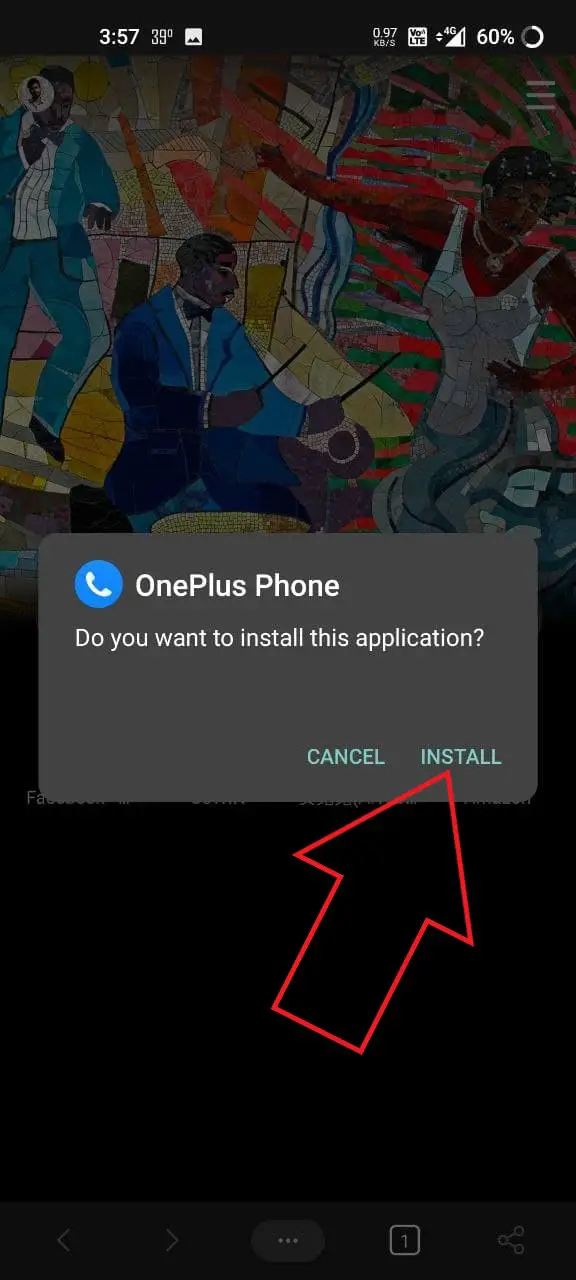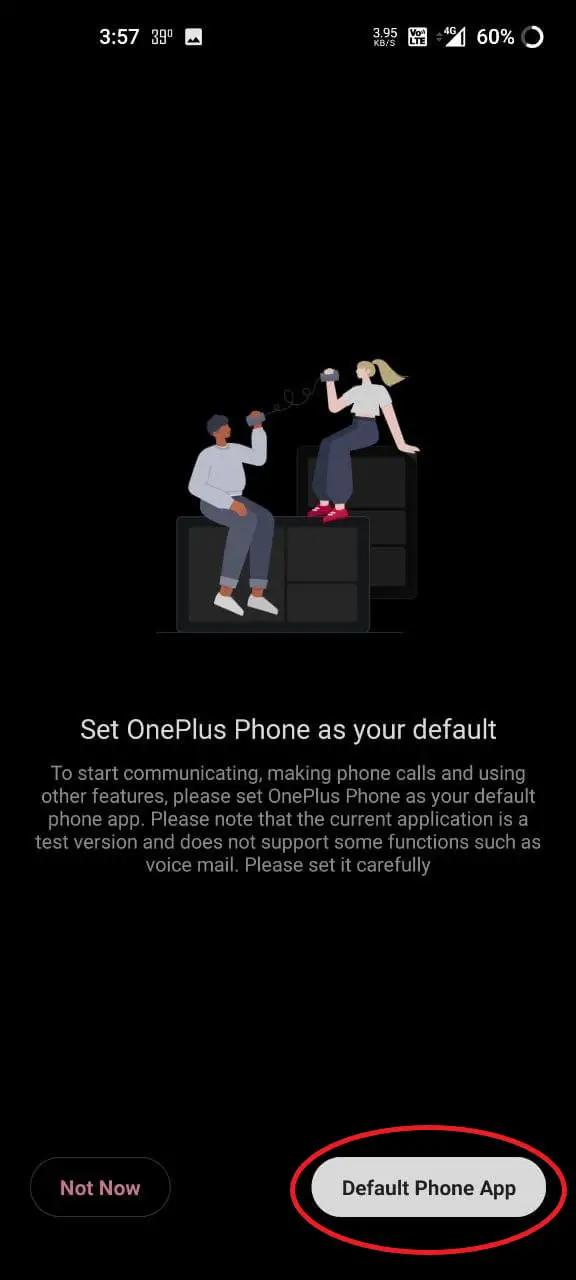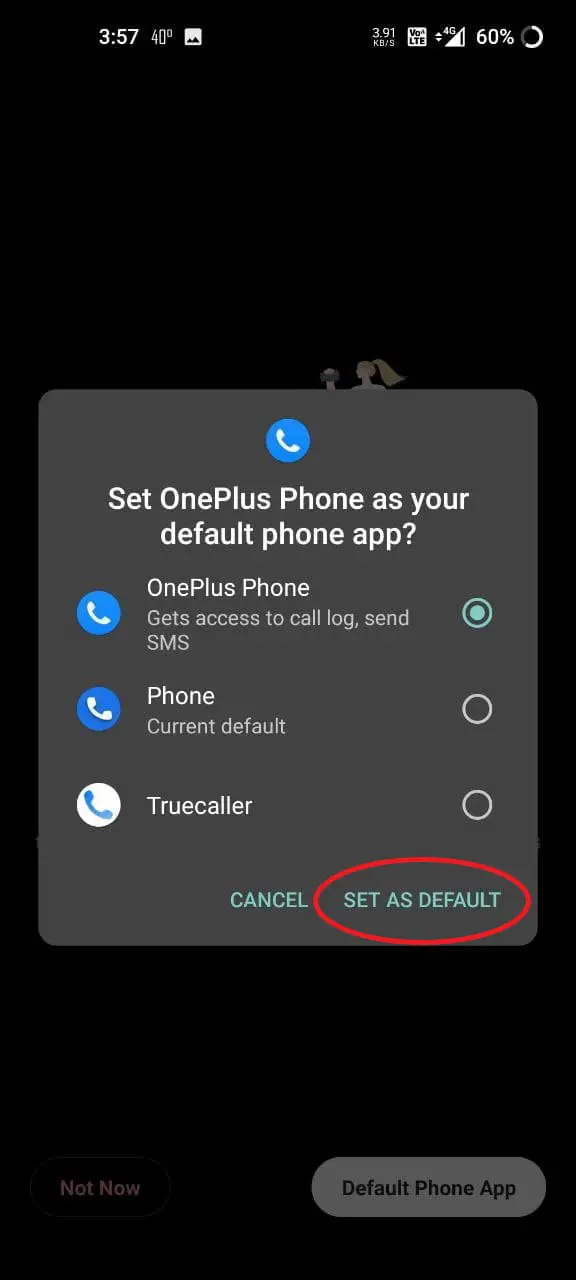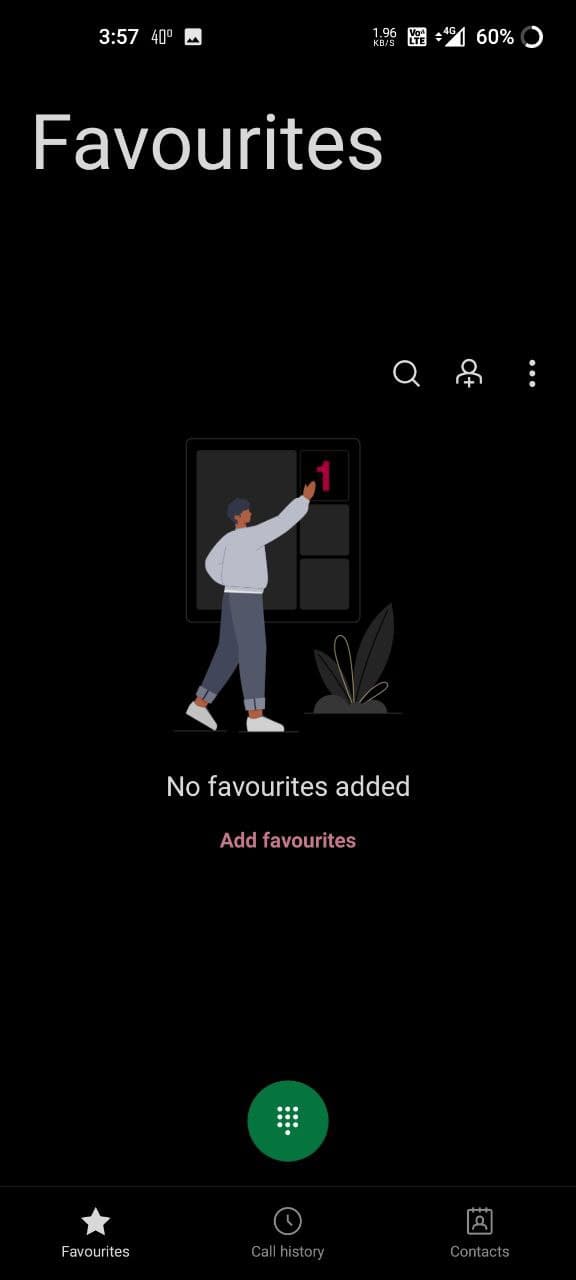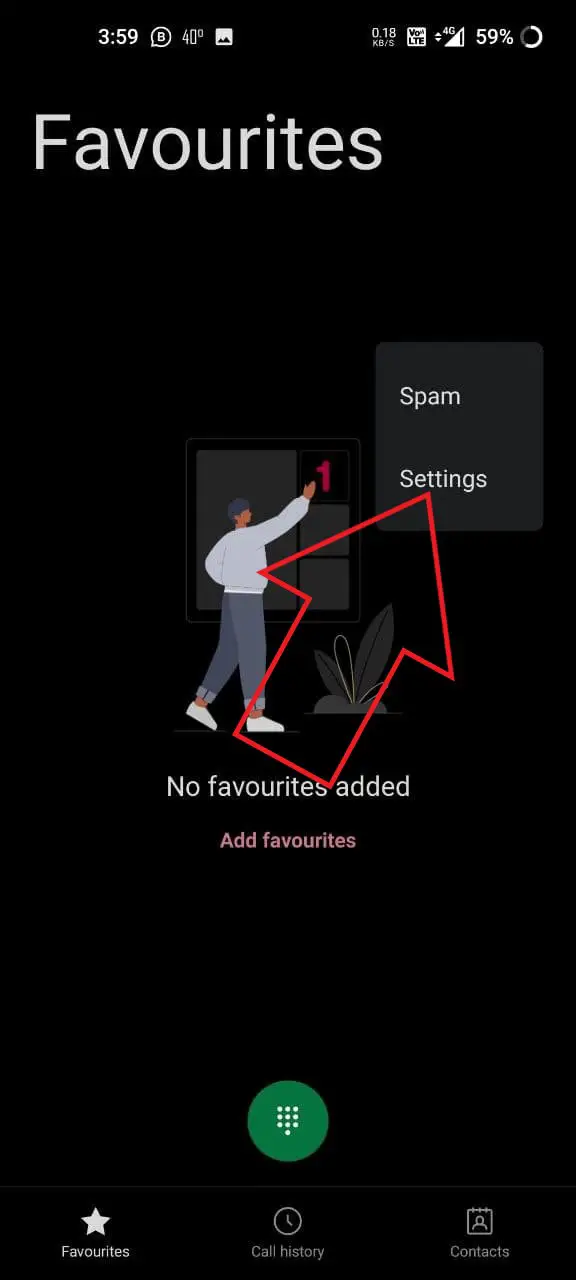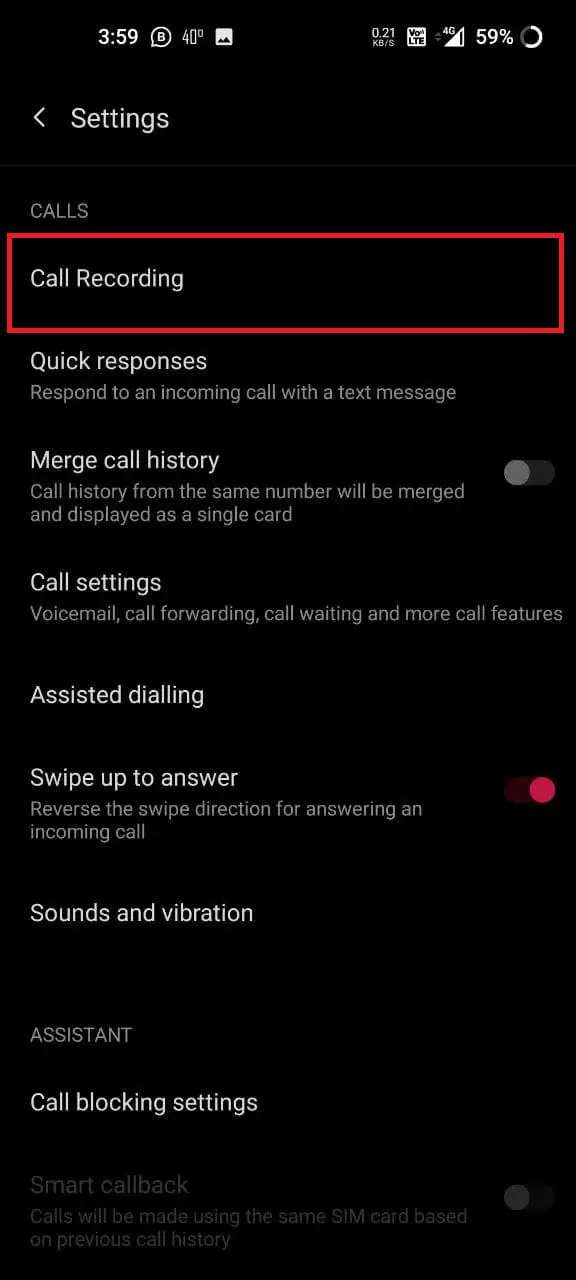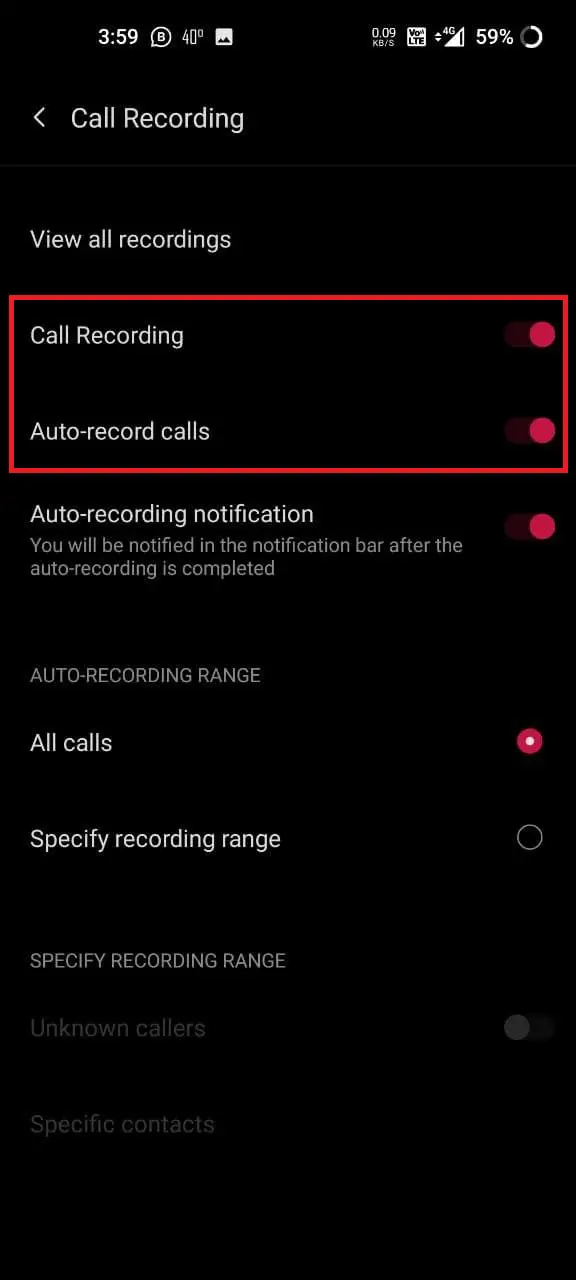Quick Answer
- I hope you’re now able to turn off the “This call is now being recorded” alert on your OnePlus 8T, OnePlus 9R, OnePlus 9, OnePlus 9 Pro, OnePlus Nord, or any other OnePlus phone.
- Therefore, in this article, we’ll tell you a working trick to disable the call record warning on OnePlus phones, including OnePlus 8T, OnePlus Nord, the OnePlus 9-series.
- All recent OnePlus phones, including the OnePlus 8T, OnePlus Nord, OnePlus 9, OnePlus 9R, and OnePlus 9 Pro, come with Google Dialer and Contacts instead of the OnePlus stock dialer app.
All recent OnePlus phones, including the OnePlus 8T, OnePlus Nord, OnePlus 9, OnePlus 9R, and OnePlus 9 Pro, come with Google Dialer and Contacts instead of the OnePlus stock dialer app. Thankfully, the phones still retain the call recording feature. However, the problem with Google Dialer’s call recording is that it alerts the other party about recording by playing a warning audio message “This call is now being recorded.” This could be annoying for a lot of people. Therefore, in this article, we’ll tell you a working trick to disable the call record warning on OnePlus phones, including OnePlus 8T, OnePlus Nord, the OnePlus 9-series.
Related | 2 Ways to Use Floating Window on OnePlus Phones
Disable Call Record Warning on OnePlus 8T, OnePlus 9, 9R, 9 Pro, and OnePlus Nord
As soon as you tap the call record button, Google Dialer warns the other party that the call is being recorded. This defeats the purpose of recording the call in the first place. Now, while there’s no option to disable this warning in Google Dialer, you can get rid of this problem by using the stock OnePlus Dialer.
You can manually install and switch to OnePlus’s official dialer. It has a built-in automatic call recording which doesn’t warn the other person of the call being recorded. This allows hassle-free automatic call recording on OnePlus 8T, OnePlus 9R, OnePlus 9, OnePlus 9 Pro, OnePlus Nord, or any other OnePlus phone.
Below is an easy three-step process to install the OnePlus Dialer to get rid of the call record warning on OnePlus devices.
Step 1- Install OnePlus Dialer
- Download the OnePlus Dialer APK file from the link given below.
- Once downloaded, install the app like any normal APK file.
- During installation, your phone may ask you for permission to install apps from unknown sources.
- Do as prompted and grant required permissions.
Step 2- Set it as Default Dialer
- Open the OnePlus Phone app.
- It’ll automatically prompt you to set it as the default phone app.
- Click on Default Phone App at the bottom right.
- Then, select OnePlus Phone and tap Set as Default.
OR
- Open Settings on your OnePlus phone.
- Next, go to Apps and notifications.
- Here, click on Default Apps.
- On the next screen, tap Phone App and select OnePlus Phone.
Step 3- Enable Automatic Call Recording
- Now, open the OnePlus Dialer app on your phone.
- Click the three-dot menu at the right and tap Settings.
- Click on Call Recording. Enable the toggle for Call Recording.
- You can further enable Auto-record calls if you want automatic recording.
That’s it; you’ll no longer get the “This call is now being recorded” warning audio. The other party will never know that you’re recording their calls. Furthermore, you can disable the Google Dialer app on your phone if you want to. To do so, tap and hold the Google Dialer app and click on App Info. Then, tap on Disable.
This is an easy way to record calls on your OnePlus phone without any call recording warning message. However, note that recording someone on call without their permission can be illegal in some regions. So, make sure you abide by the local laws.
Supported Phones
You can use the above method to disable the call recording warning on all recent OnePlus phones that ship with Google Dialer, including:
- OnePlus 9R
- OnePlus 9, OnePlus 9 Pro
- OnePlus 8T
- OnePlus Nord, etc.
If you want to switch completely to OnePlus communication apps like Dialer, Contacts, and Messages, follow our detailed guide on installing the OnePlus Dialer, Messages, and Contacts app on OnePlus devices.
Wrapping Up
This was all about how you can disable the call record warning on OnePlus phones. I hope you’re now able to turn off the “This call is now being recorded” alert on your OnePlus 8T, OnePlus 9R, OnePlus 9, OnePlus 9 Pro, OnePlus Nord, or any other OnePlus phone. Do let me know if this helps in the comments below. Also, stay tuned for more such articles.
You can also follow us for instant tech news at Google News or for tips and tricks, smartphones & gadgets reviews, join GadgetsToUse Telegram Group or for the latest review videos subscribe GadgetsToUse Youtube Channel.