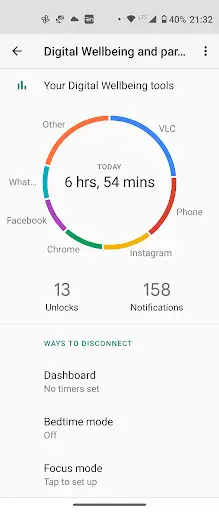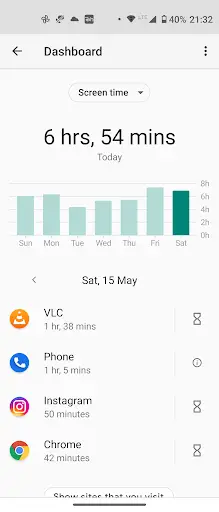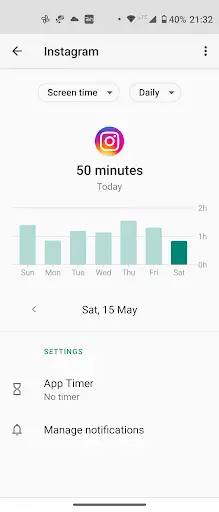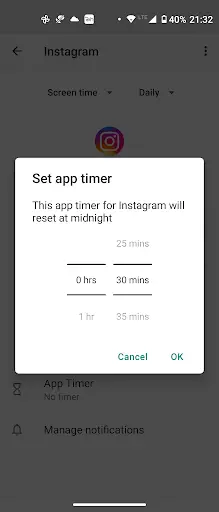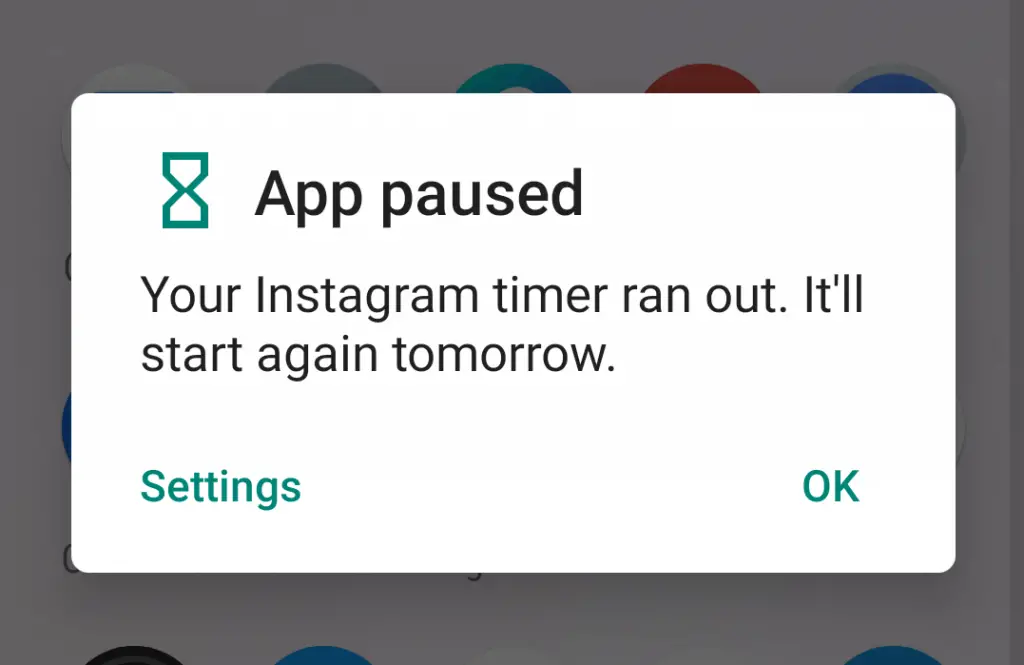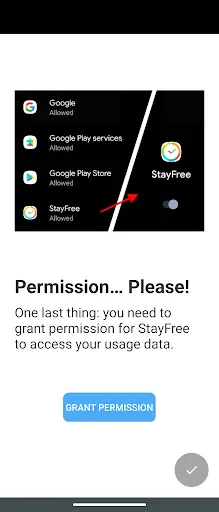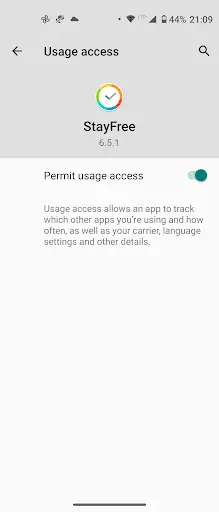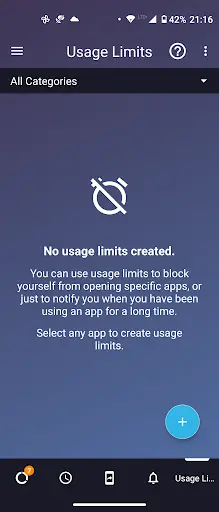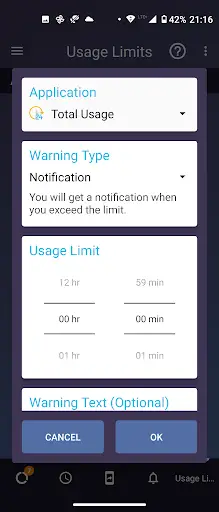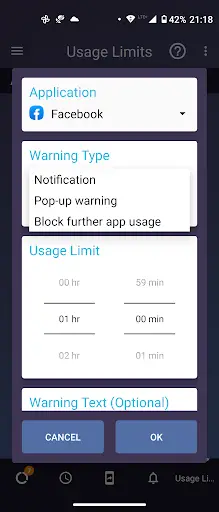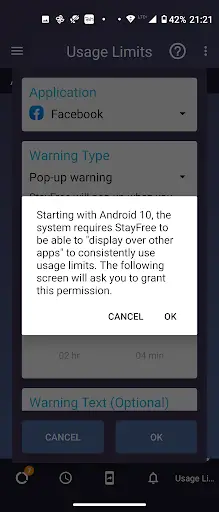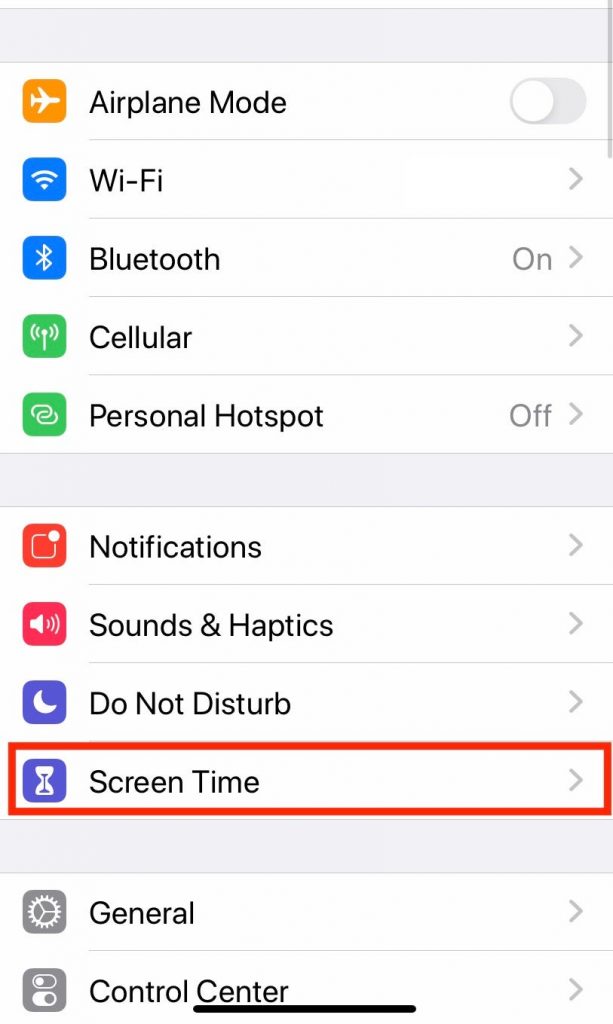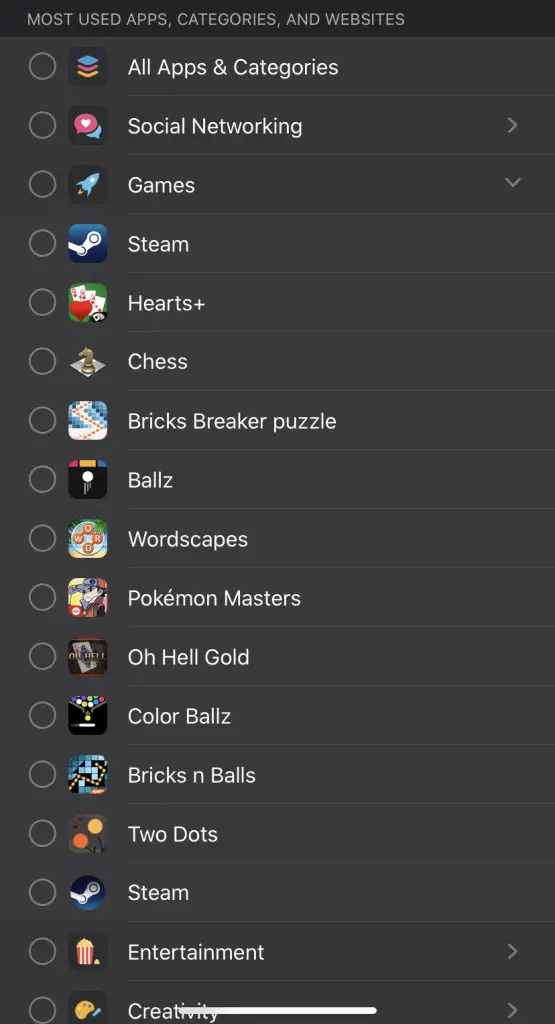Quick Answer
- This mode allows you to select apps on your phone that you use most of the time and you can block those apps for a while so you focus on something productive.
- After that, go back and it will take you to the home screen of the app where you can see the usage time of different apps on your phone.
- Now, when you will be done using the app for the set time, it will stop working and you can use it again on the next day only.
Our smartphone usage has become so much more especially after the pandemic. We all know that the more we use our phones, the less we become active in our real life which is not good for our health as well. So, today I am going to share a few ways with you to limit your screen time on Android as well as iPhone.
Also, read | How to Save Mobile Data on Your Android Smartphone
Limit Screen Time on Android and iPhone
These ways include some in-built features and some third-party apps. Read on to explore!
1. App Timer on Digital Wellbeing
Google announced a new tool Digital Wellbeing with Android 9 Pie that helps users curb their smartphone addiction. The app offers a dashboard that shows the total time spent on different apps while opening them and checking notifications, etc.
You can limit this time by setting an “App Timer”. Follow the steps mentioned below:
First of all, make sure your phone has a digital wellbeing app. If it still has not got it, you can download it from Play Store.
1. Go to Settings on your phone and then select Digital Wellbeing & parental controls or directly open the app from the app drawer.
2. Now, under ‘Ways to Disconnect’ you will see Dashboard and tap on it.
3. Here, you will see the apps in the order that you use the most.
4. Now, tap on the app on which you want to set a time limit.
5. There under Settings, you will see “App Timer”, tap on it.
6. Now set app time, by entering time and tap on Ok.
That’s it. Now, when you will be done using the app for the set time, it will stop working and you can use it again on the next day only. However, you can disable the timer by entering the Settings of the app.
Another useful addition to the Digital Wellbeing app came with Android 10 as a new Focus Mode. This mode allows you to select apps on your phone that you use most of the time and you can block those apps for a while so you focus on something productive. You can turn on the focus mode by following the steps mentioned above from the app.
2. StayFree- Screen Time Tracker & Limit App Usage
StayFree is a third-party app that does the same as Digital Wellbeing’s Focus mode.
1. Download, install and open the app on your phone.
2. Allow Usage Access from the on-screen instructions.
3. After that, go back and it will take you to the home screen of the app where you can see the usage time of different apps on your phone.
4. From the bottom toolbar, go to the last option which has a lock icon with a timer on it. Here you can set your usage limit for any app.
5. Tap on the big ‘+’ icon and then on the pop-up, select the app, warning type, and usage limit time, and you can also add some warning text.
6. In “Warning type”, you can choose from options like a notification warning, a pop-up warning or block further app usage. We recommend using the last one.
7. Tap on Ok, and if you are using Android 10, it will also ask you to “Allow display over other apps” to constantly track the usage. Tap Ok and allow it by enabling the toggle.
That’s it. You can follow the same steps for other apps as well. After you will be done using the app for the set time, it will be blocked as you have selected the same option.
This app has some added features like Global Usage and Status in which you can see where you stand in terms of app usage in comparison to global usage. One other good thing about this free-to-use app is- it does not show any ads.
3. Limit Screen Time on iPhone
If you are an iPhone user and want to limit the time you spend on your phone, Apple offers an in-built feature for the same dubbed as “Screen Time”. This allows two different ways- either limit the time on apps or set a daily period to block all apps except for essentials.
Here’s how to limit your time on iPhone:
1. Launch the Settings app from your home screen.
2. In Settings, look for the “Screen Time” feature and tap to select it.
3. Here, find the “App Limits” option and tap on it, and then tap on “Add Limit” at the bottom of the menu.
4. Here you can select apps on which you want to limit your time. Select a category like “Social Networking” or set limits on all apps by choosing “All Apps & Categories”.
5.Tap “Next” in the upper right-hand corner of the screen and set the time for the apps to be used. Lastly, tap “Add” at the top of your screen.
That’s it. When you set a limit for using an app, you’ll be locked out of that app after the set time. As mentioned above, you can also enable a “downtime” feature, just like Android’s “Focus Mode” in order to take a break from your phone for some time.
These were the ways to limit your screen time on Android as well as on iPhone. So, make sure to follow a healthy routine while using all your devices. For more such tips, stay tuned!
You can also follow us for instant tech news at Google News or for tips and tricks, smartphones & gadgets reviews, join GadgetsToUse Telegram Group or for the latest review videos subscribe GadgetsToUse Youtube Channel.