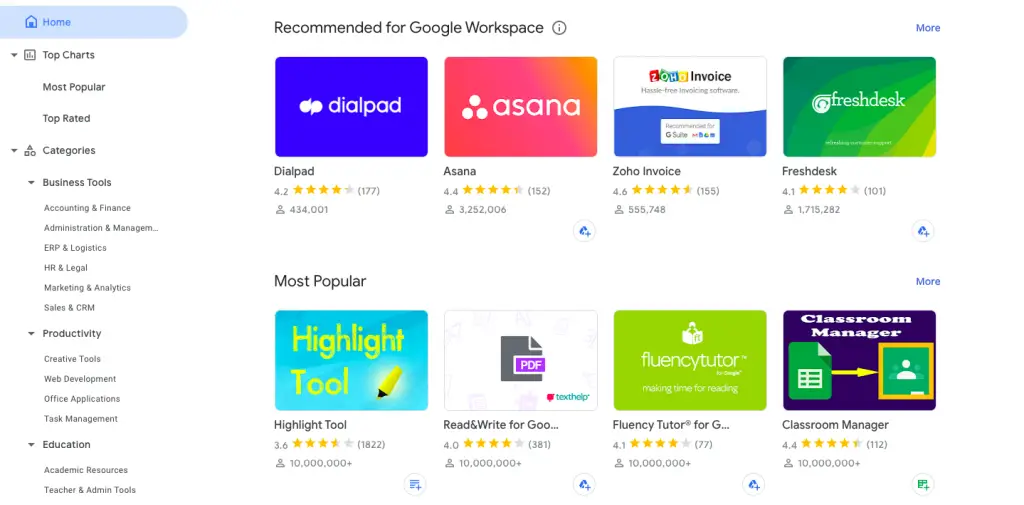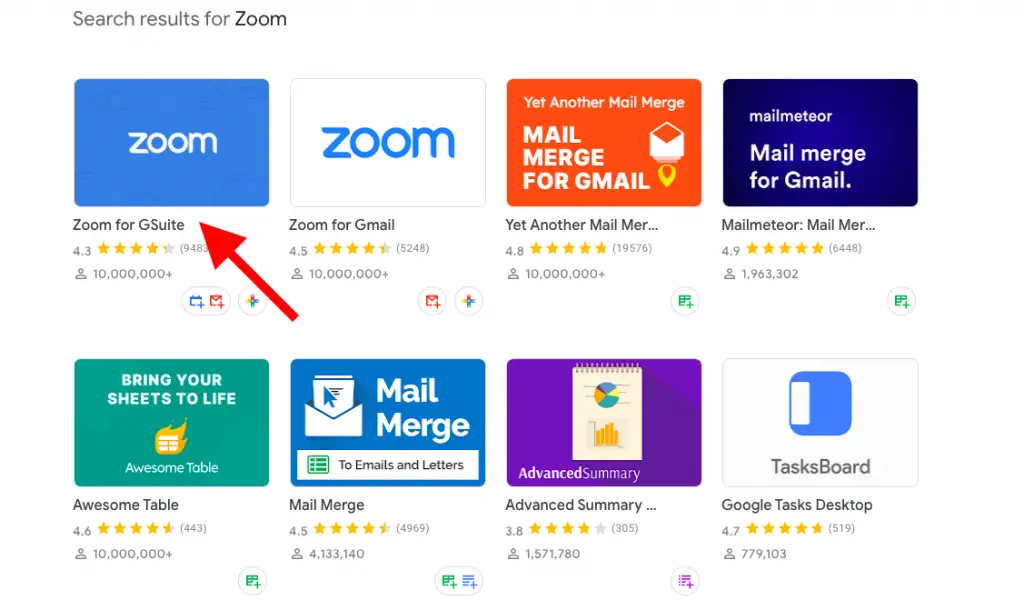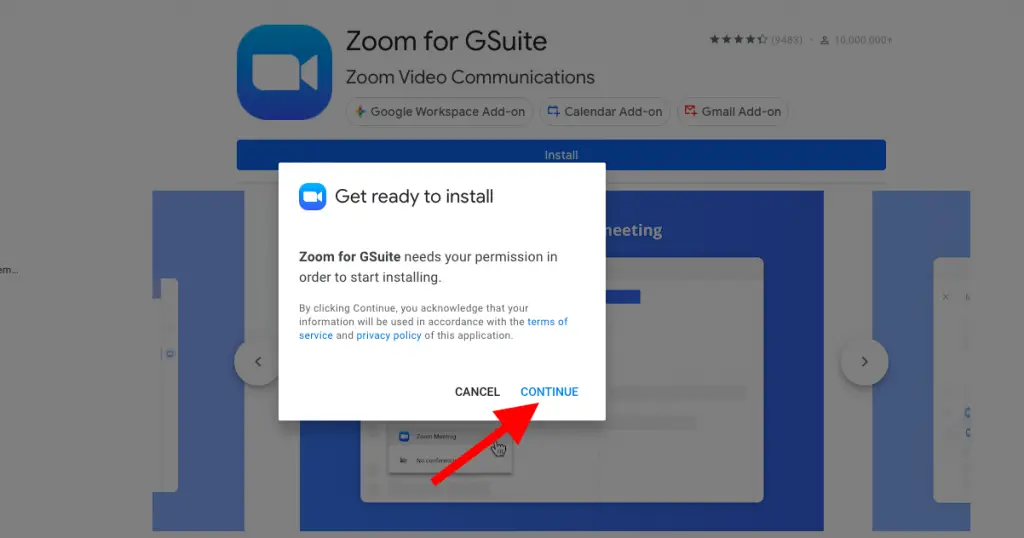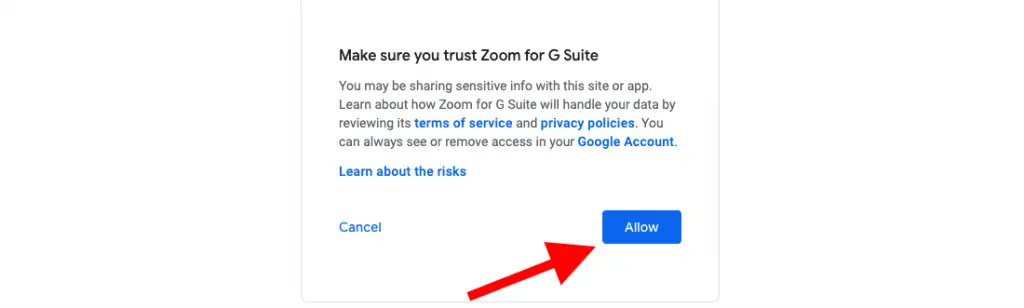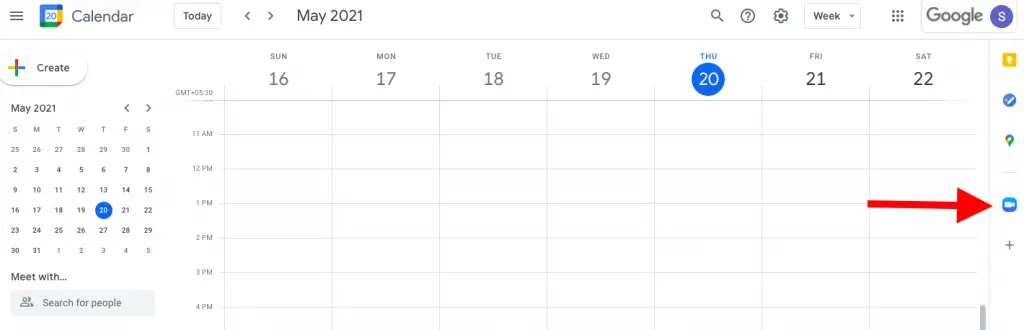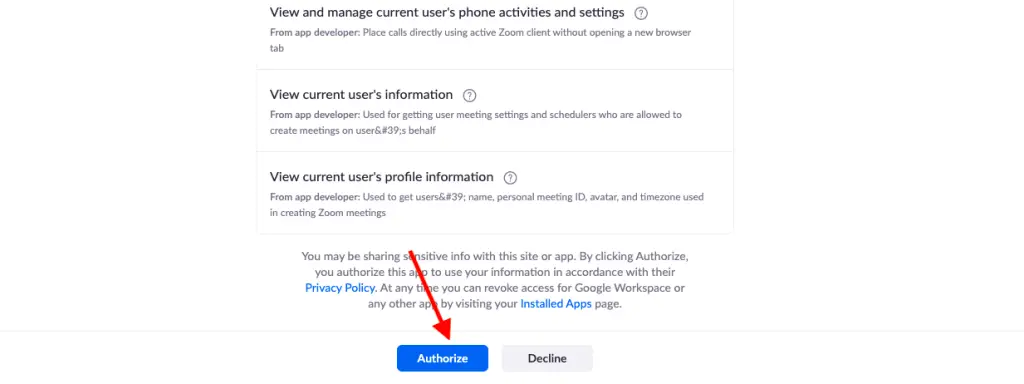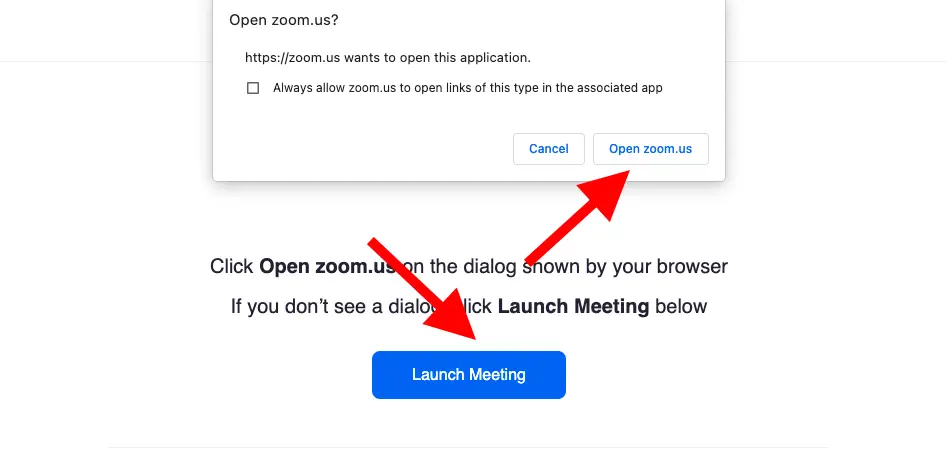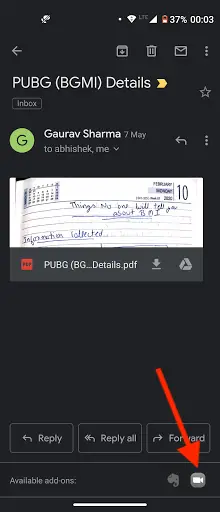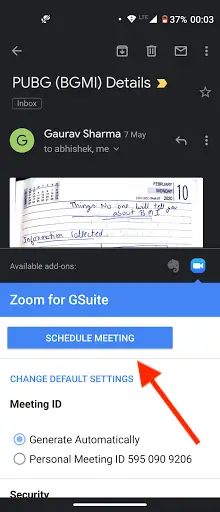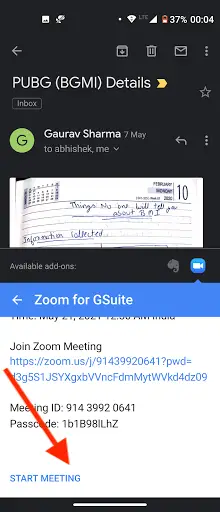Quick Answer
- After installing the add-on, you can use Zoom-on in the web browser on Gmail or Google Calendar or you can also use it on the mobile device on the Calendar and Gmail apps.
- So this is how you can now schedule, start, and manage your Zoom meetings directly from Gmail and Google Calendar on the web as well as on apps.
- Here, I am going to explain how you can use the Zoom add-on to schedule meetings via Gmail and Calendar.
Now you can easily schedule, join, manage, and customize Zoom meetings directly from Gmail and Google Calendar on your phone as well as on PC. Zoom and Google have partnered to launch an add-on that works with both Gmail and Calendar. Here, I am going to explain how you can use the Zoom add-on to schedule meetings via Gmail and Calendar.
Also, read | What Are Gmail Add-ons? How to Install Gmail Add-ons for Better Productivity
Install Zoom Add-on to Schedule Meetings
You can add Zoom to your G-suite account by visiting the Google Workspace marketplace. Here’s how you can install this on your account.
1. First of all, go to the G Suite Marketplace.
2. Sign in to your Google account and search for Zoom.
3. In the results, open the Zoom for GSuite add-on.
4. Now click on Install and then Continue.
5. Review the terms of service and click Allow.
After installing the add-on, you can use Zoom-on in the web browser on Gmail or Google Calendar or you can also use it on the mobile device on the Calendar and Gmail apps.
Use Zoom add-on for web (Gmail or Calendar)
1. Open your browser and sign in to Gmail or Google Calendar.
2. In the right-side panel, you will see the Zoom logo, click on it.
3. After that, click on Authorize access and follow the further instructions to allow Zoom to access your Google account.
4. Click Sign in and follow the on-screen instructions.
5. After that, open Google calendar or Gmail, and click on the Zoom logo again.
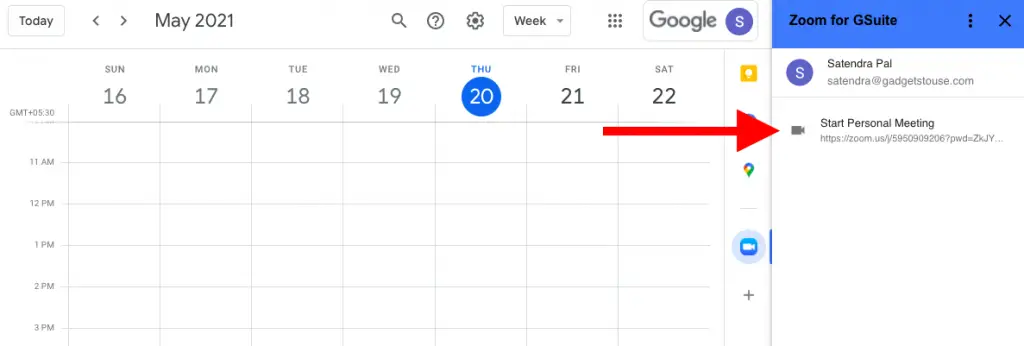 6. There, you will see the “Start Personal Meeting” option and click on it.
6. There, you will see the “Start Personal Meeting” option and click on it.
After that, you will see a dialog box with “Open Zoom.us” or you can click on “Launch Meeting”.
Use Zoom add-on for Android/iOS
Once you’ve enabled the Zoom add-on for your G Suite account. So, you can use this on your phone also, but remember to sign in with the same account.
1. Open the Gmail app or Calendar app on your phone.
2. Go to any email thread and on the bottom toolbar, you will see your add-ons.
3. Click on the Zoom logo and then tap “Schedule Meeting”.
4. On the next pop-up page, scroll down, enter meeting details and then tap on “Start meeting”.
So this is how you can now schedule, start, and manage your Zoom meetings directly from Gmail and Google Calendar on the web as well as on apps. For more such Zoom tips and tricks, stay tuned!
You can also follow us for instant tech news at Google News or for tips and tricks, smartphones & gadgets reviews, join GadgetsToUse Telegram Group or for the latest review videos subscribe GadgetsToUse Youtube Channel.