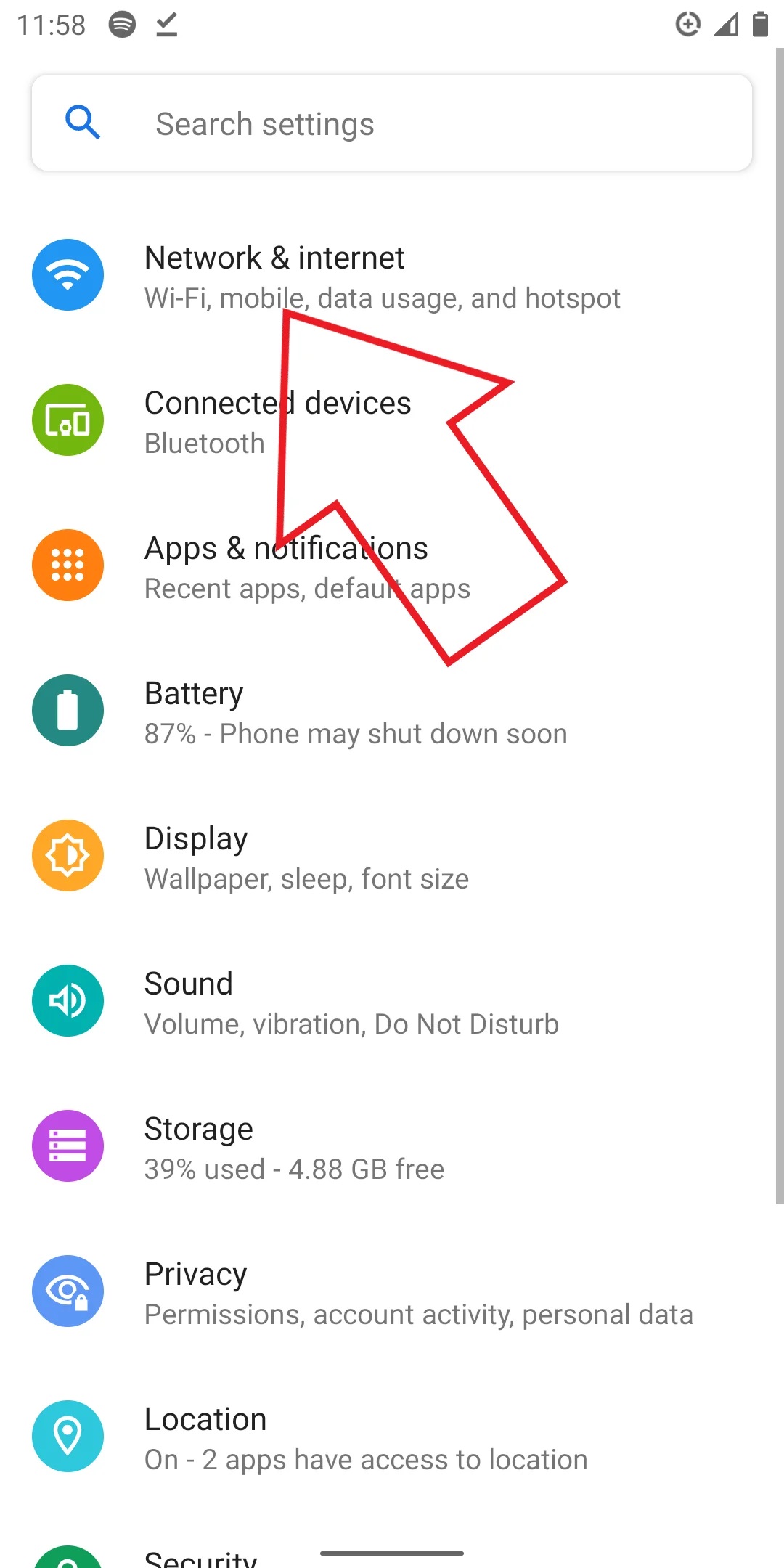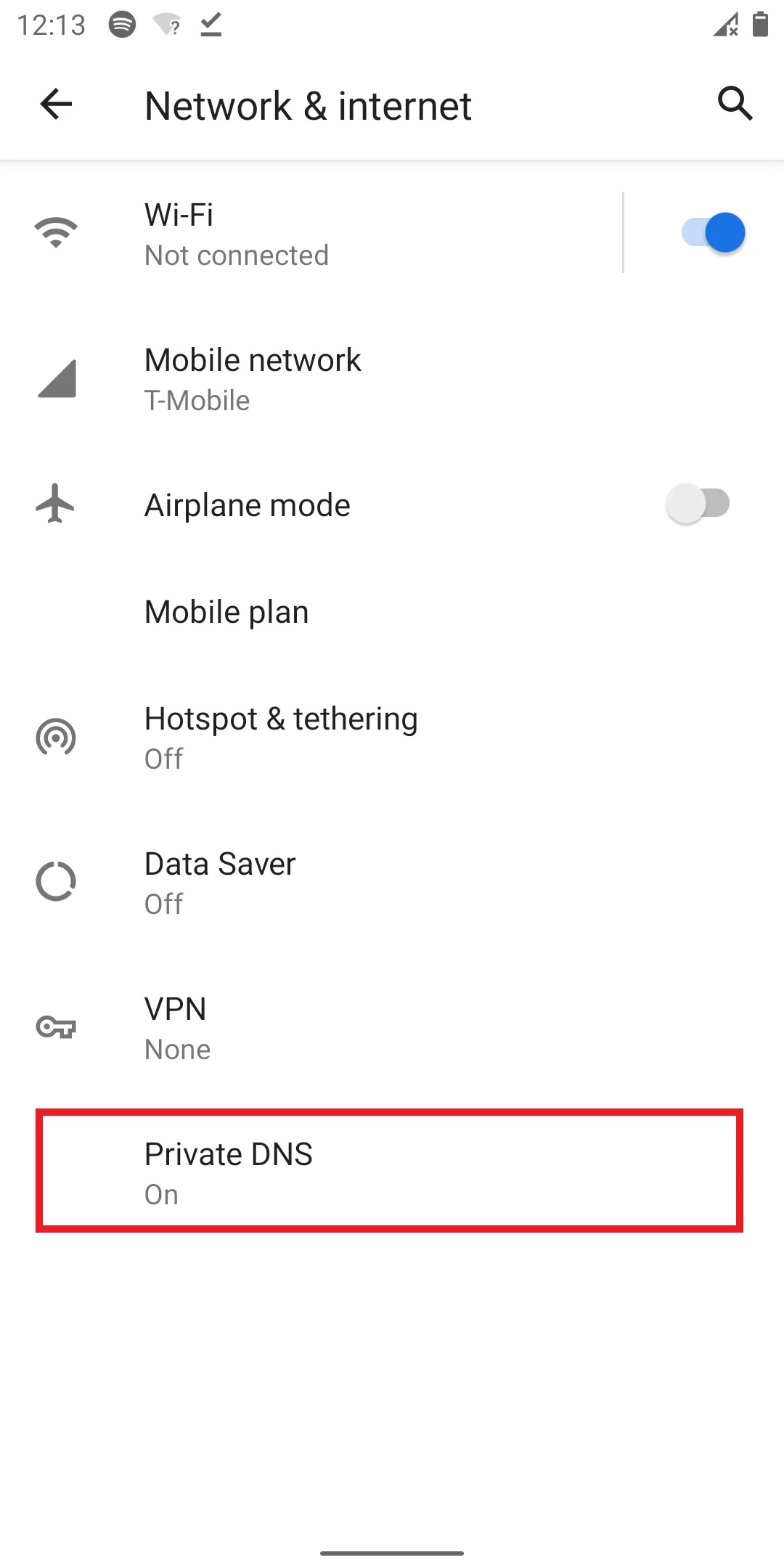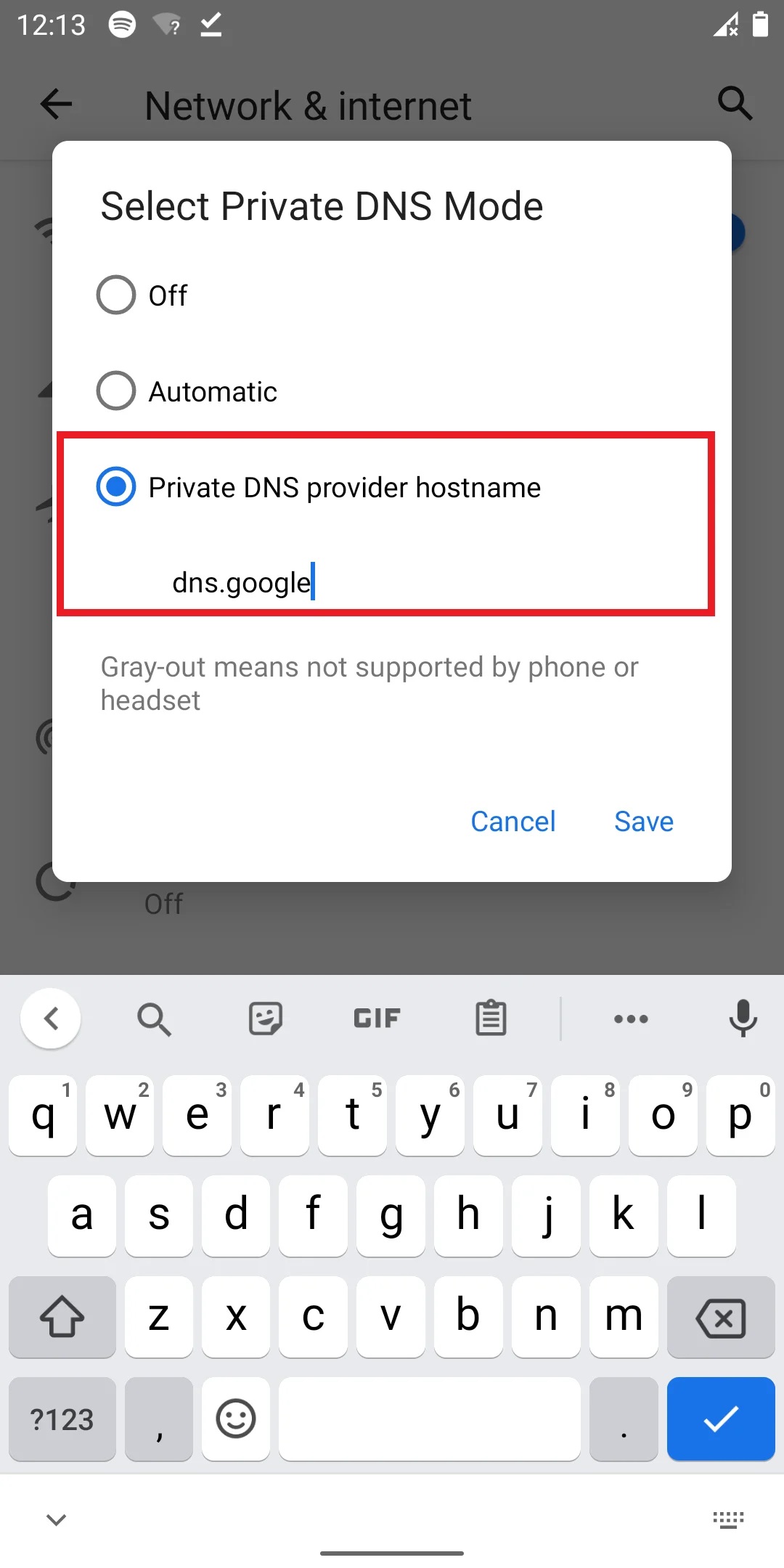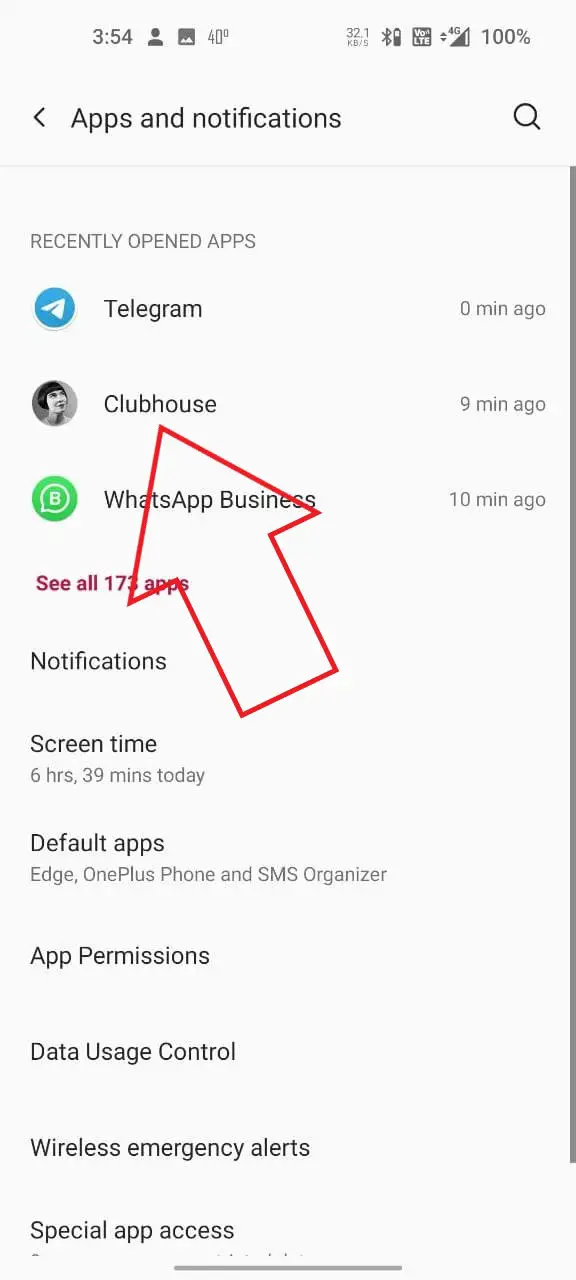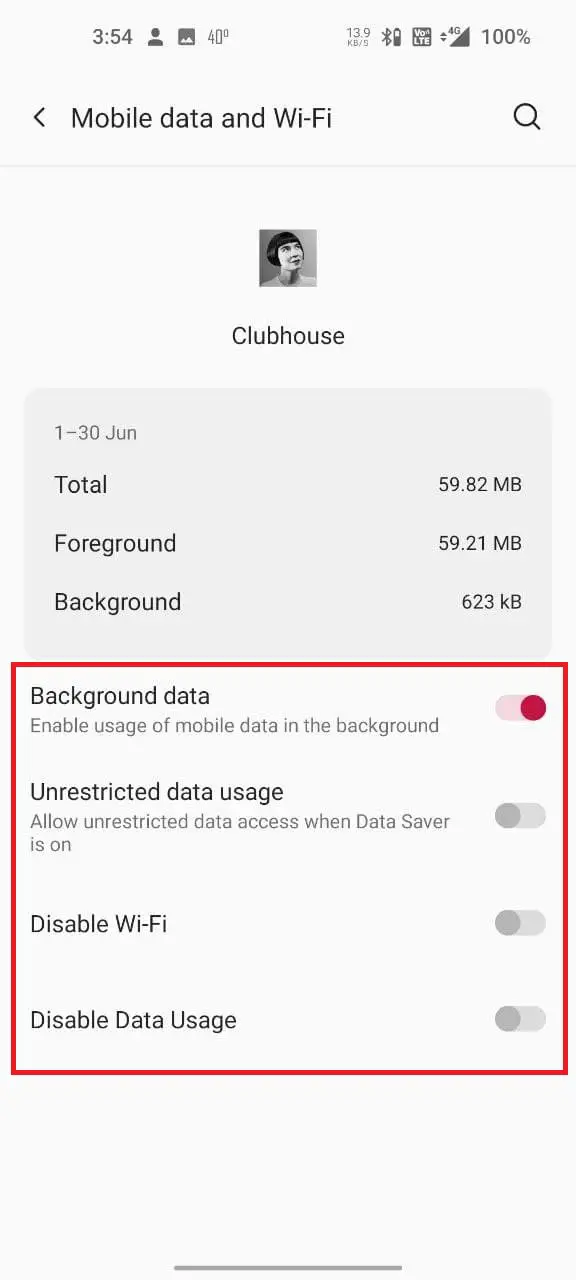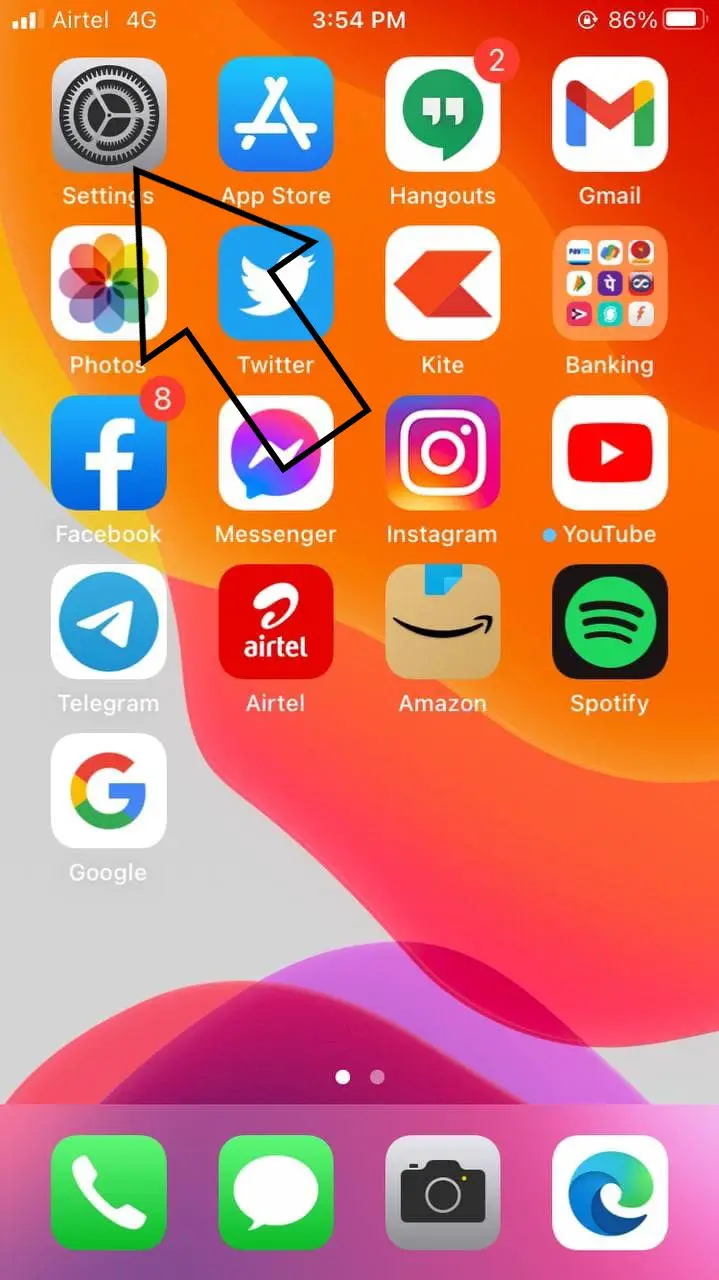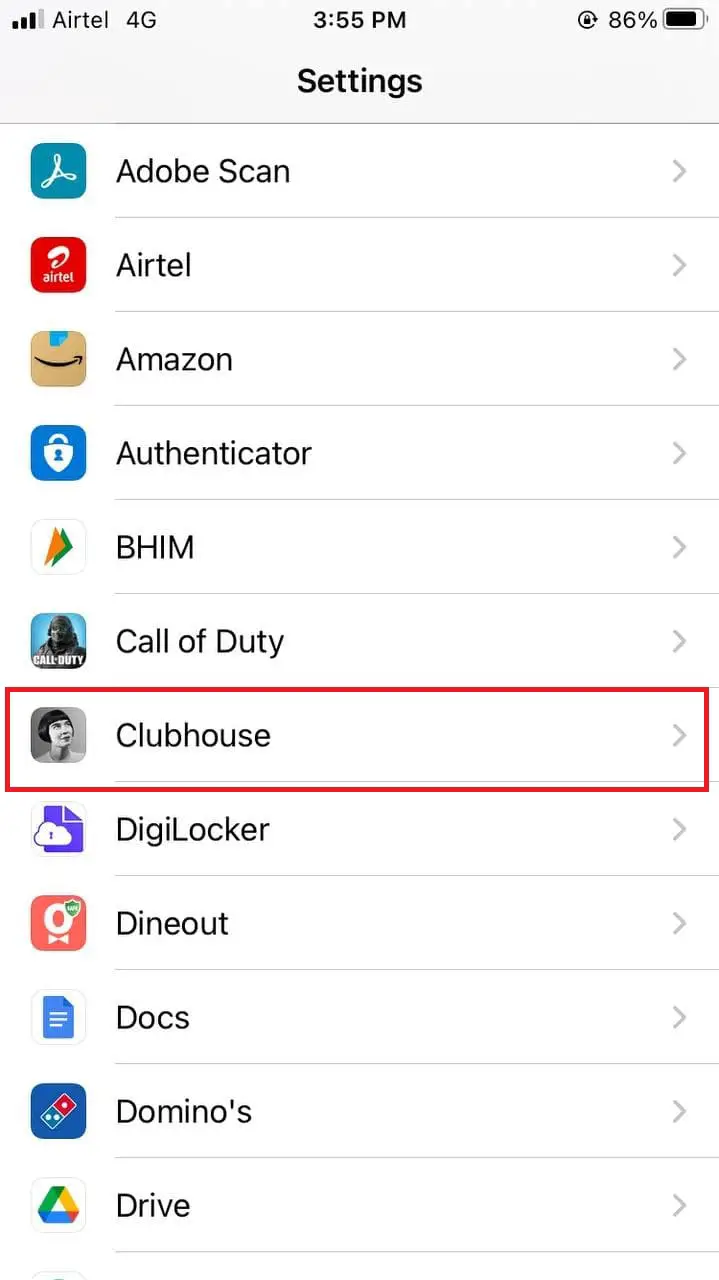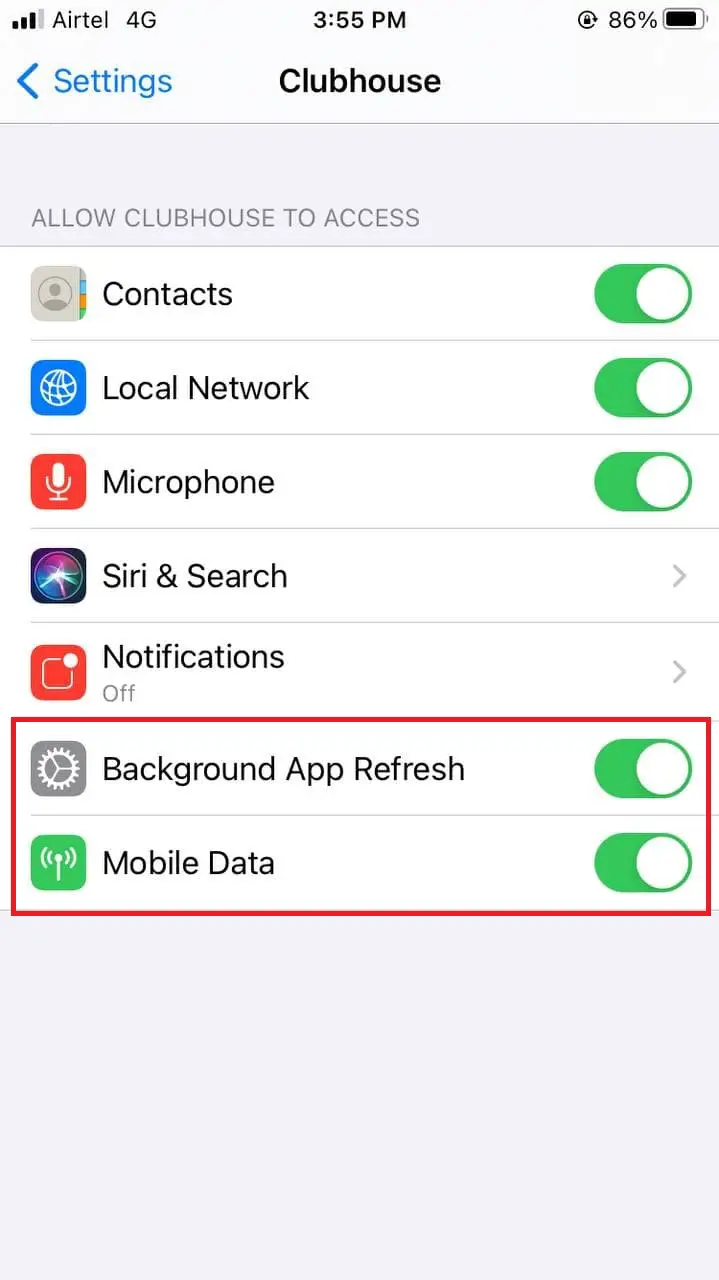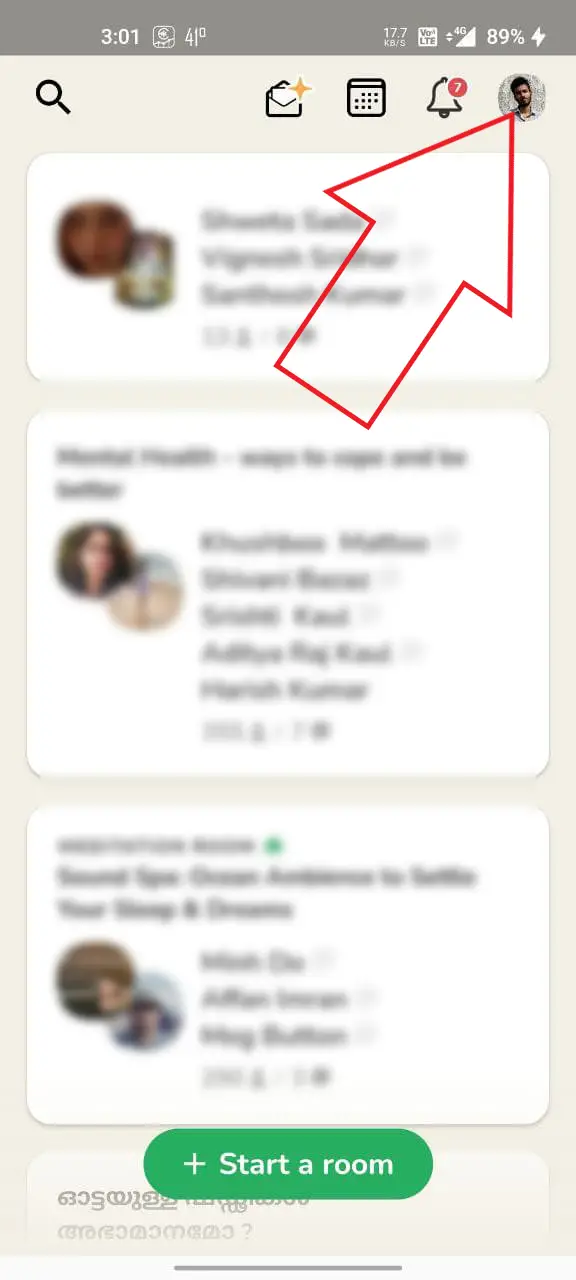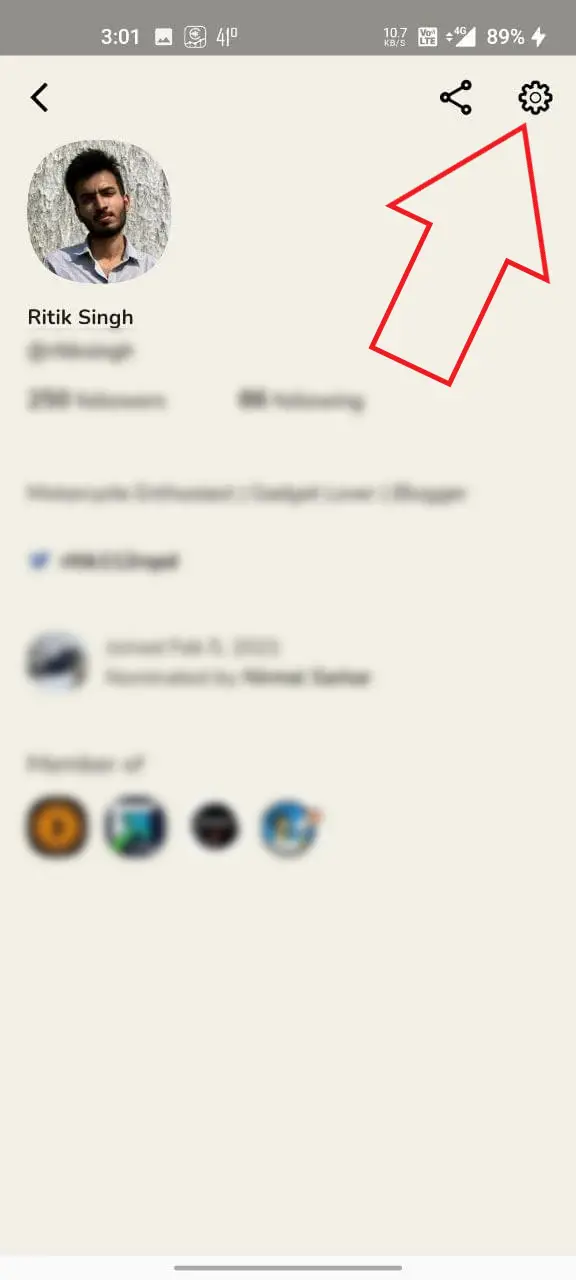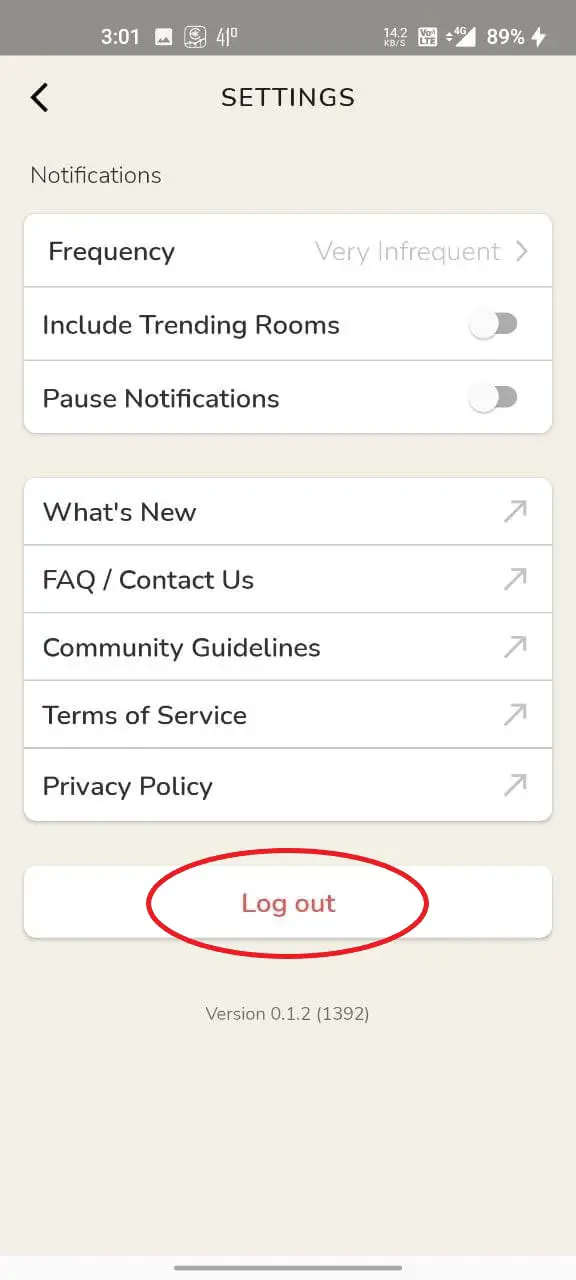Quick Answer
- So, if you’re using a VPN service on your phone, try disabling it temporarily to see if it solves the problem.
- Here are some quick ways to fix the poor connection error in the Clubhouse app on Android and iPhone.
- If your Clubhouse app is still showing a “Poor connection” message, I’d suggest you uninstall and then reinstall the app.
Over time, Clubhouse has turned into a popular audio social network app used by millions across the globe. Initially available only for iOS, the app is now available even for Android users. It’s quite polished and works well for the most part. However, lately, many users have complained that their Clubhouse app says “Poor connection. Try to find a stronger signal” with no audio. For some, the app works only when connected to Wifi. If you’re facing any such issues, do not worry. Here are some quick ways to fix the poor connection error in the Clubhouse app on Android and iPhone.
Related | 3 Ways to Enable Dark Mode in Clubhouse App (Android, iOS)
Fix Poor Connection Issue in Clubhouse App
Every @joinClubhouse room I join is showing me this error and I'm getting no audio. Is this just happening to me?
"Poor connection. Try to find a stronger signal."
My last speedtest had 217/119 Mbps up/down.
/cc @pdavison pic.twitter.com/MCX9e7fu7u
— ˗ˏˋ Chris Messina ˎˊ˗ (@chrismessina) February 24, 2021
The most common issue with the Clubhouse app is the “Poor connection. Try to find a stronger signal” message when you join a chat room. Moreover, the audio stops working and you do not hear anything. Below are some quick troubleshooting steps to eliminate any connectivity issues in Clubhouse for Android and iOS.
1. Check Your Internet
The first thing you need to do is check your internet connectivity. Try opening a webpage or head to fast.com to check your connection speed. If the internet is too slow or unreliable, Clubhouse will have poor audio quality and may show poor connection alert.
If the overall internet is having issues, check whether you have exhausted your daily data limit. Also, whether there are any problems with your service provider or network. Connectivity issues are particularly imminent while traveling.
2. Disable VPN
A VPN gives you online privacy and anonymity by creating a private network for internet connectivity. However, it may occasionally lead to issues, especially when you’re connected to a congested server.
So, if you’re using a VPN service on your phone, try disabling it temporarily to see if it solves the problem. If not, proceed with the other steps below.
Related | 5 Best Free VPN Apps to Use on Android in 2021
3. Change the DNS
Changing DNS has helped fix the poor connection issue in the Clubhouse app for a lot of people. It’s completely safe, and you can change your DNS servers to trusted providers like Google and Cloudflare. To do so:
- Open Settings on your Android phone.
- Go to Network and Internet settings.
- Here, click on Private DNS.
- Change it from Automatic to Private.
- Then, enter dns.google as the hostname of the DNS provider and save.
Alternatively, you can try 1dot1dot1dot1.cloudflare-dns.com as the DNS provider hostname.
iPhone users, on the other hand, can download and install the 1.1.1.1 app from App Store.
4. Allow Mobile Data
Both Android and iOS allow you to disable internet access for individual apps. So, check if you have accidentally disabled mobile data access for the Clubhouse app.
On Android
- Open Settings on your phone.
- Go to Apps & notifications > See all apps.
- Look for Clubhouse. Tap it.
- Click on Mobile Data & Wifi. Allow data access if disabled.
On iOS
- Open Settings on your iPhone.
- Scroll down and click on Clubhouse.
- Enable the toggle for Mobile Data if turned off.
- Similarly, enable Background Data Refresh.
5. Log Out and Re-login
The other option is to log out and re-login in the Clubhouse app. This shall refresh your account data in the Clubhouse app, fixing any temporary glitches. To do so:
- Open the Clubhouse app.
- Tap your profile icon at the top right corner.
- Click on Settings (gear icon) at the top right.
- Tap the Log out button at the bottom.
- Then, login back into your account again.
6. Uninstall and Reinstall Clubhouse App
If your Clubhouse app is still showing a “Poor connection” message, I’d suggest you uninstall and then reinstall the app. If available, install the latest version of the app from Google Play Store or App Store.
Android users can clear the app’s data if they don’t want to delete it.
7. Check if Clubhouse is Down
If nothing’s wrong at your end, it could be Clubhouse going through maintenance or having server issues. So, check if it’s working fine for other people. You can check Clubhouse Twitter to see any updates.
8. Contact Clubhouse Support
If you’re unsure what’s causing issues or feel that there’s something wrong with your Clubhouse account, you can contact their support. Visit the support page and create a ticket to report the issue.
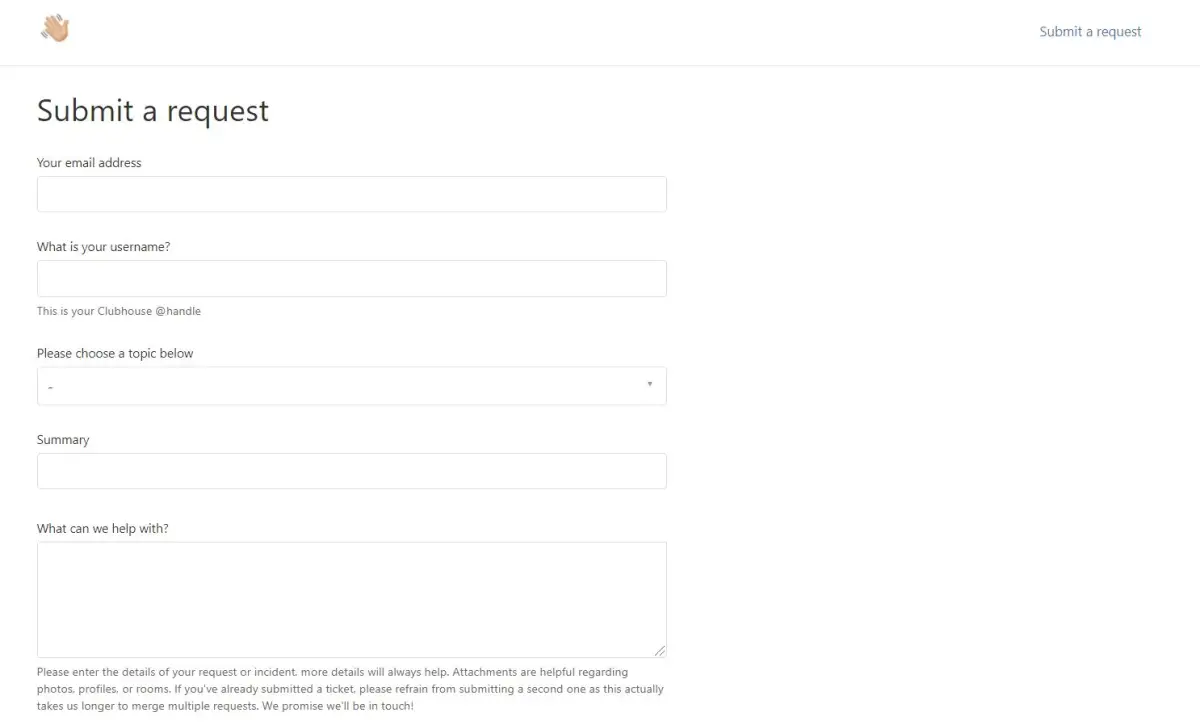 Other Tips to Fix Clubhouse Not Working on Mobile Data/ Wifi
Other Tips to Fix Clubhouse Not Working on Mobile Data/ Wifi
- Restart your smartphone.
- Reset your APN Settings in Settings > Network Settings.
- Disable the Data Saver mode.
- Forget and reconnect to your Wifi.
- Restart your Wifi Router.
Here’s a detailed guide to fix apps not working on mobile data on Android and iPhone.
Wrapping Up- (Solved) Clubhouse Poor Connection Issue
These were some quick fixes to solve the Clubhouse app’s poor connection issue on Android and iPhone. I hope you’ll no longer face any internet issues with Clubhouse after trying the solutions above. If you still have any doubts or queries, please comment down below.
You can also follow us for instant tech news at Google News or for tips and tricks, smartphones & gadgets reviews, join GadgetsToUse Telegram Group or for the latest review videos subscribe GadgetsToUse Youtube Channel.