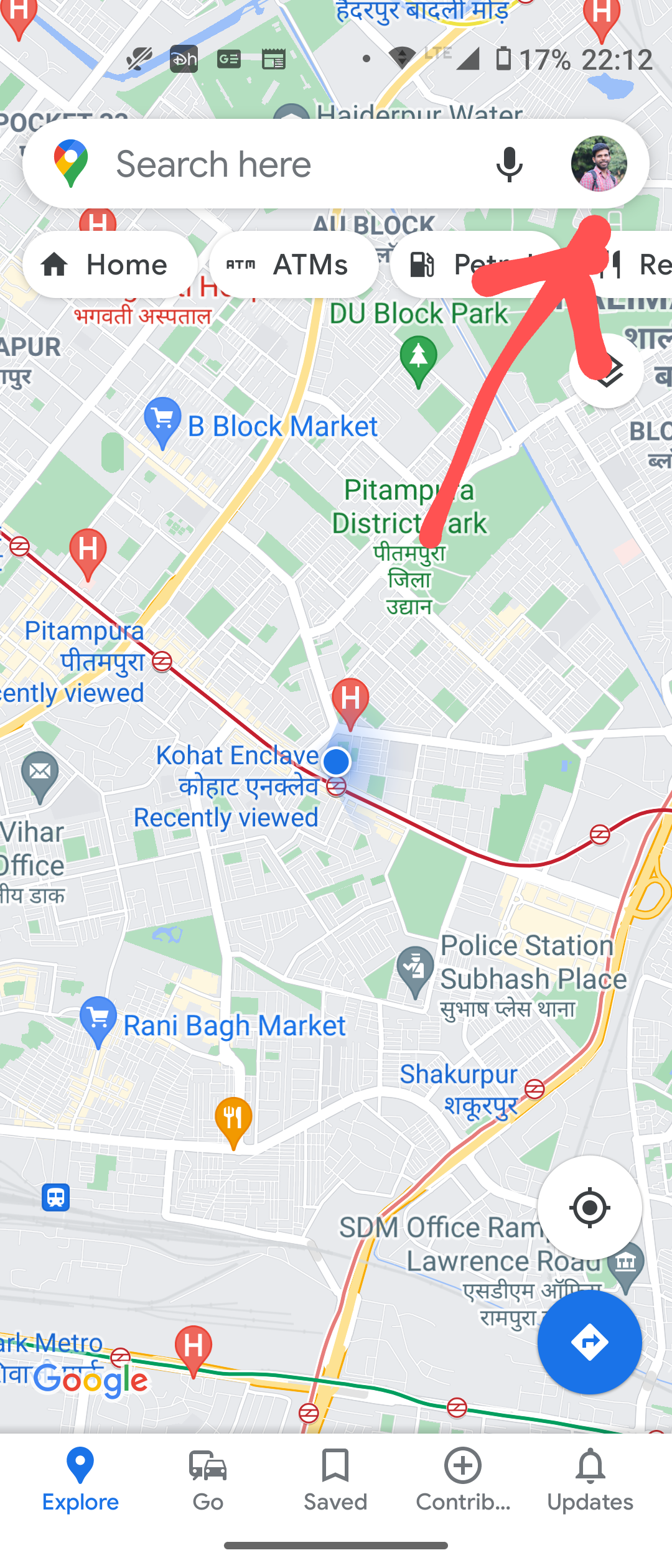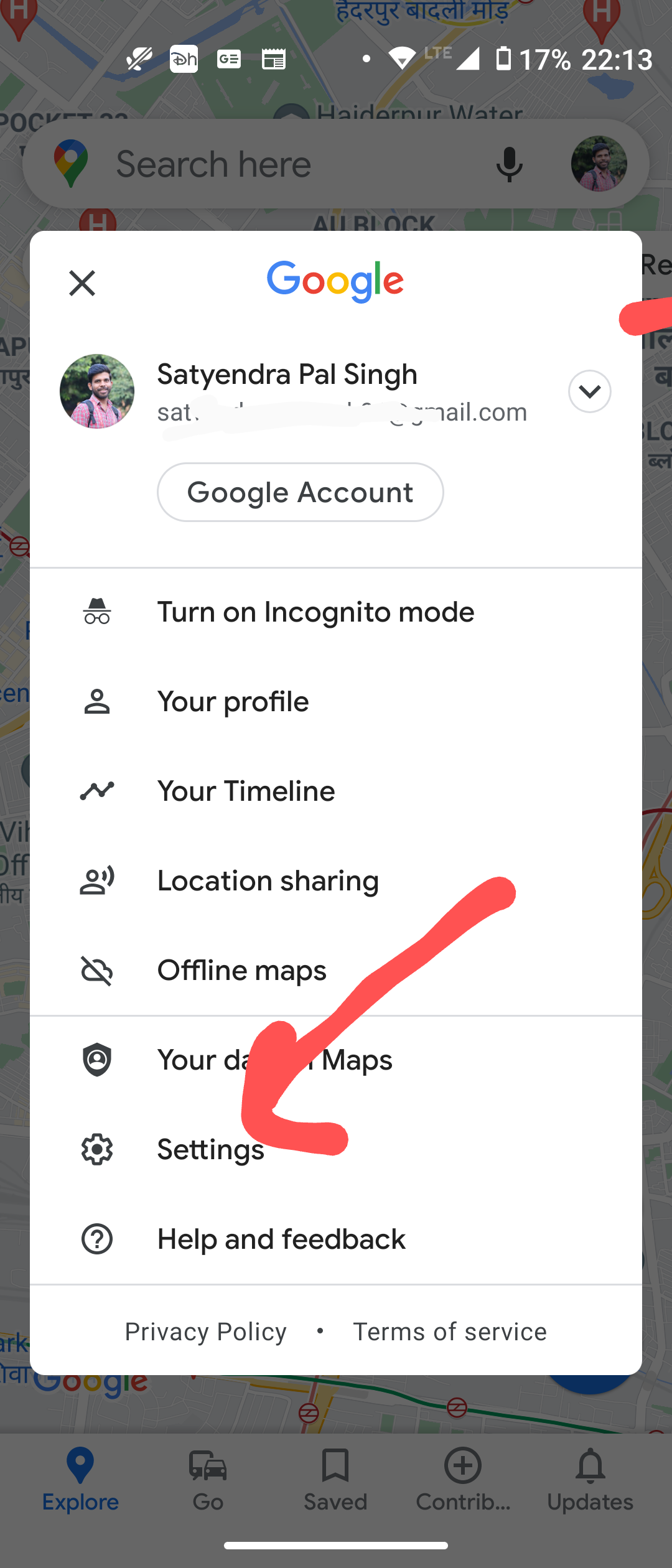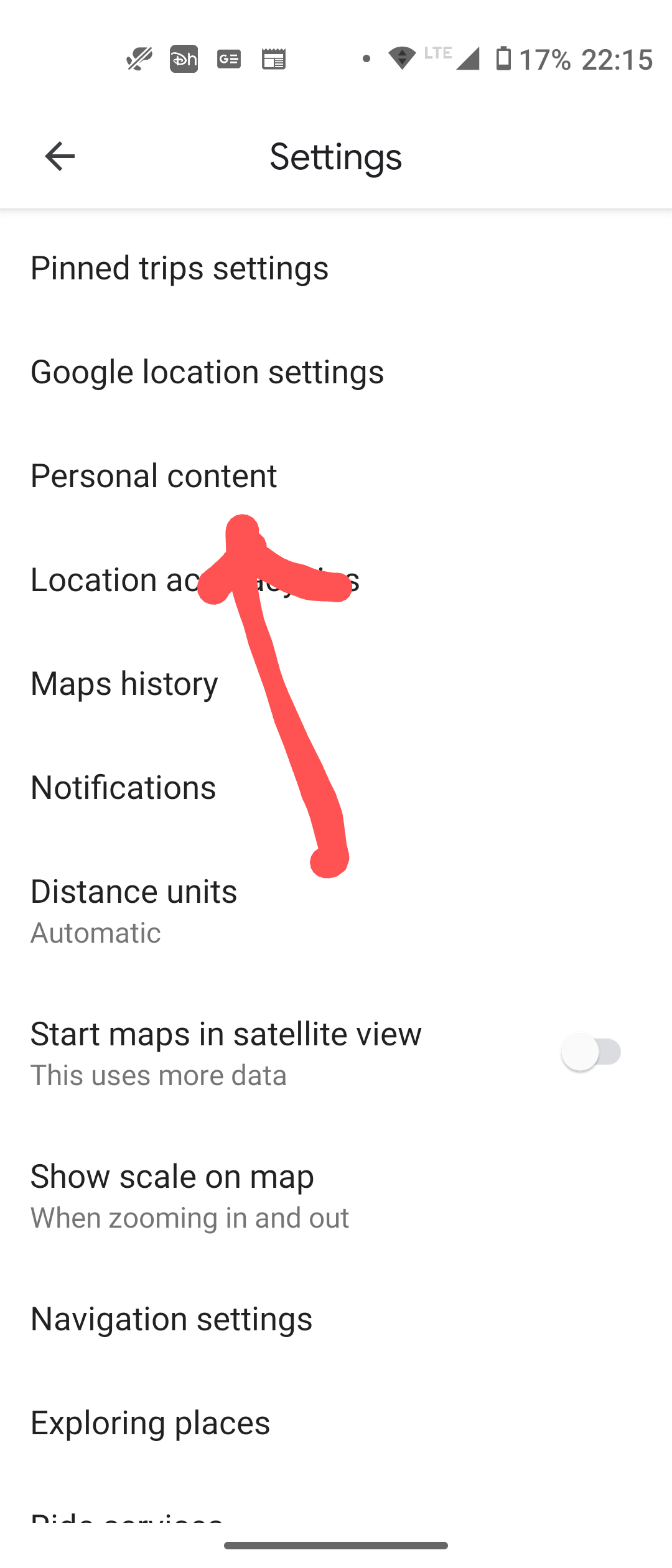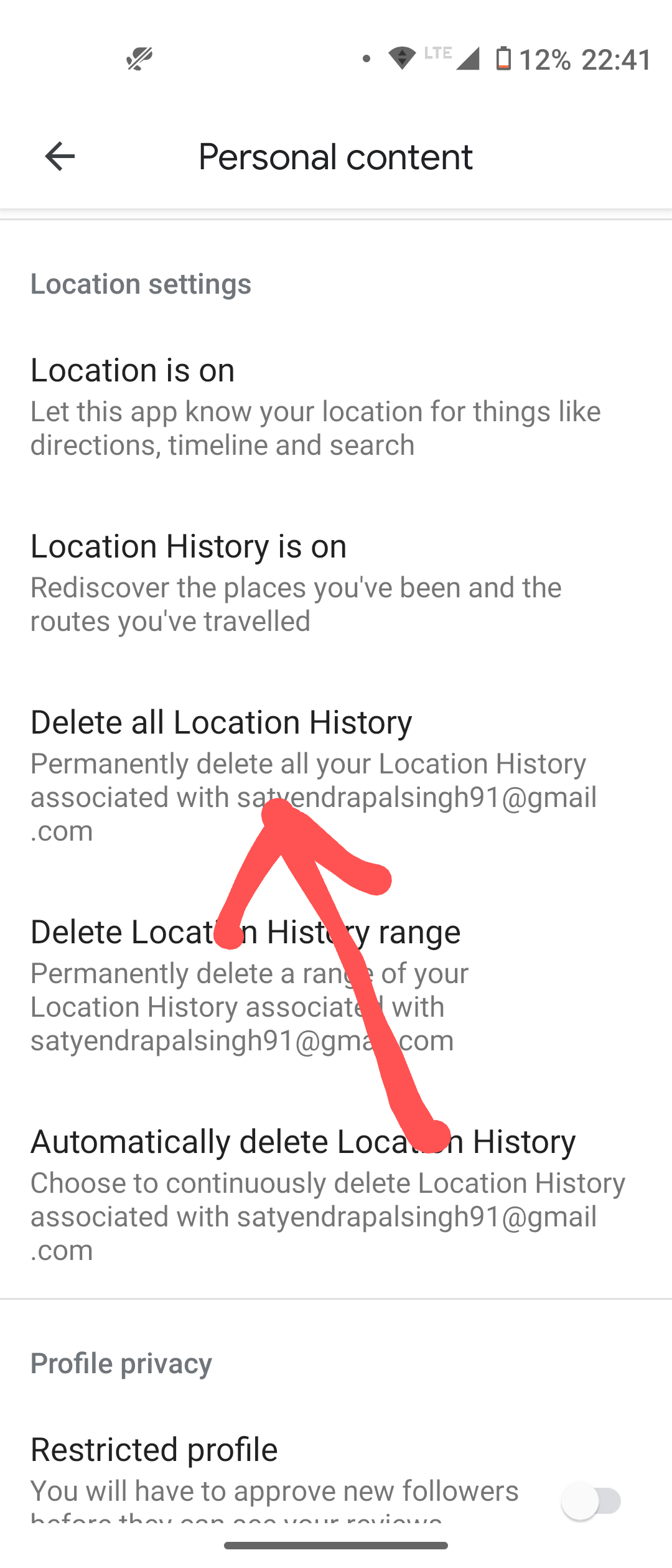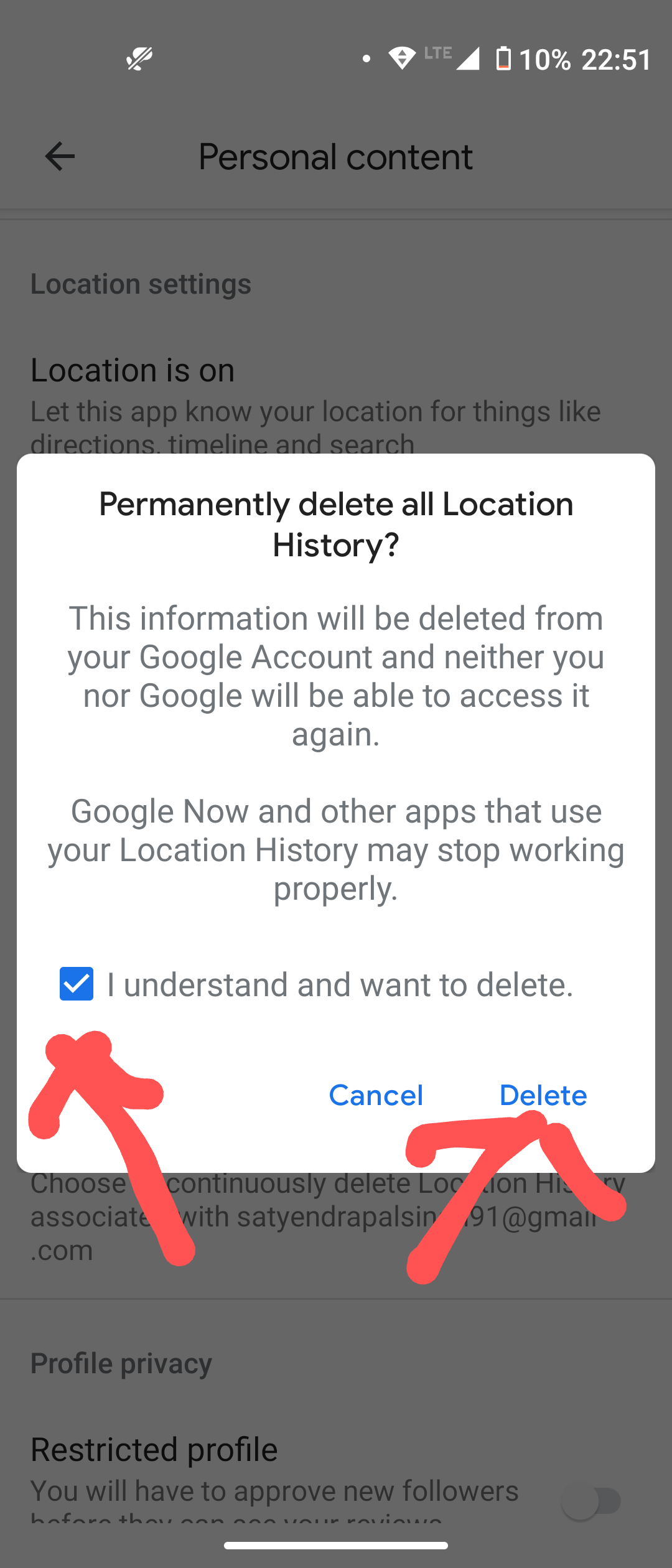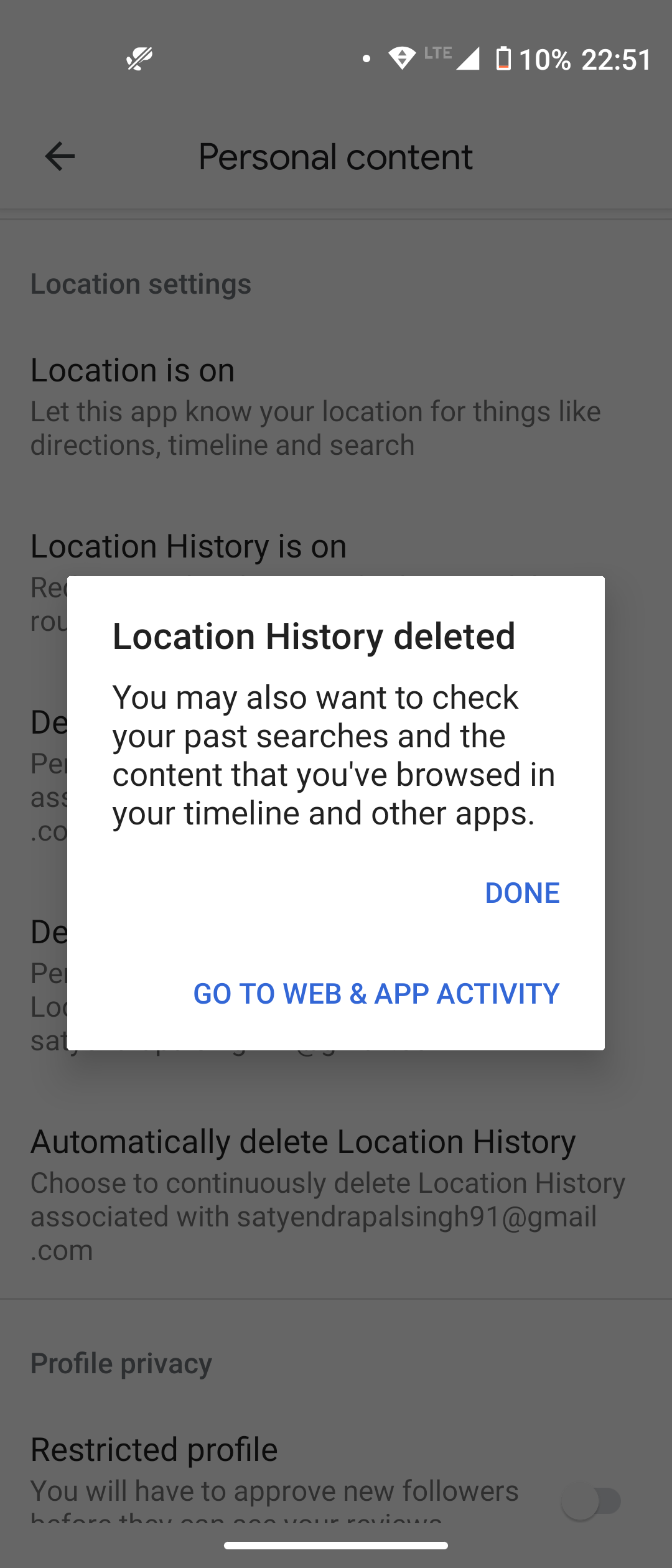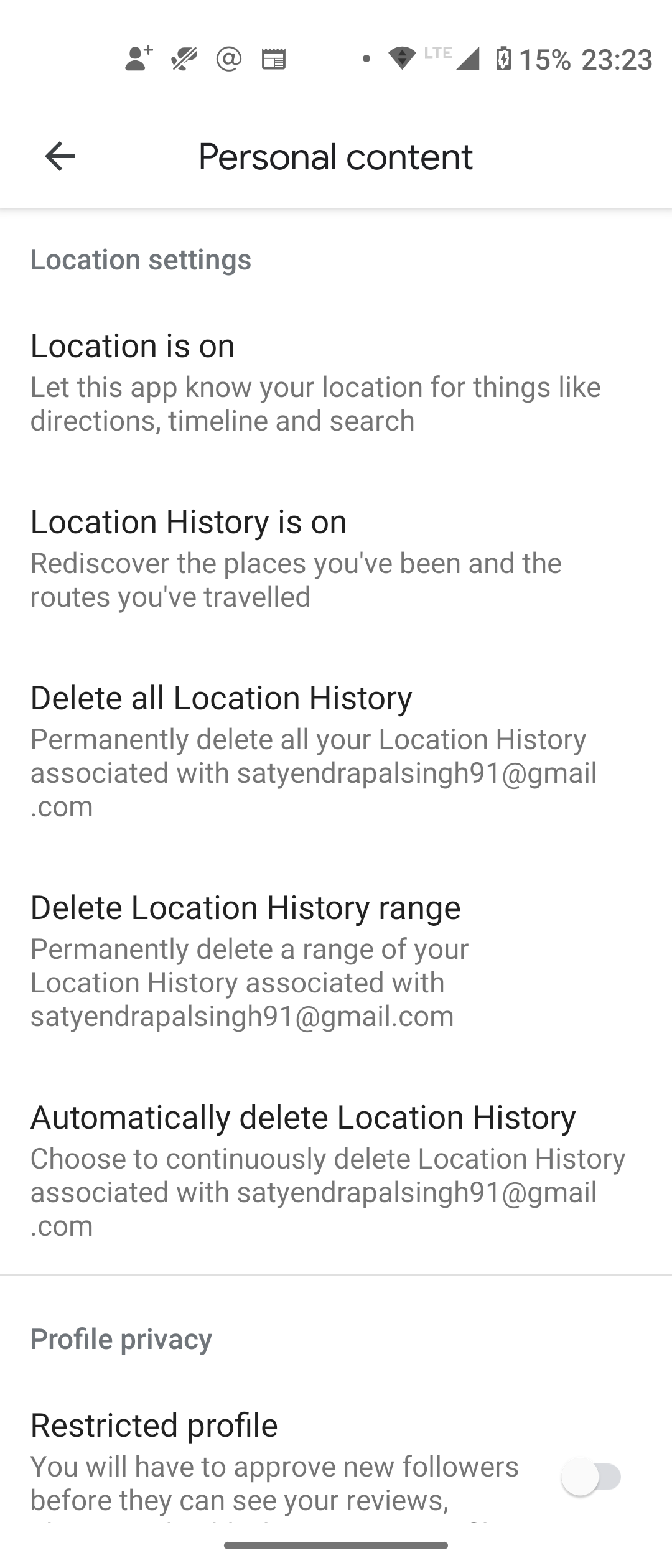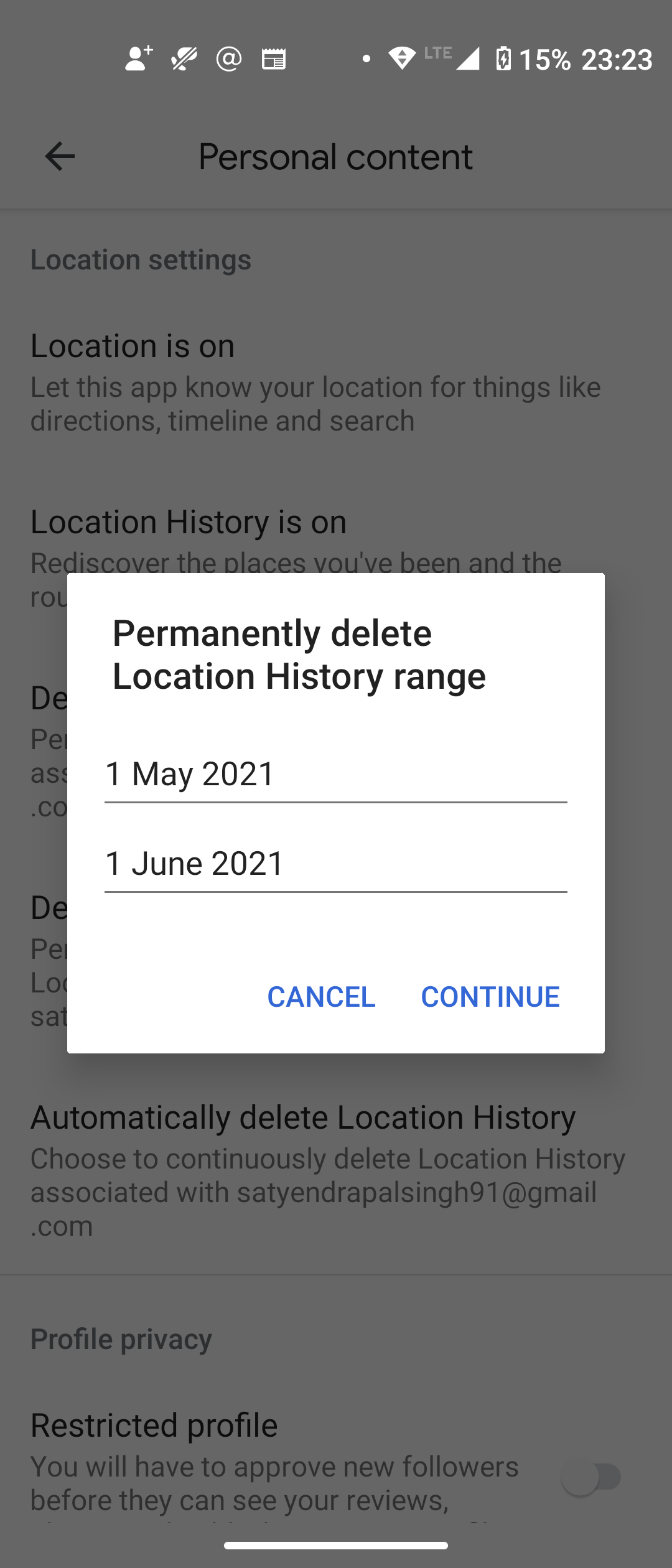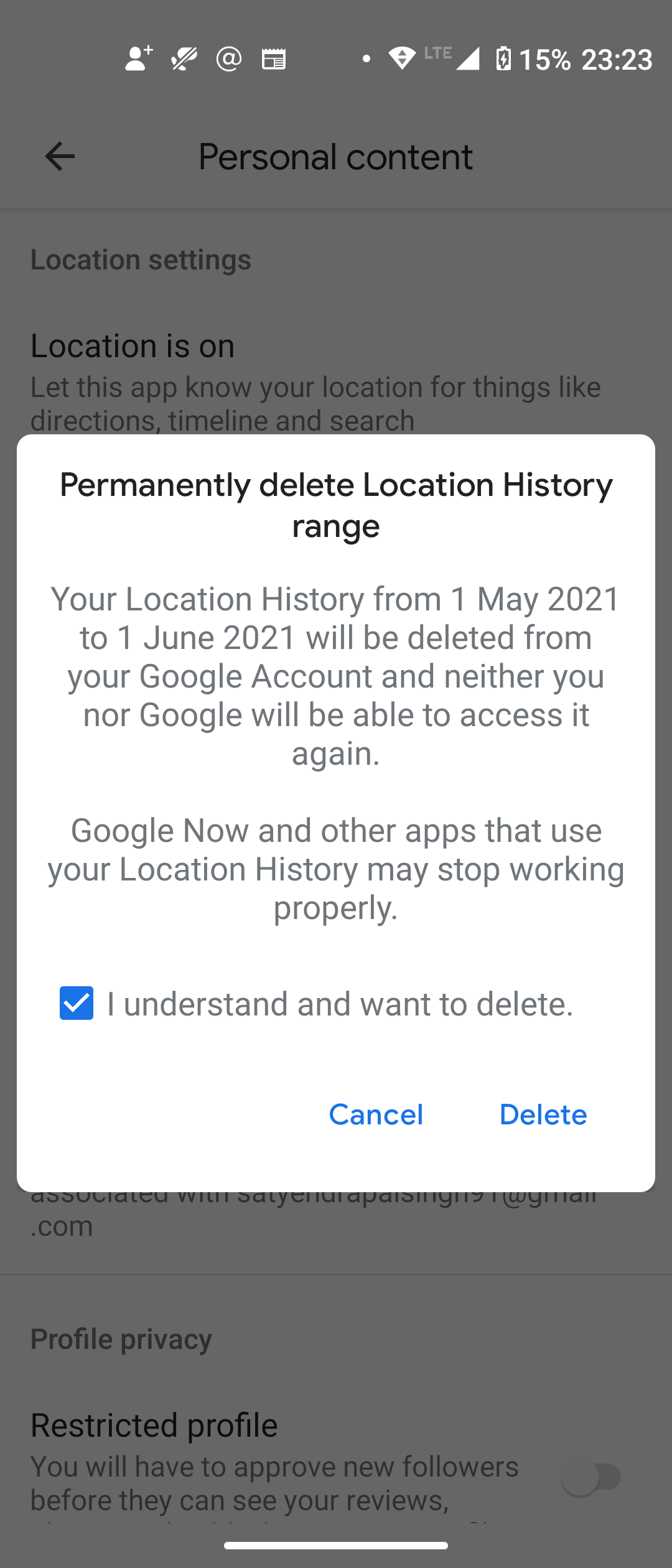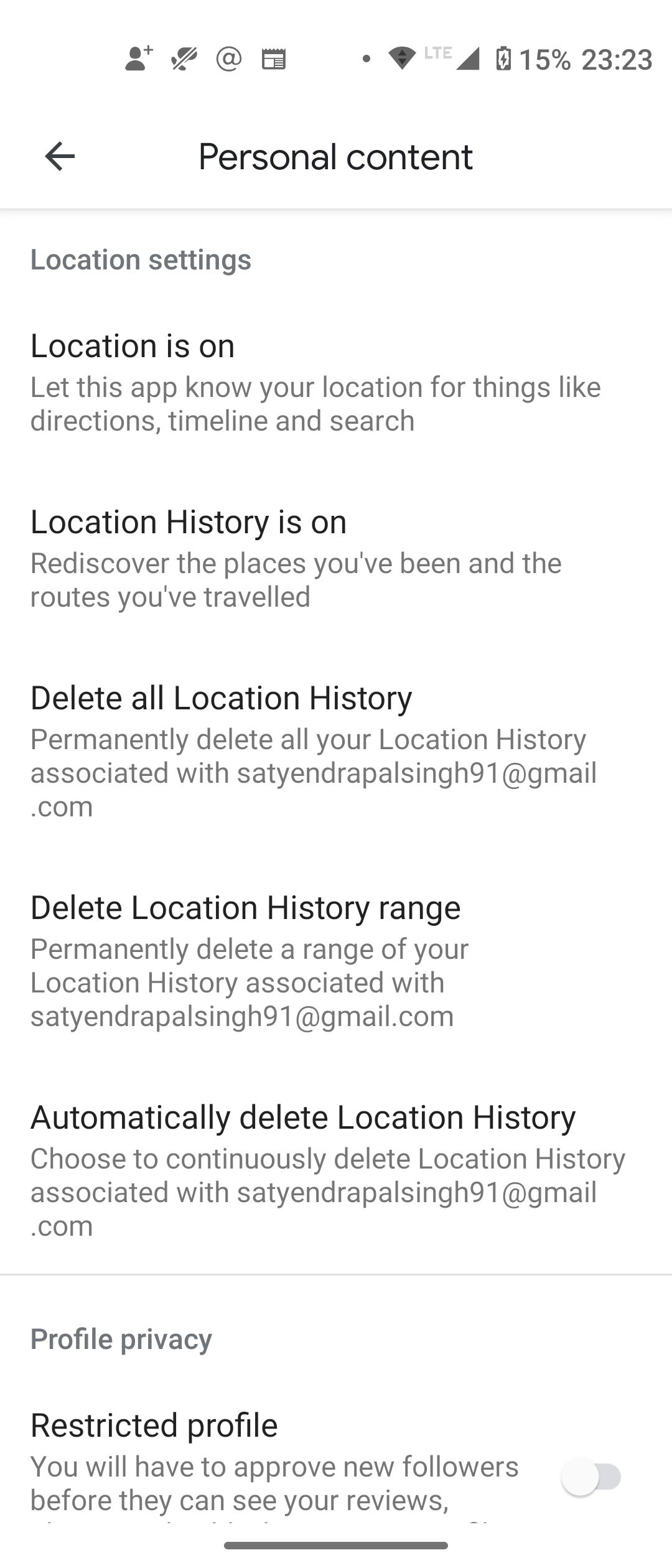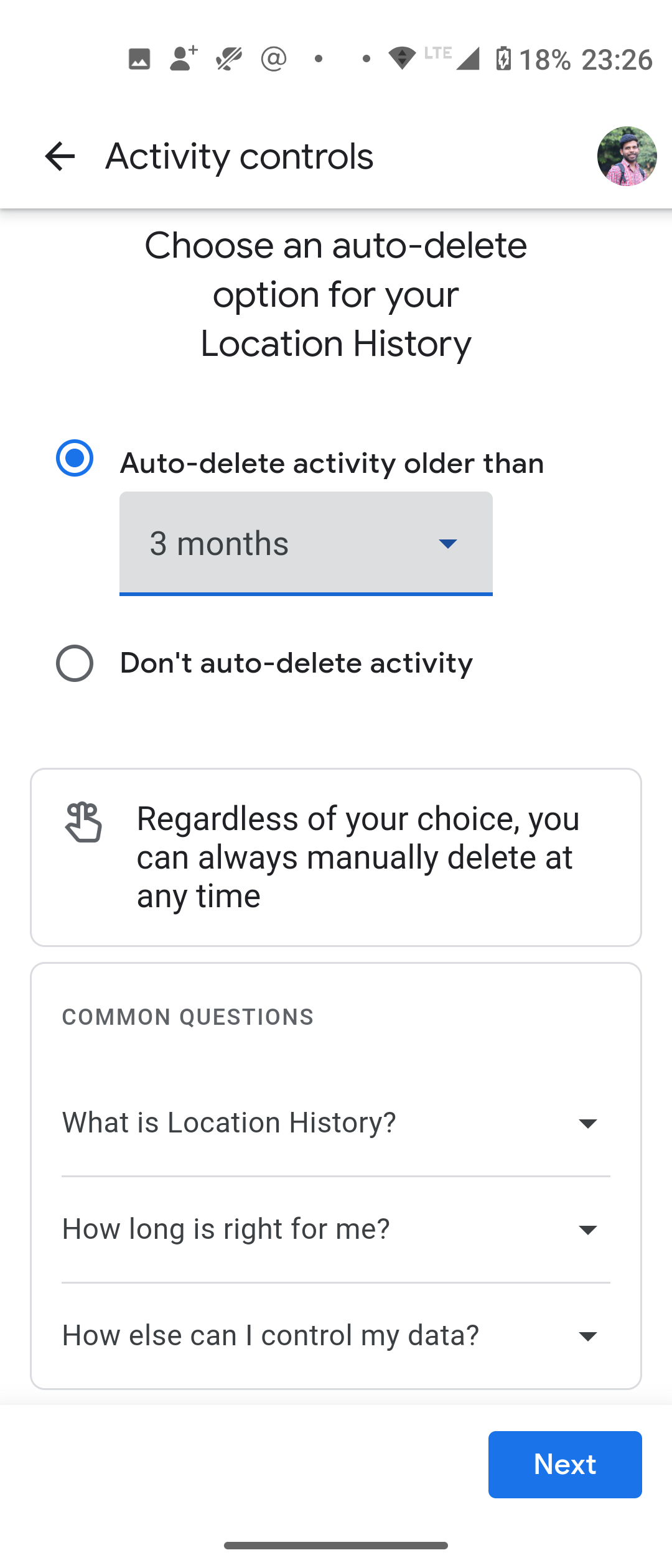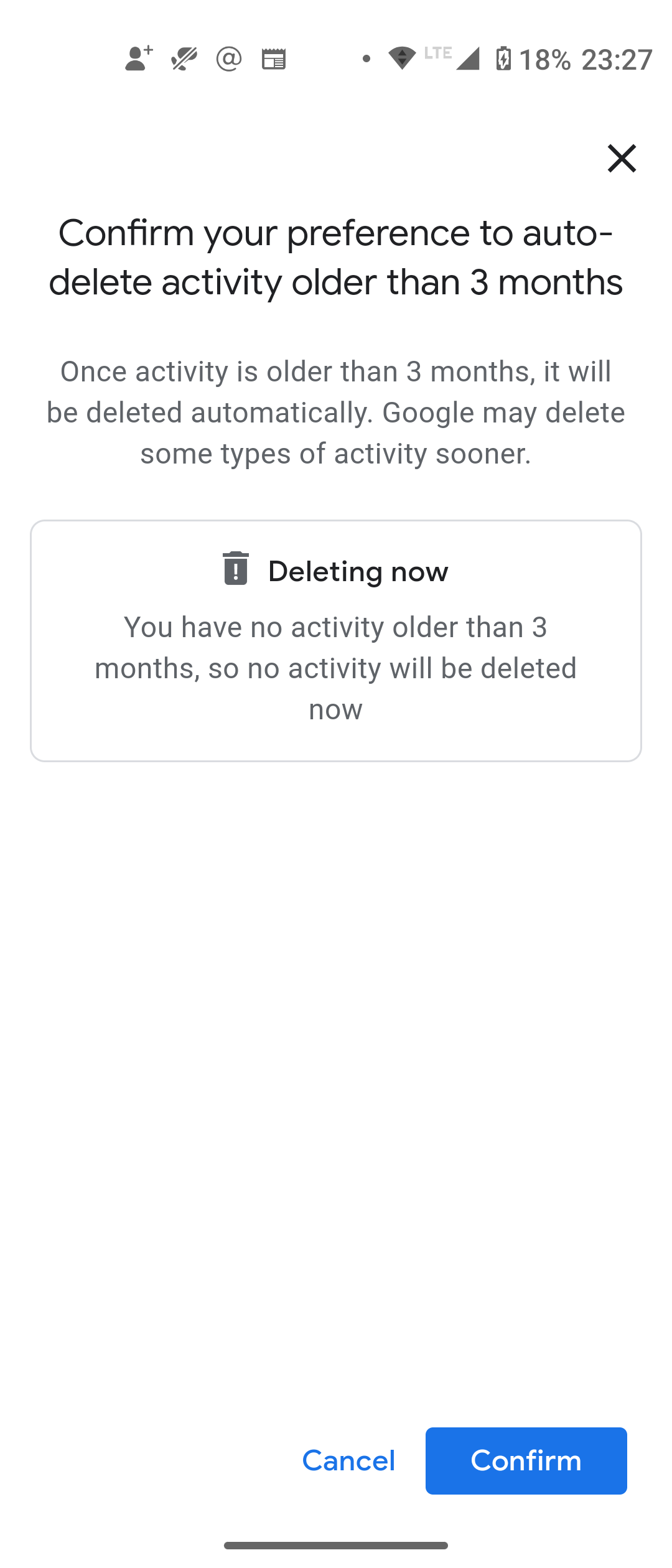Quick Answer
- You can choose to delete all the location history or delete it for a specific time, or you can even set auto-delete option.
- Here tap on Delete all location history and on the pop-up confirm, check the box before “I understand and want to delete” and tap on Delete.
- Here you can also choose to delete a select range or set auto delete by tapping on the next two options in the list.
If you are looking for the ways to delete your location history on your Android phone, you are at the right place. You should know that Google saves your location history in order to offer you more personalized recommendations about things. But if you don’t want to be tracked all the time, here’s how you can manage or delete location history of your Google account.
Also, read | 3 Ways To Auto Delete Google Account Recorded Data Everyday
Manage or delete location history of Google account
There are two ways you can manage your location history either via Google account settings or via Google maps. You can choose to delete all the location history or delete it for a specific time, or you can even set auto-delete option. Read on!
Delete all location history
Using Google maps, you can manage all your location history. Follow the steps below:
1. Open Google maps app on your Android phone.
2. Now, tap on your profile picture and select Settings from the pop-up.
3. On the Settings page, scroll down and choose Personal content.
4. After that, scroll down till the Location settings section.
5. Here tap on Delete all location history and on the pop-up confirm, check the box before “I understand and want to delete” and tap on Delete.
That’s it. Your location history will be deleted from your Google account.
Delete location history for a specific time
Here you can also choose to delete a select range or set auto delete by tapping on the next two options in the list.
1. Below the Delete all location history option as mentioned in the above method, tap on Delete Location History range.
2. Now set a start date and end date.
33. After that, again check the box for confirming that you want to delete it and tap on Delete.
This is how you can delete location history for a specific time frame.
Set auto-delete location history
To set auto-delete location history, go to the location settings as mentioned above. After that:
1. Tap on Automatically delete location history.
2. Choose time limit, starting from 3 months to 36 months.
3. After selecting time limit, tap on Next and then tap on Confirm.
That’s it. Your location will be deleted after the set time limit from now on.
So this is how you can manage or delete location history of your Google account. Alternatively you can manage all this from your Google account settings.
For more such tips and tricks, stay tuned!
You can also follow us for instant tech news at Google News or for tips and tricks, smartphones & gadgets reviews, join GadgetsToUse Telegram Group or for the latest review videos subscribe GadgetsToUse Youtube Channel.