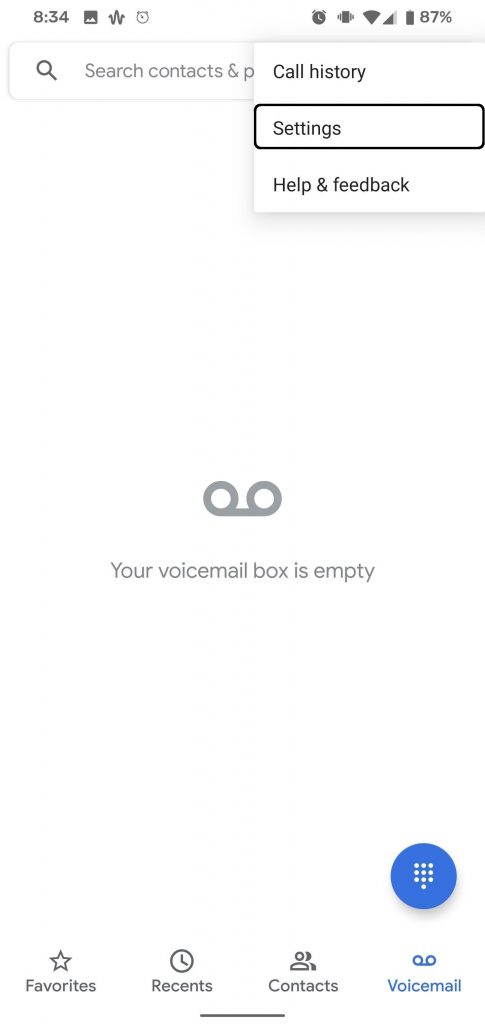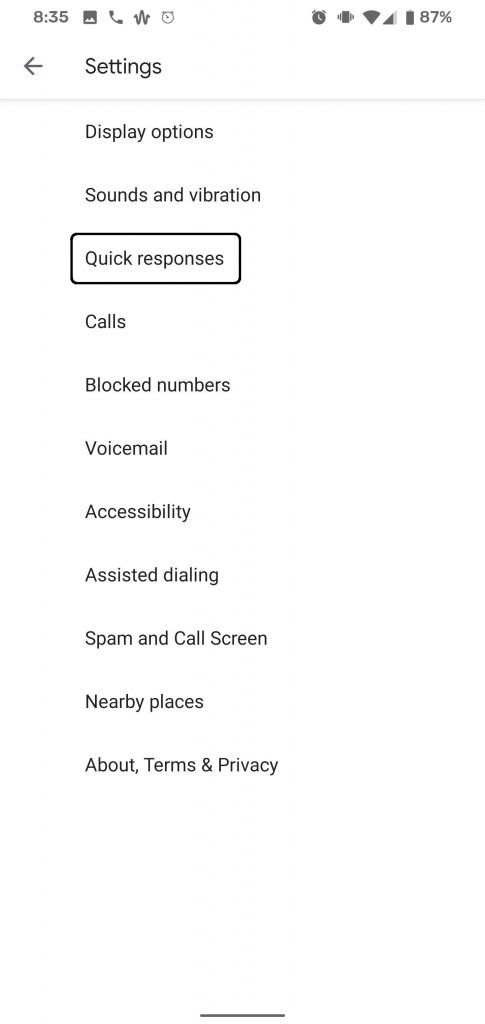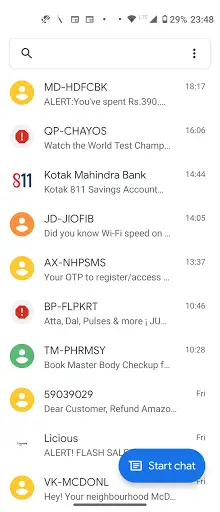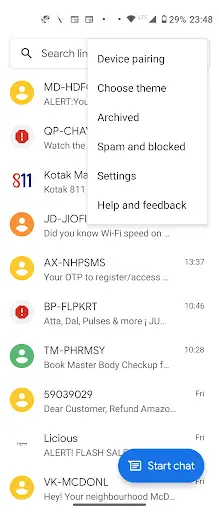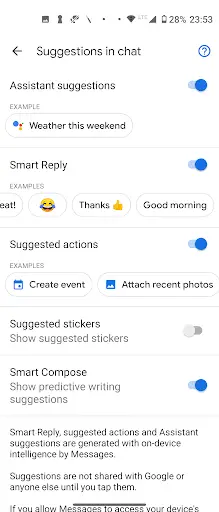Quick Answer
- When you get a call with the Google Phone app as the default phone app, you get to get to decline the call using a reply.
- Now every time you get a call, you can tap on the reply option on the call screen and the message will pop up.
- Launch the Google Phone app and go to the Settings and tap the three dots menu in the top right corner and select Settings.
Google Phone is a default phone app for the Pixel smartphone and also for the Android One smartphones. But other smartphones can also install it from the Google Play Store since Google made it available for free. It comes with a bunch of features including the customizable messages for declining calls and here we have a little guide about it.
When you get a call with the Google Phone app as the default phone app, you get to get to decline the call using a reply. That option has a bunch of default messages which you can send to the caller. You can choose from the default ones, or you can set your own custom messages.
Customize Quick Response Messages For Declining Calls
If your phone does not have Phone app as a default dialer app then you can download it from the Google Play Store. Once downloaded, launch the app and set it as a default phone app on your phone. Once set up, follow the guide below to customize the messages for declining calls in the Google Phone app.
Steps to Customize Messages for Declining Calls in Google Phone
- Launch the Google Phone app and go to the Settings and tap the three dots menu in the top right corner and select Settings.
- Find the Quick Responses option in the Settings and you will see a list of all the default messages there.
- Tap on any of the quick responses from the list and a text editor will open.
- Erase the default response in the pop-up editor and type your own customized message and tap OK.
Bonus Tip: Smart Reply
You can also set smart reply messages so you don’t need to type message replies every time. These smart replies are pre-defined by Google so you can set them for emergency purposes. Here’s how to set smart reply:
1. Open Google Messages on your phone.
2. Now, tap o three dot menu in the top right corner.
3. From here select Settings.
4. Now, tap on Suggestions in Chat and then enable the toggle next to Smart Reply.
That’s it. Now you can send reply without even typing any message by just tapping on a smart reply which include texts like Sounds great!, Thanks, Good morning etc.
Wrapping up
This way you can customize messages for declining calls. Now every time you get a call, you can tap on the reply option on the call screen and the message will pop up. For more Google Phone tips and tricks like this, you can follow us on social media pages to stay updated.
You can also follow us for instant tech news at Google News or for tips and tricks, smartphones & gadgets reviews, join GadgetsToUse Telegram Group or for the latest review videos subscribe GadgetsToUse Youtube Channel.