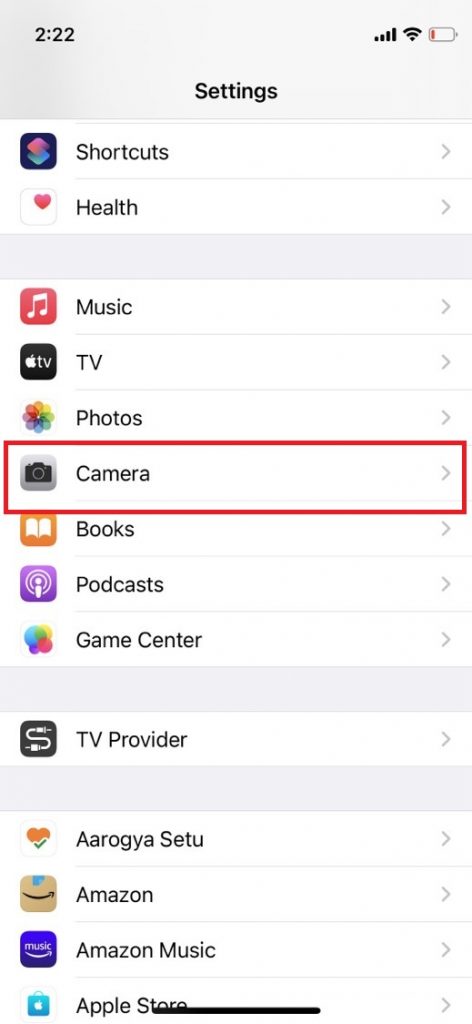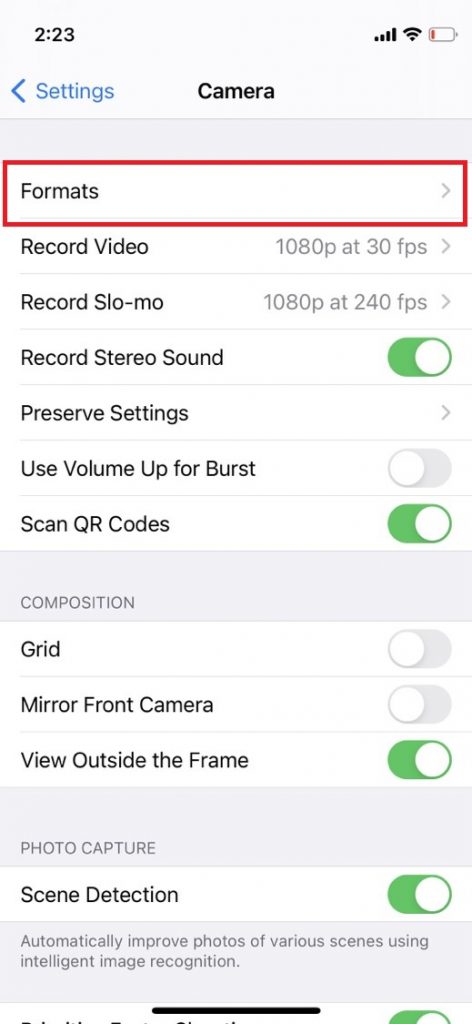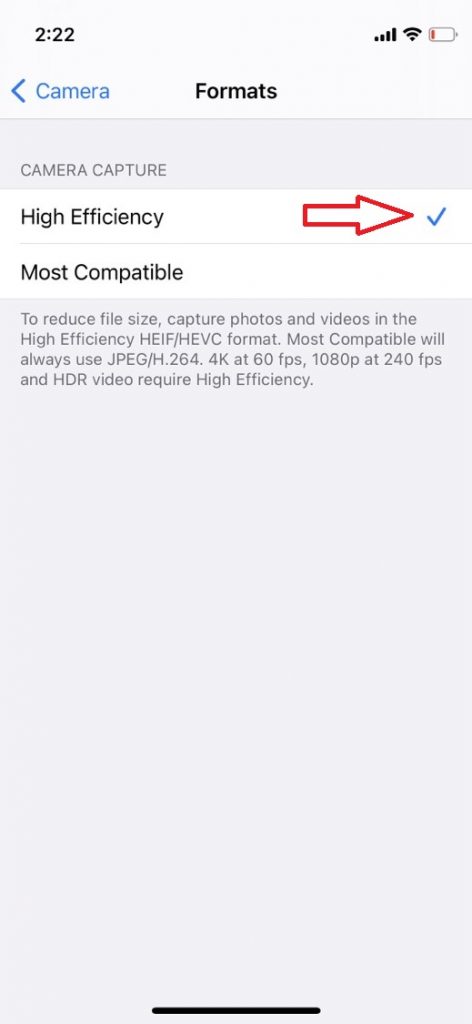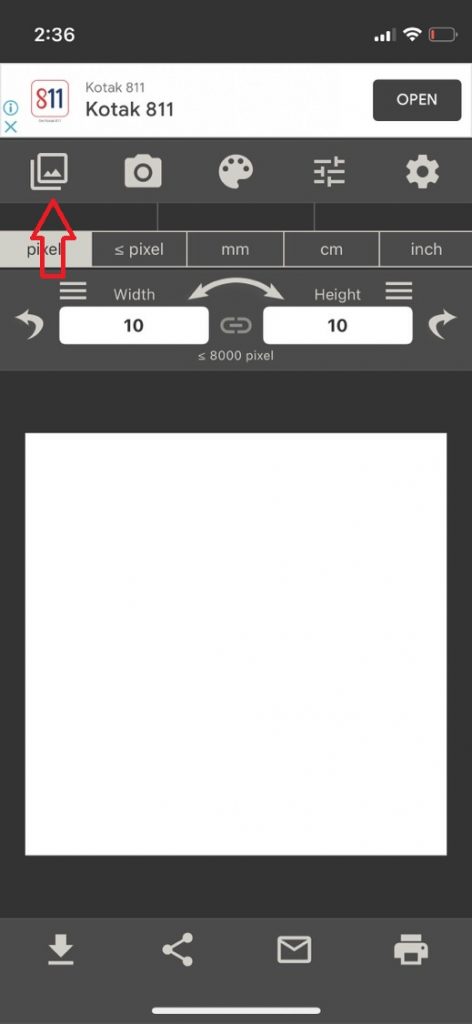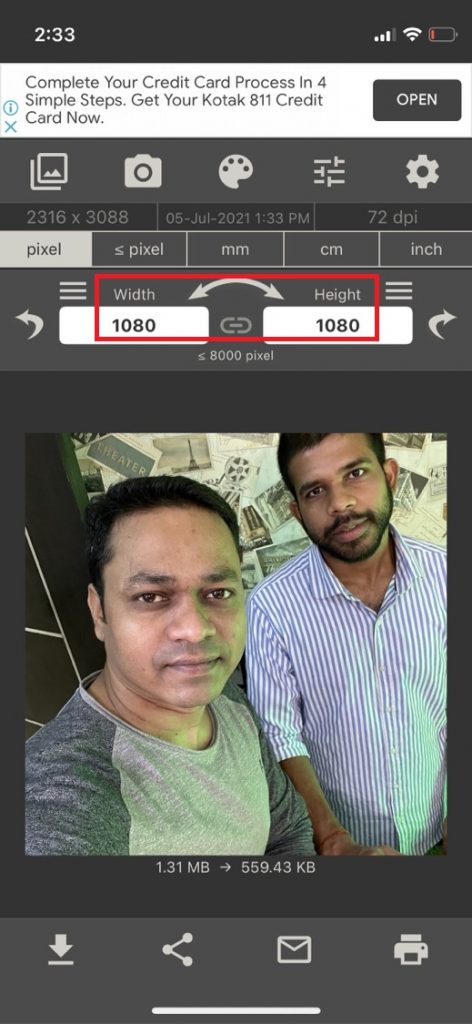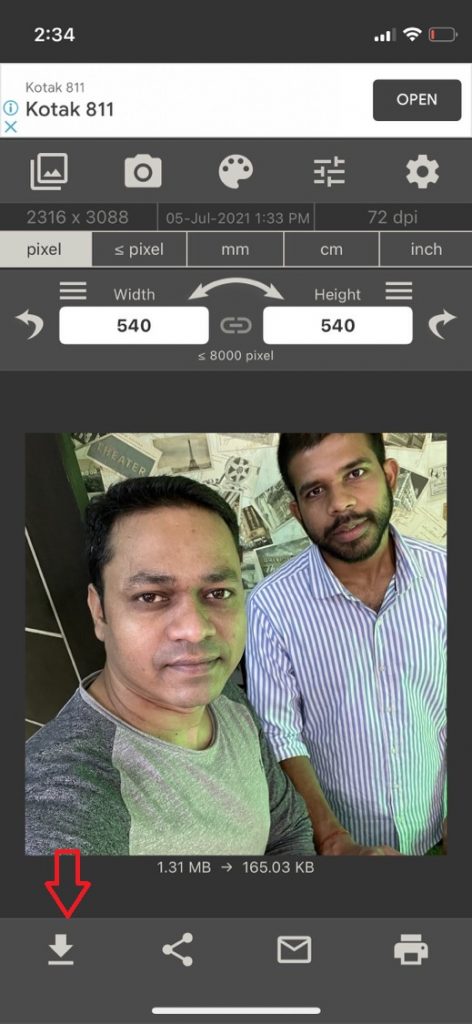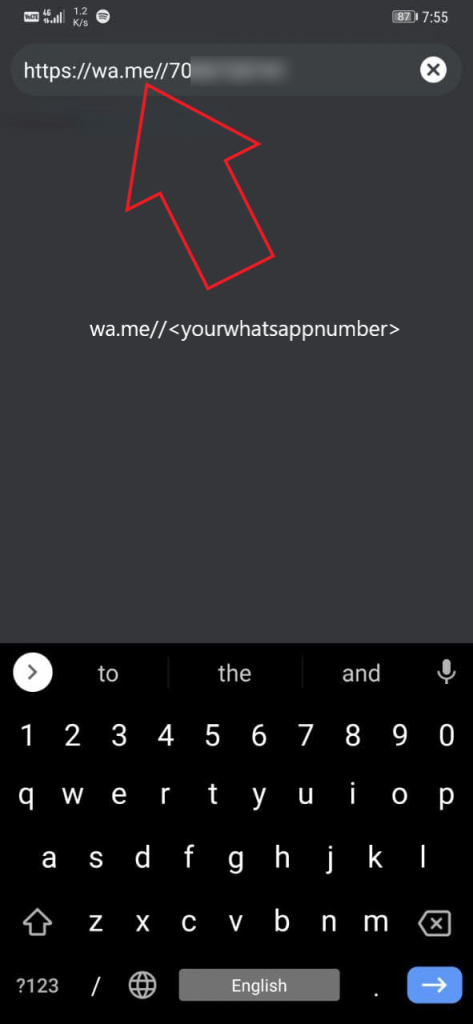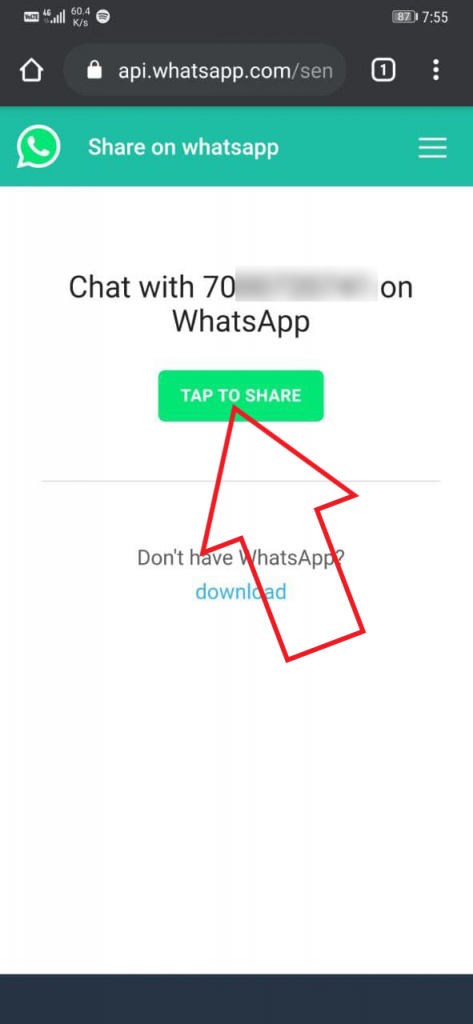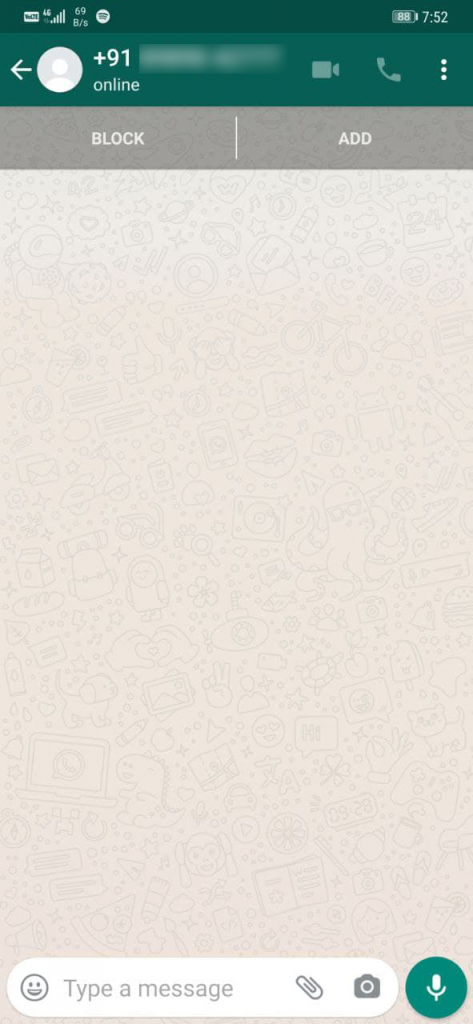Quick Answer
- Talking about the third-party apps, there is an app named Image Size app that allows you to resize an image on iPhone.
- In order to chat with yourself on WhatsApp, you can make a group with yourself and one friend, or using the Wa.
- The photo will be resized instantly in that new size and you can use the bottom buttons to Save, Share Email, or Print it.
If you have been using a new iPhone and have a memory issue with it, you should check which files are taking up the most storage. In most cases, there are photos that take up more space than other files because of the size of photos. Also, on some websites, there is an uploading limitation so you cannot upload the original image. So, how can your pictures’ size? Here, I am going to tell you three such ways to reduce iPhone photo size.
Also, read | 3 Apps To Rotate, Crop, and Trim Videos on Android or iPhone for Free
Ways to Reduce iPhone Photo Size
Apple doesn’t offer an in-built way to reduce the photo file size on the iPhones. Moreover, you can’t even see the size of the photo from the Photos app. So here are some workarounds to reduce photos size on the iPhone.
1. Change Capture Formats
The most common reason why pictures are big in size is the image and video formats. Apple has introduced a new High-Efficiency Image Container (HEIC) file format as an alternative to PNG or JPEG. HEIC format offers high-quality images but still keeps the size smaller. Follow these steps to change the image and video capture format:
1. Open Settings on your iPhone and scroll down to the Camera.
2. Tap on the Camera and select Formats.
3. There, under Camera Capture select High Efficiency from the menu.
That’s it. Your iPhone will now use HEIC file format to click pictures and videos. This will save space by reducing photo file size. You should note that these pictures will still be of some MBs in size. If you want to reduce it even more, you can use a third-party app.
2. Image Size App
Talking about the third-party apps, there is an app named Image Size app that allows you to resize an image on iPhone. This app can reduce the file to whatever size you like in just a few taps. All you need to do is resize photos using any of the four measurement units: pixels, mm, cm, and inch. Follow the steps below:
1. Download and install the Image Size app on your iPhone.
2. Open the app and allow it to access the photos or the whole library.
3. Select the Photo that you want to resize.
4. Now, choose Pixels from the menu and enter your desired Width and Height.
That’s it. The photo will be resized instantly in that new size and you can use the bottom buttons to Save, Share Email, or Print it. The app shows the before and after file size of the image.
3. Send Images via WhatsApp/Telegram
You might know that social media websites and apps reduce file sizes when you upload a picture on their platforms. So, you can apply this method to both photos and videos to reduce the file size on your iPhone.
You can send those pictures to yourself on WhatsApp or Telegram and then redownload them on your phone in reduced size. In order to chat with yourself on WhatsApp, you can make a group with yourself and one friend, or using the Wa.me link or use your phone’s contact app.
Read our detailed article on “2 Ways to Chat with Yourself on WhatsApp”.
So these three were the best ways to reduce photos and videos size on your iPhone. For more such iPhone tips and tricks, stay tuned!
You can also follow us for instant tech news at Google News or for tips and tricks, smartphones & gadgets reviews, join GadgetsToUse Telegram Group or for the latest review videos subscribe GadgetsToUse Youtube Channel.