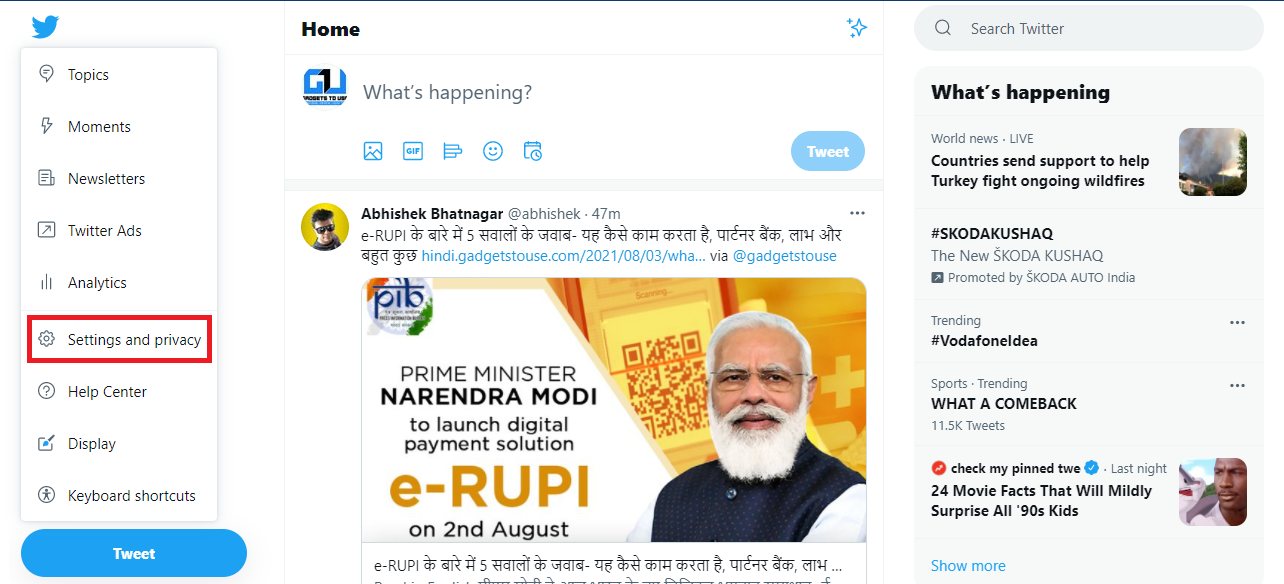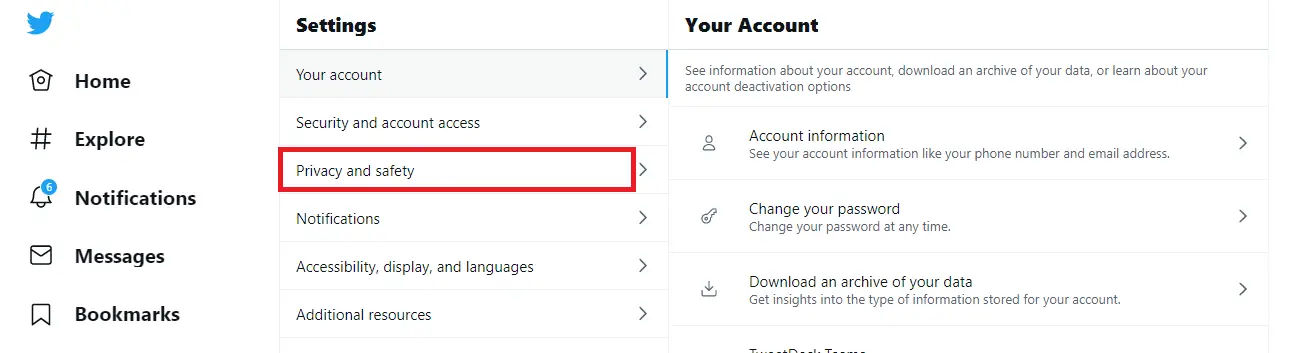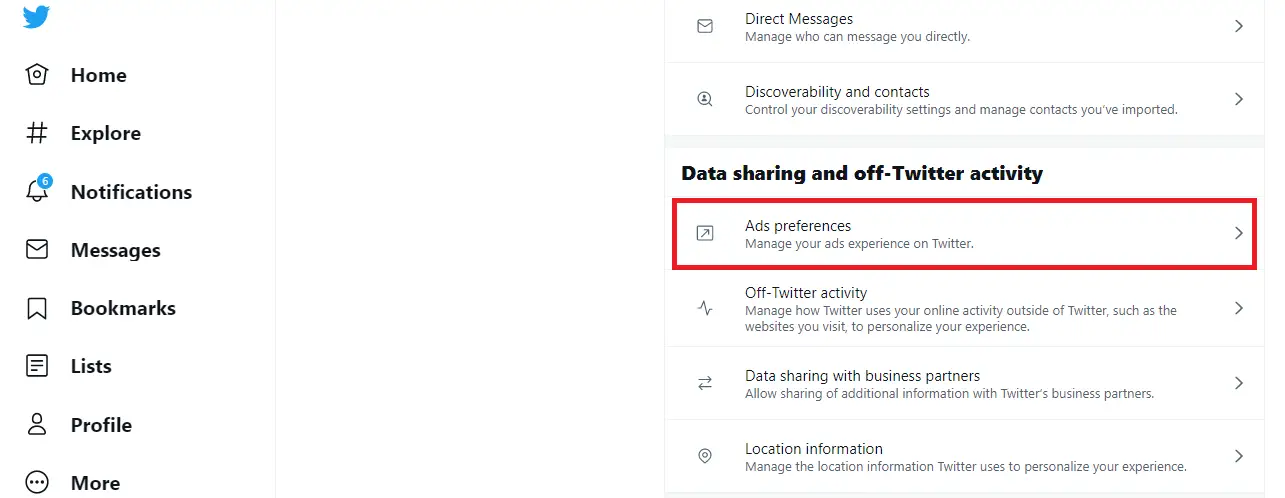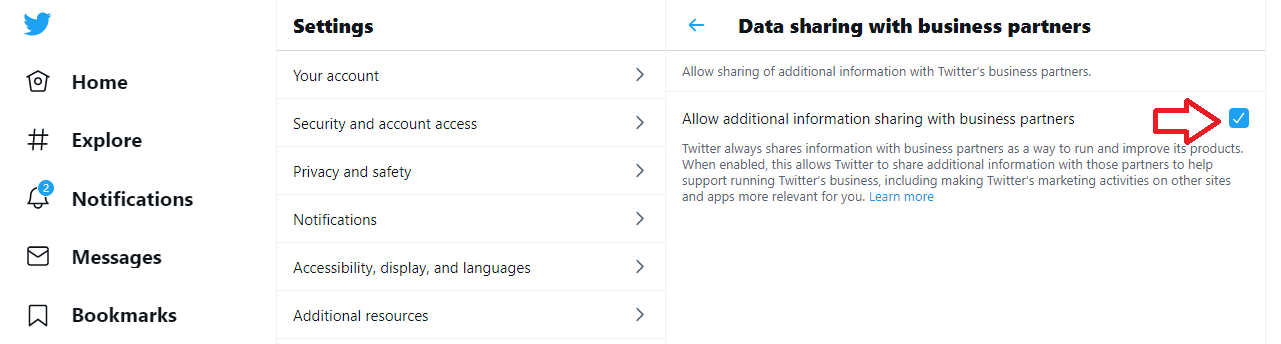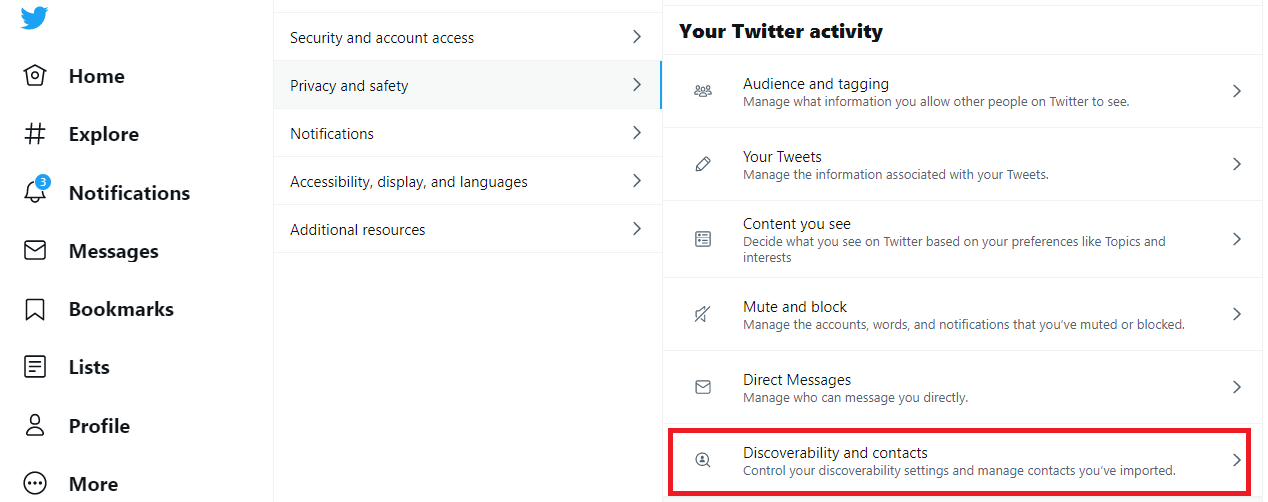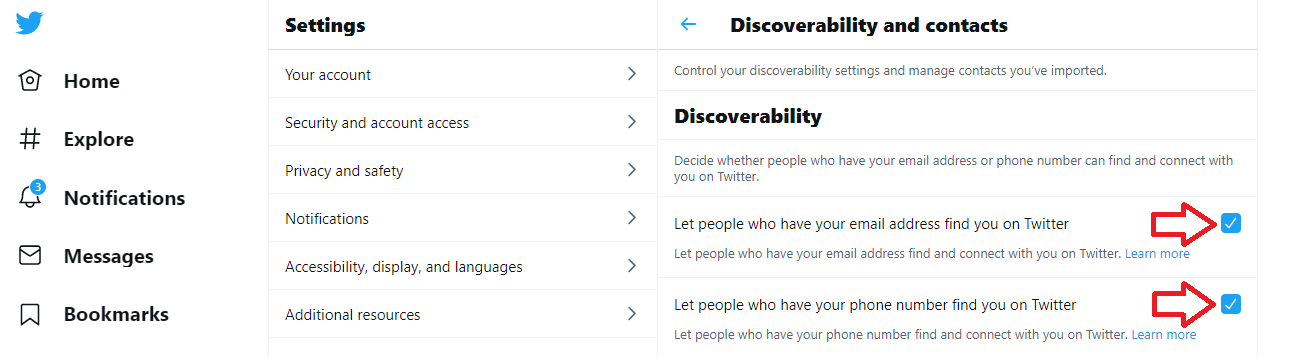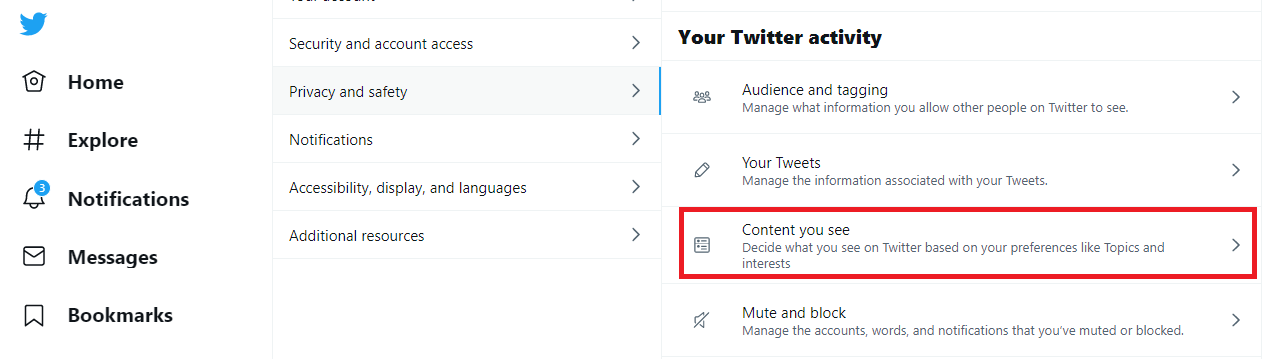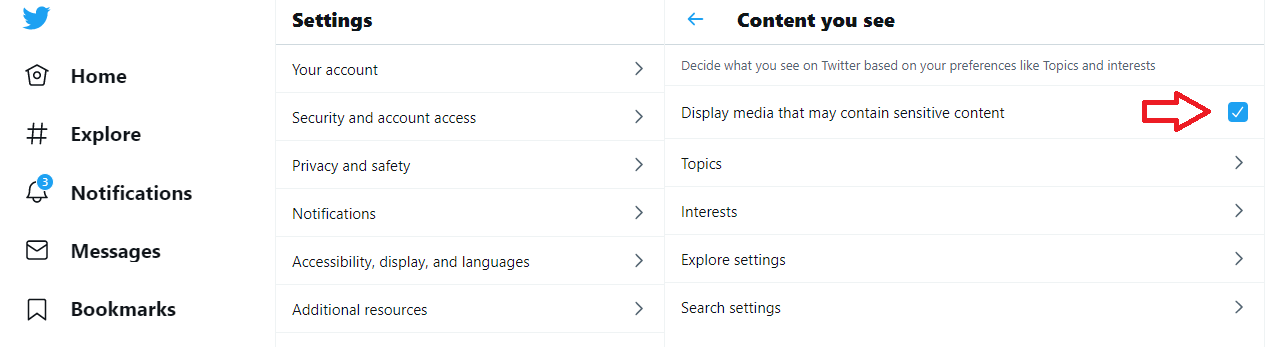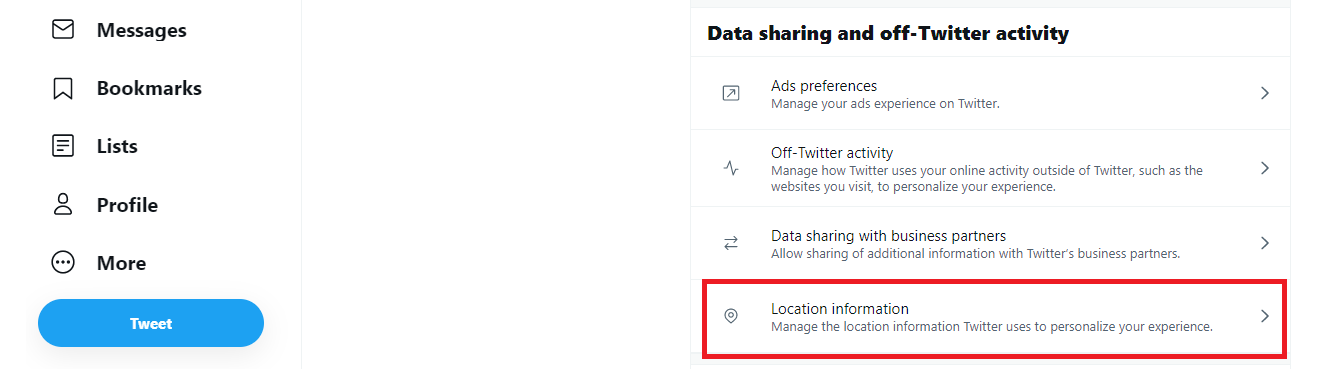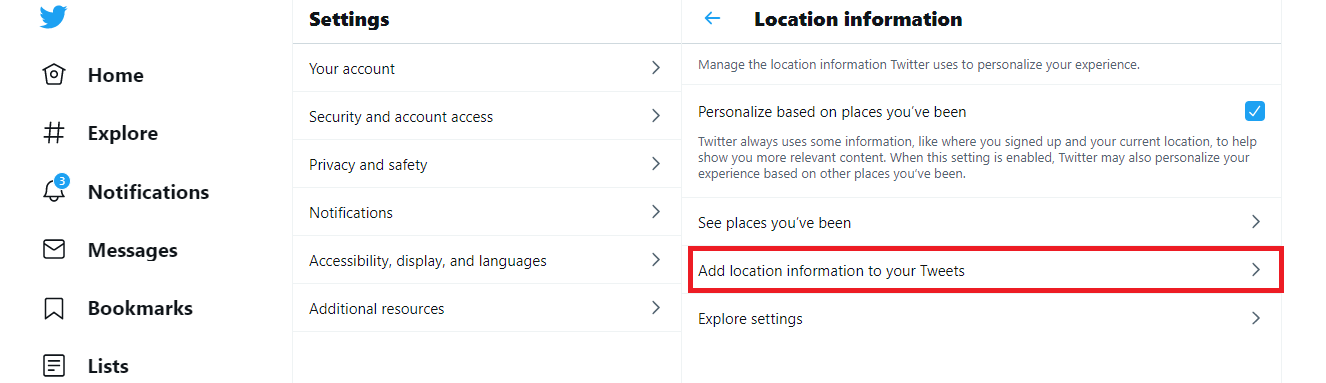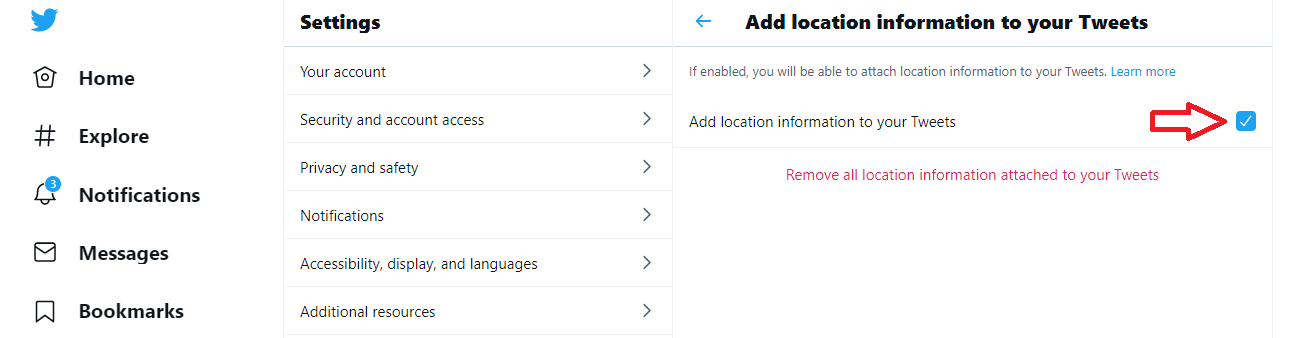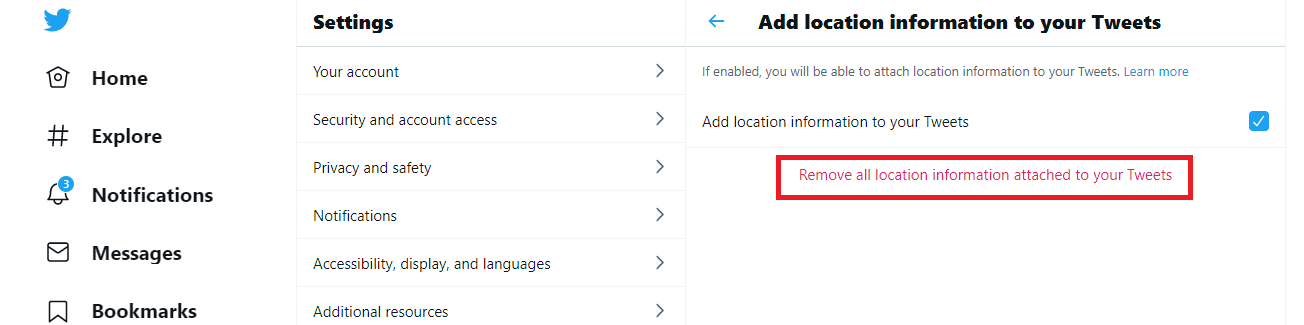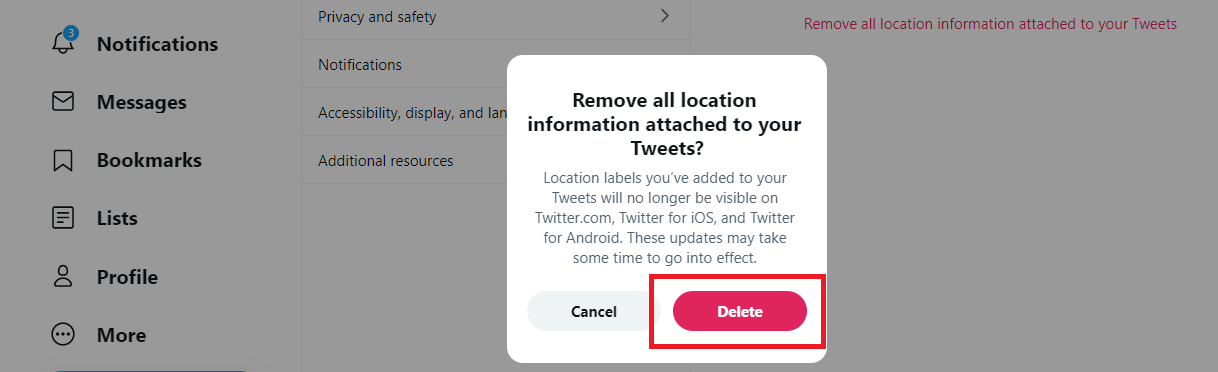Quick Answer
- Here I am going to tell you some privacy settings that you can tweak for your account on Twitter to protect your data and save your online privacy.
- On the next page, under the “Discoverability” section, you will see two options including- “Let people who have your email address find you on Twitter” and “Let people who have your phone number find you on Twitter”.
- You will see the “Personalized ads” option on the next page, uncheck the box next to it to save your preferences.
Privacy on the internet has become very crucial in these times when leaking data or seeing targeted annoying ads has become a common issue on websites, especially on social media networks. If you are using Twitter, you must be aware of how many ads and other such issues this platform has. Well, if you don’t want to compromise your privacy while tweeting, you should definitely check these Twitter privacy settings that you can enable right now.
Also, read | How to Get Rid of Ads on Your Android Phone
Privacy Settings to Enable on Twitter
Here I am going to tell you some privacy settings that you can tweak for your account on Twitter to protect your data and save your online privacy. Read on to know more!
Turn Off Personalised Ads
First thing you can do to make your Twitter less cluttered by turning off those personalized ads or sponsored tweets. Here’s how you can disable them from appearing on your timeline:
1. Open Twitter on your PC and log in to your account.
2. Click on More at the left side menu and then select “Settings and Privacy”.
3. Now, click on “Privacy and Safety”.
4. Here, under the “Data sharing and off-Twitter activity” section, you’ll see “Ad preferences”, click on that.
5. You will see the “Personalized ads” option on the next page, uncheck the box next to it to save your preferences.
That’s it. You can also choose your interests here for the ads that you will see on Twitter.
Also, read | 3 Ways to Reduce Personalized Ads on Facebook
Prevent Data Sharing With Twitter Business
Twitter shares your data with its business partners so that they can show you targeted ads. If you do not want your data to be shared with such businesses, you can disable this feature too. Here’s how:
1. Once again, open Twitter on your PC and go to “Settings and Privacy”, just like the above steps.
2. Again, click on “Privacy and safety” and then scroll until you see the “Data sharing and off-Twitter activity” section.
3. This time, look for “Data sharing with business partners” here and click on it.
4. After that, on the next page, uncheck the box next to “Allow additional information sharing with business partners”.
That’s it, Twitter now won’t share your data with its partners.
Stop People from Finding You On Twitter
If you don’t want people to find you on Twitter using your email ID, phone number, or even username, you can do this too. Well, you will just have to enable one more privacy setting. We’ll tell how:
1. Go to “Privacy and safety” just like mentioned above.
2. Here, under the “Your Twitter activity” section, click on “Discoverability and contacts”.
3. On the next page, under the “Discoverability” section, you will see two options including- “Let people who have your email address find you on Twitter” and “Let people who have your phone number find you on Twitter”.
Uncheck both boxes and that’s it. Now, those who have your phone number or email ID will not be able to find you on Twitter.
Control Tweets You See On Twitter
Sometimes, you don’t want to see some types of Tweets on your timeline that can be disturbing or annoying. Some tweets that are promoted, you can turn off by following the steps mentioned above, but sometimes you don’t even want to see all the Tweets from the accounts you follow. Well, you can decide which Tweets you will see, here’s how:
1. Follow the same steps mentioned above to go to the “Privacy and safety” page.
2. Here, click on the “Content you see” under the “Your Twitter activity” section.
3. Now, first of all, uncheck the box next to “Display media that may contain sensitive content”, if you don’t want to see sensitive content in your feed.
4. Next, you can choose interests and topics from which you want to see the tweets on your timeline.
Stop Sharing Location Data In New Tweets
Twitter also picks up your location data automatically from your device, if you have already given it access to your location. Sometimes you don’t want to share the location from where you are tweeting, in such cases, you can stop sharing your location any time. Here’s how:
1. Once again, go to the “Privacy and safety” settings on Twitter.
2. Now, under the “Data sharing and off-Twitter activity” section, click on “Location information”.
3. Here you will see “Add location information to your Tweets”, click on it.
4. On the next page, uncheck the box next to it.
That’s it. Now, Twitter will no longer add location info to your Tweets.
Bonus: Remove Location From Old Tweets
If you have already shared location in your older tweets, you can remove it from those tweets also. Follow these steps to remove your location data from previous tweets:
1. From the same settings mentioned in the above point, you will reach the “Add location information to your Tweets” page.
2. Here, tap on “Remove all location information attached to your Tweets”.
3. Now, tap on “Delete” on the confirmation pop-up.
That’s it. Twitter will now remove all location tags from your tweets on Android, iOS, as well as on the web. This may take some time to show these effects.
These were some ways in which you can protect your privacy as well as your data on Twitter. You should always enable these Twitter privacy settings for a better experience. For more such tips and tricks, stay tuned!
You can also follow us for instant tech news at Google News or for tips and tricks, smartphones & gadgets reviews, join GadgetsToUse Telegram Group, or for the latest review videos subscribe GadgetsToUse Youtube Channel.