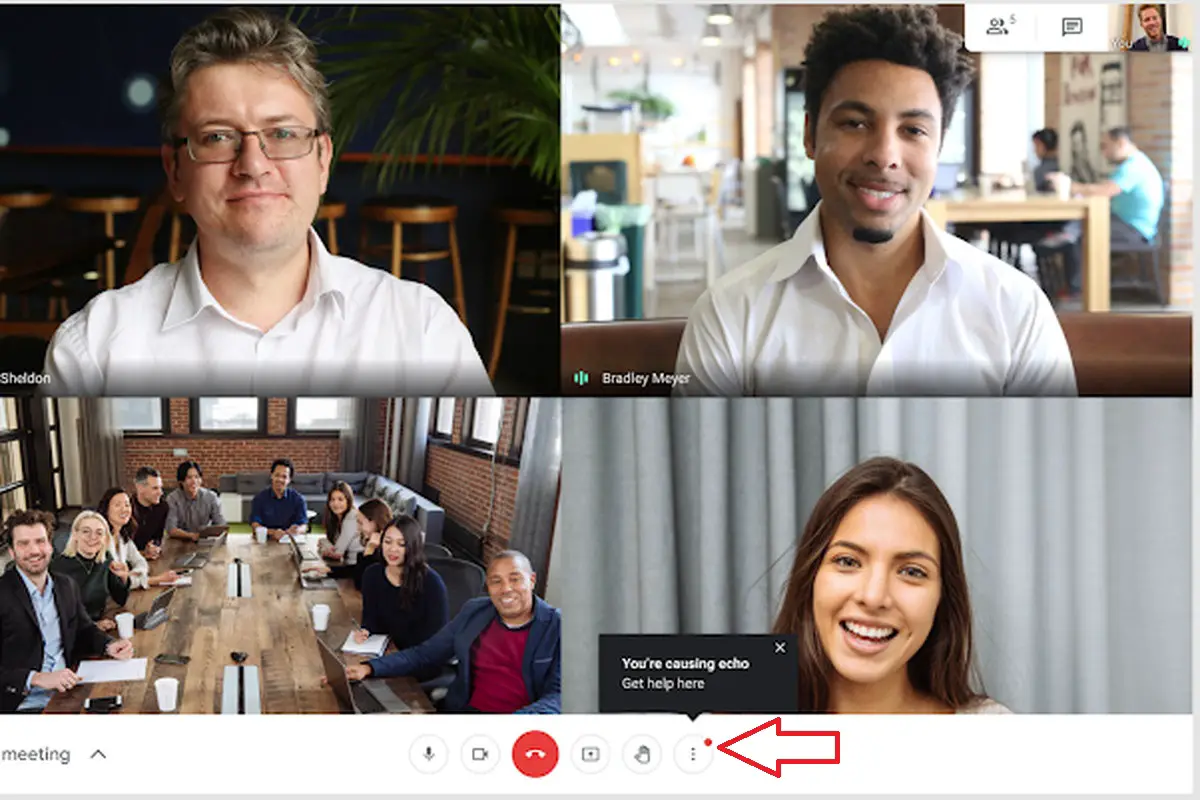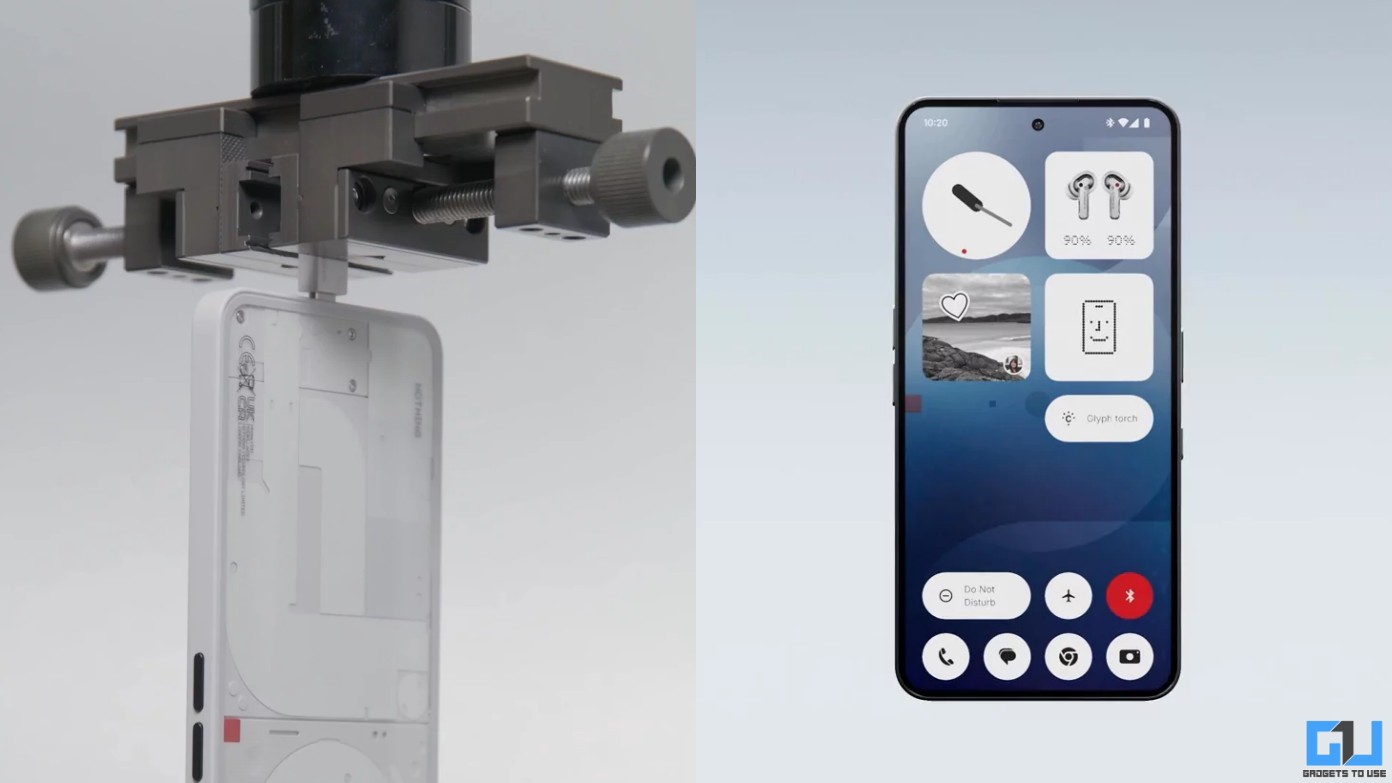Quick Answer
- As you can see there is not in-built feature to fix this issue on its own, but you can still fix echo sound problem in Google Meet using the methods suggested by Google.
- You could already remove background noise from a noisy meeting in Google Meet, but what if there is an echo of a sound.
- If you also face echo sound problem in your Google Meet meetings, here’s what you can do to fix this.
Google keeps introducing new features for its video conferencing tool Google Meet, which has become a household name after the pandemic. Now, it has brought a feature that will identify, during the meetings where is echo coming from. If you also face echo sound problem in your Google Meet meetings, here’s what you can do to fix this.
Also, read | 2 Ways to Use Phone As a Speaker and Mic for Google Meet
Find and Solve Google Meet Echo Problem
You could already remove background noise from a noisy meeting in Google Meet, but what if there is an echo of a sound? Well, with Google’s new feature in Meet, you will not only identify the source of echo sound but also can fix this. Here’s how to use this feature:
1. Google Meet’s new feature sends a pop-up notification during a meeting if an echo is detected.
2. The notification says “You’re causing echo” and below there is a link with “Get help here” text. You’ll also see a red dot on the three dots menu as a cue that something is wrong.
3. Click on “Get help here” link and a new page with troubleshooting options will appear.
4. Google basically offers three recommendations here:
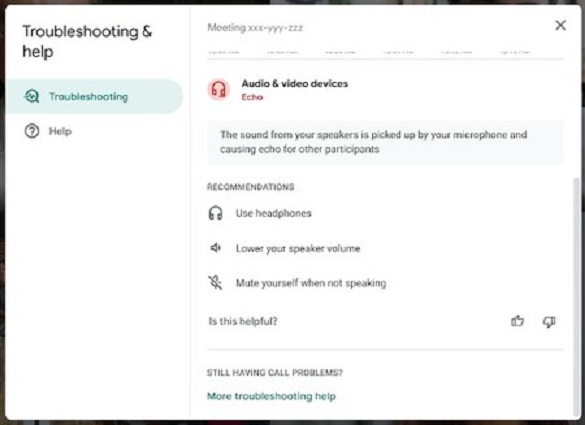 i) Use headphones- This is the easiest way to solve echo problem in Meet. You can start using headphones or earphones in your meetings.
i) Use headphones- This is the easiest way to solve echo problem in Meet. You can start using headphones or earphones in your meetings.
ii) Lower your speaker volume- You can also try lowering your PC’s volume which can help Google Meet’s noise cancellation feature work better.
iii) Mute yourself when not speaking- Lastly, you can simply mute yourself when you’re not speaking and also mute your PC when you speak, and unmute to hear others.
As you can see there is not in-built feature to fix this issue on its own, but you can still fix echo sound problem in Google Meet using the methods suggested by Google.
Google rolled out the Meet echo notification feature just yesterday and it should be available for all users very soon.
You can also follow us for instant tech news at Google News or for tips and tricks, smartphones & gadgets reviews, join GadgetsToUse Telegram Group or for the latest review videos subscribe GadgetsToUse Youtube Channel.