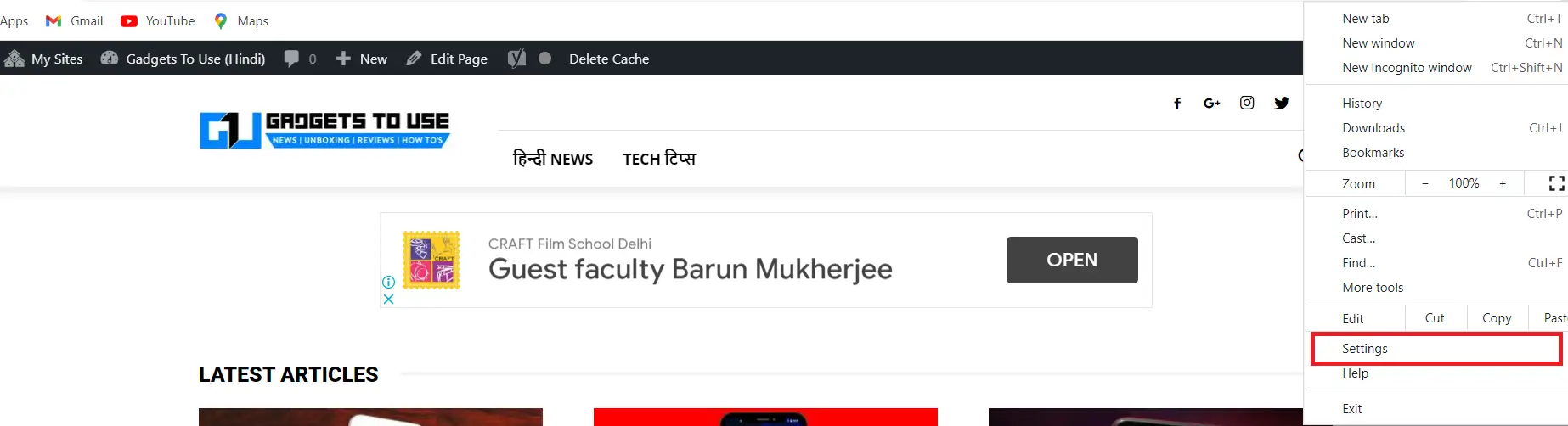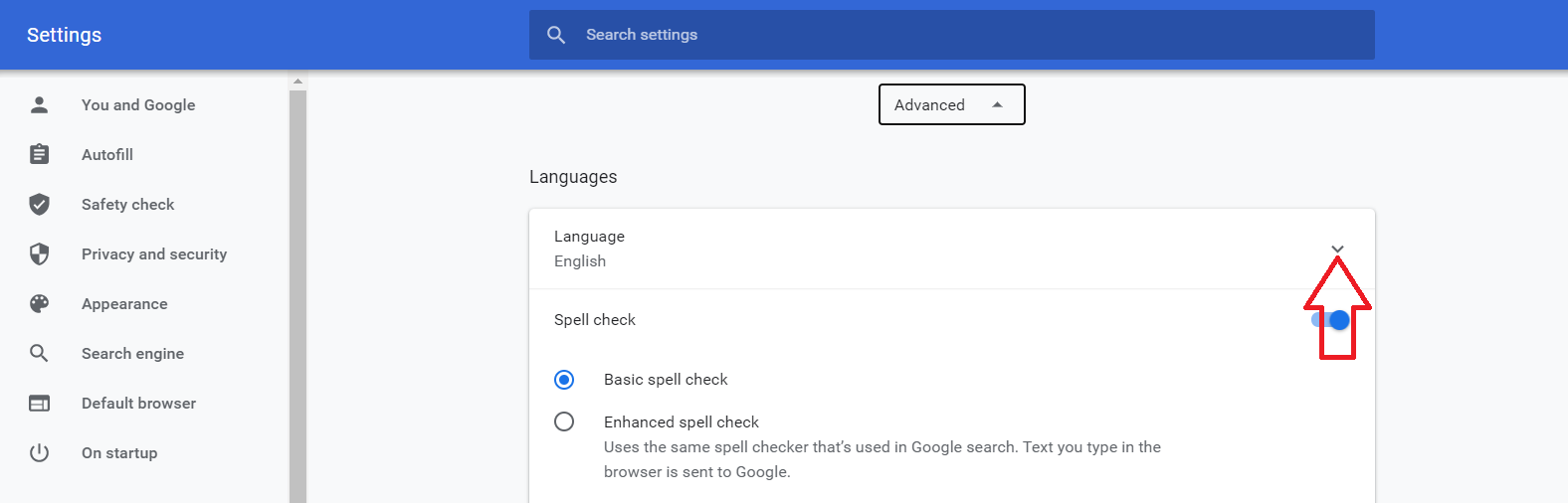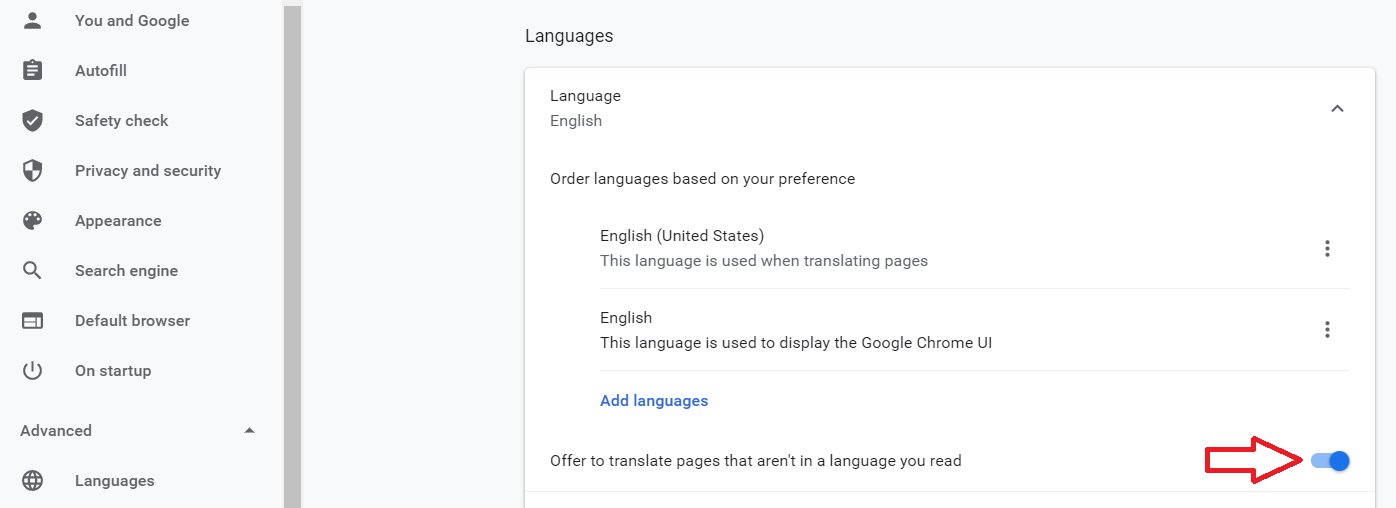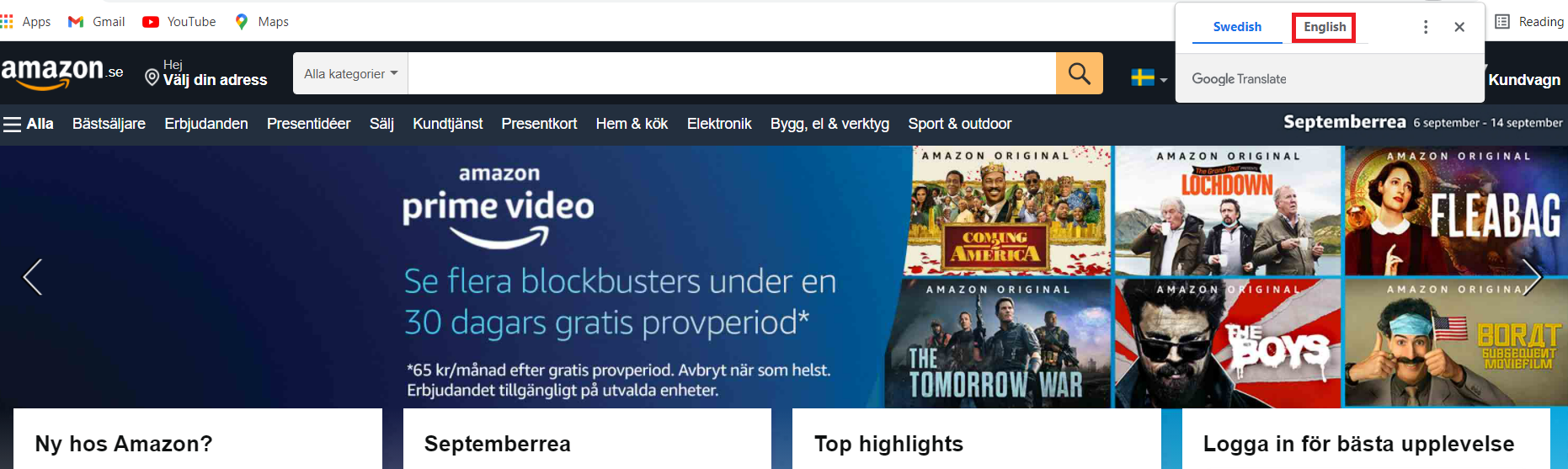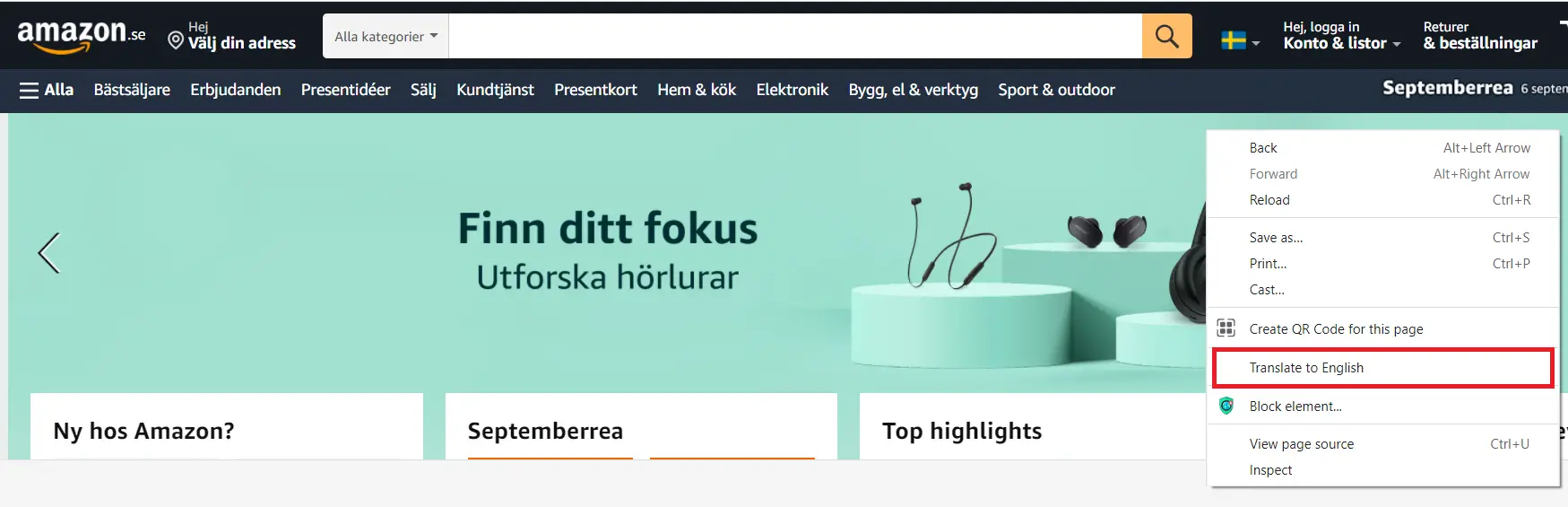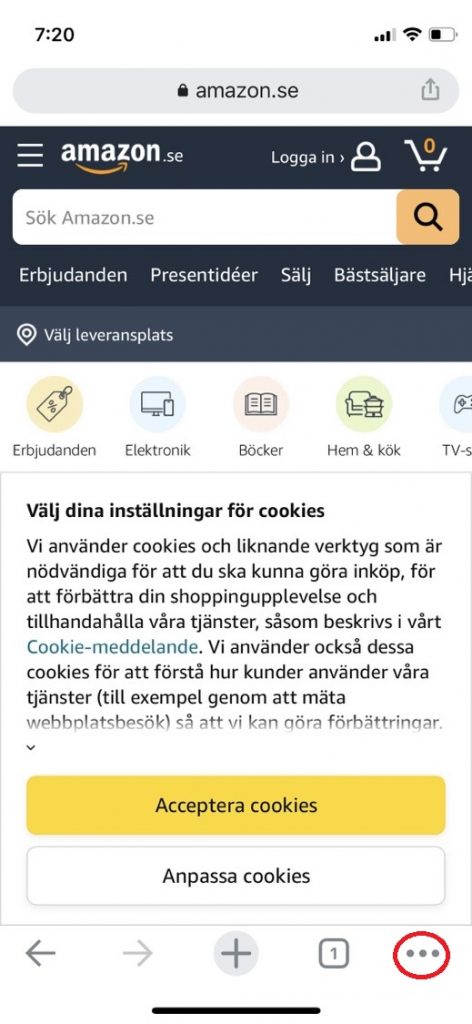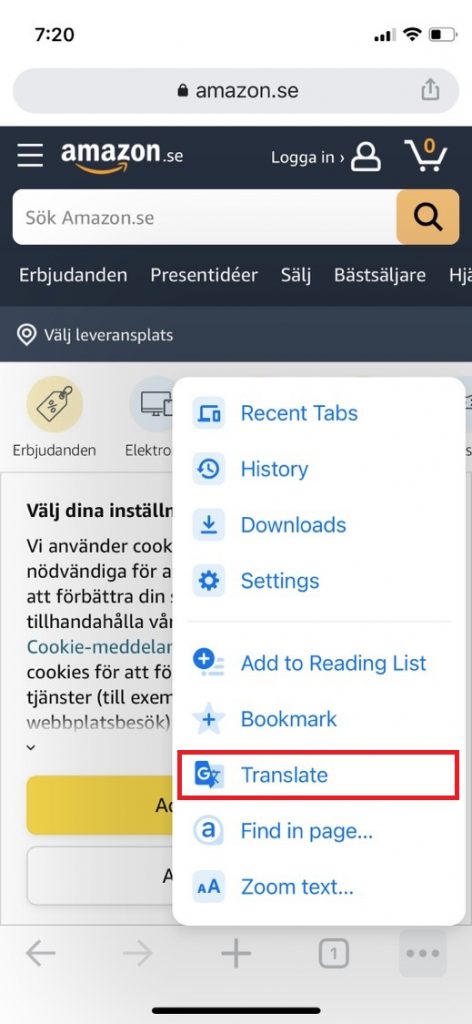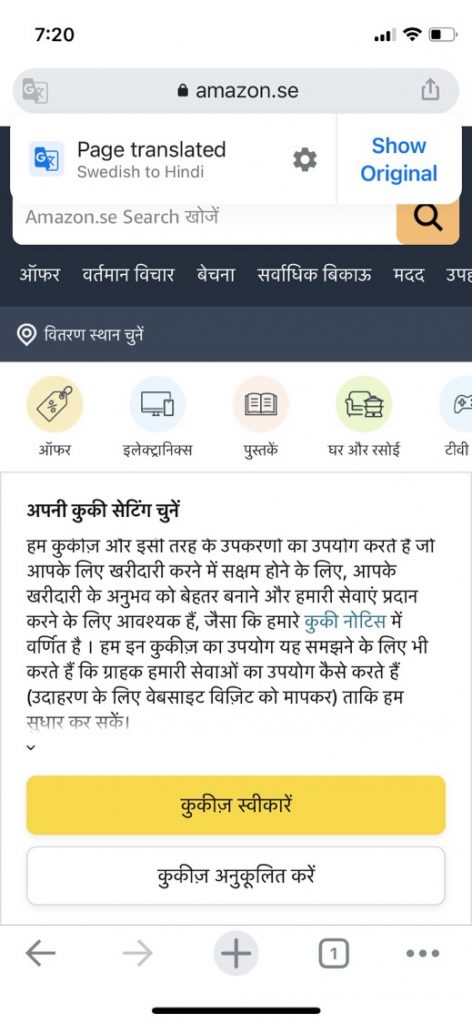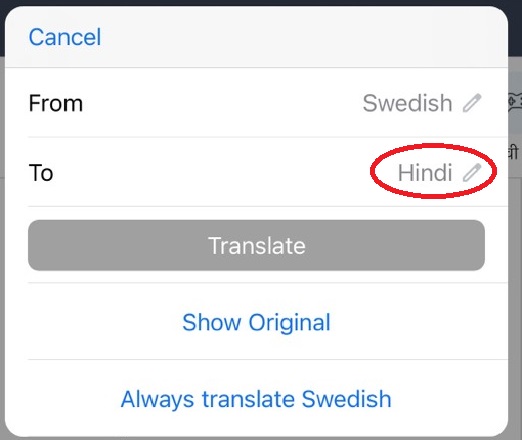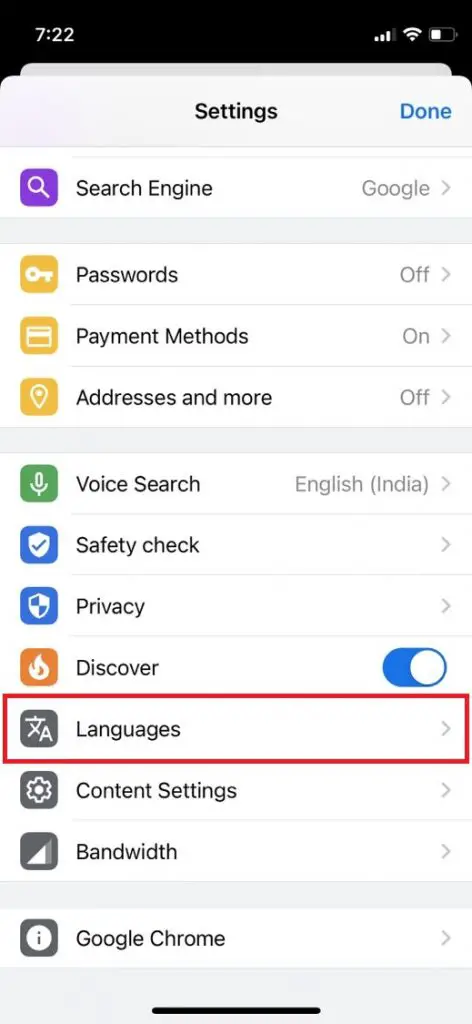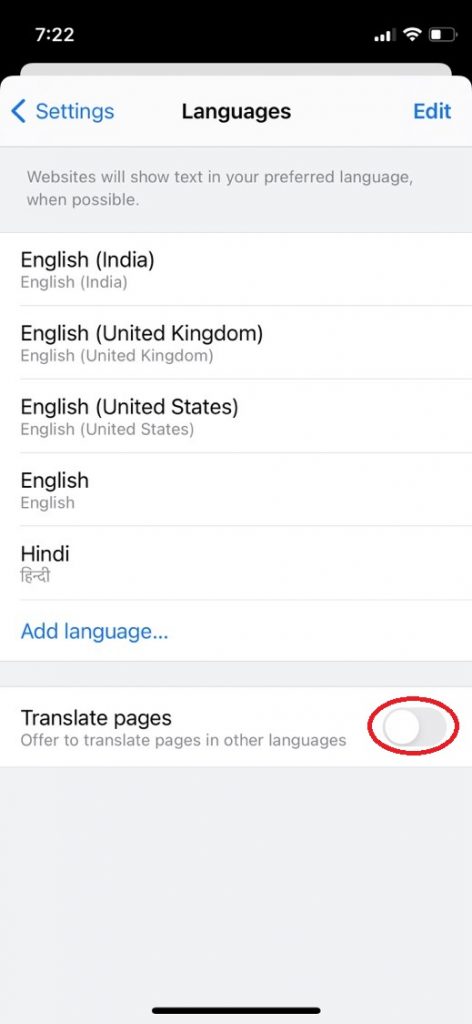Quick Answer
- Now, go to that website you want to translate, and when it loads, you will see a pop-up at the top asking you to translate the page.
- If the pop-up doesn’t come up, you can right-click anywhere in an empty space on that page and then click on the ‘Translate to English’ option from the list.
- Now, click on the three-dot menu icon in the top right corner or at the bottom and select Translate from the menu after scrolling.
Sometimes you visit a website on Chrome that is not in your language or in any other language that you understand. In such a case, you need to translate the contents of that website to get what you’re looking for. But this can be a cumbersome process, so you can make use of one of Chrome’s in-built features that lets you translate web pages. In this article, we’ll show you how to auto-translate Chrome pages on mobile and PC.
Also, read | How to Translate Text in Any App Using Google Translate
Auto Translate Chrome Web Pages
Google Chrome has had the translate feature in-built for some time now on both mobile and PC. It can automatically detect web pages in a foreign language and translates them instantly. Here’s how to use this feature!
On PC
1. Open Google Chrome on your computer and click on the three-dots menu at the top right and select Settings.
2. In the settings, scroll down to Advanced Settings and expand the Language settings.
3. Enable the toggle next to ‘Offer to translate pages that aren’t in a language you read’.
4. Now, go to that website you want to translate, and when it loads, you will see a pop-up at the top asking you to translate the page.
5. Select your default language and the web page will be translated accordingly.
If the pop-up doesn’t come up, you can right-click anywhere in an empty space on that page and then click on the ‘Translate to English’ option from the list. After this, the pop-up will appear and you can translate the web page easily.
On Mobile App
Just like PC, the Chrome app for Android and iOS also has the in-built feature to translate web pages instantly. Follow the steps below:
1. Open the Chrome app on your phone and go to the website that you want to translate.
2. Now, click on the three-dot menu icon in the top right corner or at the bottom and select Translate from the menu after scrolling.
3. A language bar will appear at the top or bottom and the page will translate to your default language.
You can click on the translate icon in this bar to select a different language.
4. To enable auto-translate in the Chrome app, click on the three-dots menu and select Settings. Then scroll down and tap on Languages under Settings.
5. Lastly, enable the toggle next to the ‘translate pages’ option.
That’s it. Now the Chrome app on your phone will automatically show you the language bar whenever it detects foreign languages.
This way you can auto-translate Chrome web pages on PC as well as mobile apps. For more such tips and tricks, follow us on social media!
You can also follow us for instant tech news at Google News or for tips and tricks, smartphones & gadgets reviews, join GadgetsToUse Telegram Group, or for the latest review videos subscribe GadgetsToUse Youtube Channel.