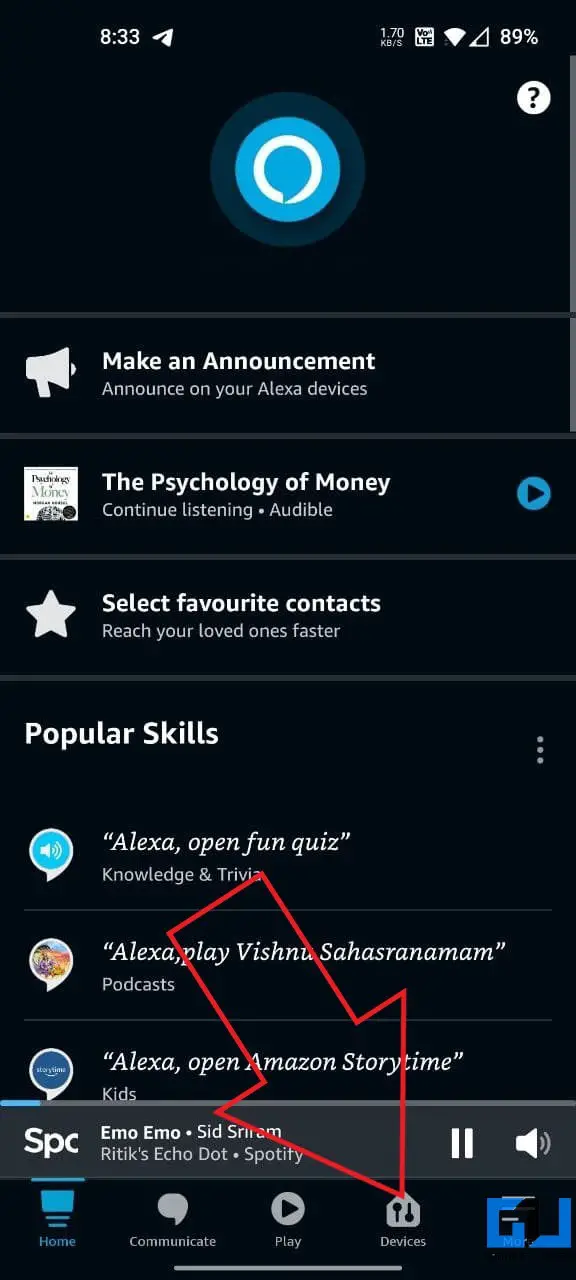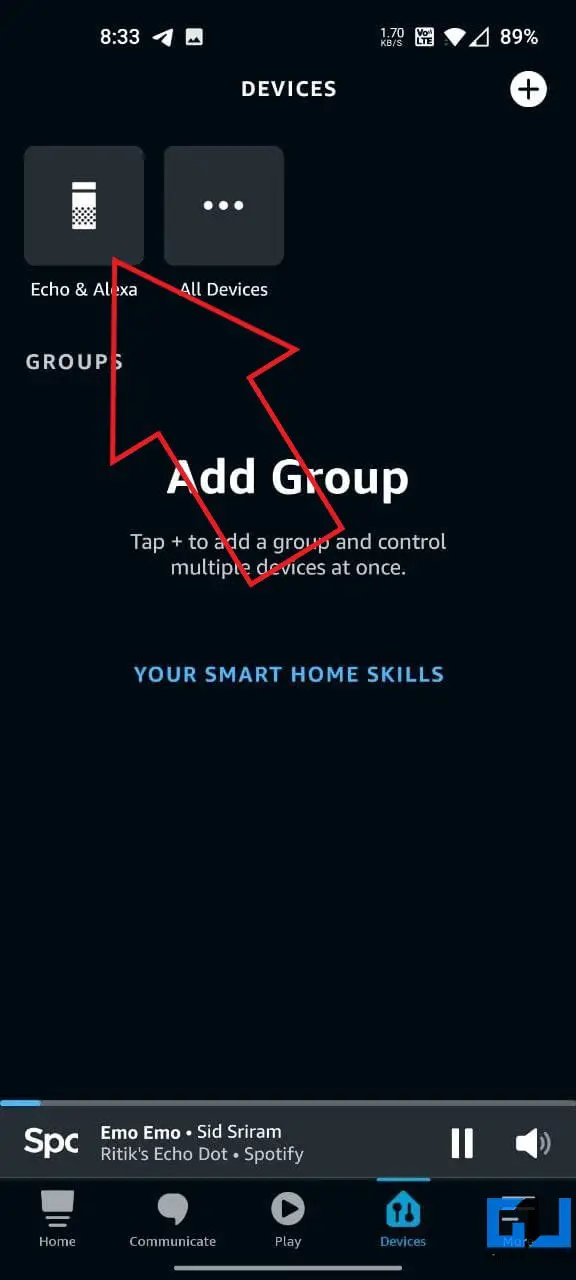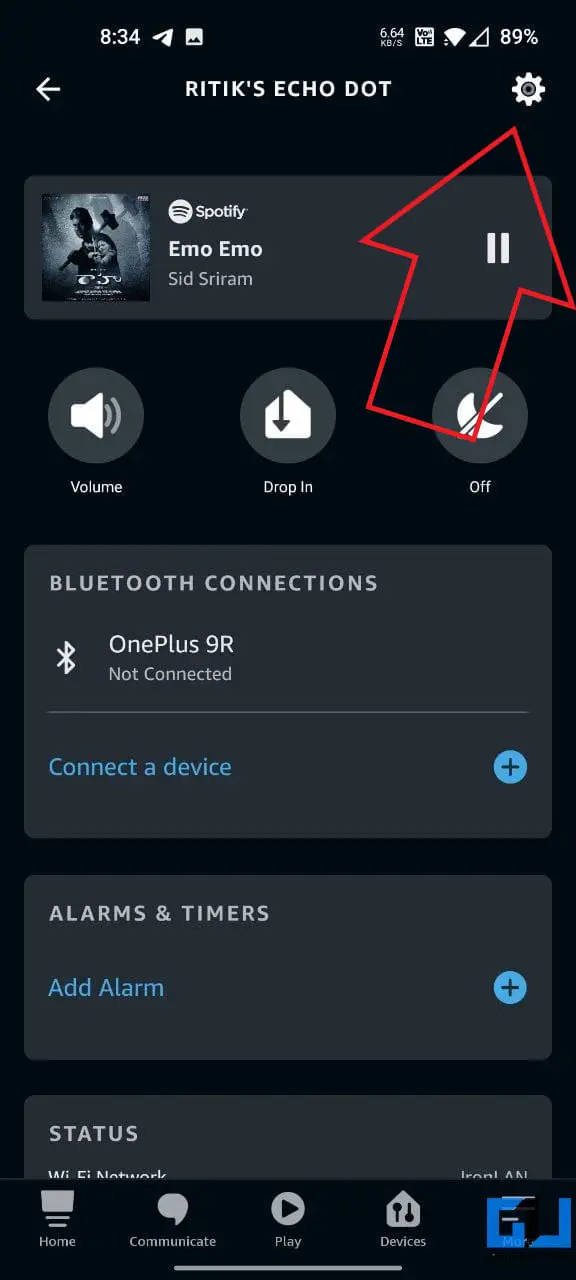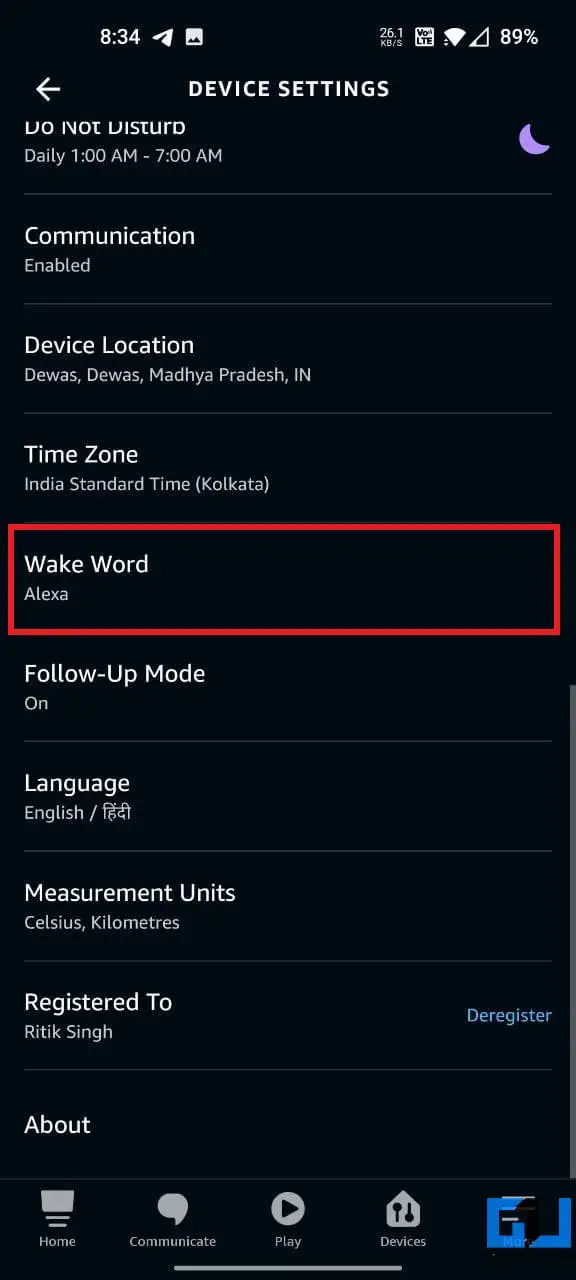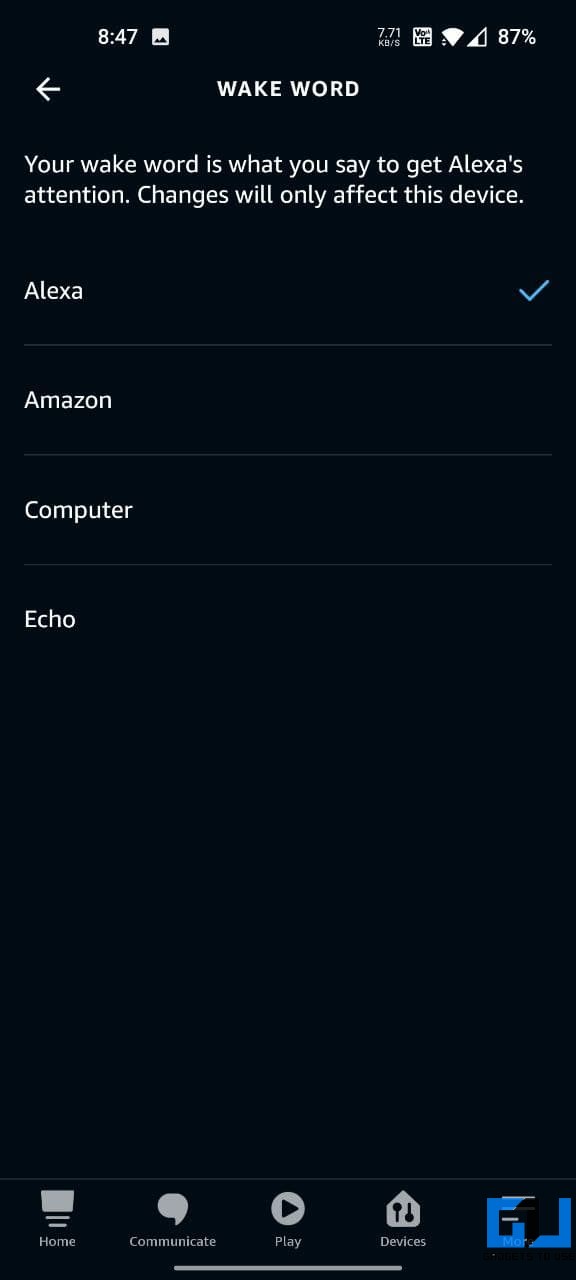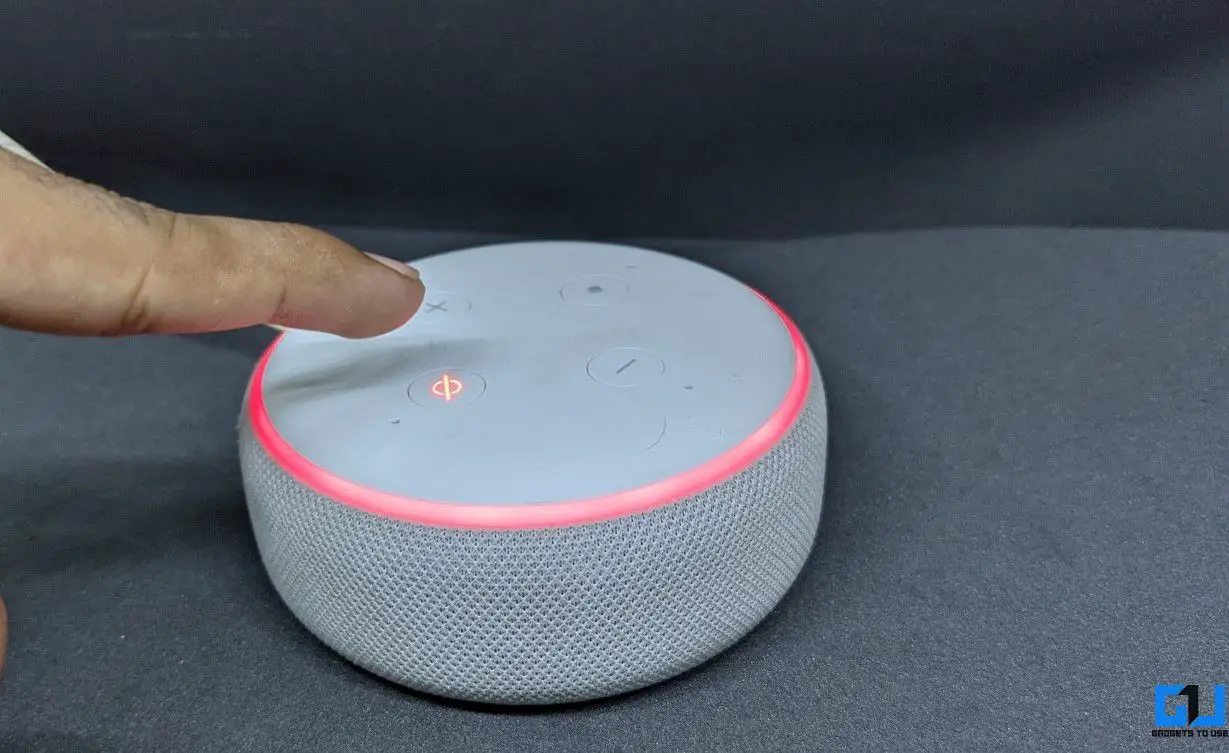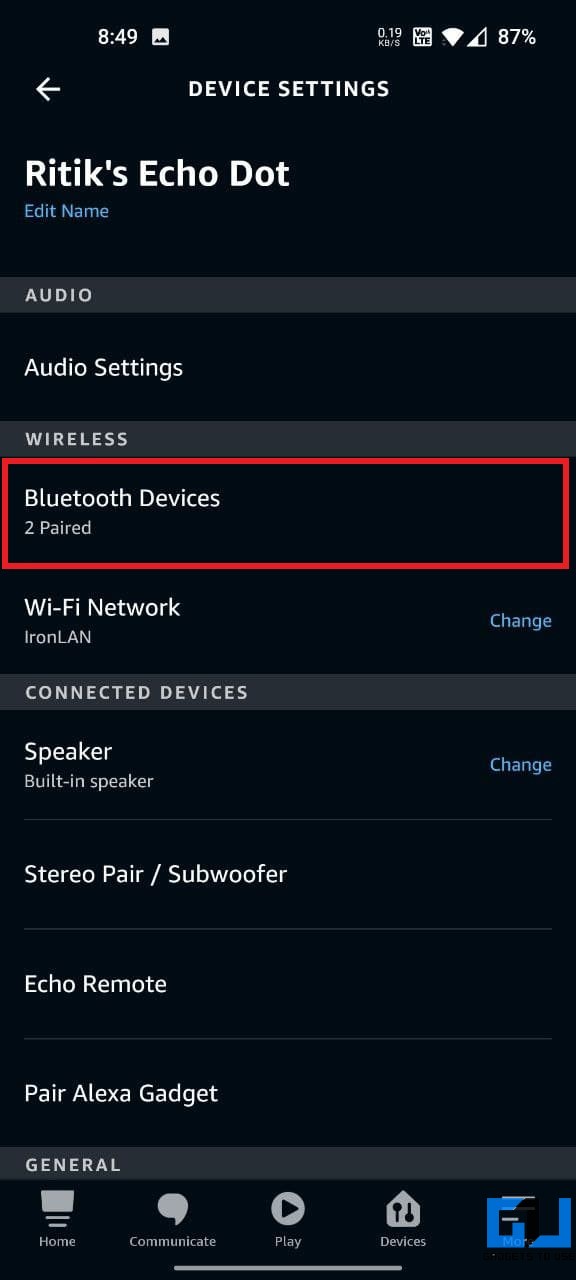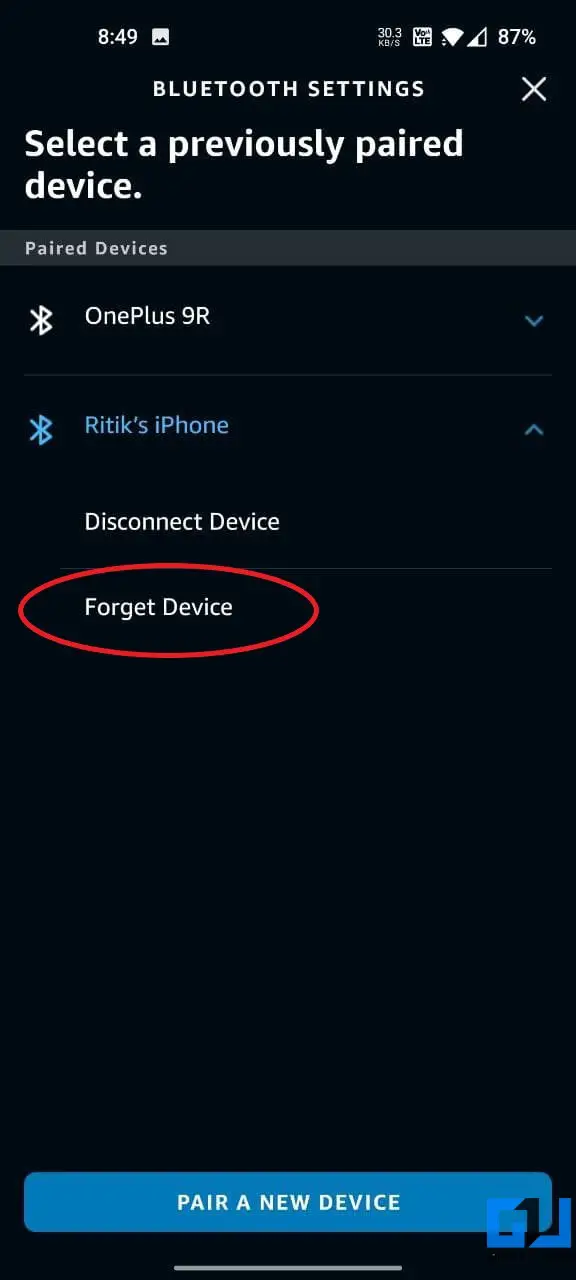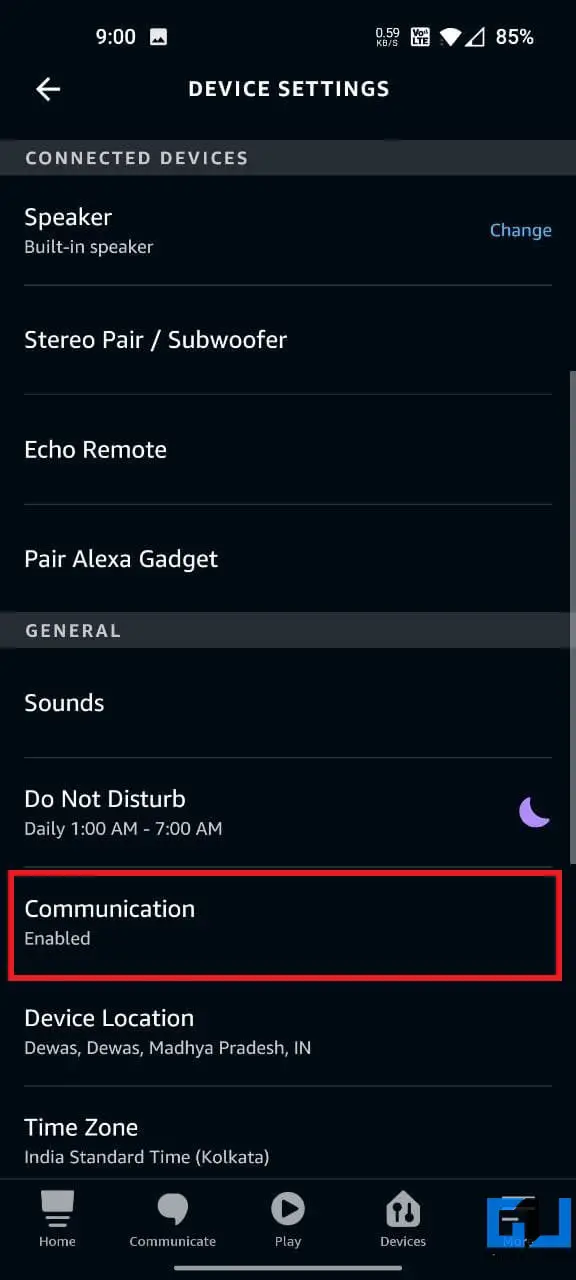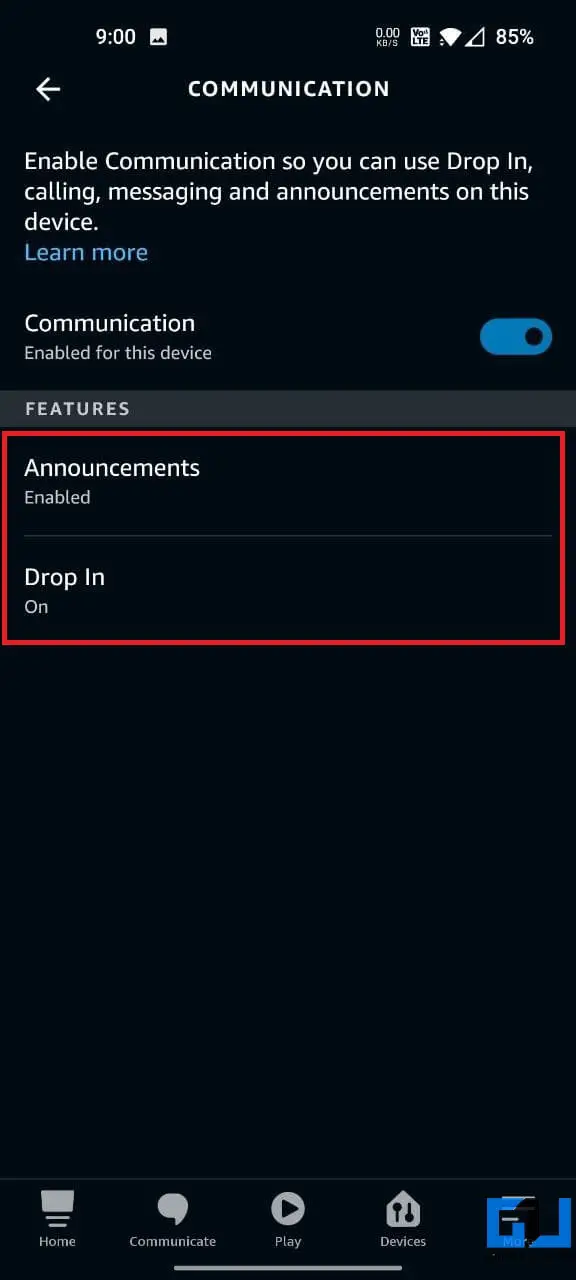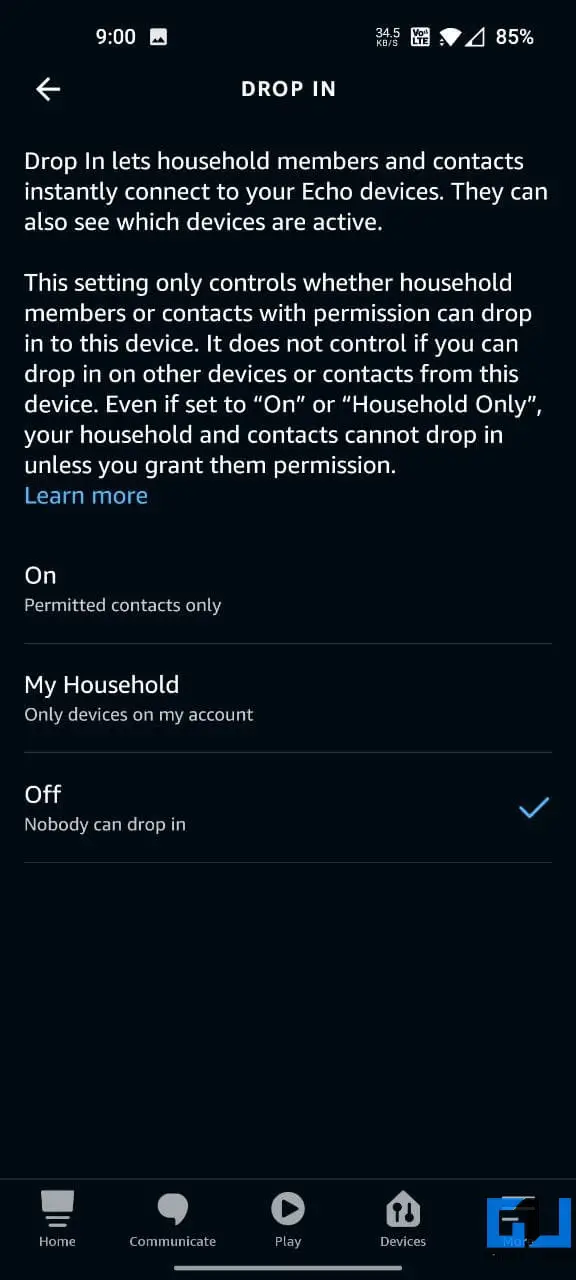Quick Answer
- For instance, if you’re playing music for a house party and don’t want other guests to mess with your music, play your desired album (either via Alexa or Bluetooth) and put Alexa on mute.
- Plus, it can be really annoying to see every other person at your home playing with Alexa while you want it to respond to only your commands.
- However, you can’t yet set it to interact only with you or the people you want it to talk to.
Amazon Alexa is a great voice assistant. But unfortunately, it cannot differentiate your voice from others and can be used by anyone around. This puts your privacy at risk. Plus, it can be really annoying to see every other person at your home playing with Alexa while you want it to respond to only your commands. Well, here are certain tips you can follow to stop others from using your Alexa Echo device. Read on.
Related | Delete Your Alexa Voice Recordings Automatically
Stop Others From Using Your Amazon Alexa Echo Device
The Alexa-powered Echo devices are loaded with features that can make your life easier. However, you can’t yet set it to interact only with you or the people you want it to talk to. While it can recognize your voice, it’s still not equipped to respond only to you.
Yeah, it’s a disappointment, and some may even argue about calling it a “personal assistant” if it works with everyone who can say “Alexa.” But as of yet, there’s not much you can do about it unless Amazon plans something.
What you can do instead is change Alexa’s wake word, set its microphone on mute, and turn off communications so that others don’t disturb your Alexa. All the ways are detailed below.
1. Change Alexa’s Wake Word
By default, Amazon Echo speakers listen to the word “Alexa.” Interestingly, you can change your speaker’s wake word to “Amazon,” “Echo,” or “Computer” so that only you know what wakes it up.
To change Alexa’s wake word:
- Open the Alexa app on your Android or iPhone.
- Go to the Devices tab.
- Here, click on Echo & Alexa and select your Echo device.
- On the next screen, click the Settings icon at the top-right.
- Scroll down and click on Wake Word.
- Change it from Alexa to Amazon, Computer, or Echo.
Once you change the wake word, the Echo device will no longer respond to the Alexa word, preventing others from using it. However, make sure that the new wake word is known only to you. If you’re around people, whisper the wake word to Alexa instead of saying it loudly.
This method won’t work if your friends own an Echo device and already know the other wake words one can set to get Alexa’s attention.
2. Stop Alexa from Listening
The other way to stop others from using Alexa is to put it on mute. To do so, tap the Mute button- the Echo device will start showing a red ring around, indicating that the mic has been disabled.
However, this also means that it won’t be available for you. But it’s handy to mute it on occasions where you don’t want anyone else to interfere with what’s playing on Alexa.
For instance, if you’re playing music for a house party and don’t want other guests to mess with your music, play your desired album (either via Alexa or Bluetooth) and put Alexa on mute. This shall work assuming others would be courteous enough not to unmute it.
If it’s the kids messing around with Alexa, turn off the mic and keep it out of their reach. Or simply disconnect it from the power outlet or Wifi.
3. Disconnect Other Bluetooth Devices
The Echo devices can also double up as Bluetooth speakers. Anyone around can say “Alexa, pair” and connect it with their phone via Bluetooth. Some people may around you may abuse the feature by playing whatever they wish to on the speaker.
If someone else has connected to your Alexa, you can remove their device from the Alexa app, as follows:
- Open the Alexa app on your Android or iPhone.
- Go to the Devices tab.
- Here, click on Echo & Alexa and select your Echo device.
- On the next screen, click the Settings icon at the top-right.
- Now, tap Bluetooth Devices under Bluetooth.
- Click the device you want to remove and tap Forget Device.
4. Is Someone Else Speaking from Your Alexa?
Alexa has a cool feature called “Drop In.” It’s more like an intercom and allows you to connect instantly with other Alexa-enabled devices, be it in your household and beyond.
This means if your Echo device has drop-in enabled, other household members or approved contacts can connect and speak through your Echo device. So, if you hear some unknown person speaking through your Alexa with a green light blinking, disable the Drop-In feature:
- Open the Alexa app on your Android or iPhone.
- Go to the Devices tab.
- Here, click on Echo & Alexa and select your Echo device.
- On the next screen, click the Settings icon at the top-right.
- Scroll down and select Communication.
- Tap Drop in and turn it off.
Aside from contacts set to Allow Drop-In, the only other devices that could drop in on your Echo would be devices attached to your account or phones that have the Alexa app logged in to your account. So, review and remove any unknown devices from here.
5. Can Alexa Recognize Only My Voice and Ignore Other Voices?
Alexa can learn to recognize your voice. To create a voice profile, say, “Alexa, learn my voice.” Then, follow the instructions like setting your name and what all it asks you to speak. Once it learns your voice, it’ll be able to call you by your name.
However, this does not mean that it will recognize only your voice. Amazon has not yet added the feature to limit Alexa to recognize or respond to a particular person. This means anyone around can interact with it.
Wrapping Up
This was all about how you can prevent others from using your Amazon Echo Alexa device. While there’s no direct option to stop Alexa from responding to other people, the above ways should help you to an extent. Do try them and let me know if it makes any difference. Have any other tips to add? Feel free to comment down below. Stay tuned for more.
You can also follow us for instant tech news at Google News or for tips and tricks, smartphones & gadgets reviews, join GadgetsToUse Telegram Group or for the latest review videos subscribe GadgetsToUse Youtube Channel.