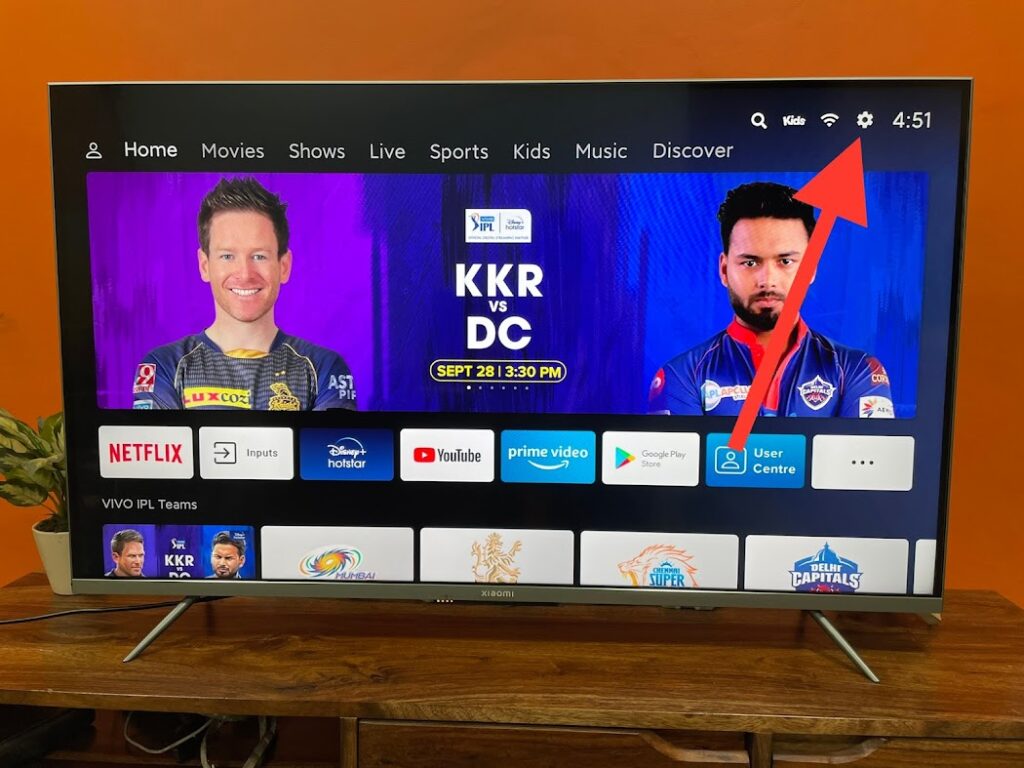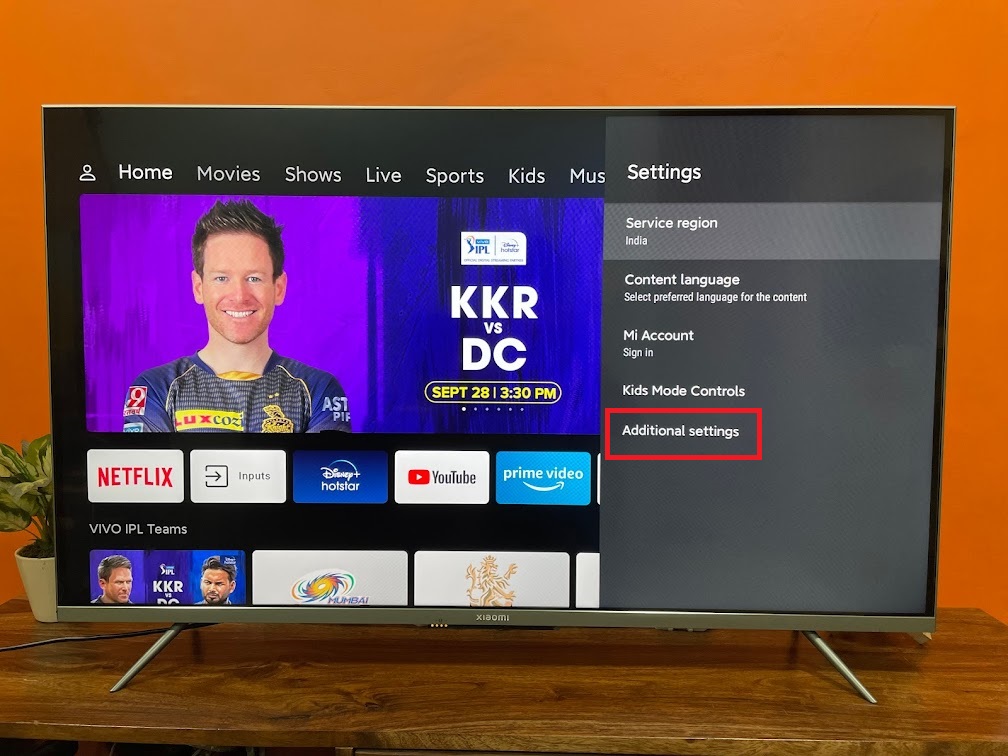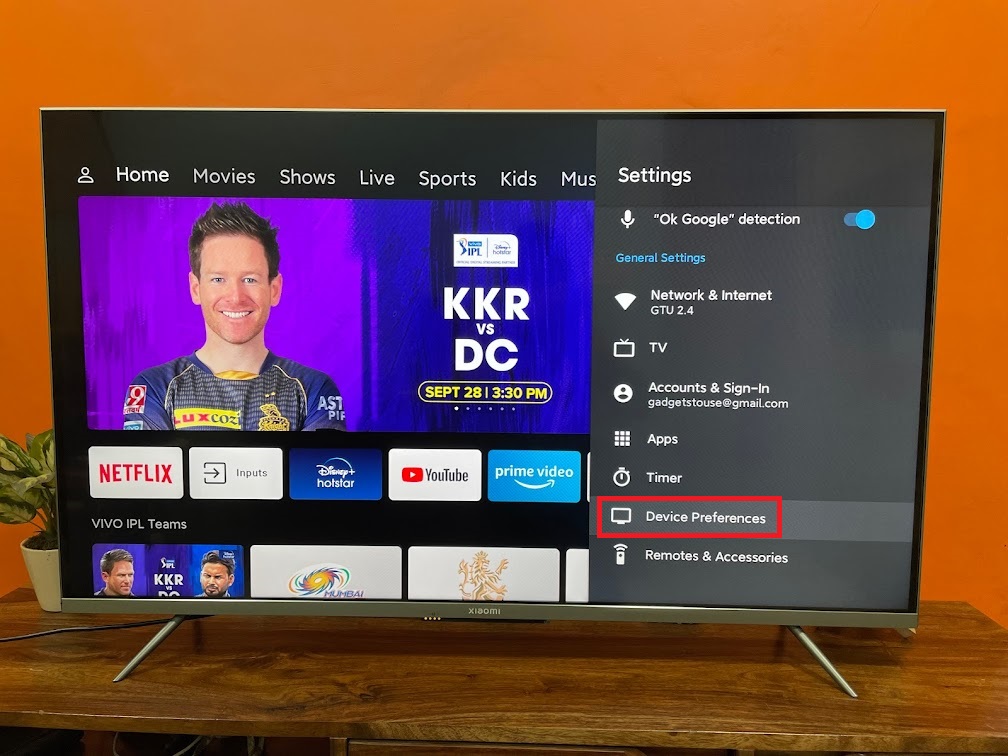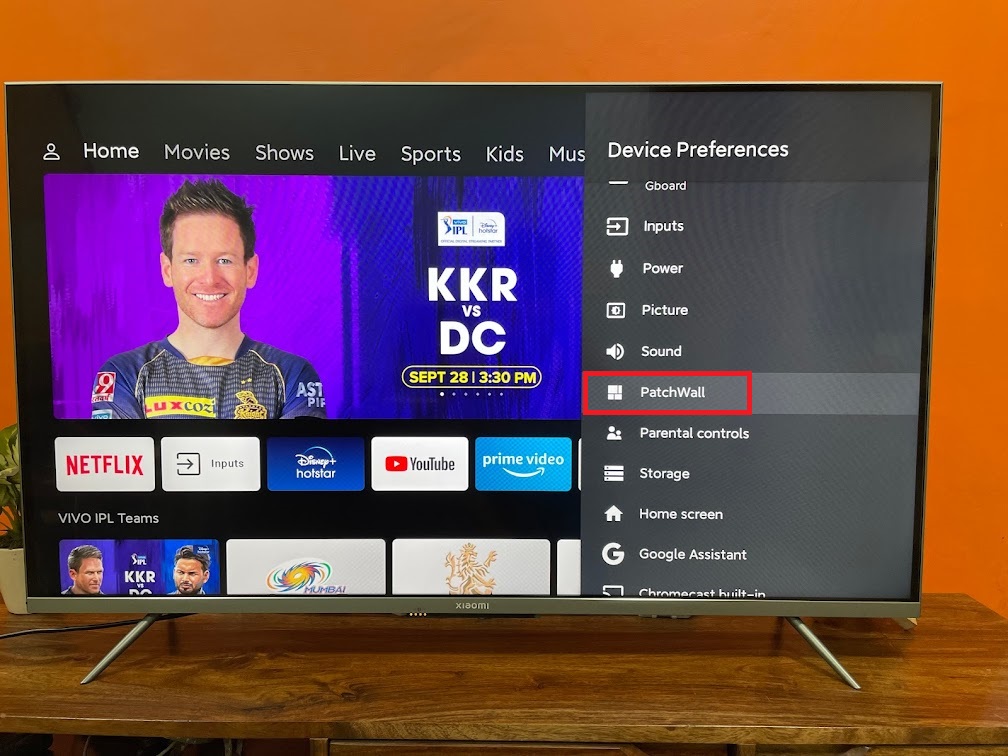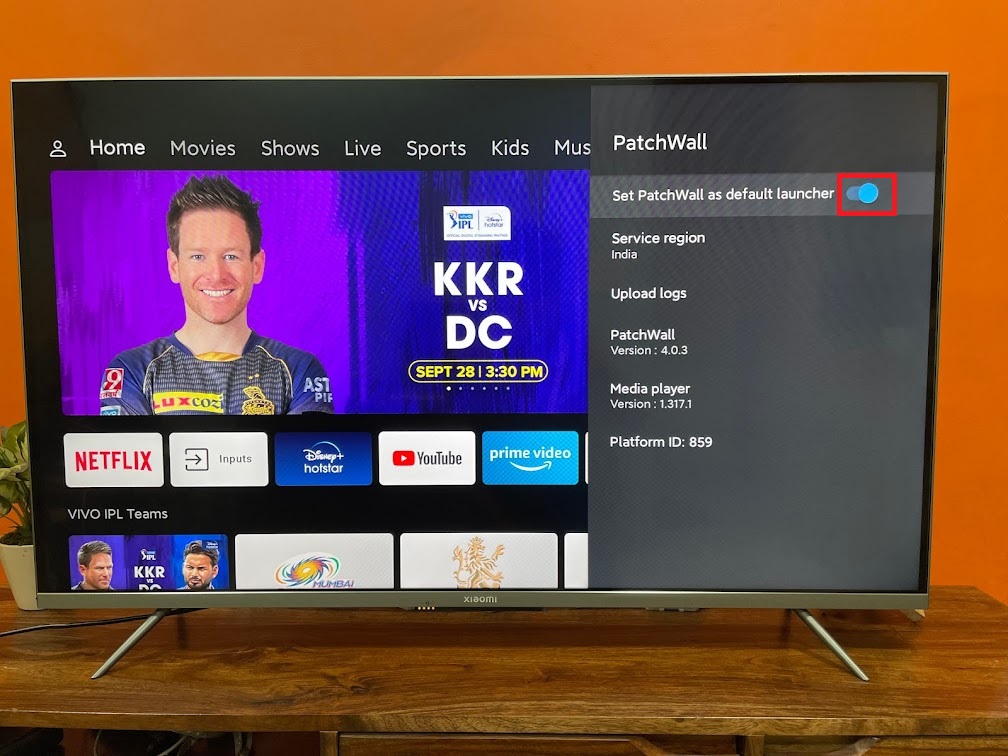Quick Answer
- If you are using one of the Mi TV models and this Patchwall OS from the company doesn’t impress you much, you might want to remove it as the default launcher.
- This is how you can remove the PatchWall OS as the default launcher on your Mi TV.
- In this tutorial, I’ll tell you how to remove Patchwall as the default launcher on your Mi TV.
Xiaomi’s smart TVs come with a custom Patchwall OS on top of Android TV UI as a default launcher. If you are using one of the Mi TV models and this Patchwall OS from the company doesn’t impress you much, you might want to remove it as the default launcher. Well, you can do this easily on your TV by following some easy steps. In this tutorial, I’ll tell you how to remove Patchwall as the default launcher on your Mi TV.
Also, read | 3 Ways to Customize Home Screen of Your Android TV
Remove Patchwall as Default Launcher on Mi TV
On most Mi TVs, you can just switch between Patchwall and stock Android UI with just a few clicks. However, if you want to completely disable the Patchwall so that only Android UI appears when you turn on your Mi TV, follow these steps mentioned below:
1 Open your Mi TV and go to the home screen.
2. Click on the “Settings” icon at the top right corner of the screen.
3. Then select “Additional Settings”.
3. Now, click on “Device Preferences”.
4. After that, scroll down to “Patchwall” and click on it.
5. Now, from the top, disable the toggle for “Set PatchWall as default launcher”.
That’s it. Now you will see stock Android skin instead of PatchWall when you reboot your TV. However, you can switch to Patchwall UI by clicking on the button given on the home screen.
This is how you can remove the PatchWall OS as the default launcher on your Mi TV. For more smart TV tips and tricks, stay tuned with us on social media!
You can also follow us for instant tech news at Google News or for tips and tricks, smartphones & gadgets reviews, join GadgetsToUse Telegram Group or for the latest review videos subscribe GadgetsToUse Youtube Channel.