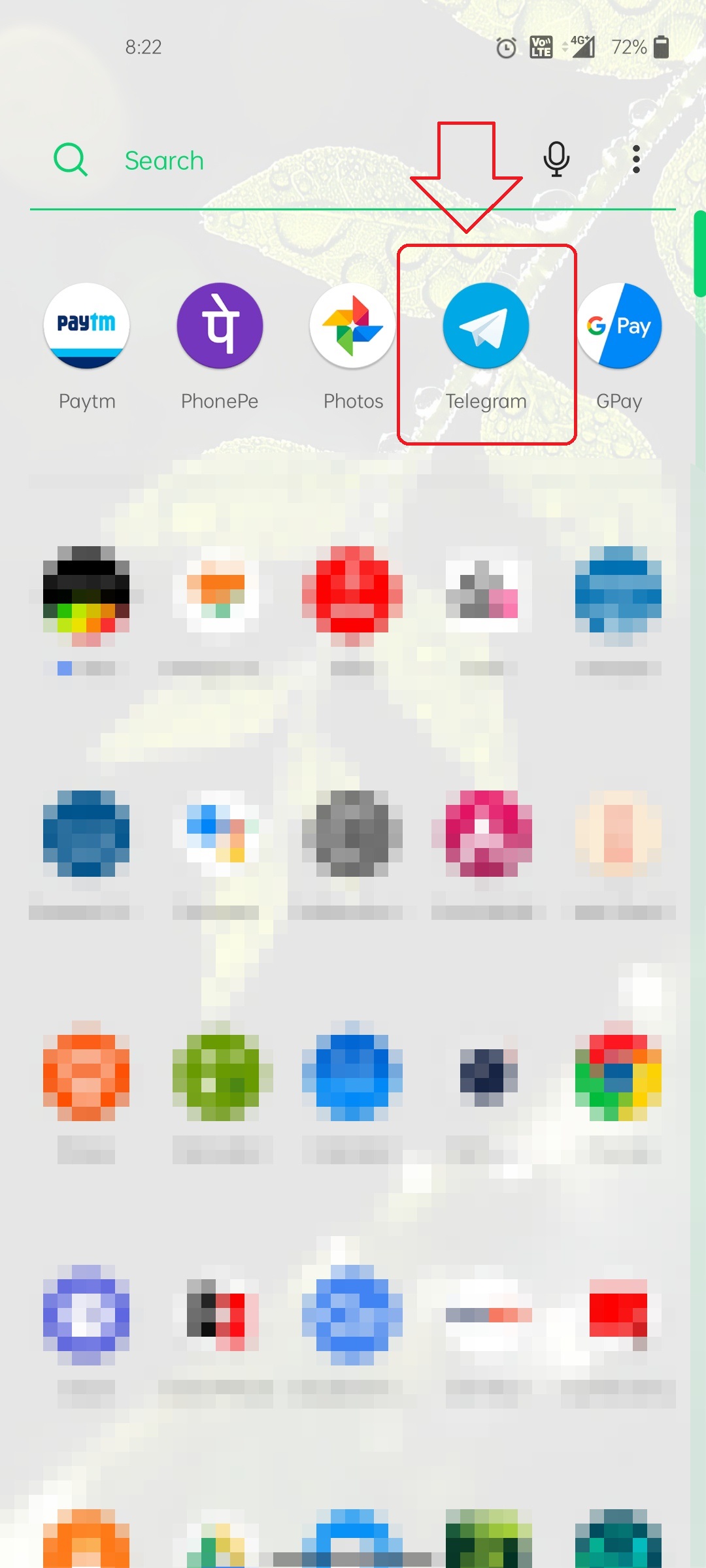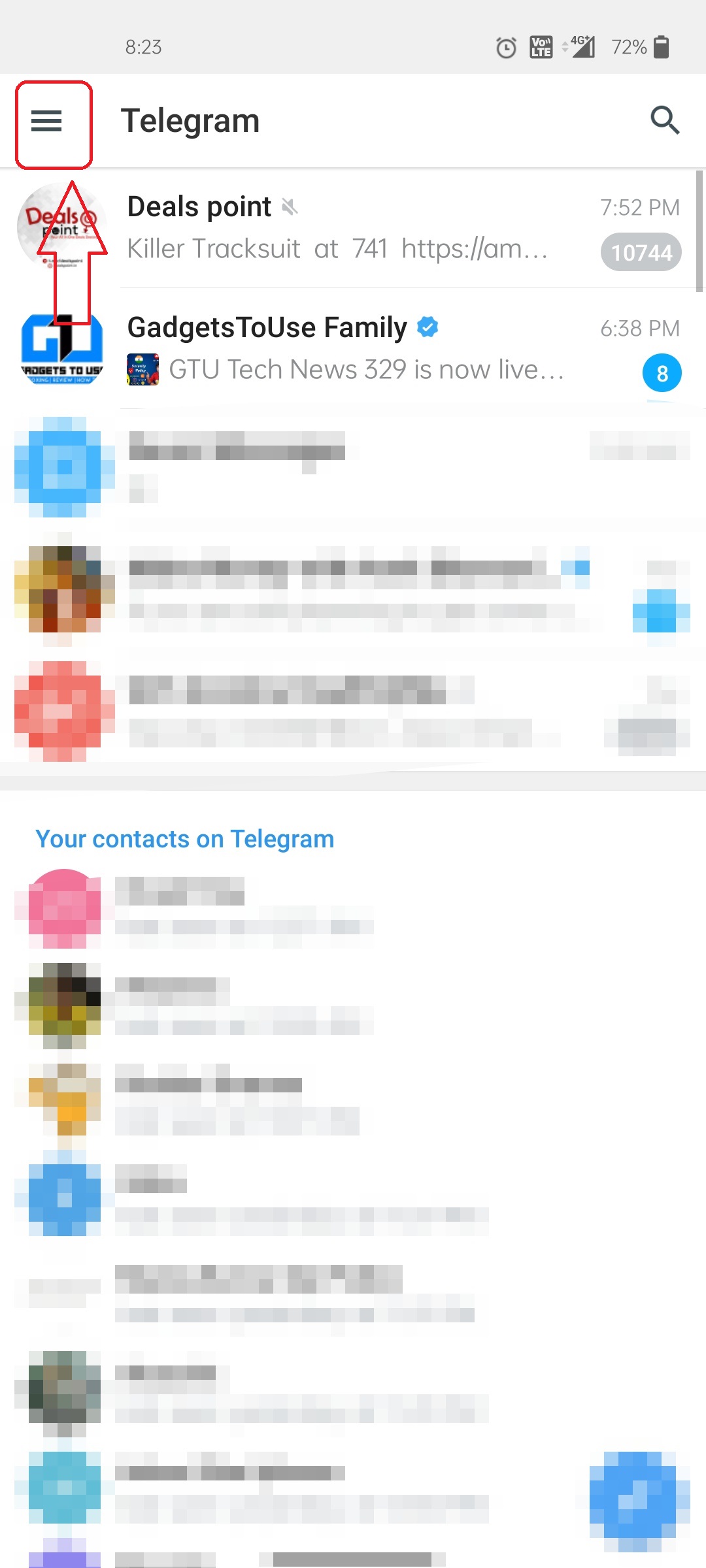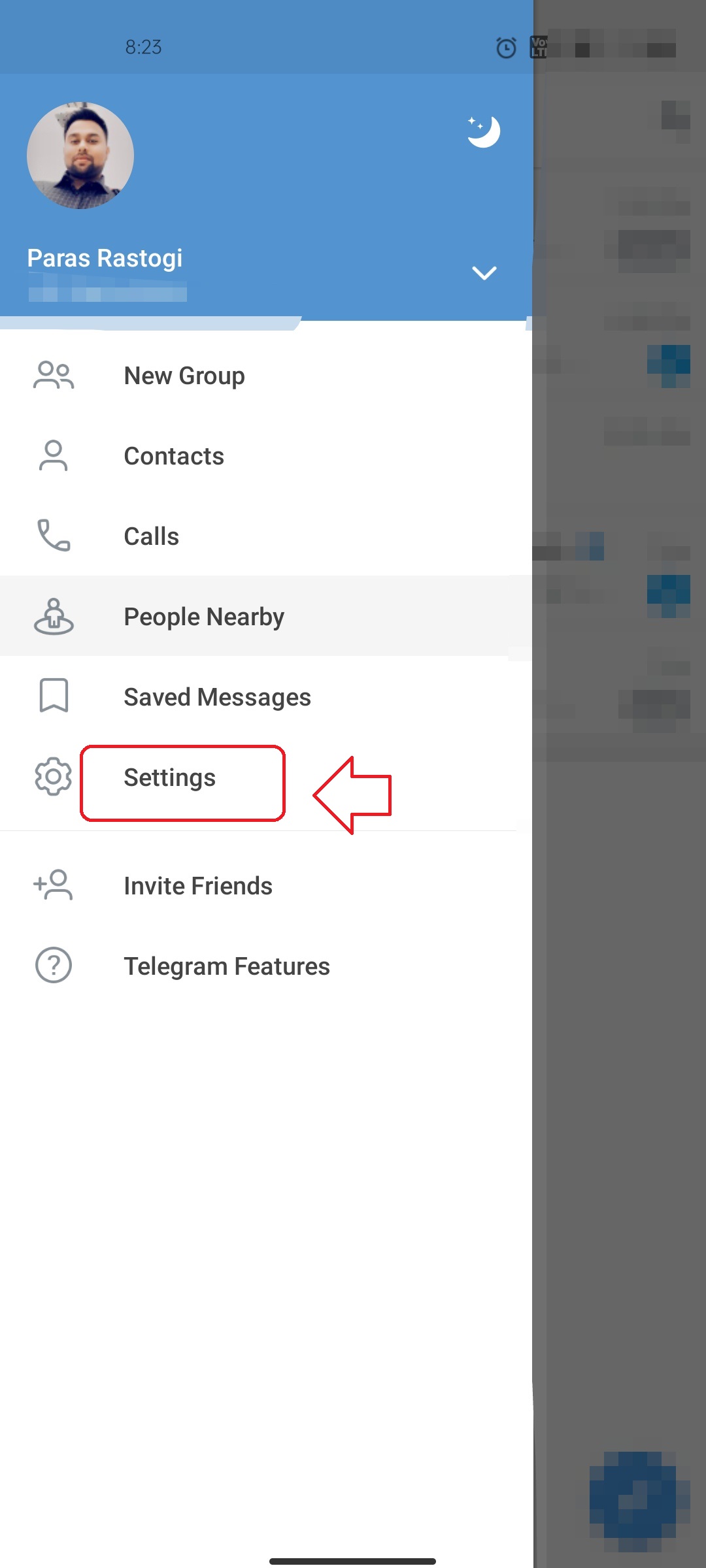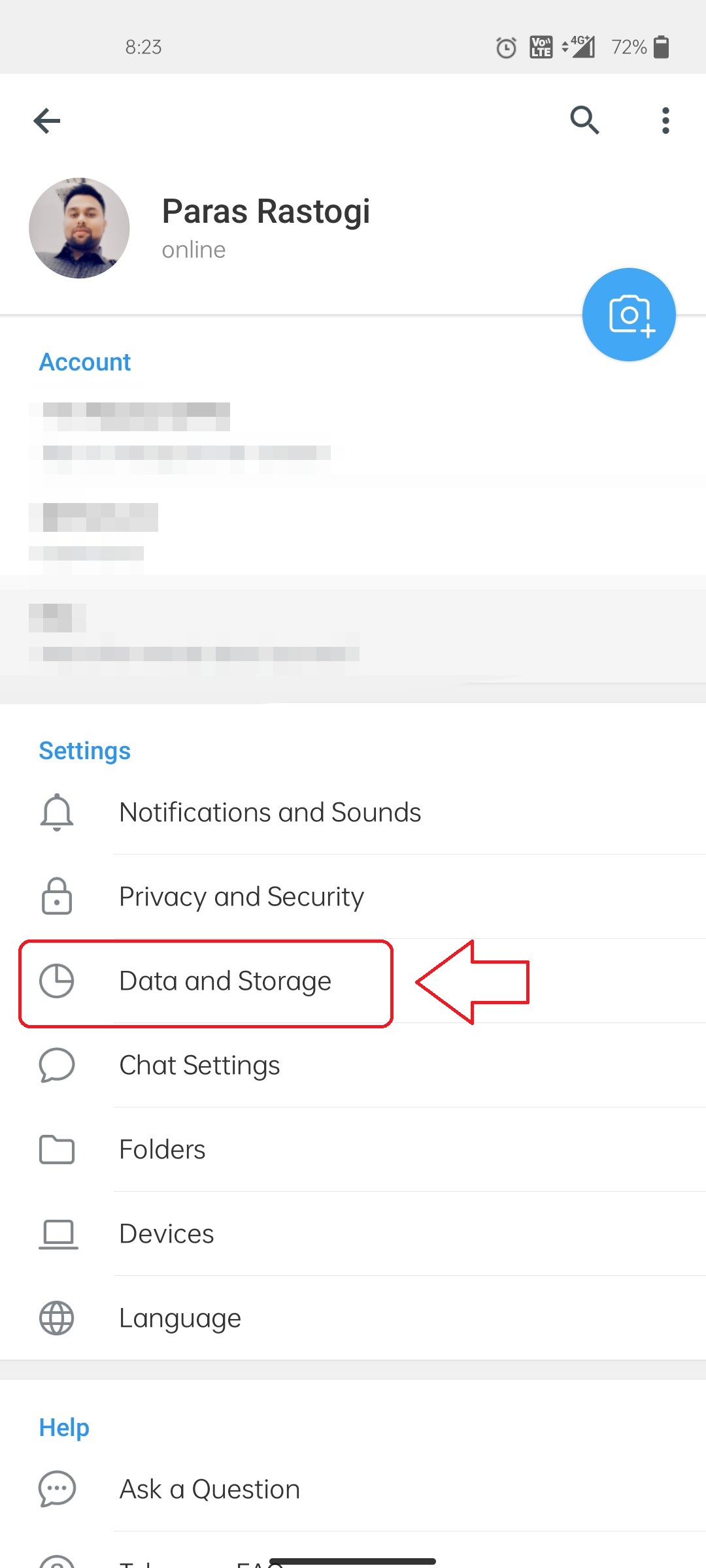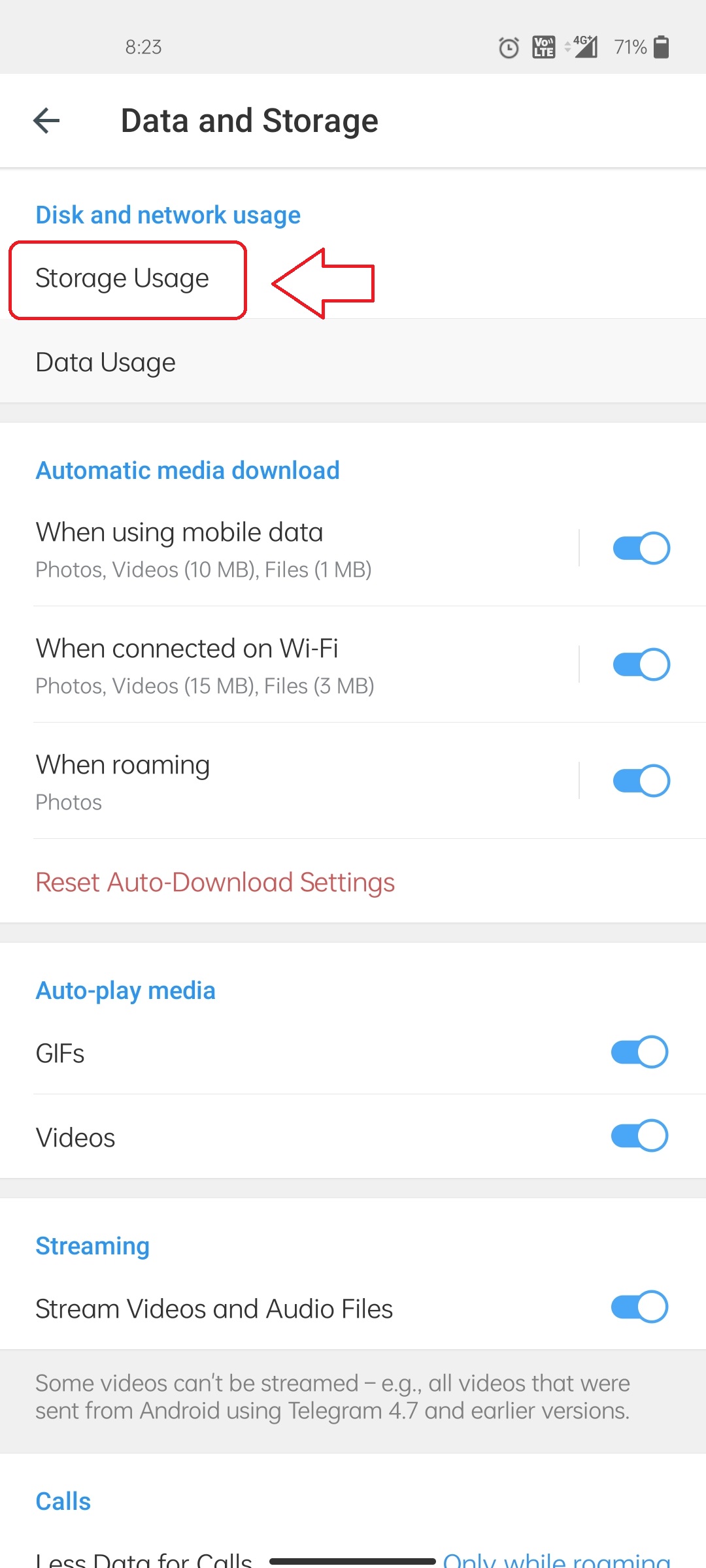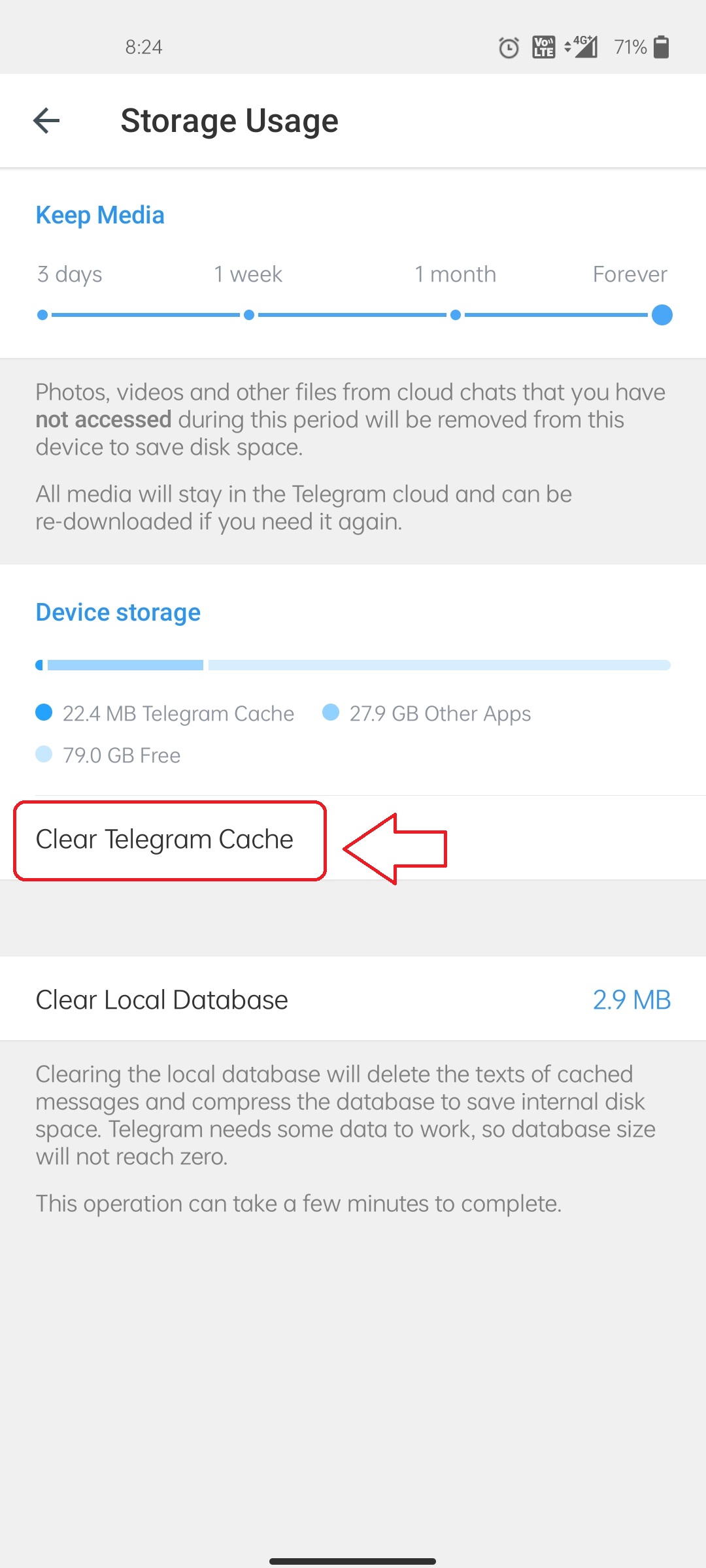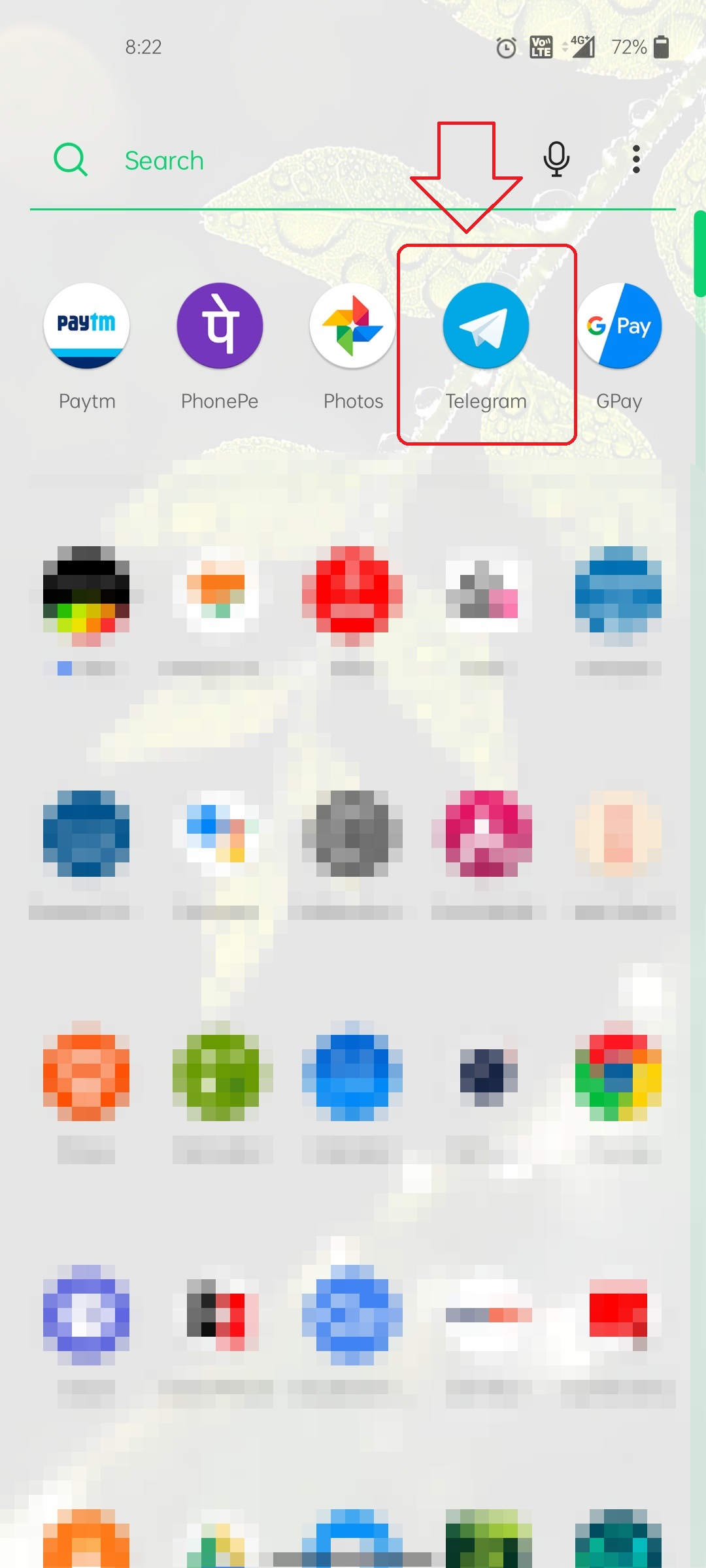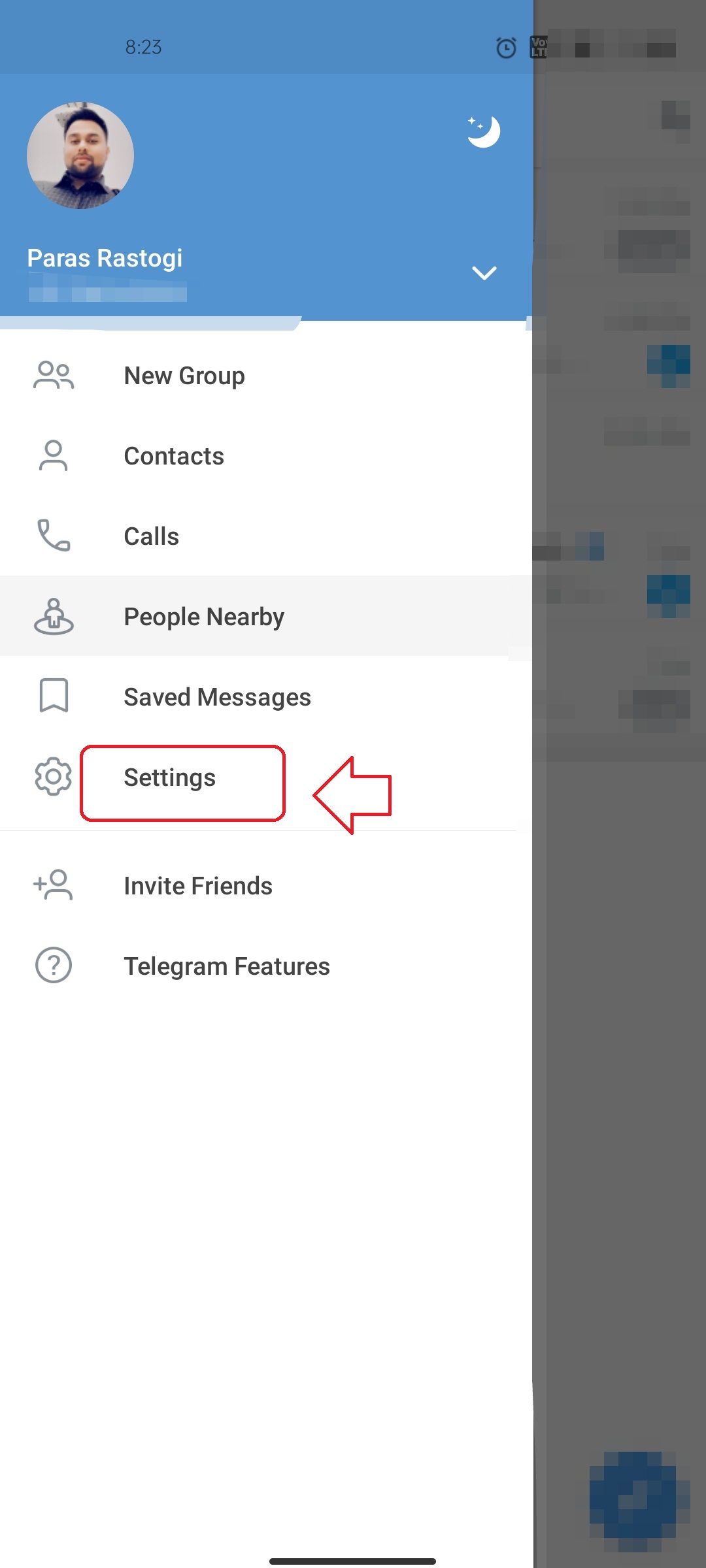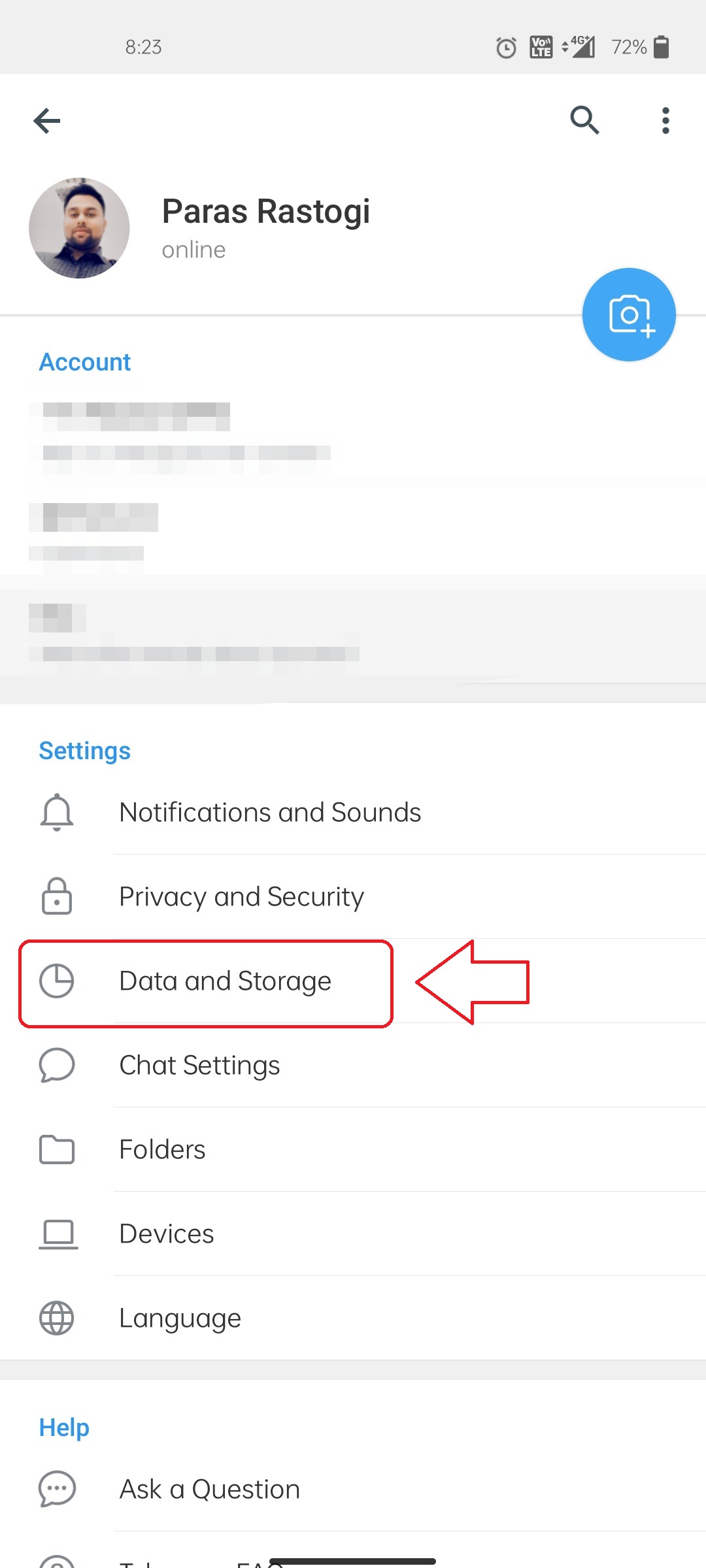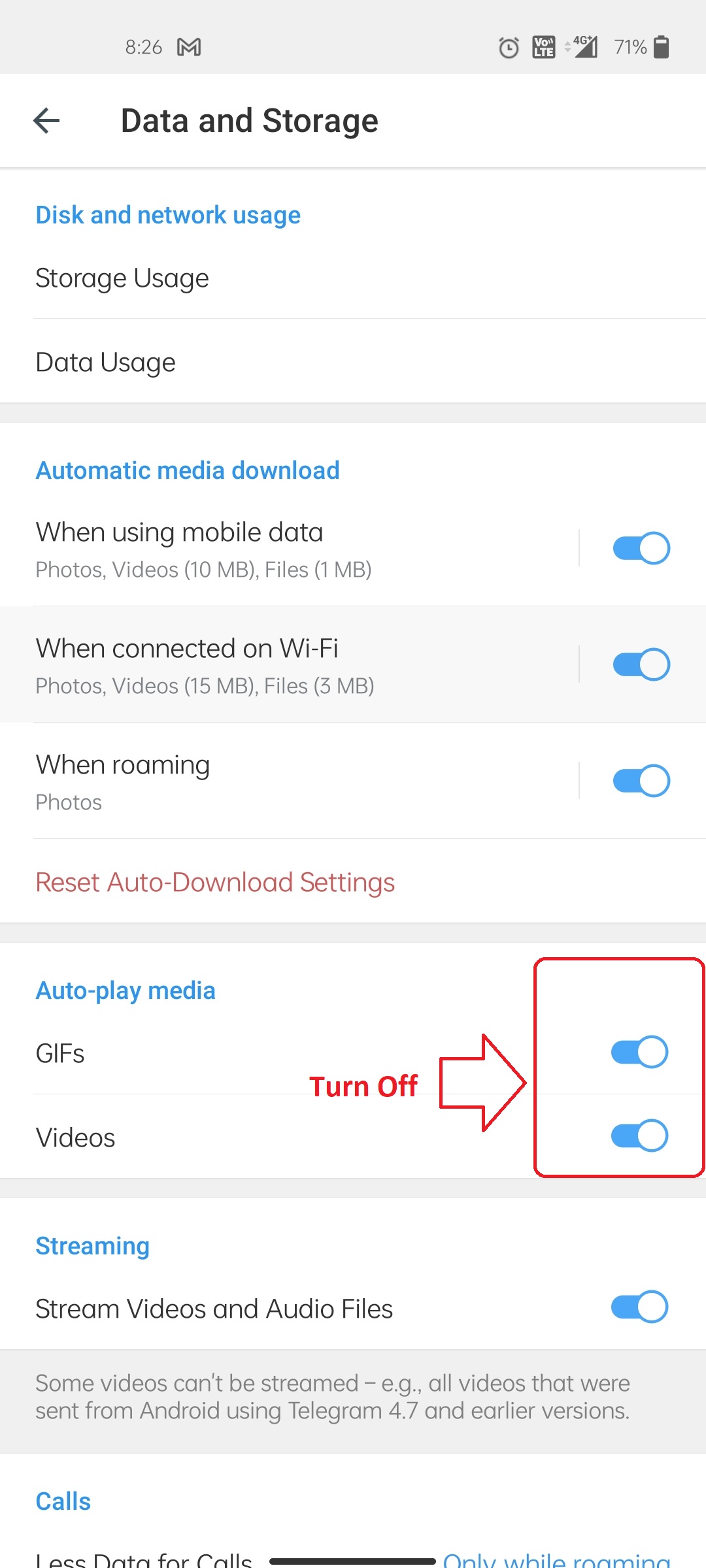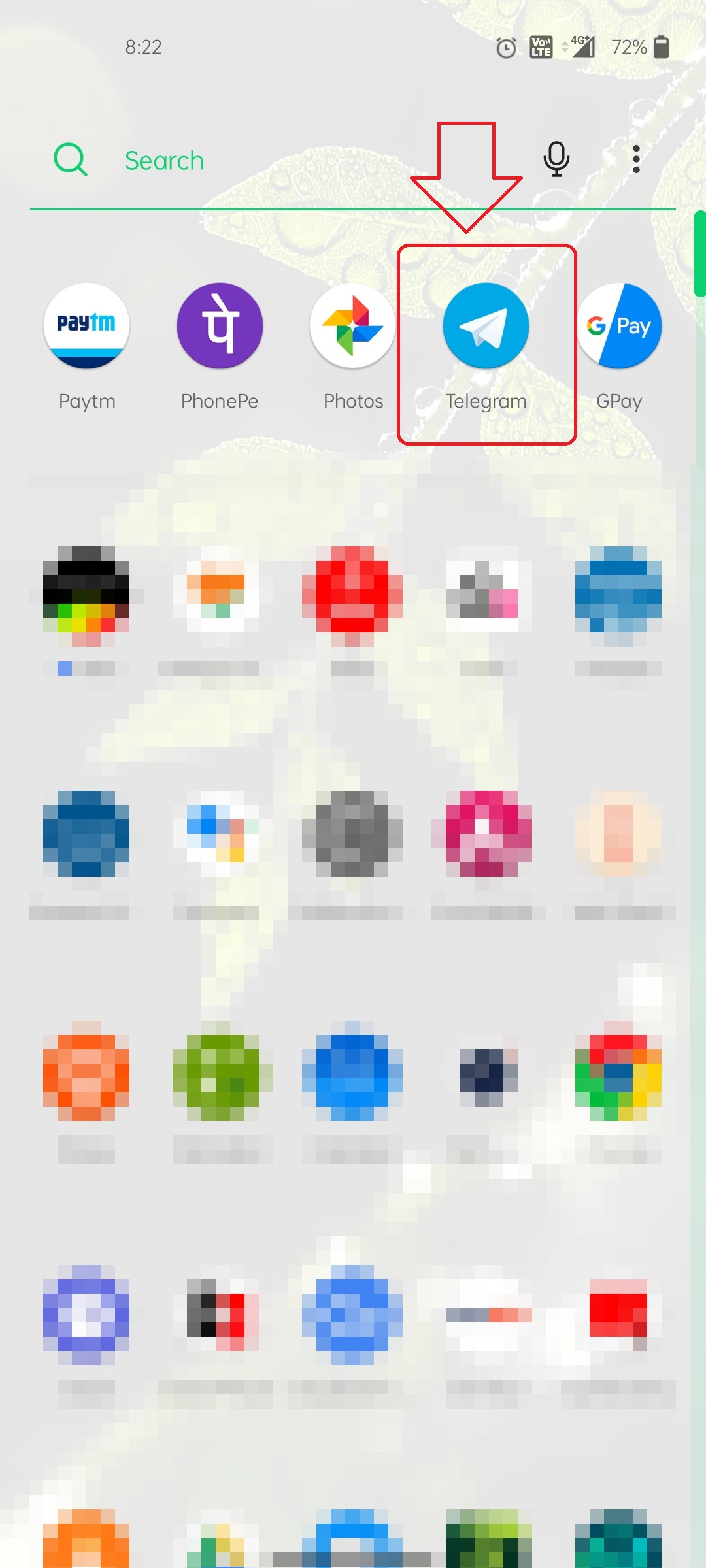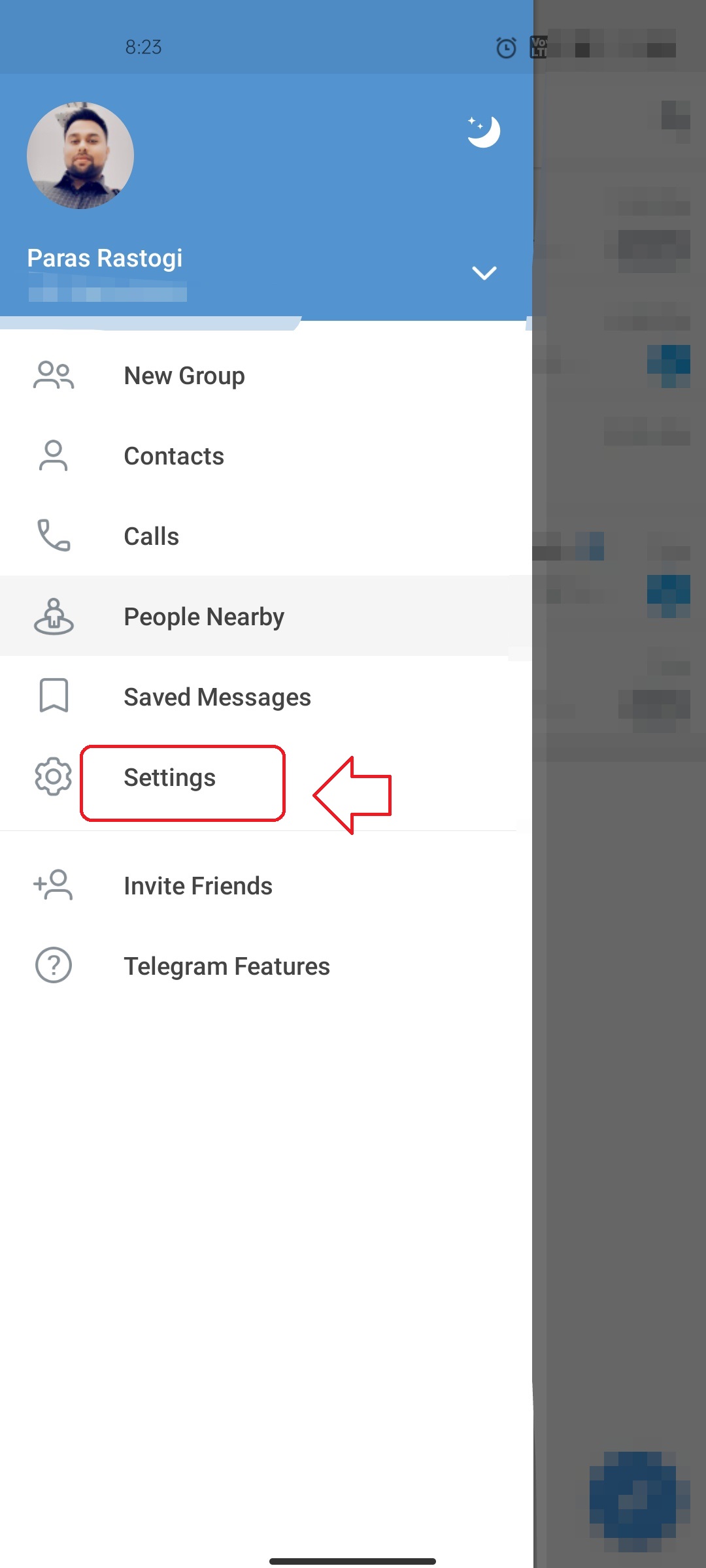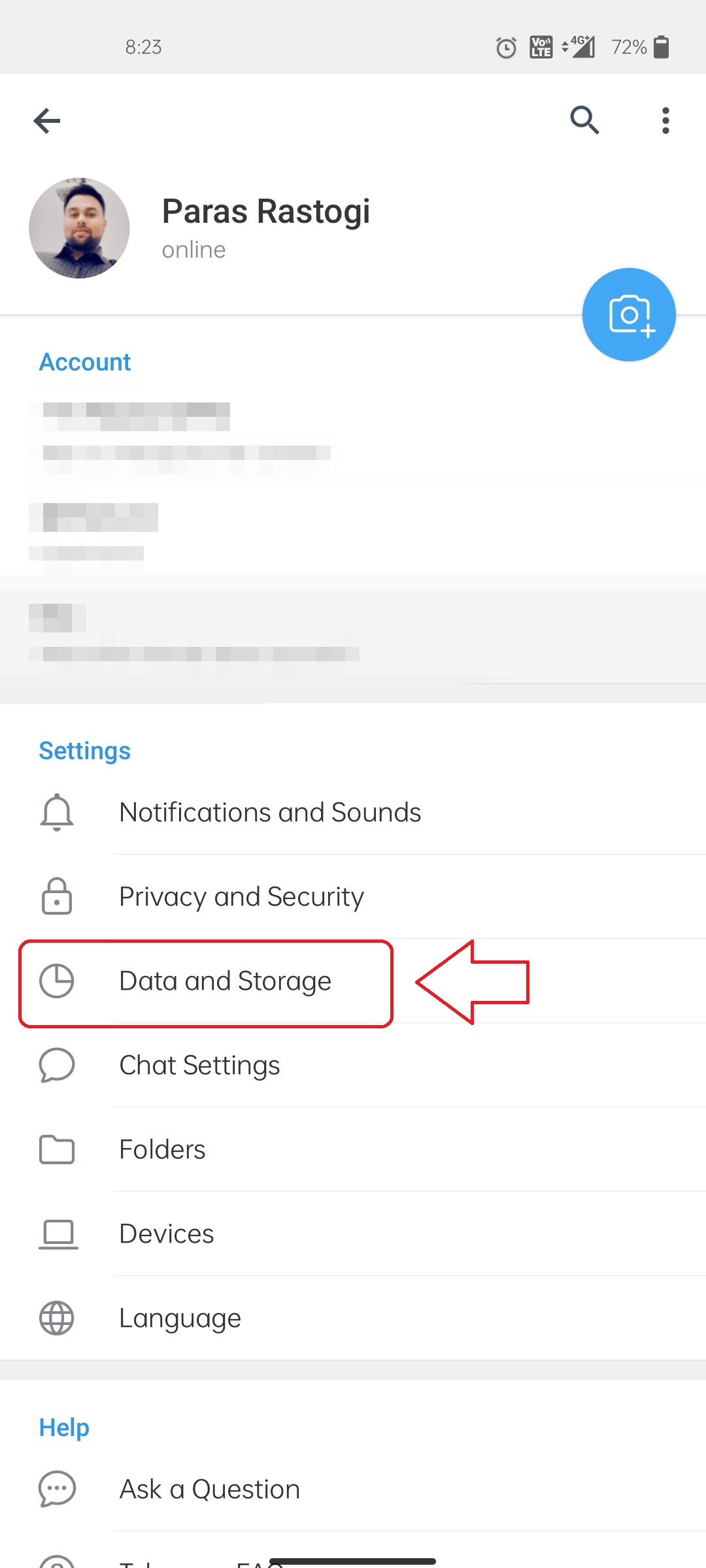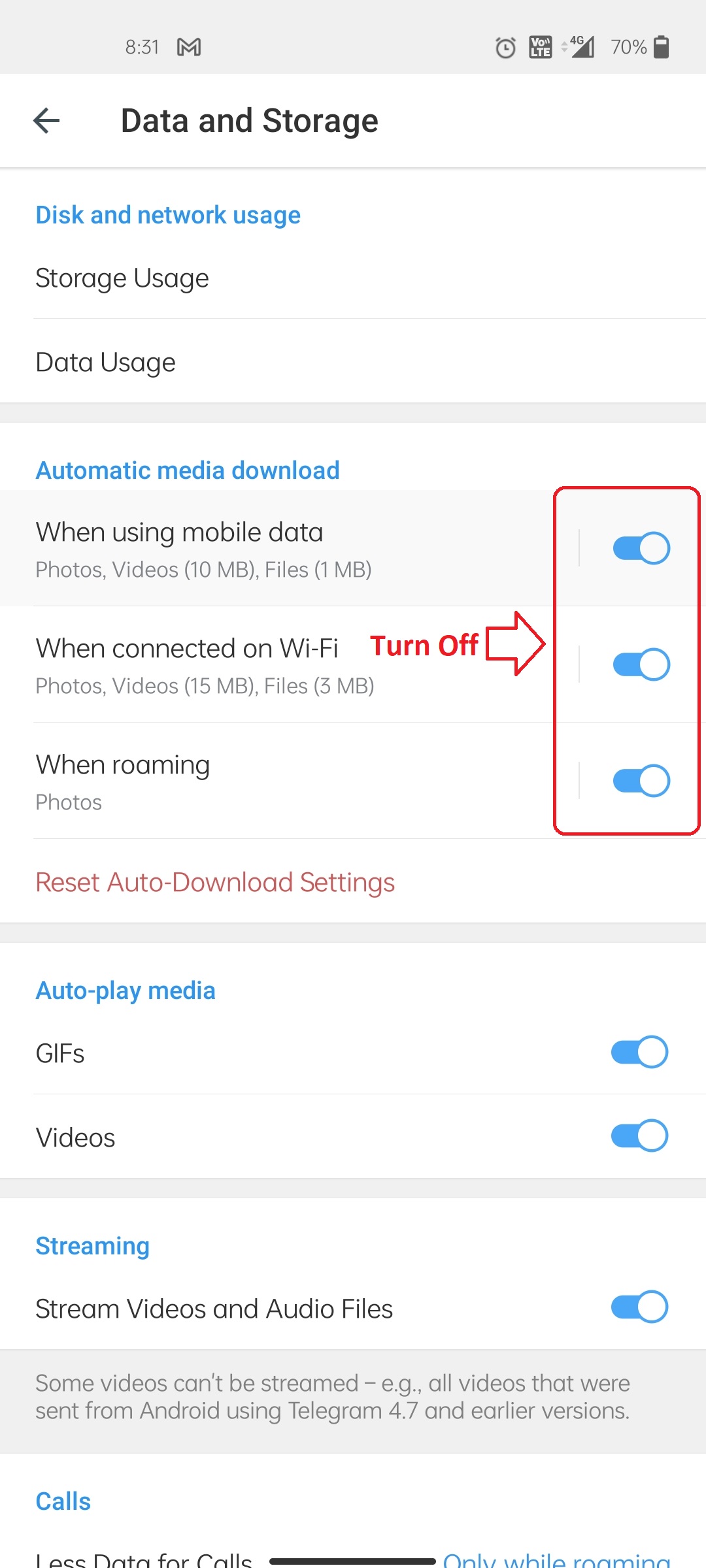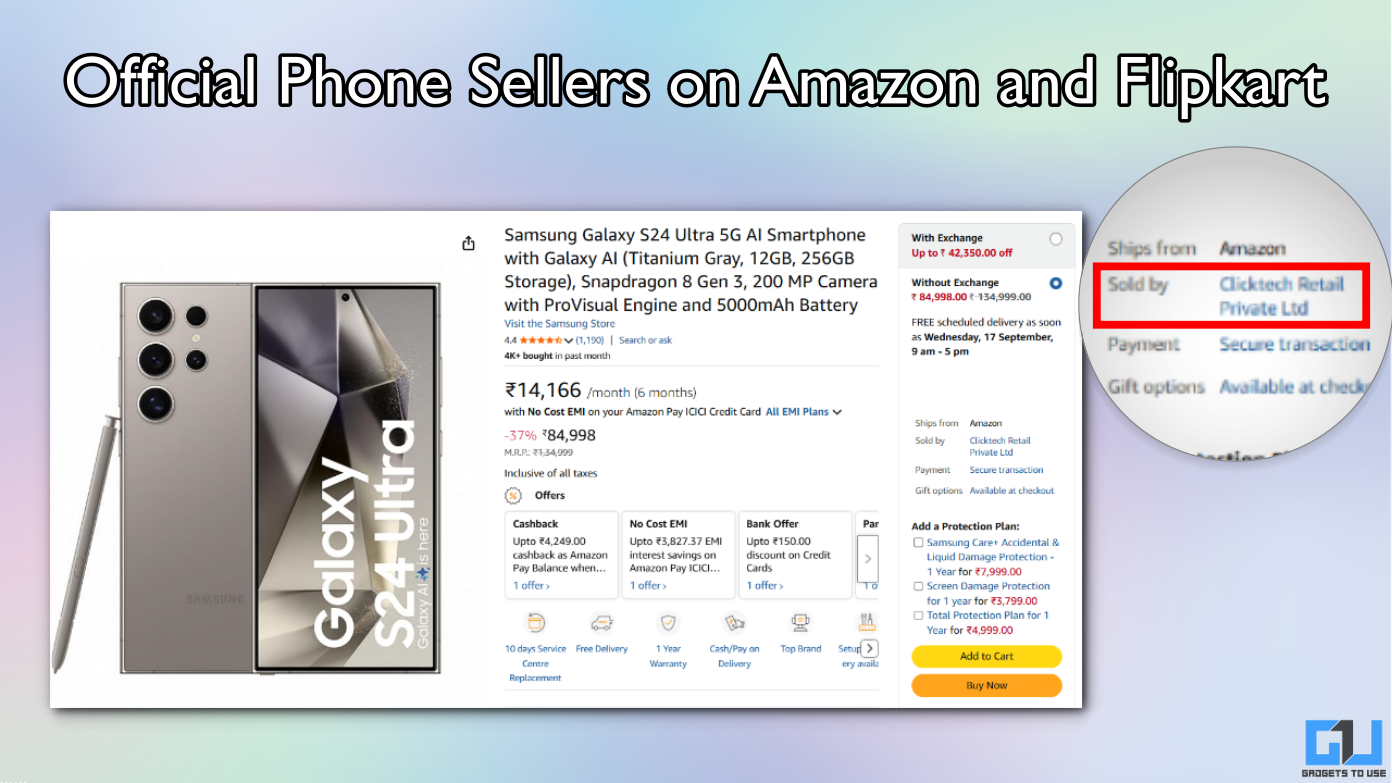Quick Answer
- Like Instagram, Telegram also offers to automatically play all the downloaded media files such as videos and gifs that are present in the chats.
- In this article, you have learned 3 ways to free up space consumed by the telegram app on your device.
- If you find this article helpful, don’t forget to hit the like button and also share this among your friends to help them be aware of these features.
Has your Telegram app started lagging while you are using it? Is it consuming too much device space? It might be because too many files have been accumulated by the app over time. Unlike WhatsApp, Telegram allows you to send and receive files up to 2GB in size. Accumulation of such files over time results in more consumption of the device’s storage and contributes to unresponsiveness. In this article, you will learn the 3 best ways to free up space in Telegram. Additionally, you can also disable auto media downloads on Telegram.
Also, Read| 2 Ways to Stop People From Adding you to Telegram Groups
3 Best Ways to Free Up Space in Telegram
Clear all Cache Files in Telegram
Telegram allows you to quickly exchange files between multiple chats by storing the data locally on your device. It offers to send and receive files up to 2GB in size. All of these files get stored and accumulated inside the device’s storage as cache data-consuming resources and making the app sluggish over time.
Fortunately, Telegram lets you clear this data with the help of its clear cache feature. Follow these simple steps to do the same-
- Open the Telegram app on your device.
- Tap on the hamburger menu on the top left corner of the screen.
- Choose Settings.
- Tap on Data and Storage under the Settings tab.
- On the next page, pick Storage Used.
- Tap on Clear Telegram Cache to clear all the cache files.
Disable Automatic Playback Feature
Like Instagram, Telegram also offers to automatically play all the downloaded media files such as videos and gifs that are present in the chats. These media files get automatically downloaded as cache files to your device’s storage hence, increasing the space consumed by the app. Follow these simple steps to disable this feature to save space on your device.
- Open the Telegram app on your device.
- Tap on the hamburger menu on the top left corner of the screen.
- Select Settings.
- Tap on Data and Storage.
- Scroll and Navigate to Auto-Play Media Section.
- Turn off the auto-play media button for GIFs and videos.
Prevent Telegram to Auto-Download Chat Data
Telegram just like any other instant messaging app offers to auto-download the chat data. This comprises attachments including all kinds of media files such as images, videos, gifs, and stickers. These downloaded files will increase the size of cache files making the app slower to use.
To prevent this from happening, Telegram offers you to disable auto-download for all media files. Follow these simple steps to do the same-
- Open the Telegram app on your device.
- Tap on the hamburger menu on the top left corner of the screen.
- Choose Settings.
- Select Data and Storage.
- Turn off buttons for automatic media download.
Additionally, if you are on your mobile data, turning off these settings will save you a significant amount of data from consumption.
Wrapping Up
In this article, you have learned 3 ways to free up space consumed by the telegram app on your device. If you find this article helpful, don’t forget to hit the like button and also share this among your friends to help them be aware of these features. As always, stay tuned for more articles like this.
You can also follow us for instant tech news at Google News or for tips and tricks, smartphones & gadgets reviews, join GadgetsToUse Telegram Group or for the latest review videos subscribe GadgetsToUse Youtube Channel.