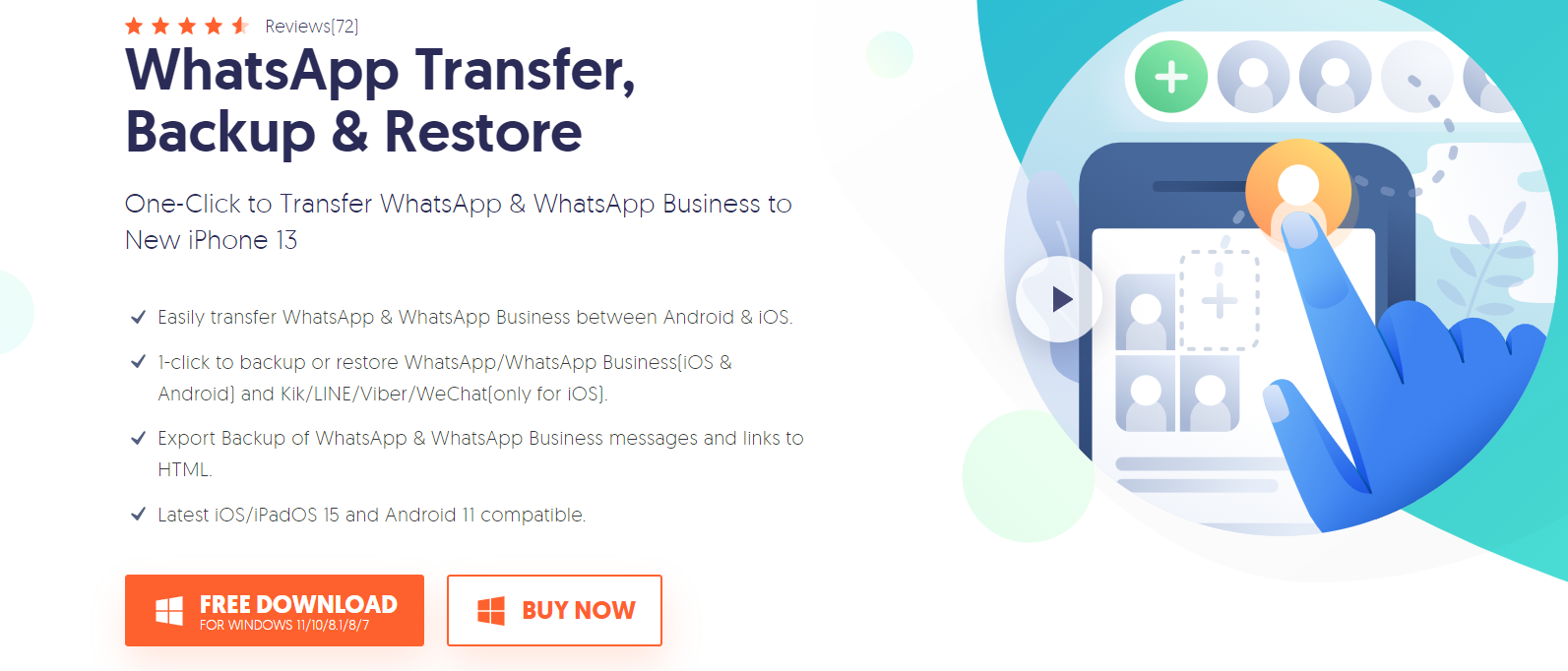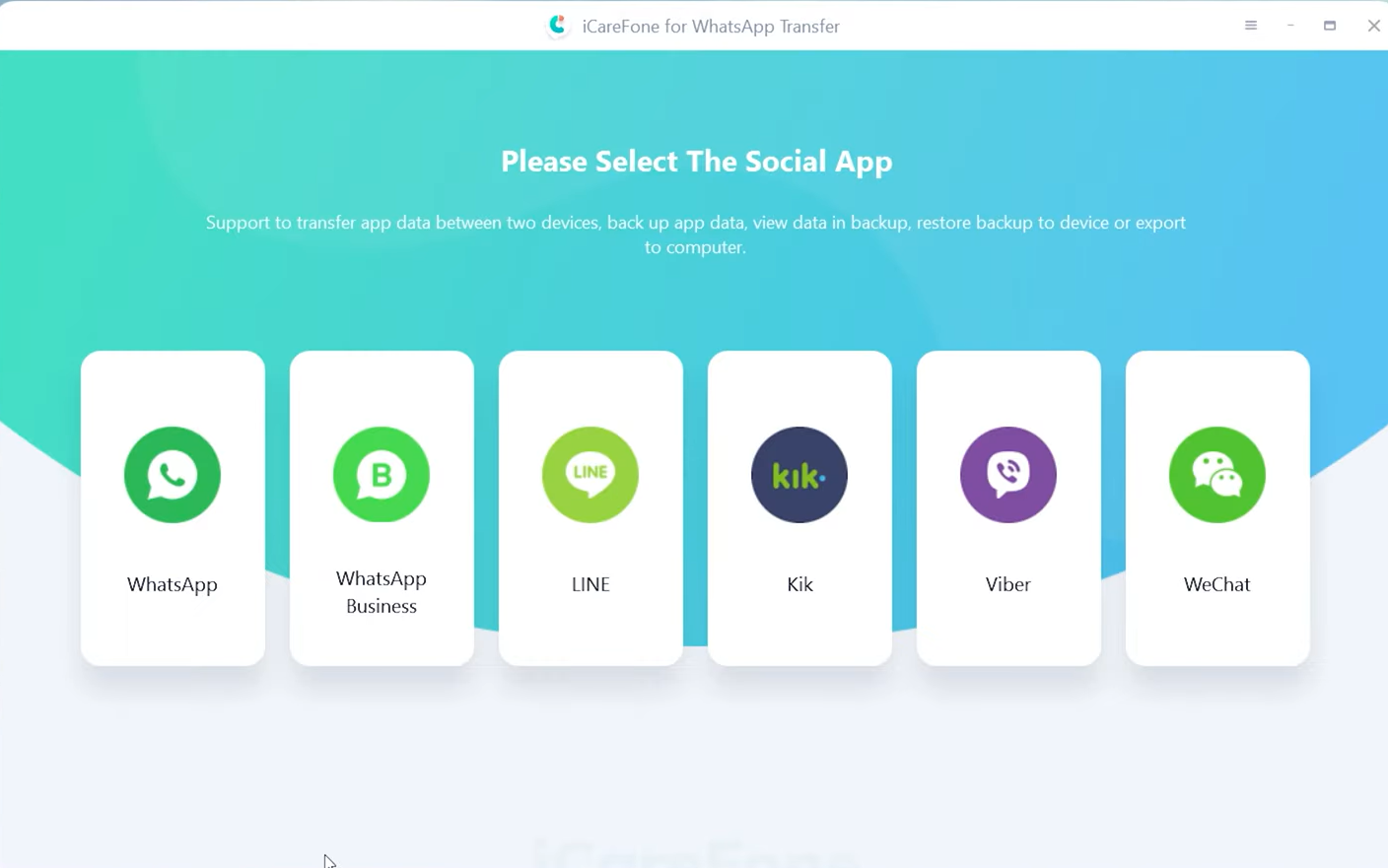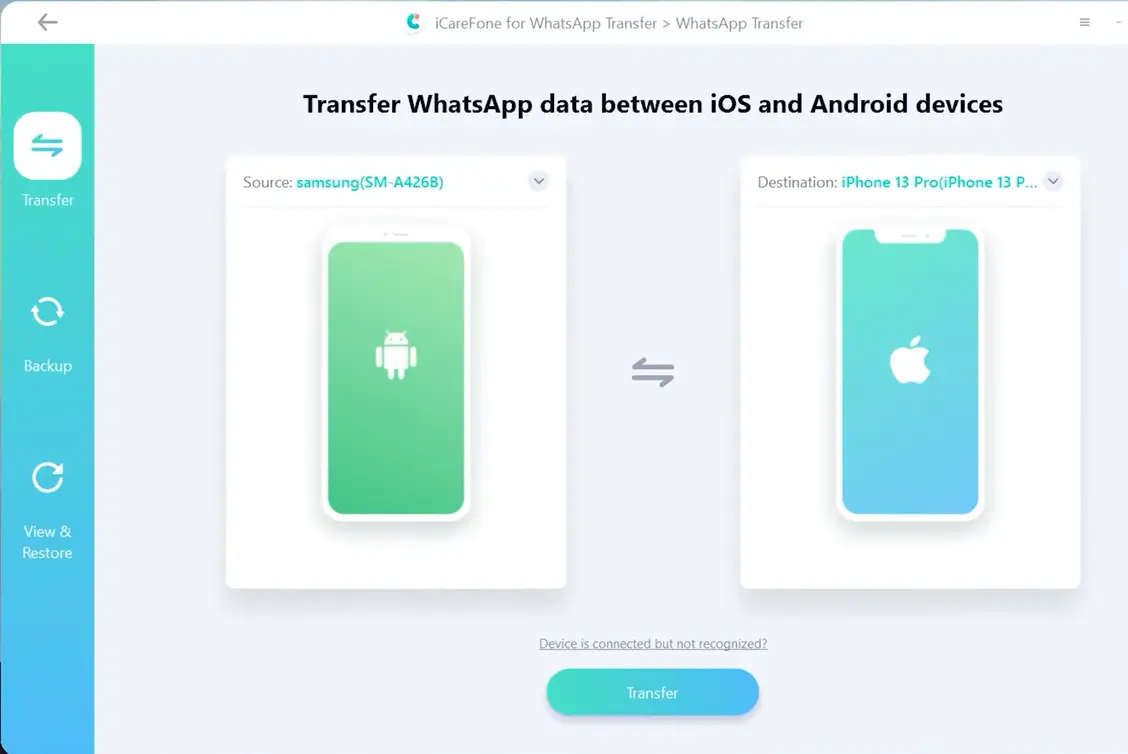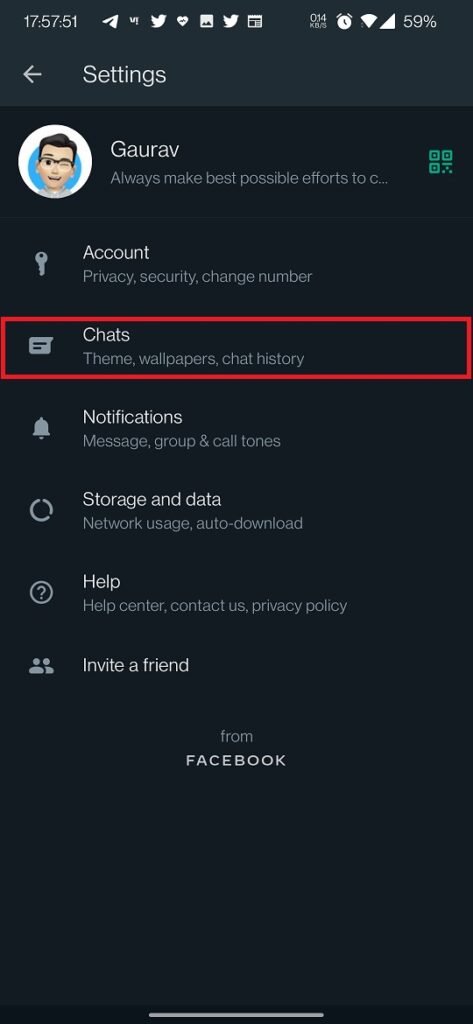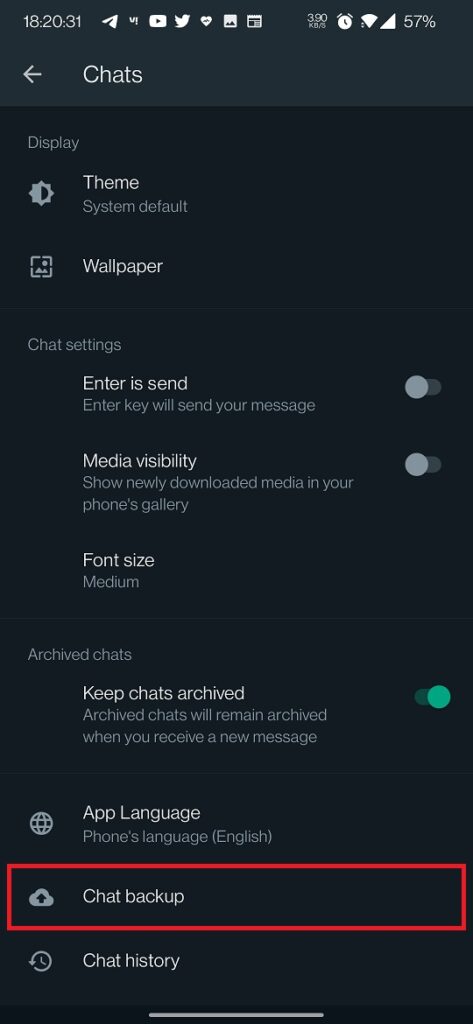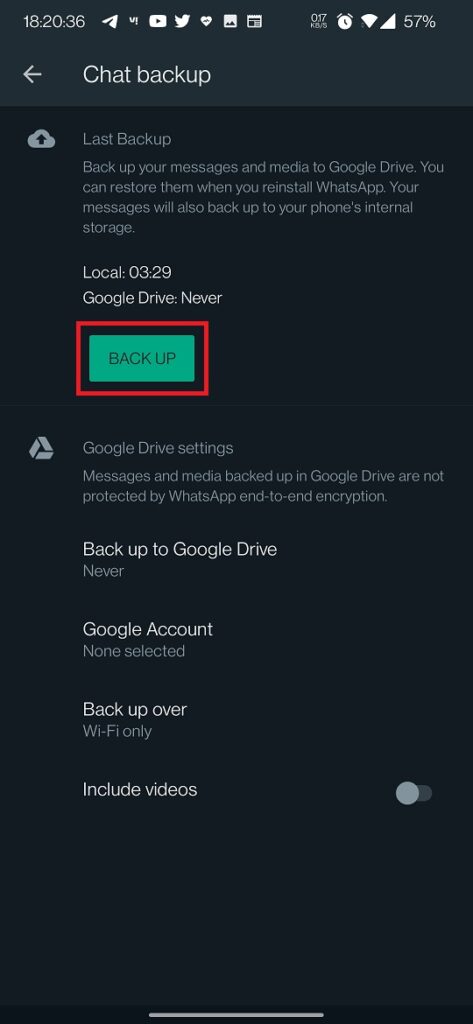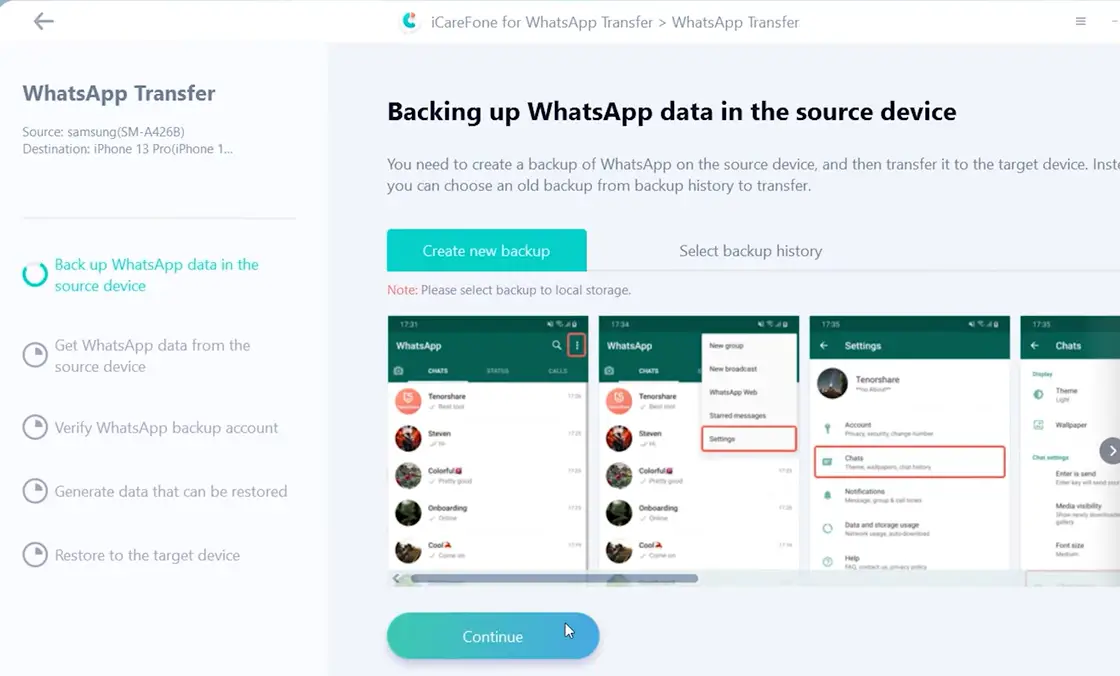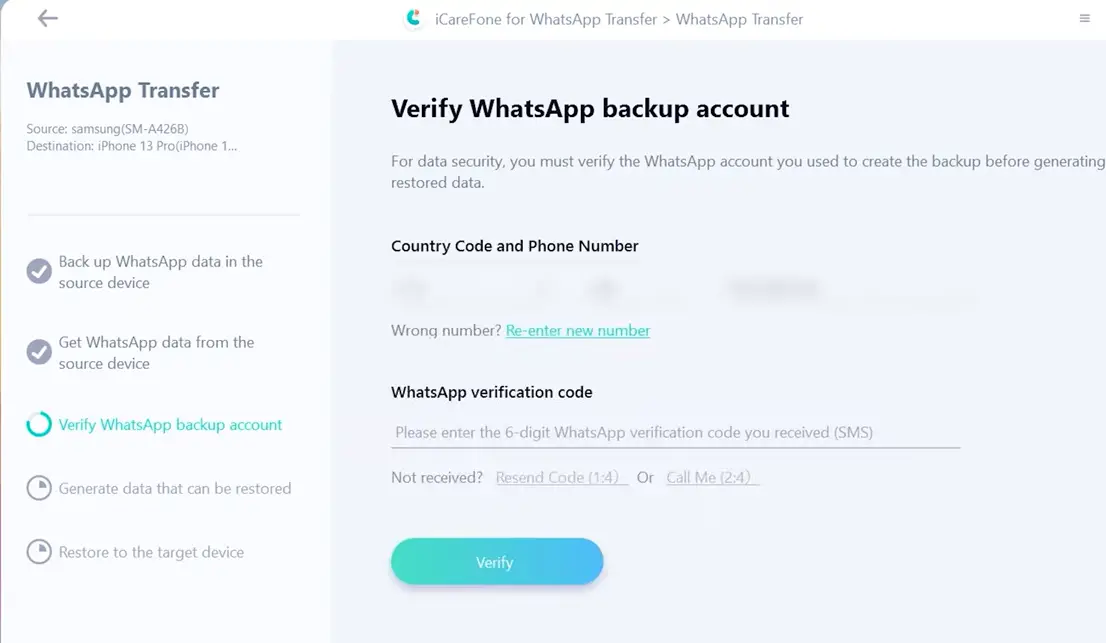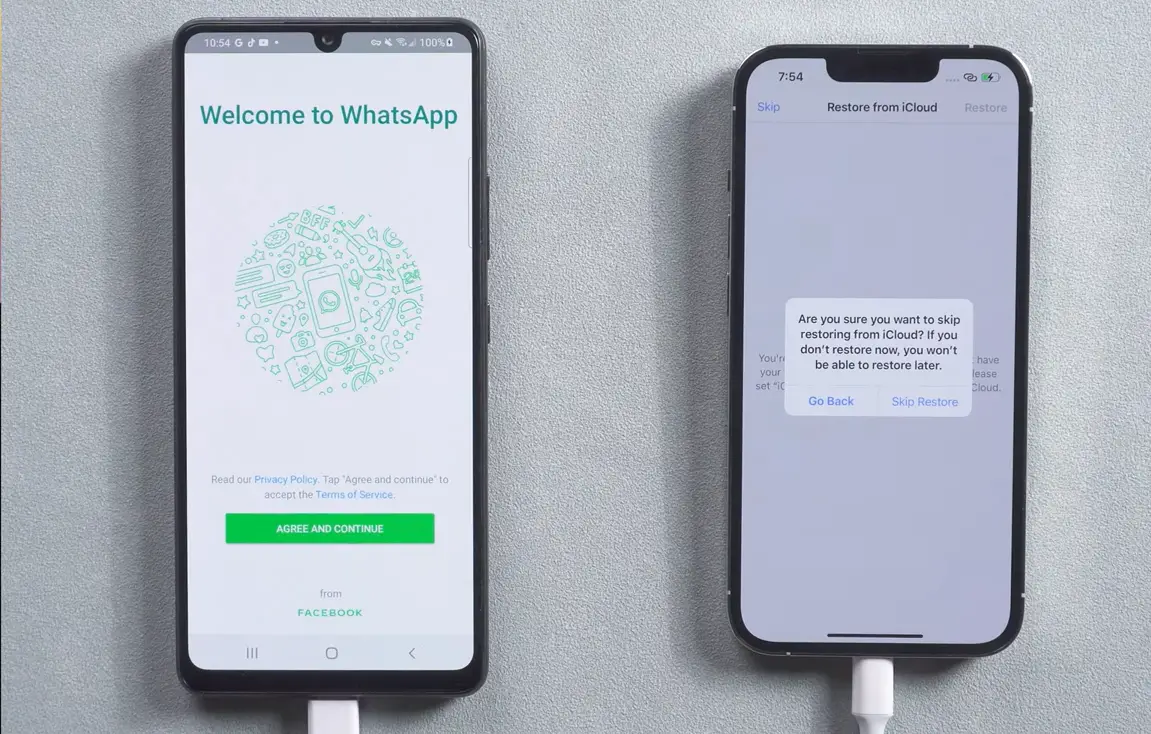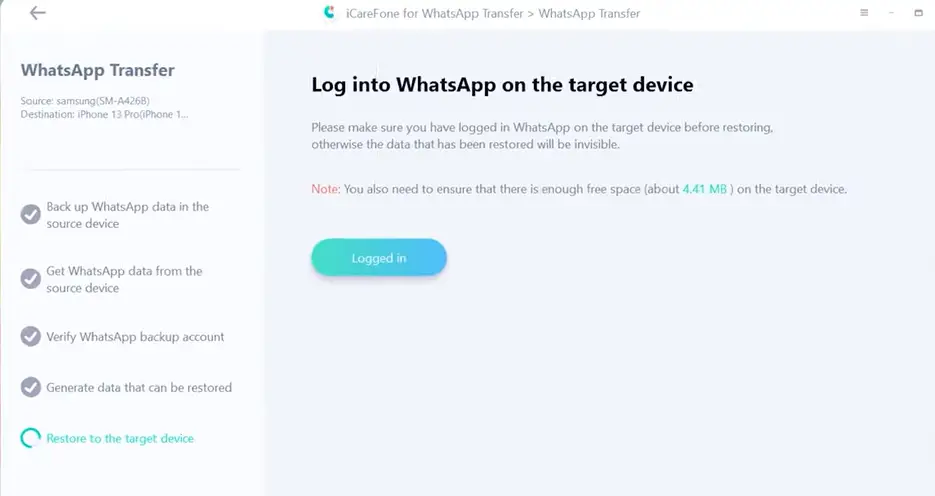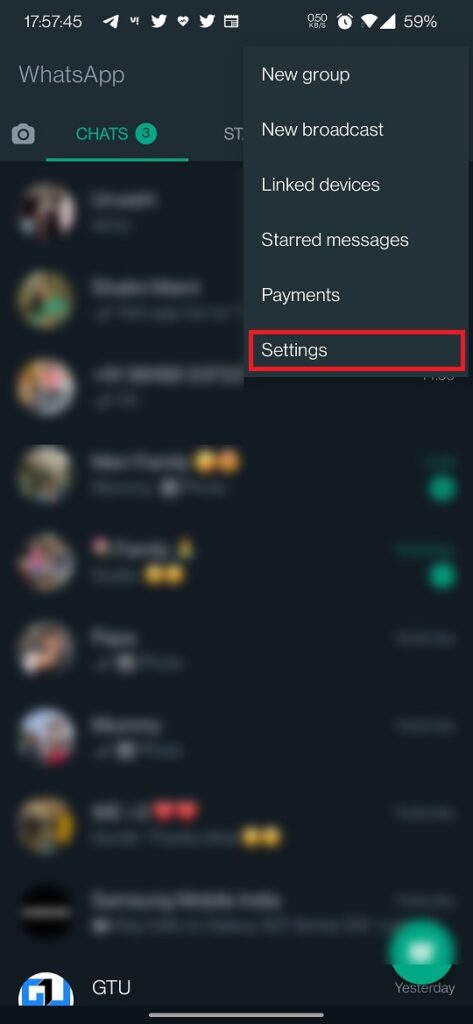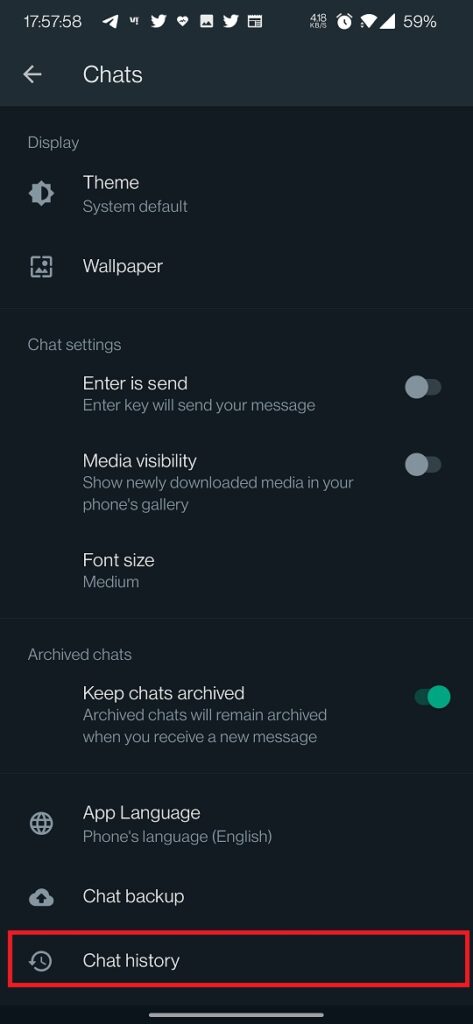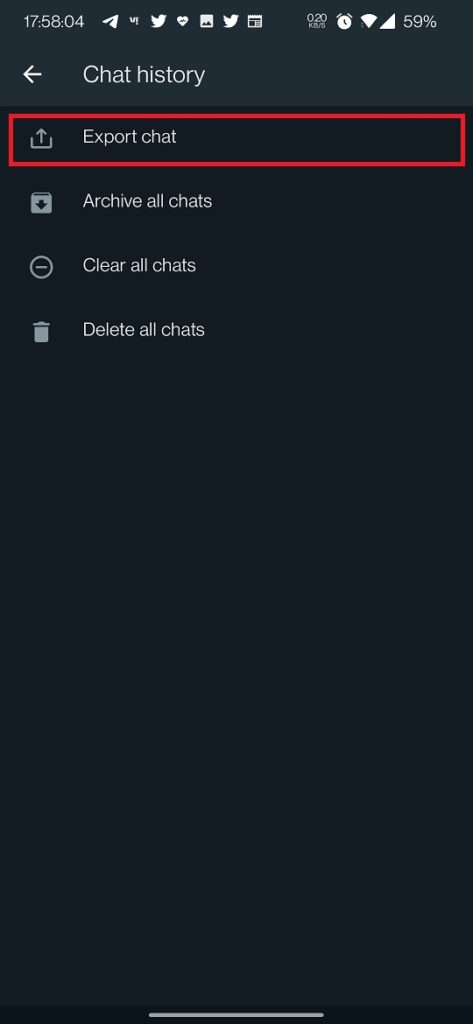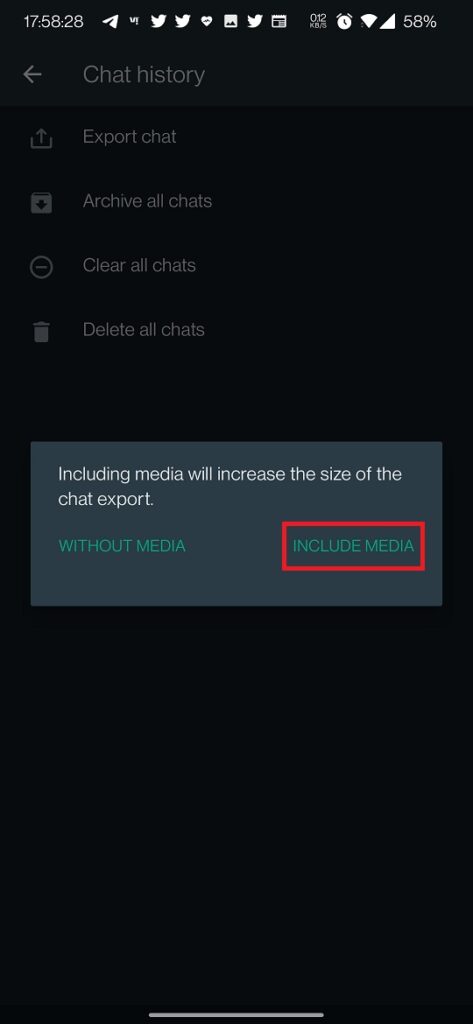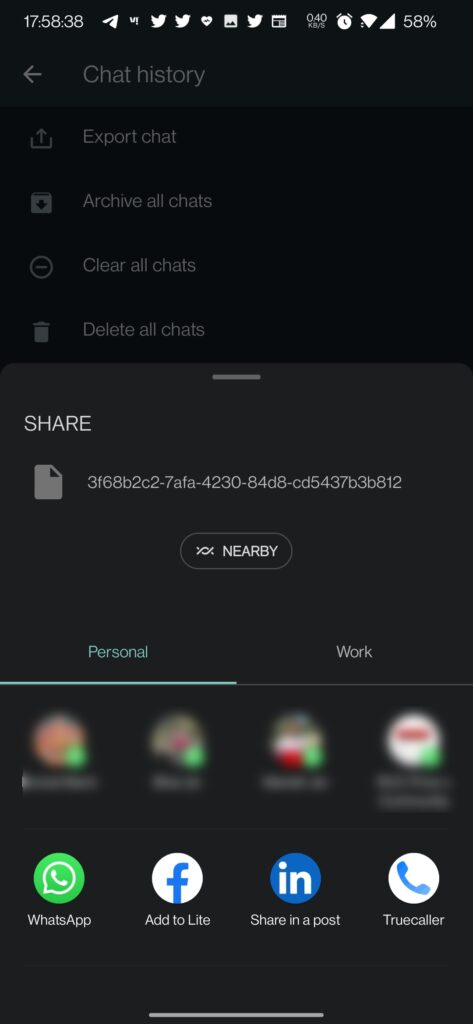Quick Answer
- However, there is a workaround which is to export WhatsApp chat as PDF and then email it to your email address and then restore it from there on your iPhone.
- You should note that this is a paid tool, however, it is a very effective and safe way to transfer your WhatsApp to iPhone.
- Besides, iCareFone for WhatsApp Transfer software support multi-directional transfer of WhatsApp, like transferring WhatsApp from Android to iPhone, iPhone to Android, Android to Android, iPhone to iPhone.
If you have been an Android user and recently purchased a new iPhone, transferring data from Android to iPhone can be a cumbersome task. Among all other data, WhatsApp might be an important one and you want to transfer it safely to your new phone. Since iPhone doesn’t support Google Drive backup and restore, what can you do to transfer WhatsApp data from Android to iPhone? It can be risky to use any third-party tool that claims to do so, as you may lose your data.
Also, read | 4 Easy Ways to Transfer Contacts From Android to iPhone
Transfer WhatsApp from Android to iPhone
Well, there are a few reliable ways to transfer WhatsApp from Android to iPhone, and that too without losing your valuable chats. In this tutorial, I will tell you two ways to transfer your WhatsApp chat data from Android to iPhone. The first method is via email chat and the second method is via the “iCareFone for WhatsApp Transfer” tool. Read on to know both methods.
Transfer WhatsApp from Android to iPhone via iCareFone for WhatsApp Transfer
iCareFone for WhatsApp Transfer is a third-party tool developed by Tenorshare that can easily move your WhatsApp data from one device to another. You should note that this is a paid tool, however, it is a very effective and safe way to transfer your WhatsApp to iPhone. You can easily migrate all WhatsApp data to the iPhone without losing a single byte.
Besides, iCareFone for WhatsApp Transfer software support multi-directional transfer of WhatsApp, like transferring WhatsApp from Android to iPhone, iPhone to Android, Android to Android, iPhone to iPhone.
Steps to transfer WhatsApp using iCareFone for WhatsApp Transfer
1. First of all, download the “iCareFone for WhatsApp transfer” tool on your PC and install it.
2. Once the install is completed, open the tool on your PC and then select WhatsApp from the given list of apps.
3. After that, connect your Android phone and iPhone via USB to your PC. When the tool recognizes both devices, click on “Transfer”.
4. Now you need to do the backup of your data on the Android phone first. Go to Settings on WhatsApp and then “Chats” and tap on “Chat Backup”. On the next page, tap on “Backup” again and wait for the backup to complete.
5. When this is done, go to the iCareFone tool on your PC and click on “Continue”.
6. Now enter your phone number with country code and click on “Verify”. Enter the verification code received on your phone and then click on “Verify” again.
7. Once verification is done, your WhatsApp will log out of your Android phone automatically.
8. Now go to your iPhone and log in to your WhatsApp using your phone number and verification code.
9. After that, when it asks for “Restore from iCloud”, tap on “Skip” and then “Skip Restore” on the confirmation pop-up.
10. Compete your WhatsApp profile by entering your name, and go back to your PC and click on “Logged in”. That’s all.
Your iPhone will restart and your WhatsApp chats will be transferred successfully.
Transfer WhatsApp from Android to iPhone via Email Chat
If you’re not aware that on Android you just back up your data on Google Drive and restore it on any Android device. But what about the iOS devices? Well, you cannot directly transfer WhatsApp from Android to iPhone using Google Drive as iOS doesn’t support this.
However, there is a workaround which is to export WhatsApp chat as PDF and then email it to your email address and then restore it from there on your iPhone. You should know that this is a long and time-consuming process.
Steps to transfer WhatsApp using email chat
1. Open WhatsApp on your Android phone and go to “Settings”.
2. Now go to Chats and scroll down to “Chat history” and tap on it.
3. On the next page, select the “Export chat” option and then select the chat that you want to export.
4. Next, if that chat contains media and you want to export that too, tap on “Include media” and then the export file will be created.
5. You can then share it over email to your email address or any other messaging app.
You can do this for every individual and group chat, which is why this is a very time-consuming process. Also, you cannot restore this on your new iPhone, but you can just save your WhatsApp data from losing.
Wrapping Up
As you can see these two are the best possible ways to transfer your WhatsApp from Android to a new iPhone. However, the email chat method is very time-consuming and you just cannot export and transfer each and every chat in your WhatsApp one-by-one. Moreover, you cannot restore this chat on your iPhone using this method.
While, on the other hand, the iCareFone for WhatsApp transfer tool is very easy to use, takes only a few minutes of your time, and most importantly, is a very effective way to transfer WhatsApp chat data. Apart from WhatsApp, you can also use it for other messenger applications as well including WeChat, Line, Kik, etc.
For more such tips and tricks, stay tuned with Gadgets To Use!
You can also follow us for instant tech news at Google News or for tips and tricks, smartphones & gadgets reviews, join GadgetsToUse Telegram Group, or for the latest review videos subscribe GadgetsToUse Youtube Channel.