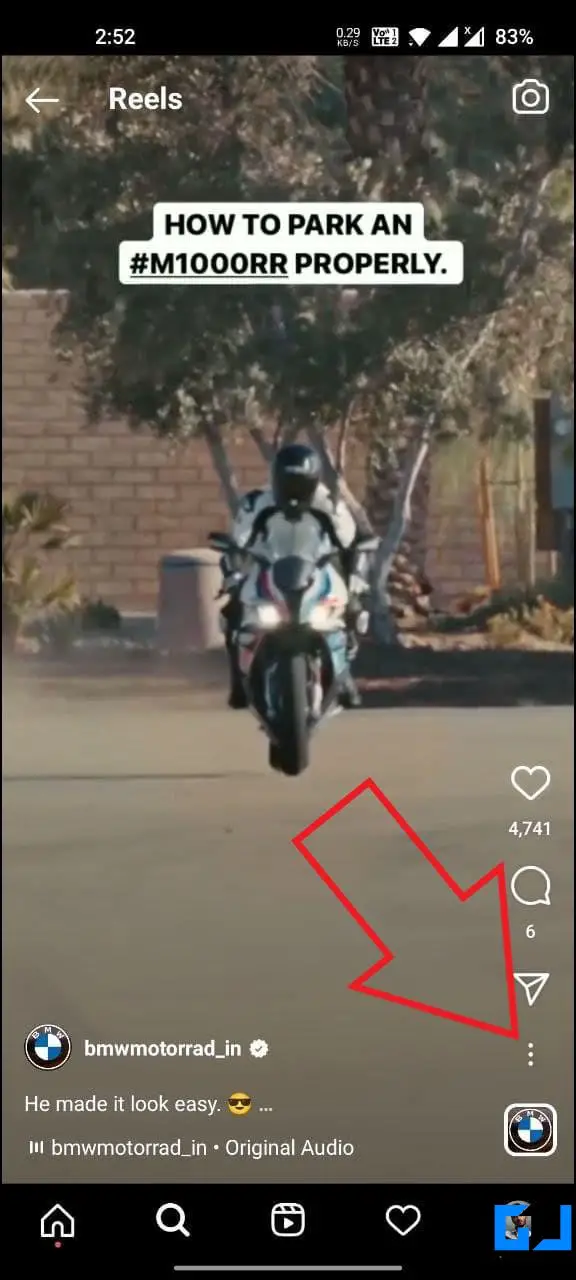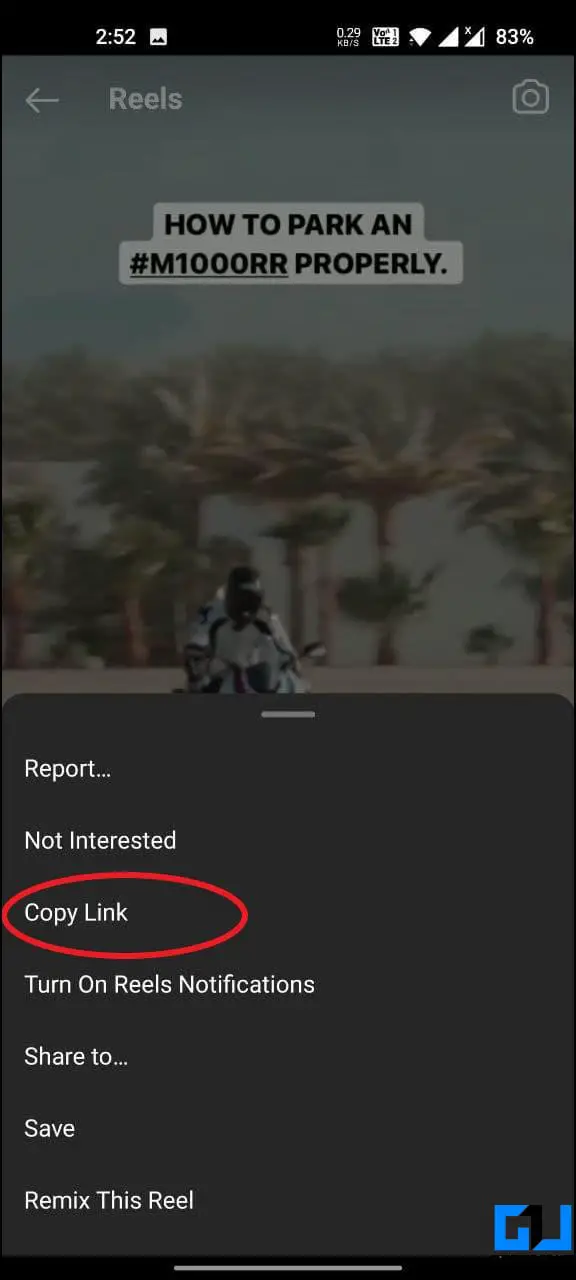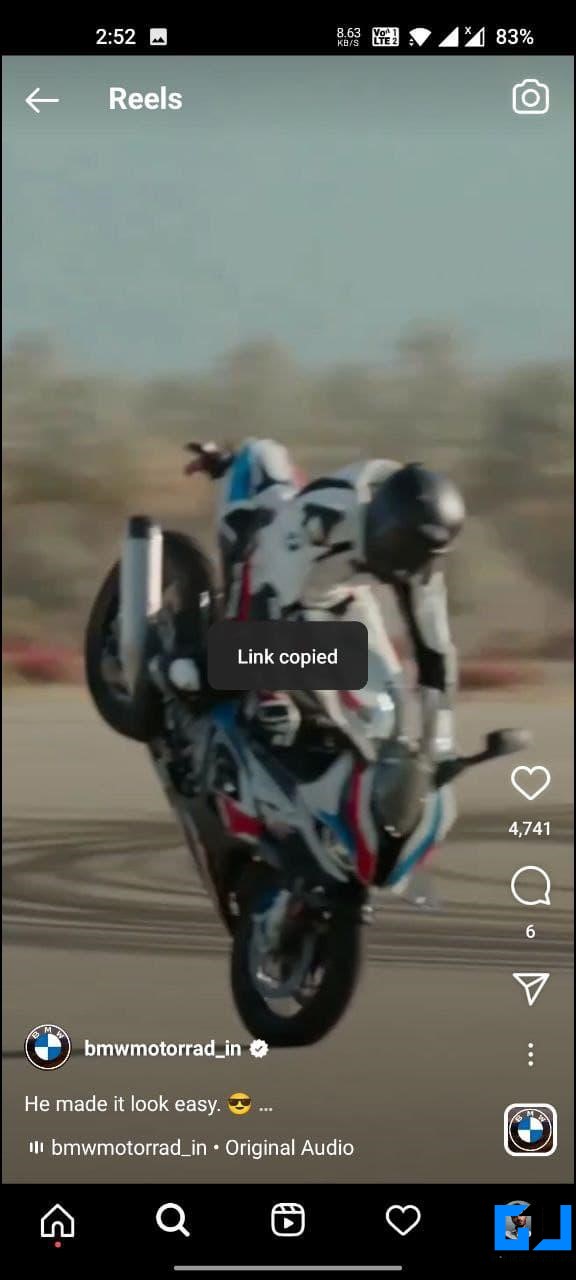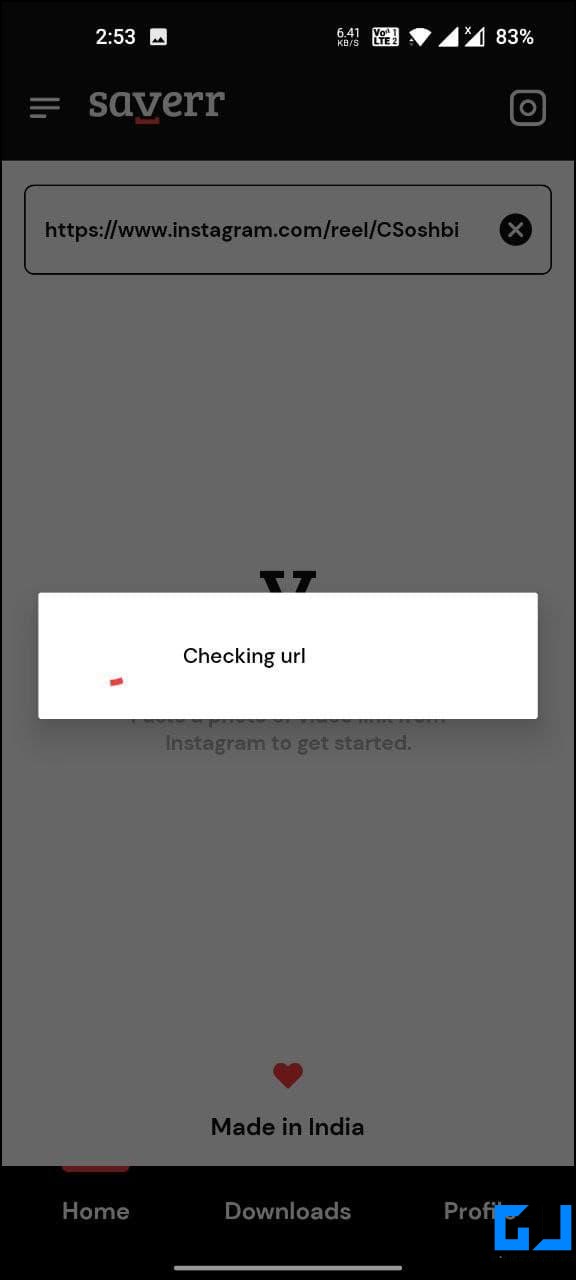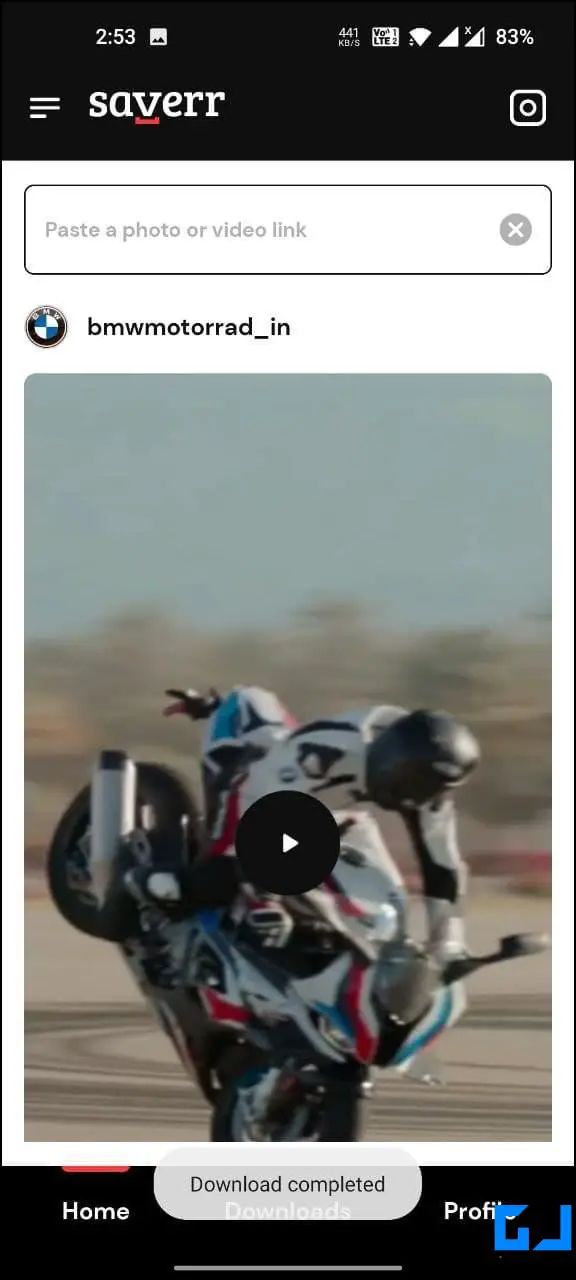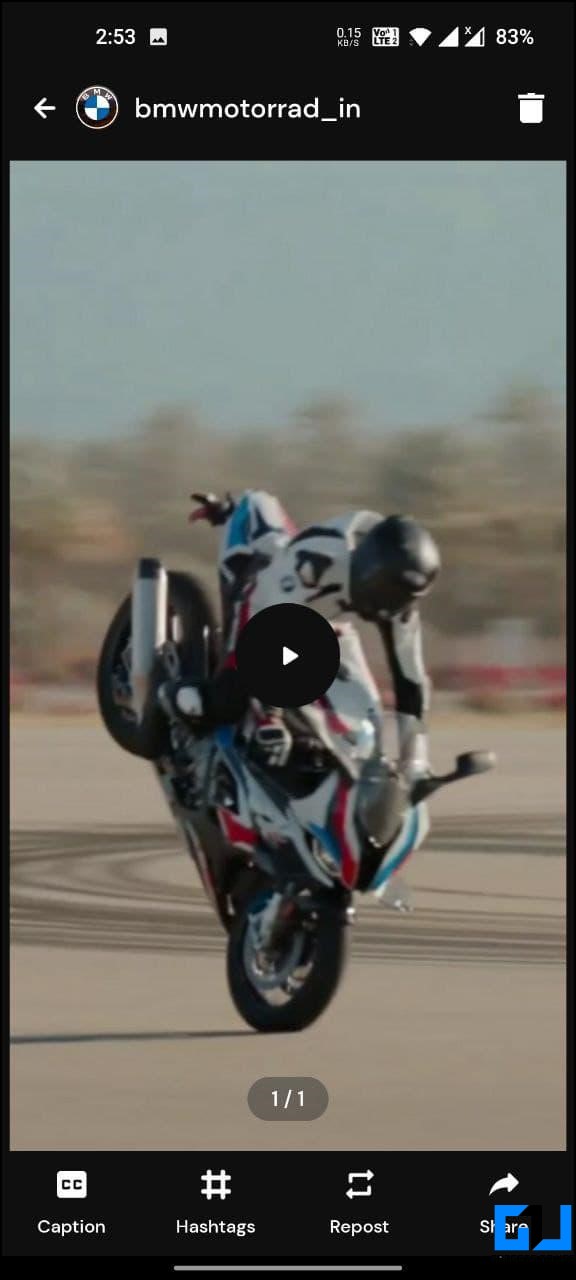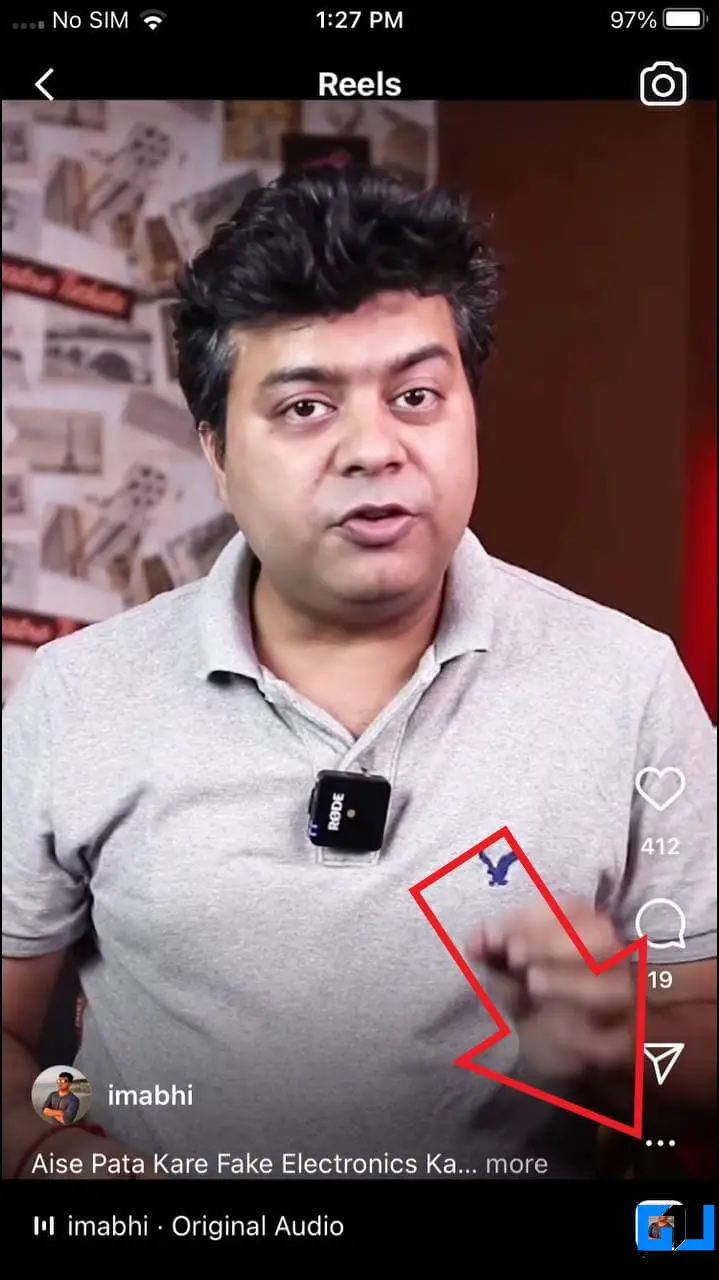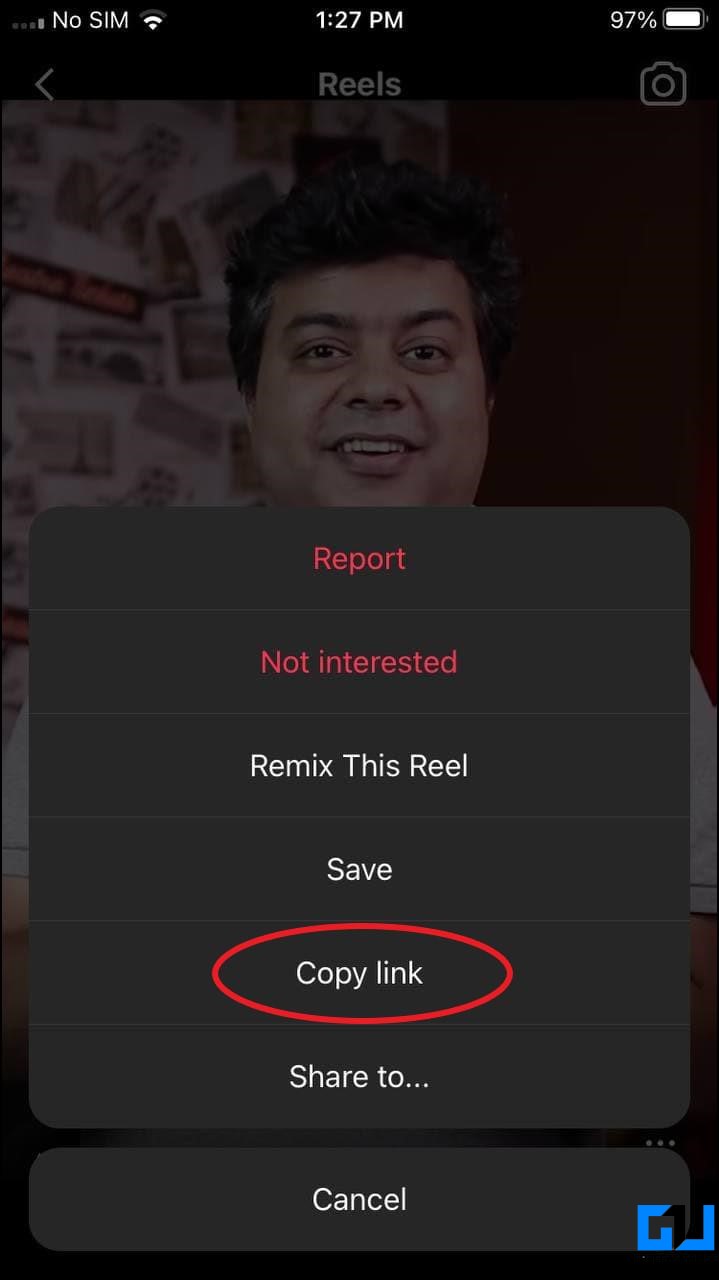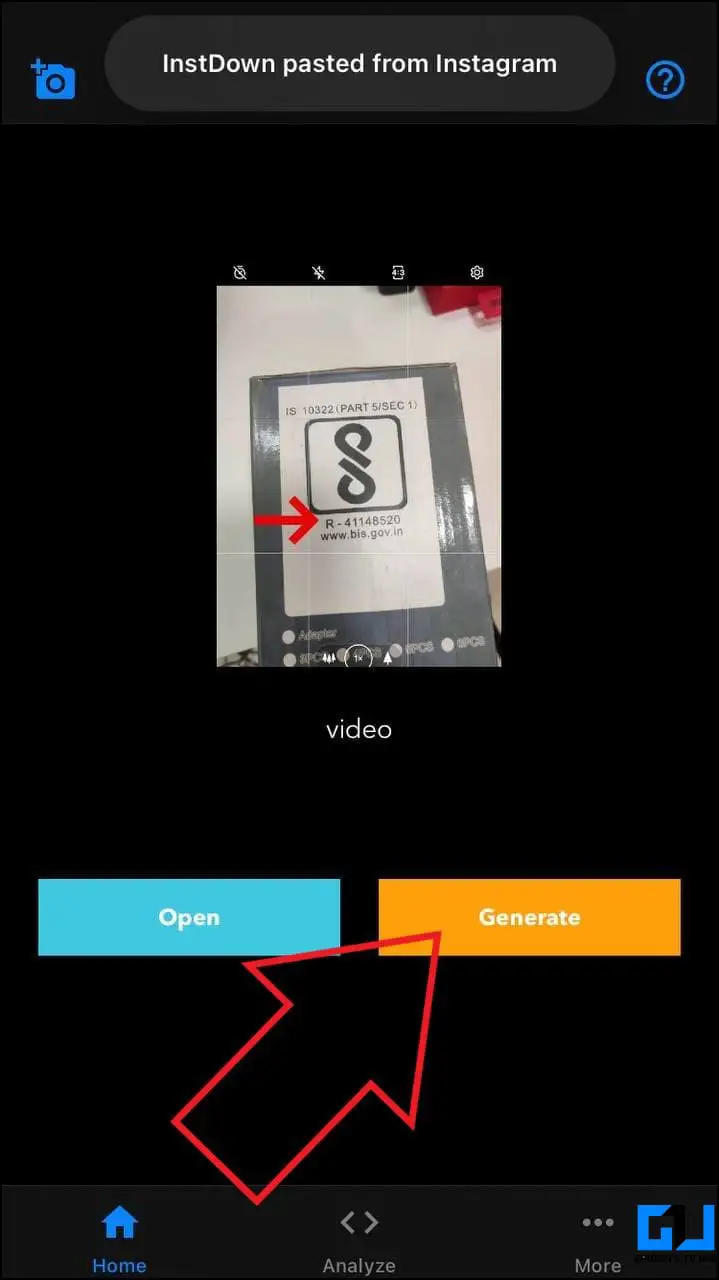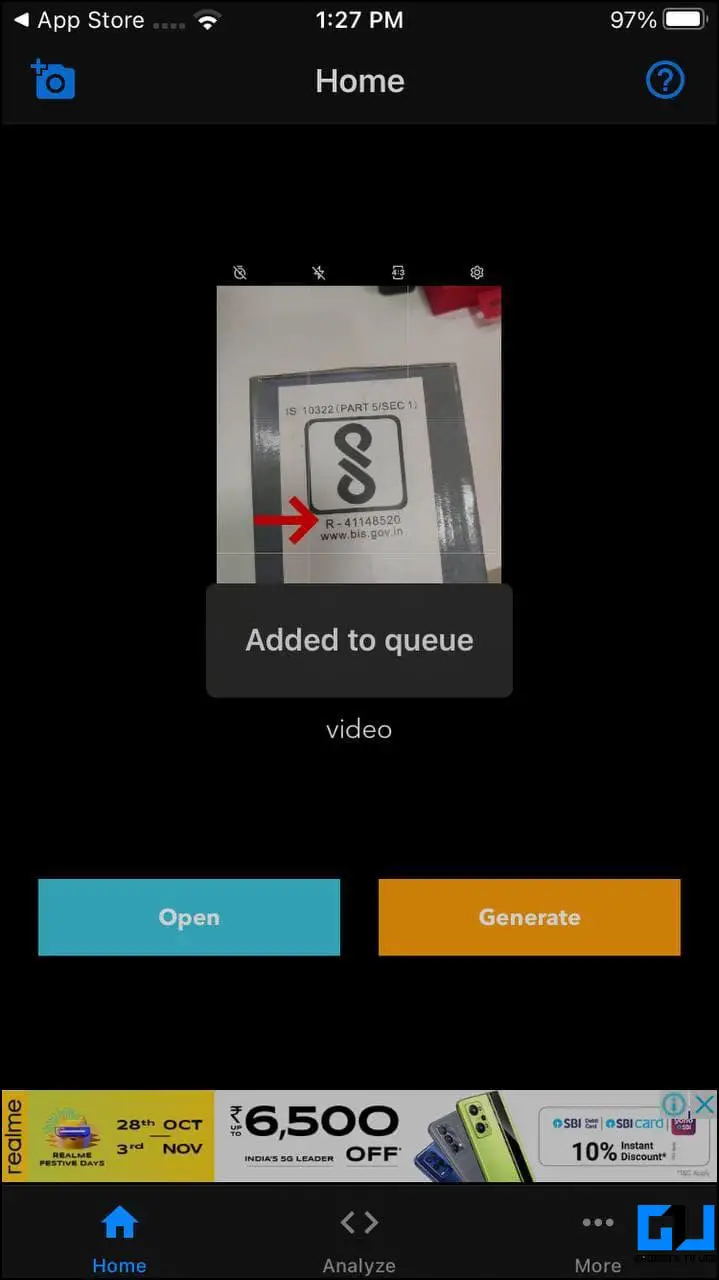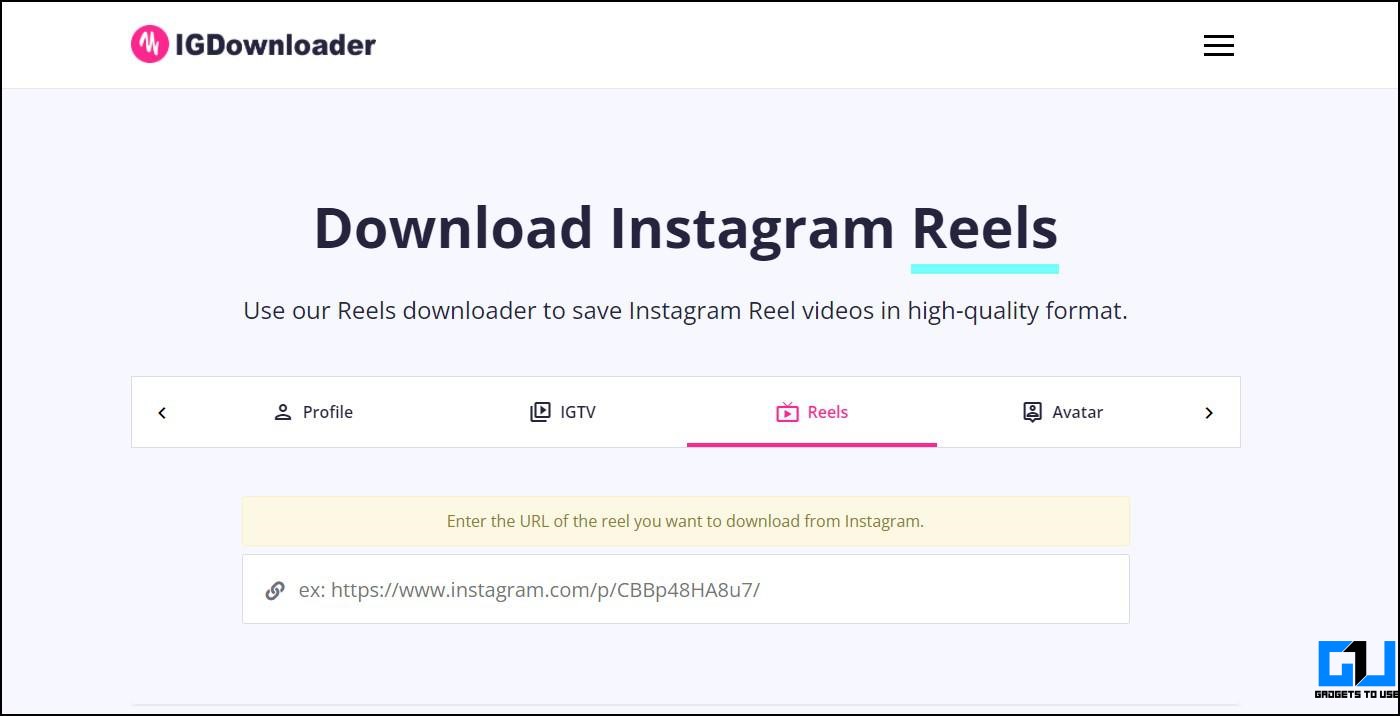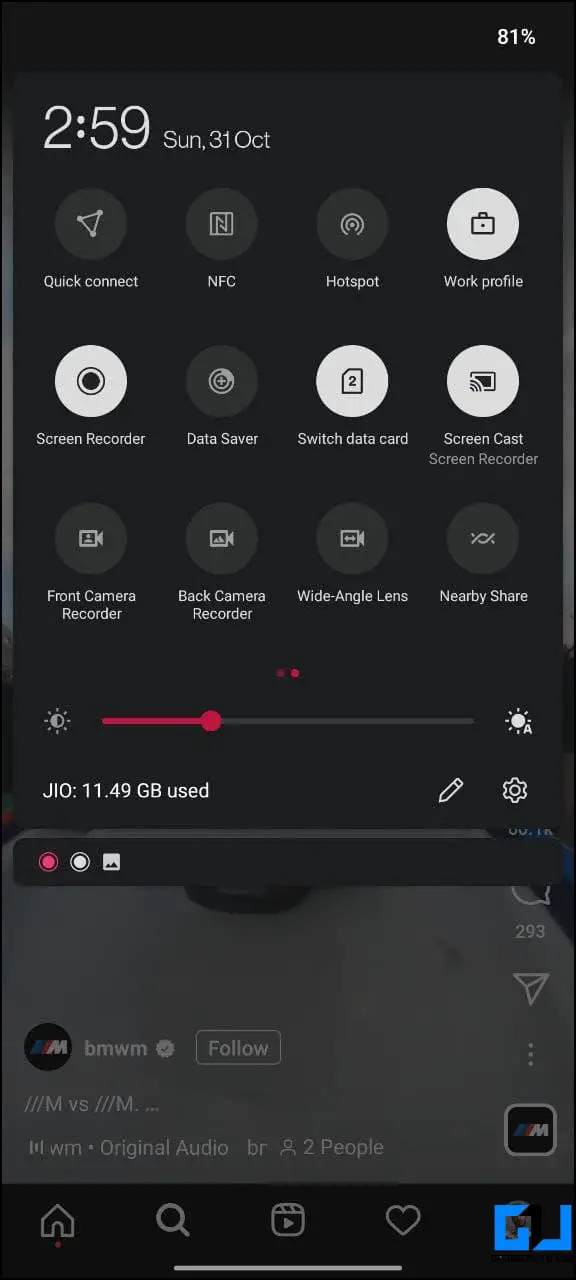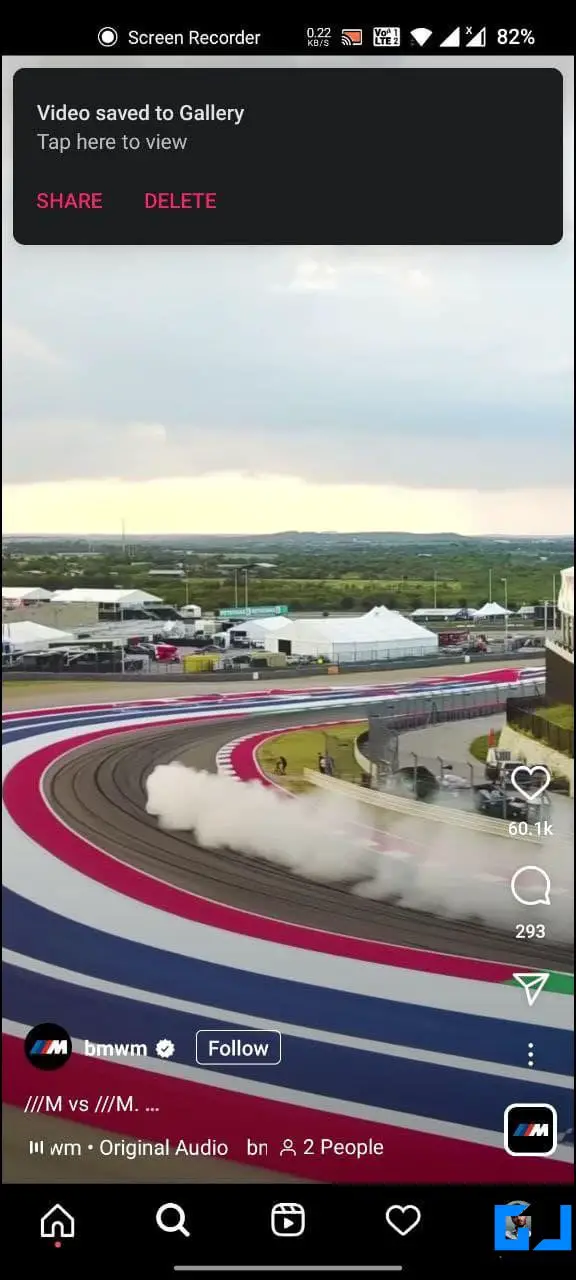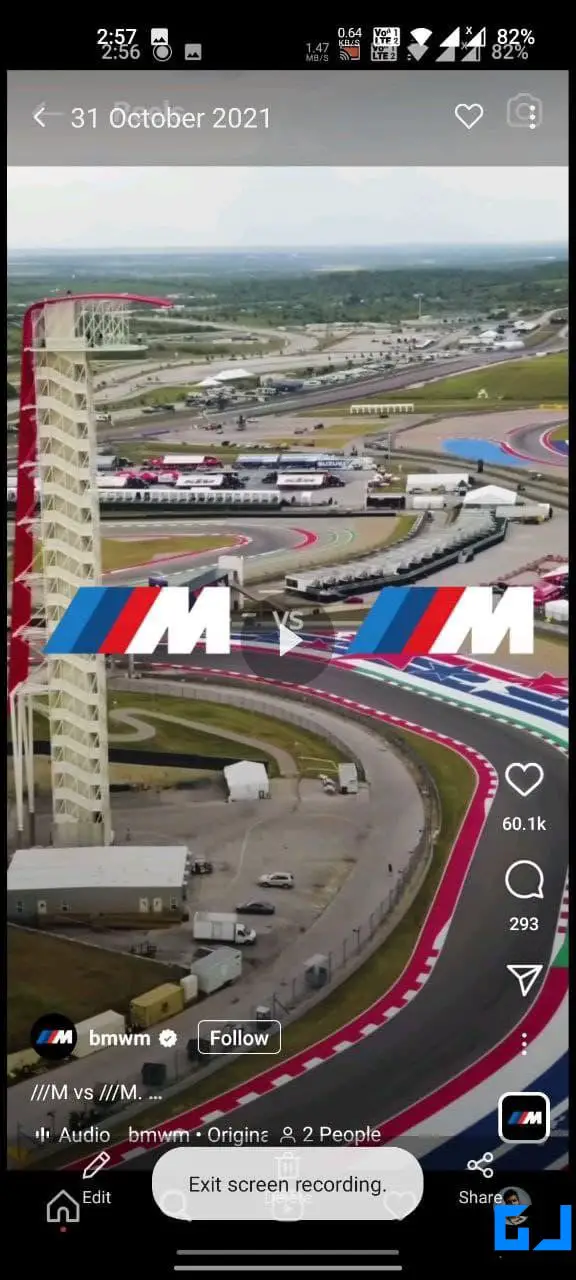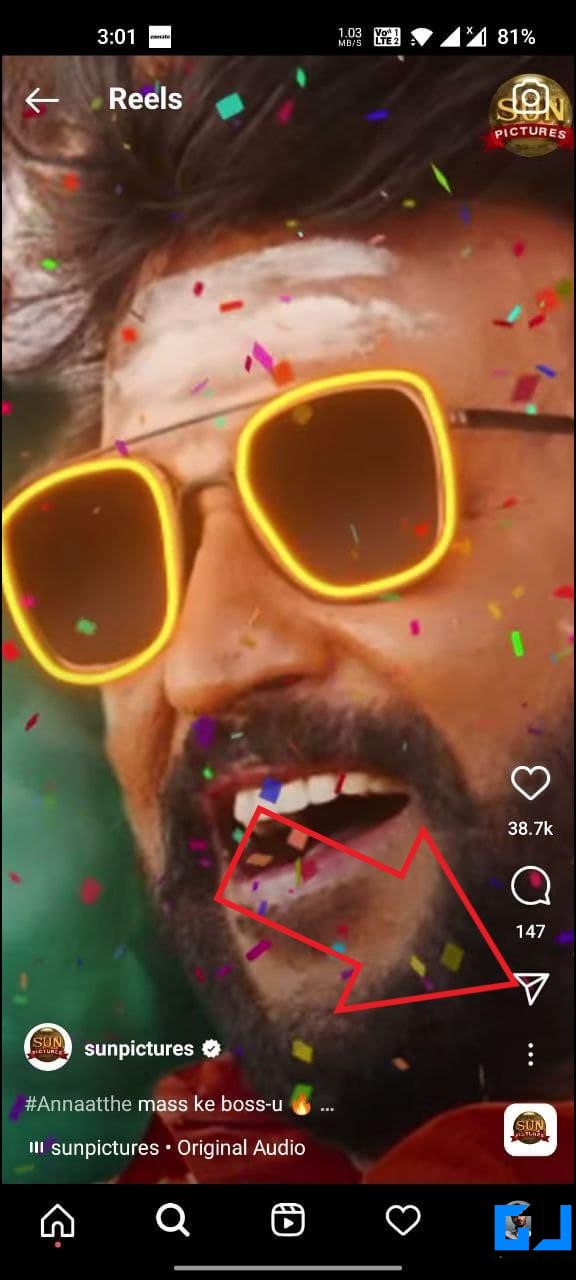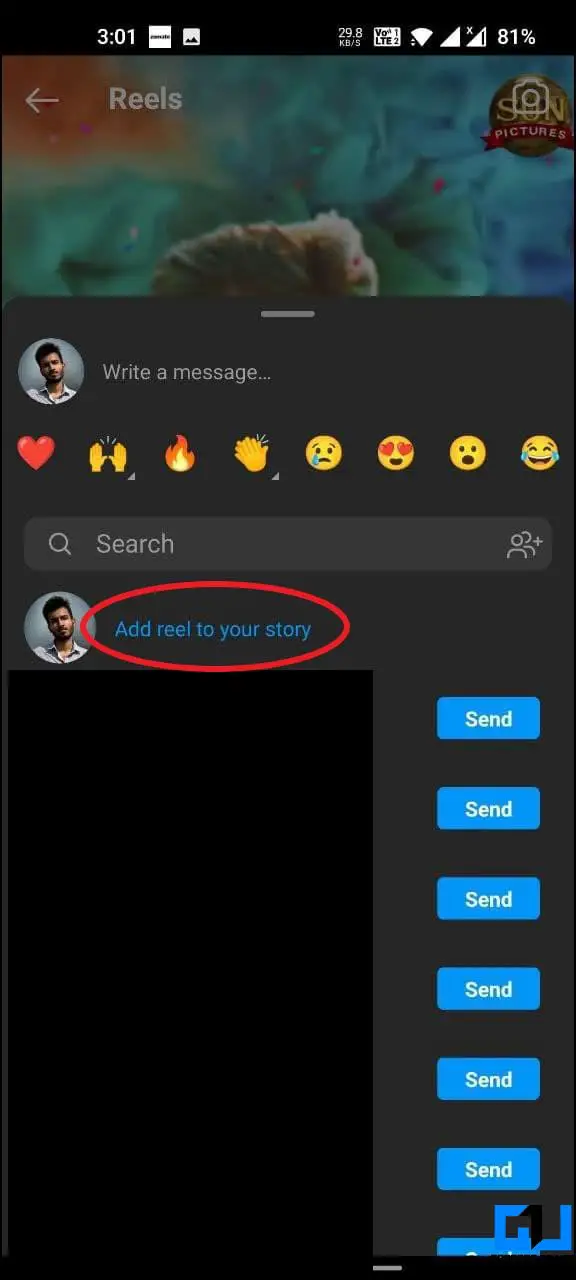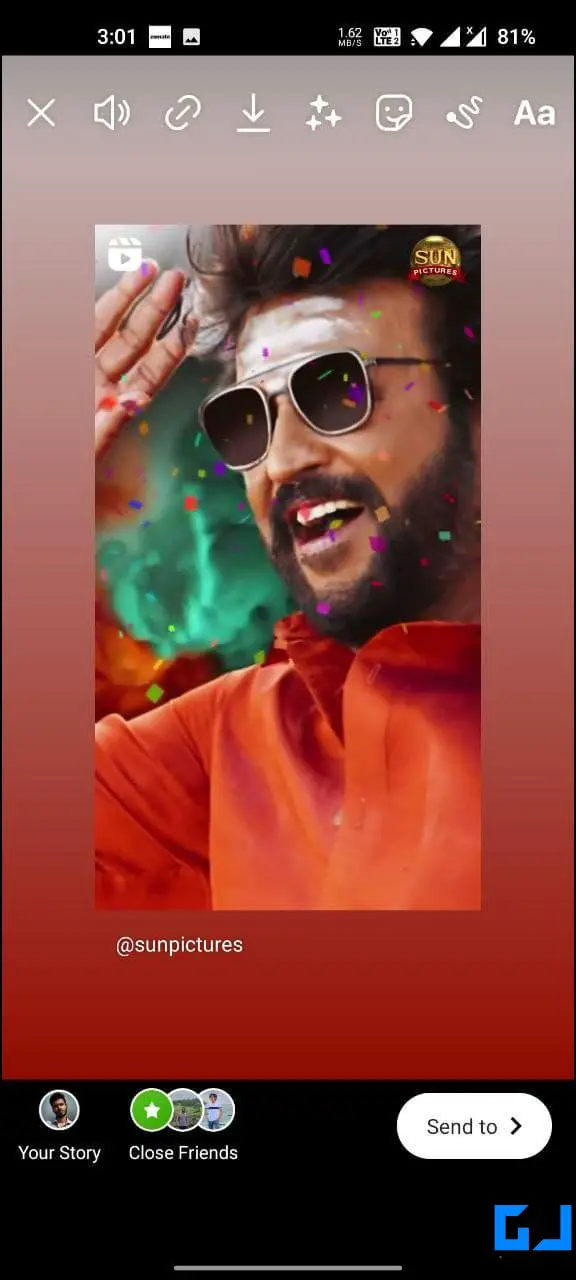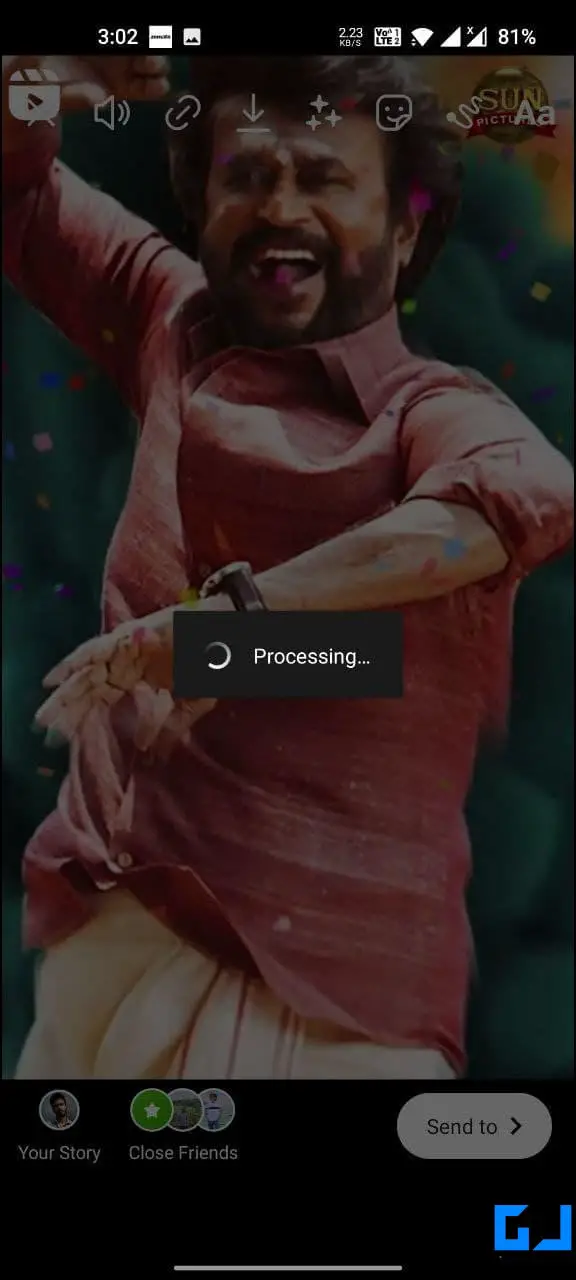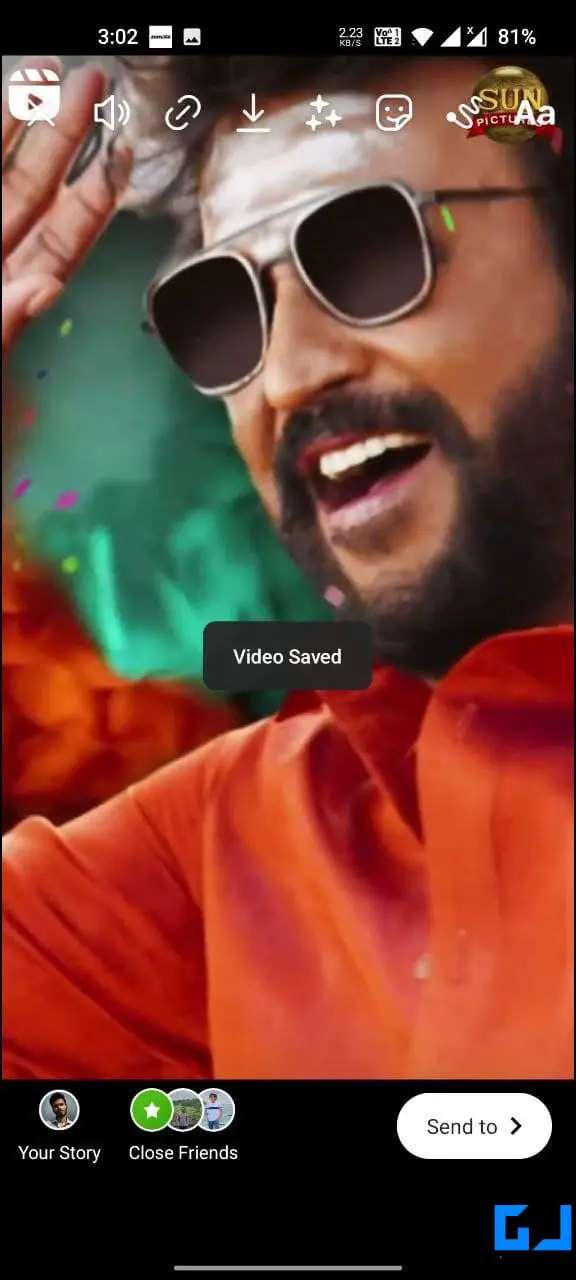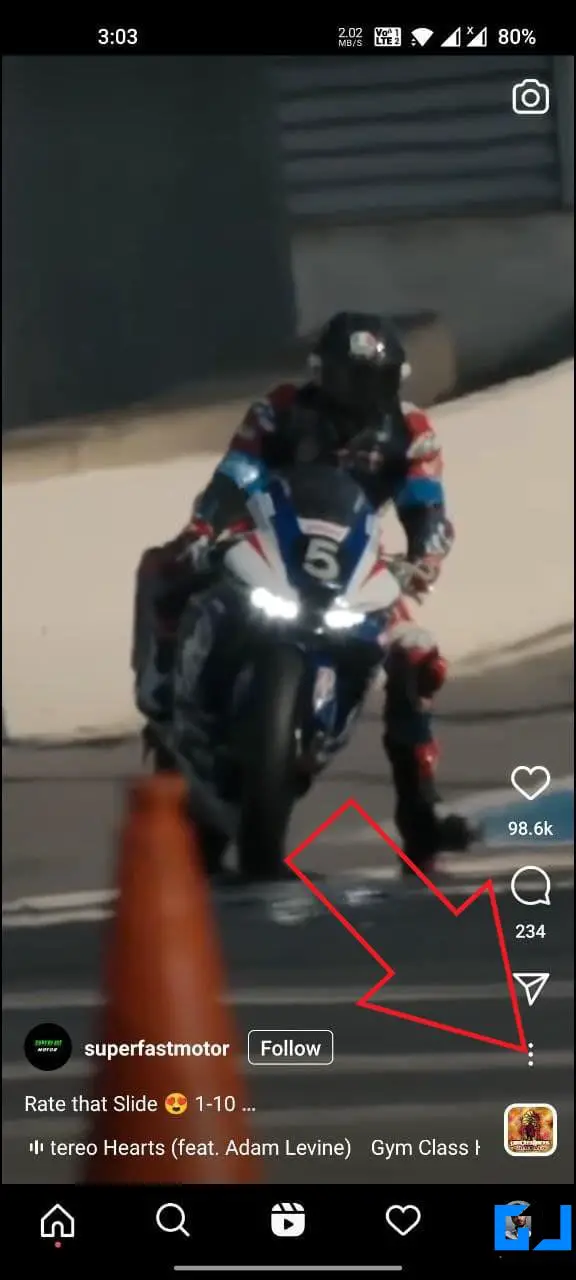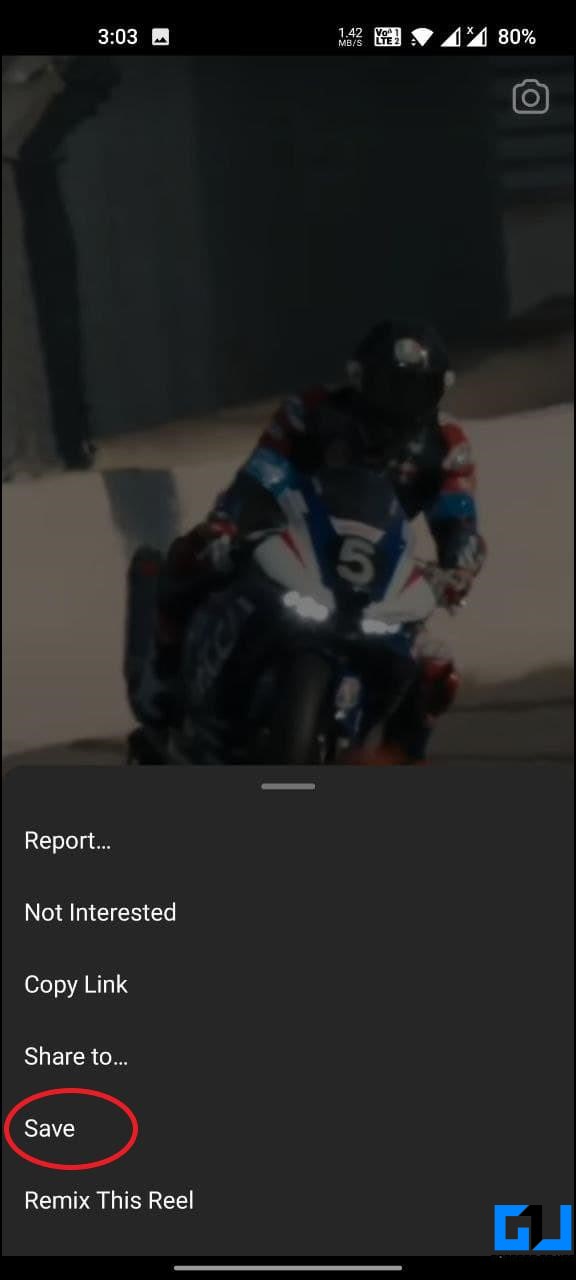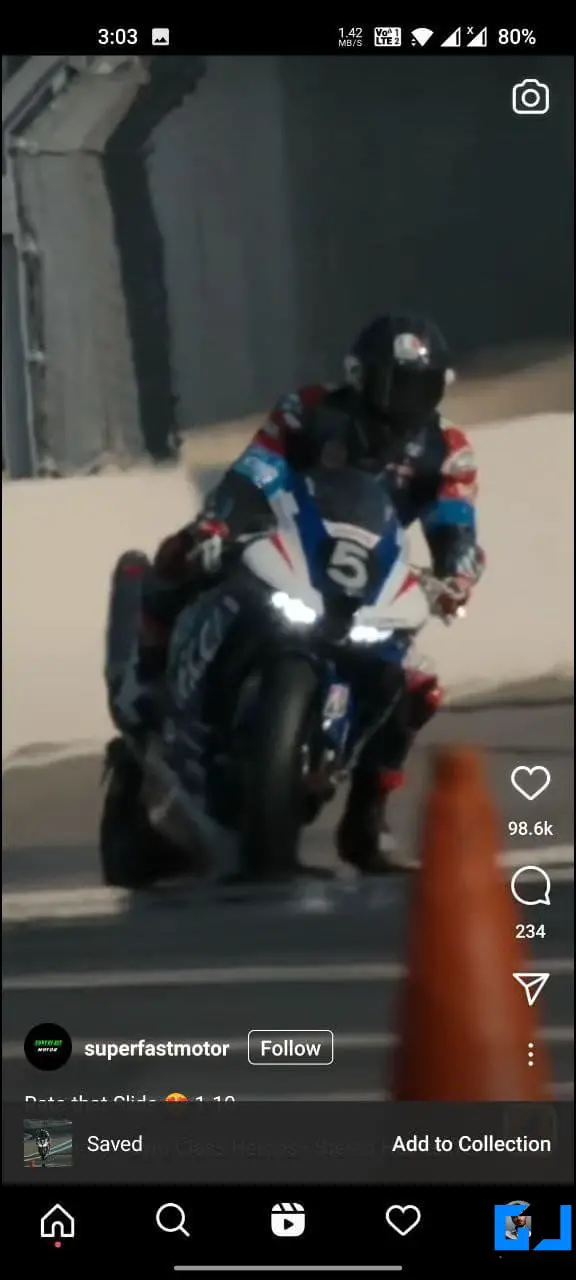Quick Answer
- The downside of using this method is you will get the reels icon at the top left (unless you zoom in further to hide it), and you can save only fifteen seconds of the reel.
- There are several reel downloader apps in the market that you can use to download and save your favorite reels from Instagram.
- All you need to do is open these websites on your Android phone, iPhone, or PC, paste the reel’s link, and proceed with the download.
Instagram Reels have taken over the popularity of TikTok in India and other parts of the world. And with the increasing viewership, more and more people have started downloading and sharing reels on other platforms, including WhatsApp and Facebook. If you too want to download and save reels on your phone, then you are at the right place. Here are some quick and working methods to download Instagram reels with audio without posting them on stories.
Related | 7 Ways to Download and Save Instagram Reels Audio as MP3
Download Instagram Reels on Android, iPhone With Audio Without Posting
Method 1- Using Reel Downloader Apps
There are several reel downloader apps in the market that you can use to download and save your favorite reels from Instagram. Below is how to do it.
Saverrr On Android
- Download and install the Saverr Reels Downloader app from Google Play Store.
- Open Instagram and head to the reel you want to save.
- Click the three-dot menu and tap Copy Link.
- Then, open the Saverr app.
- It will automatically retrieve the copied link and start downloading the reel.
Once downloaded, you can view and share the reel from the Downloads tab. You can also use the app to download other photos and videos on Instagram. Alternatively, you can check out other similar apps like Insaver, InstaSave, and more.
InstDown On iOS
While there are hundreds of apps to download reels on Android, it’s tough to find a reliable one for iOS. We tried a couple of apps and found InstDown to be working fine for saving reels directly to the Photos gallery on iPhone.
- Install the InstDown for Instagram Reels app from the App Store.
- Now, go to Instagram and open the reel video you want to download.
- Click the three-dot menu and tap Copy Link.
- Open the InstDown app. It will automatically paste the video from Instagram.
- Click on Generate. Allow permission if prompted to access the photo library.
- It will download and save the Instagram reel to the camera roll on your iPhone.
- You can check the download status in the More tab.
To watch or share the reel, open the Photos app on your iPhone and check the recent video. As an alternative, you can also try InSaver for Instagram.
Method 2- Using Online Reel Downloader Tools
Besides apps, you can also use online tools to download Instagram reels on your phone or PC. There are several reel downloader websites that let you download reels with audio and without any watermark in high quality.
All you need to do is open these websites on your Android phone, iPhone, or PC, paste the reel’s link, and proceed with the download. Below are some popular websites you can use to download reels quickly:
- https://igdownloader.com/reels-downloader
- https://www.instadp.com/instagram-tools/reel-downloader
- https://instafinsta.com/reels
- https://igram.io/
- https://www.save-insta.com/reels-downloader/
Method 3- Save Reels Using Screen Recorder
The other option to save reels is by using screen recording. Almost all Android phones and iPhones now come with built-in screen recorders.
What you need to do is start the screen recorder and play the reel video. You can then stop the screen recording to save the video in your phone’s gallery. Note that the video will include everything on your screen including the Instagram UI, like and comment count, caption, and more.
Method 4- Download Reels Using Stories Without Posting
Want to download reels without any third-party app or website? Well, you can use Instagram’s add to story feature to save reels on your phone, as follows:
- Open Instagram and head to the reel you want to save.
- Click the Share button and tap Add Reel to Your Story.
- Now, zoom the reel with your fingers to make it full screen.
- Click the Download button at the top to save the reel on your phone.
The downside of using this method is you will get the reels icon at the top left (unless you zoom in further to hide it), and you can save only fifteen seconds of the reel.
Method 5- Save Reels in Instagram to Watch Them Later
Besides downloading reels for offline use, you can also save the reels within the Instagram app to watch them later when you want to.
- Open Instagram and play the reels you want to save.
- Tap the three-dot menu at the bottom right.
- Click on Save.
To watch the video anytime, go to your profile > tap the hamburger menu > click on Saved. Here, you will see all your saved videos, which can be watched online without downloading them on the device.
Wrapping Up
These were quick ways to download and save Instagram reels with audio without posting on Android, iPhone, and PC. I hope this helps you save your favorite reel videos with ease on your phone. Anyways, which method do you prefer? Let me know in the comments below. Stay tuned for more.
You can also follow us for instant tech news at Google News or for tips and tricks, smartphones & gadgets reviews, join GadgetsToUse Telegram Group or for the latest review videos subscribe GadgetsToUse Youtube Channel.