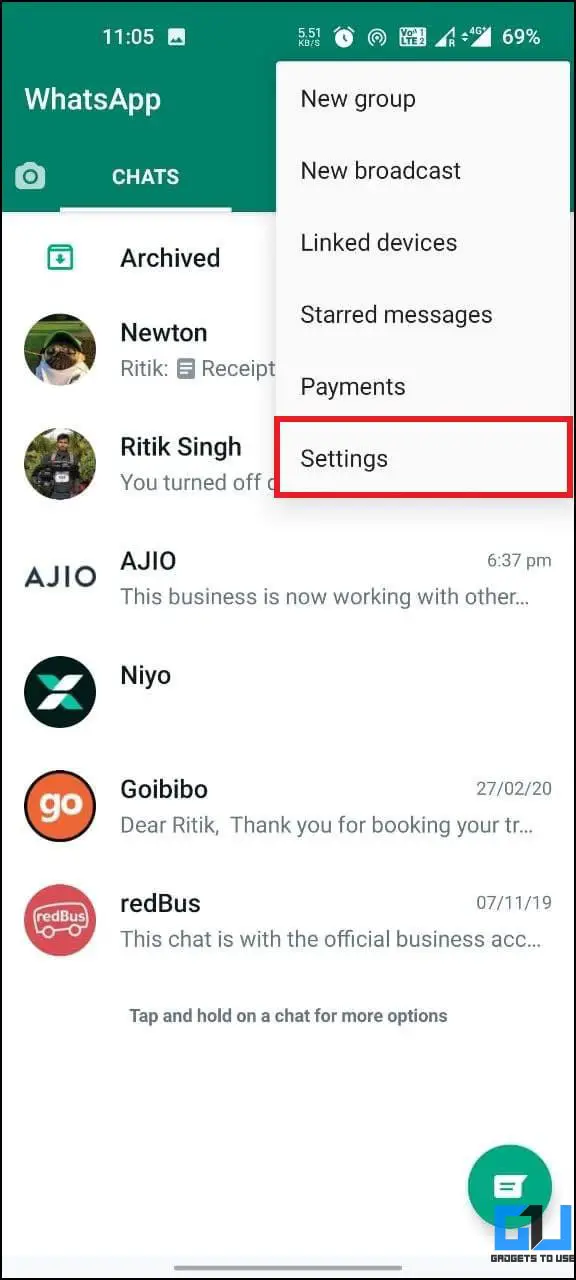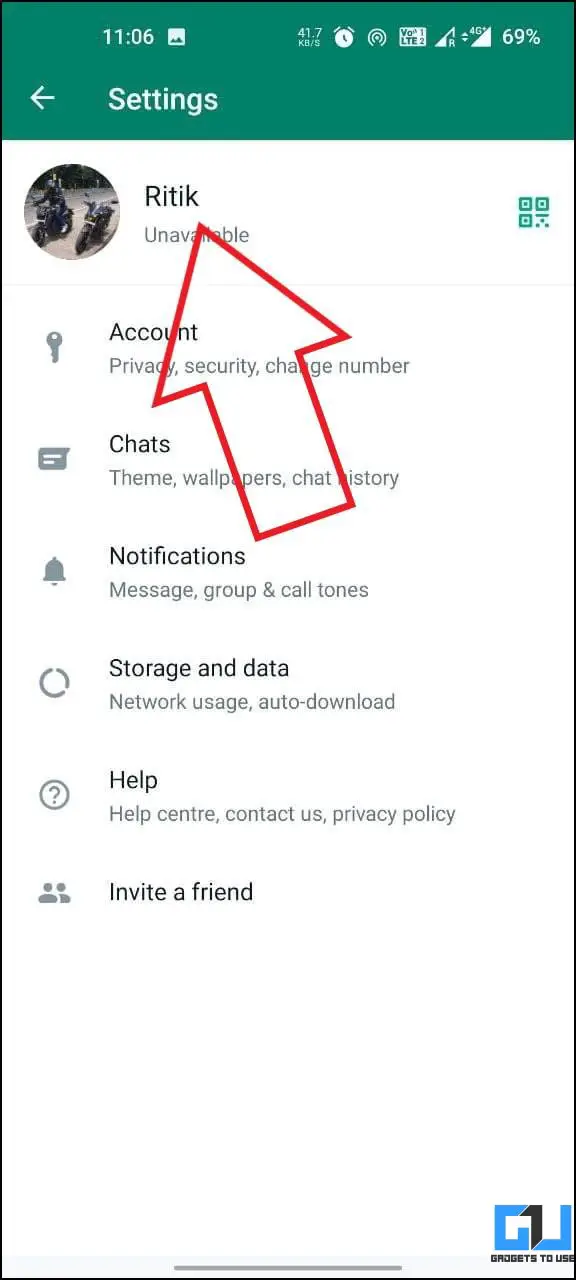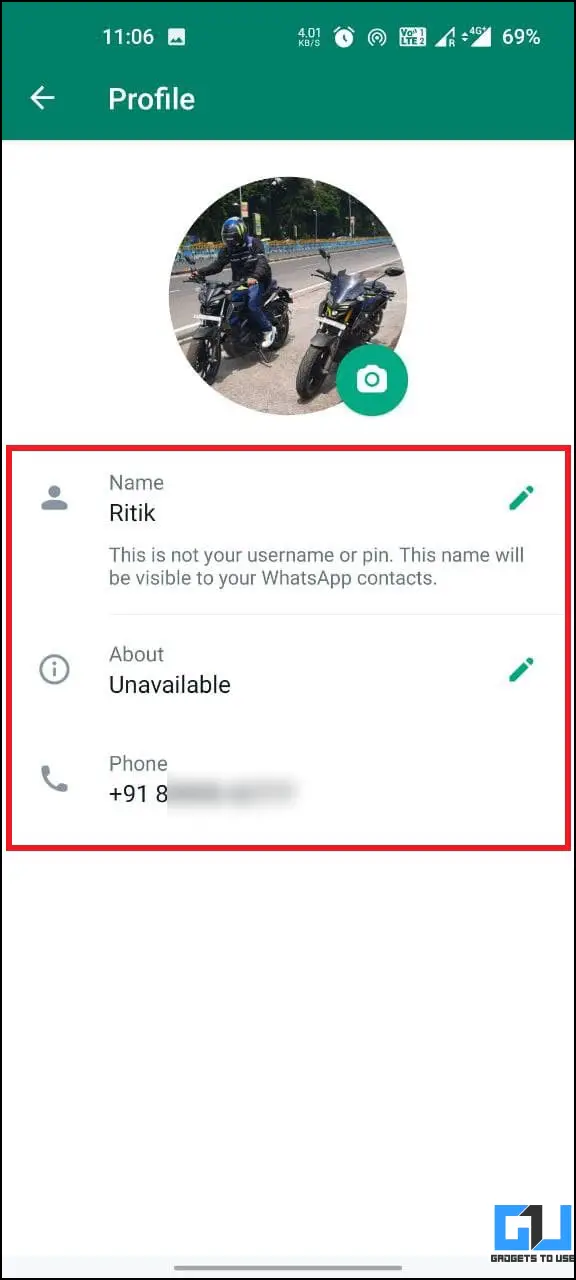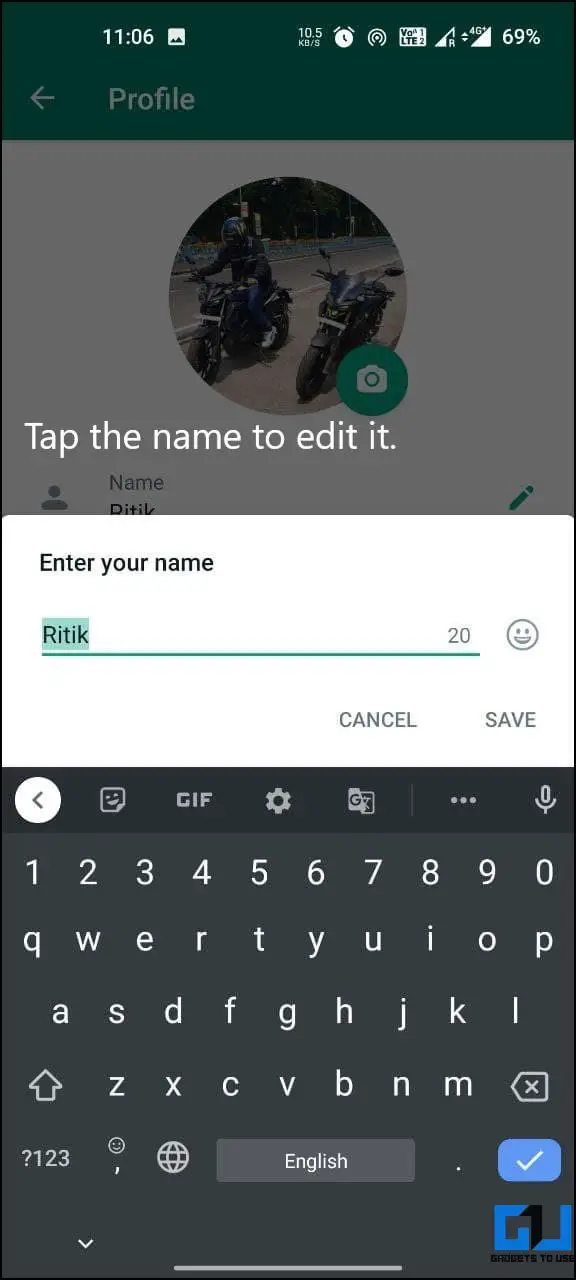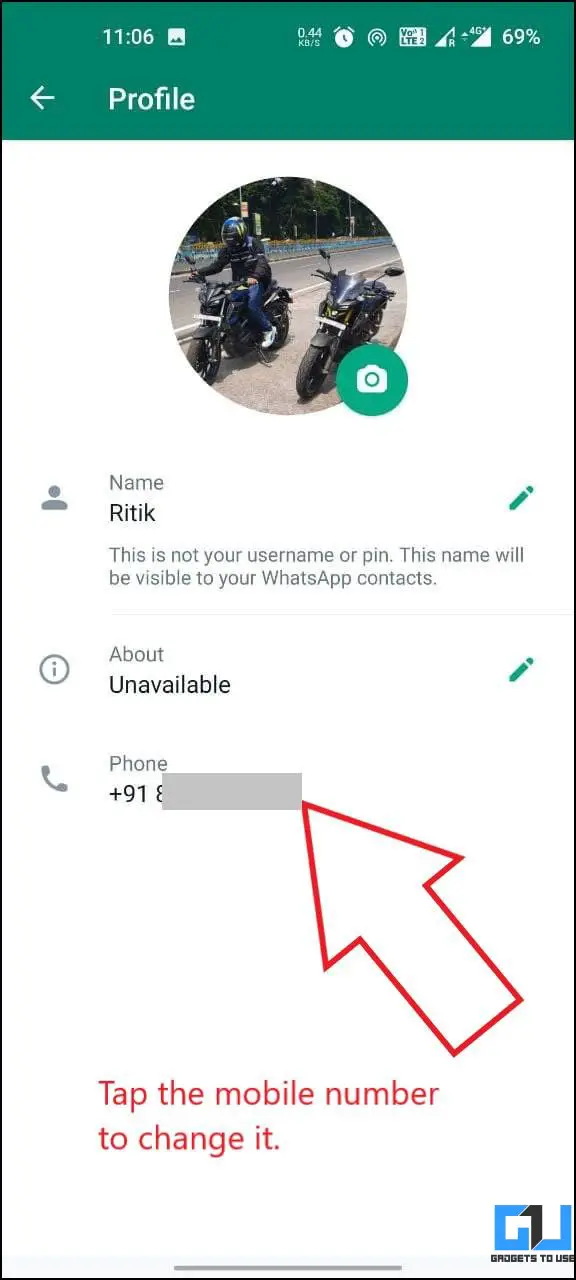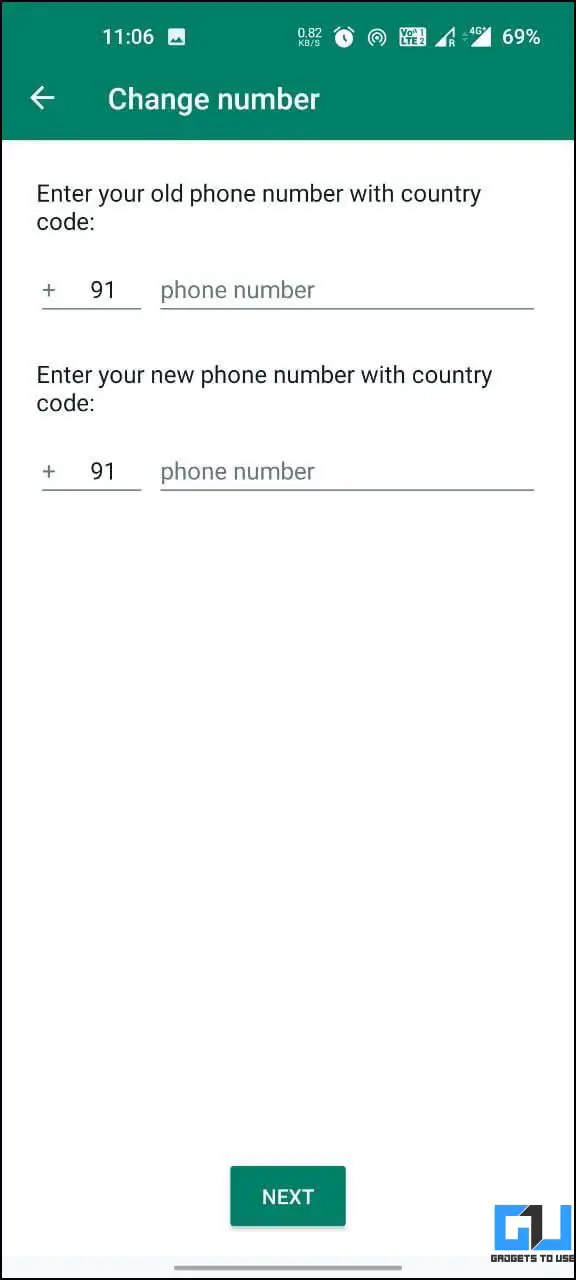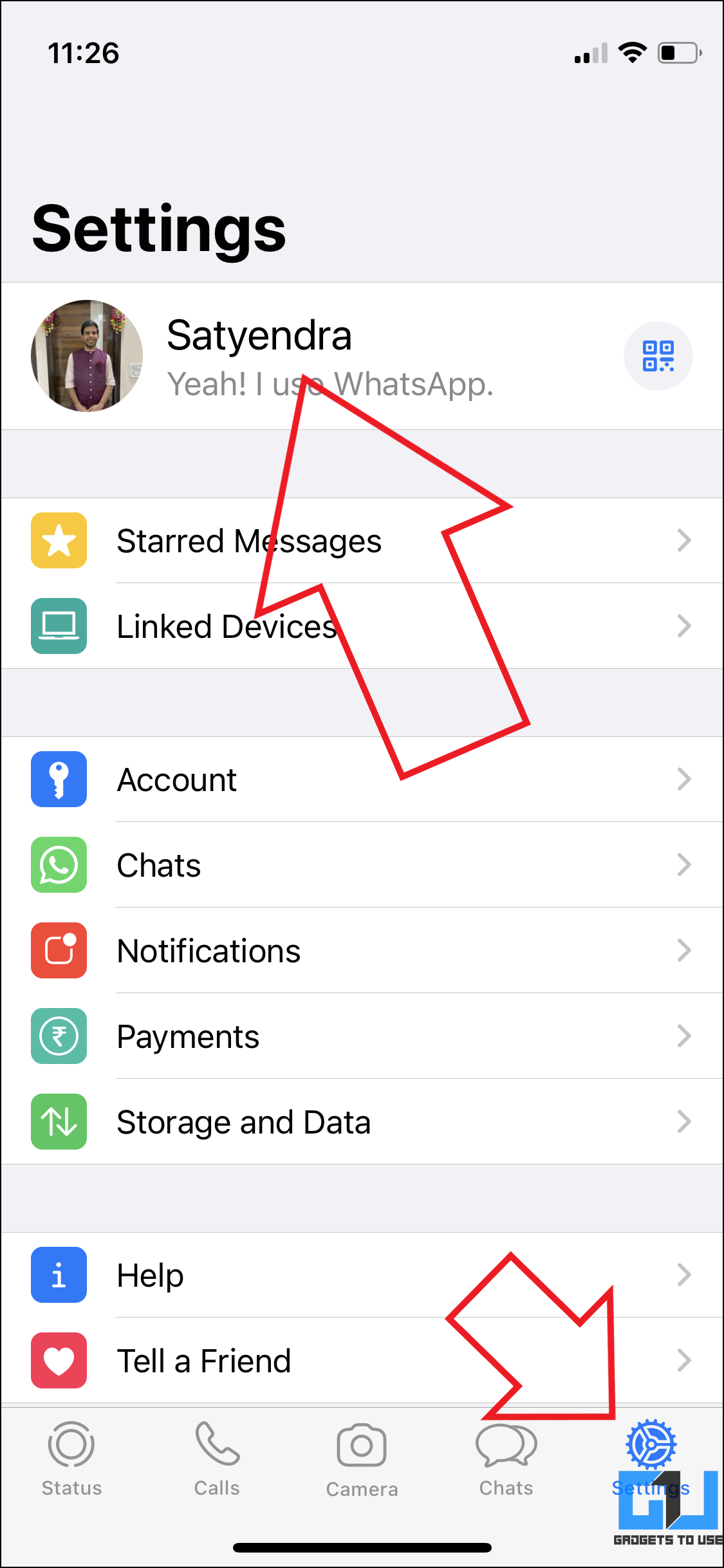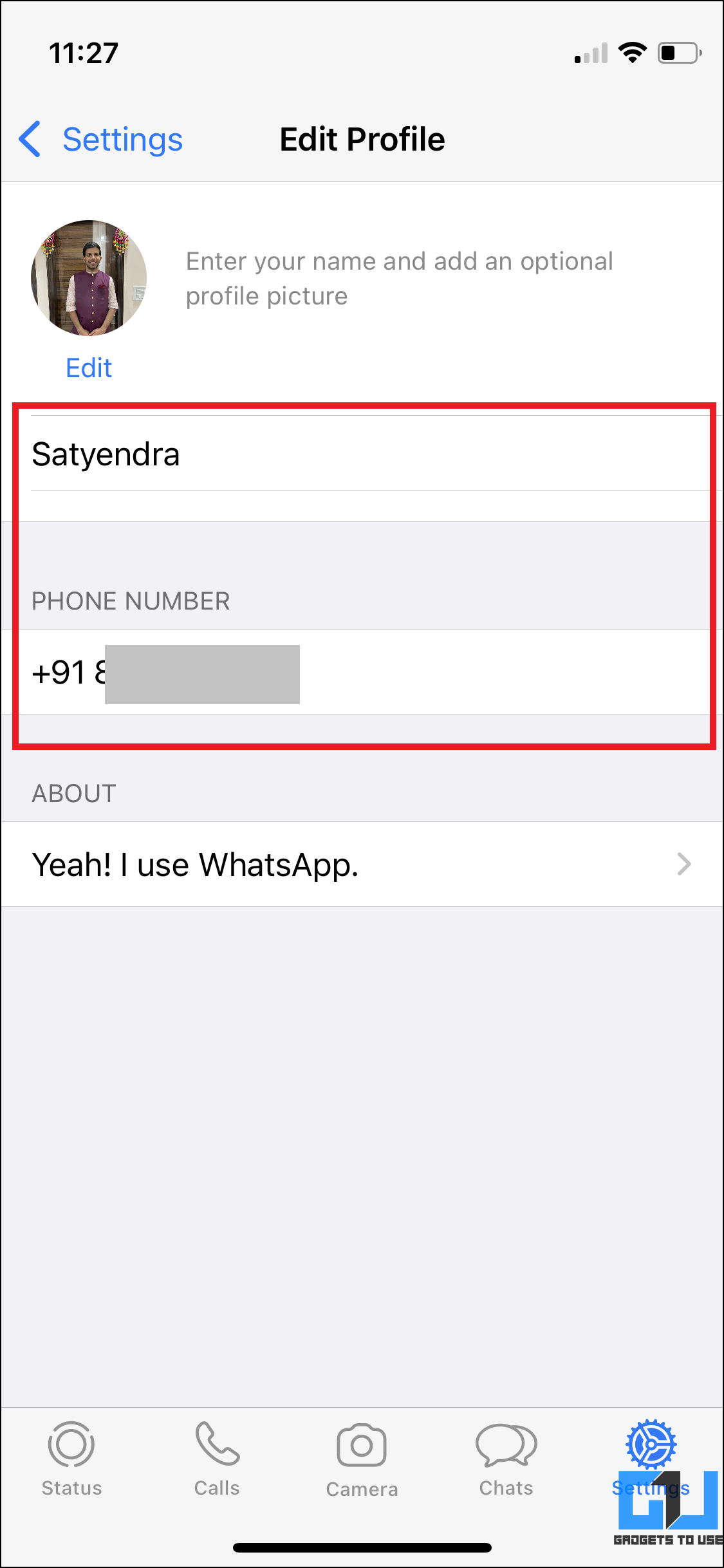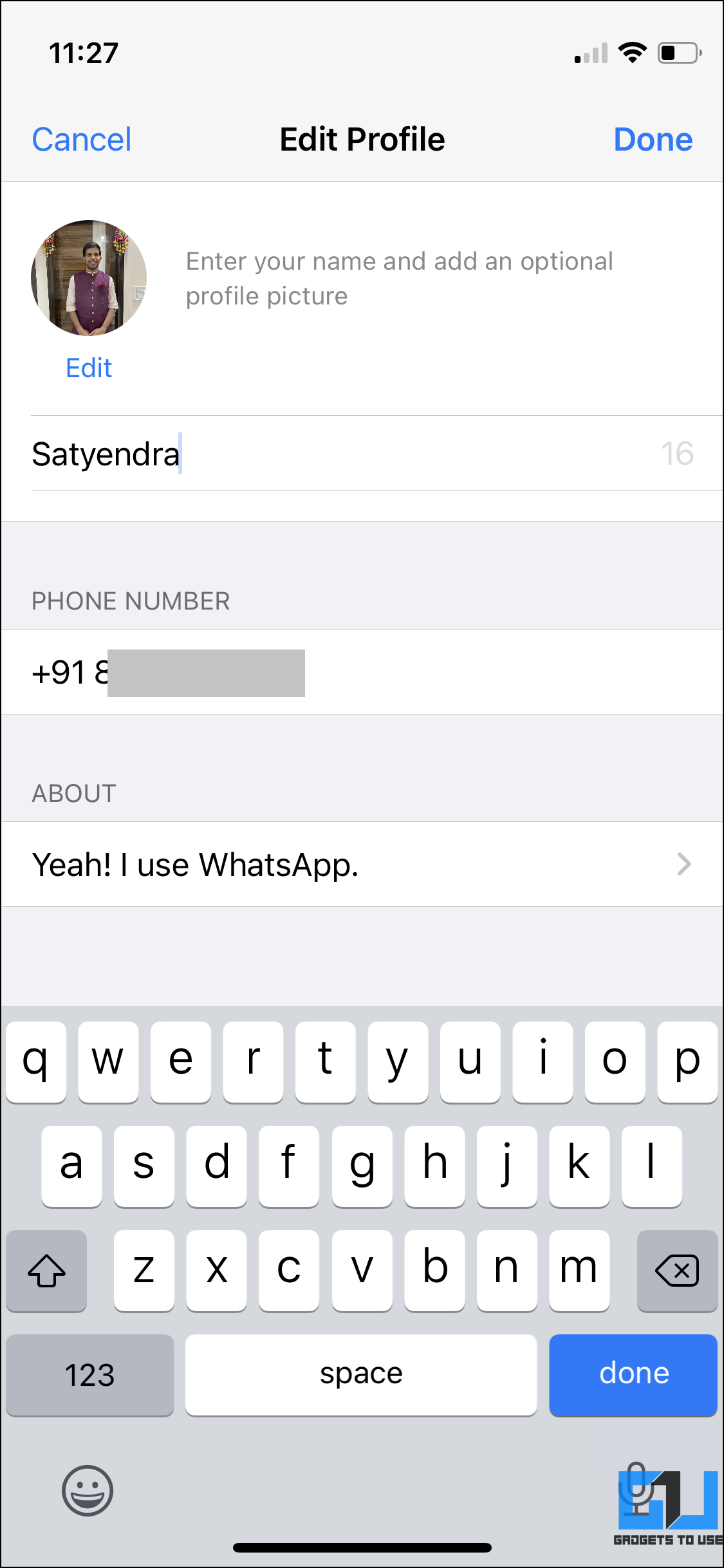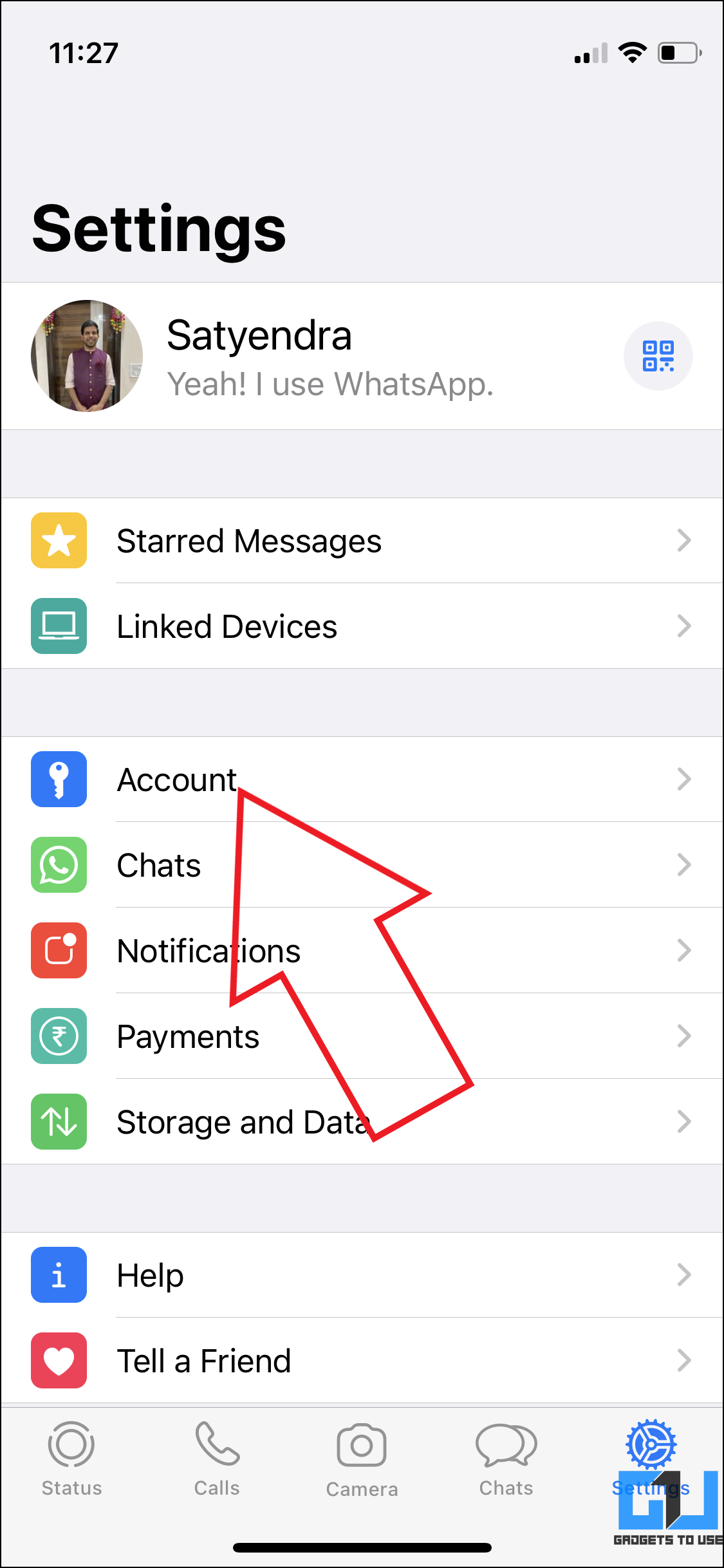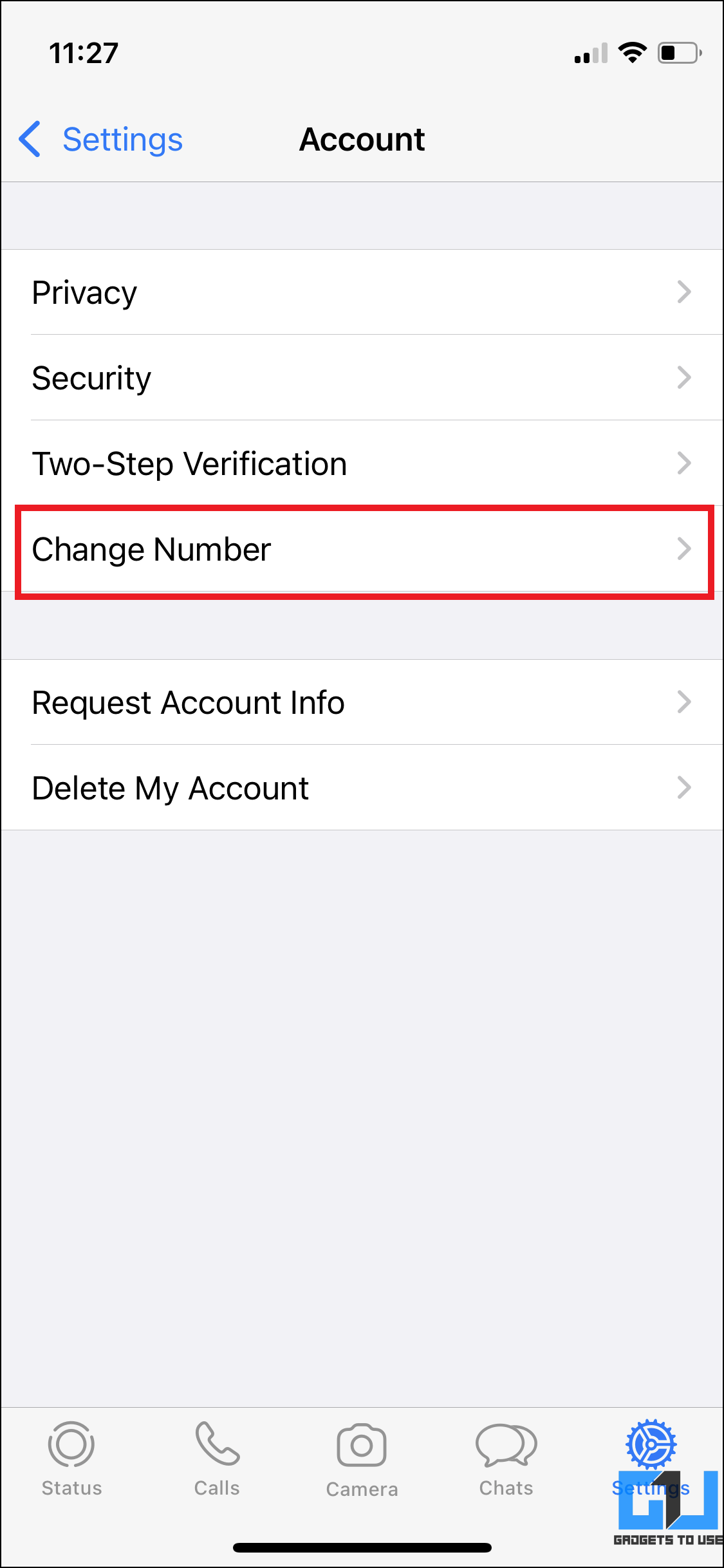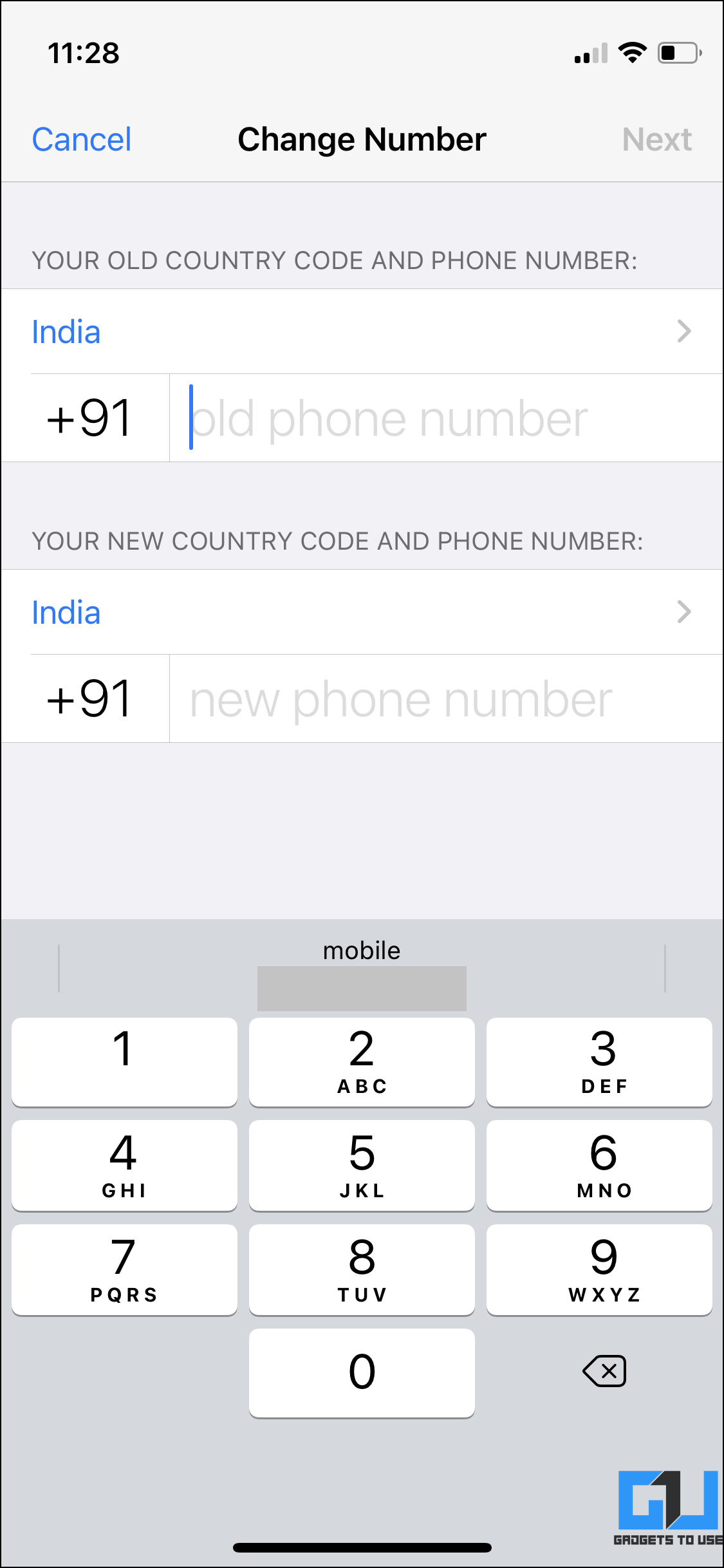Quick Answer
- To see someone else’s name on WhatsApp, open the chat screen and tap their name/ number at the top to open the profile.
- Therefore, we are here with a quick guide on how you can find your WhatsApp number and username on Android or iOS.
- To do so, click on the mobile number on the profile page, tap Next, and enter old and new mobile numbers.
With over 2 billion monthly active users, WhatsApp is indeed the most popular instant messaging app globally. Since people of all age groups use the platform, elders who are not comfortable with tech may find it difficult to check their registered mobile number and username on WhatsApp. Plus, users with multiple WhatsApp accounts may get confused between the registered numbers. Therefore, we are here with a quick guide on how you can find your WhatsApp number and username on Android or iOS.
Related | 2 Ways to Transfer WhatsApp from Android to iPhone
What is My WhatsApp Number and Username on Android
For starters, it’s super easy to check your number and name on WhatsApp and WhatsApp Business app. All you need to do is open settings and head to your profile, as shown below.
- Open WhatsApp on your Android phone.
- Tap the three-dot menu at the top right—select Settings.
- Your name will appear at the top, along with your profile picture. Tap it.
- Here, you can see your WhatsApp username and registered mobile number.
Change Name and Mobile Number
To change your name on WhatsApp, tap the name, change it as you like, and tap Save. You can also change your mobile number on WhatsApp. To do so, click on the mobile number on the profile page, tap Next, and enter old and new mobile numbers.
Then, follow the on-screen instructions to verify the mobile numbers. When you change your registered mobile number, all your account info, groups, and settings will be migrated to the new number. Also, the payment methods will be removed, and any pending payments will be canceled.
What is My WhatsApp Number and Username on iOS (iPhone, iPad)
The process is more or less similar for iPhone and iPad. To check your WhatsApp name and number on your iOS, follow the steps given below.
- Open WhatsApp on your iPhone or iPad.
- Click on Settings at the bottom right corner.
- Now, tap your name next to the profile picture at the top.
- It will now show your WhatsApp mobile number and username.
Change Name and Mobile Number
Changing WhatsApp name and mobile number is very similar to that on Android. To change the username, tap on it on the profile page, type the new name, and tap Done.
To change the registered phone number, go back to Settings. Here, click on Account and tap Change Number. Tap Next, enter old and new numbers and proceed with the given instructions.
Like Android, your data, including groups, will be migrated to the new SIM number.
Related | View Someone’s Whatsapp Status Without Letting Them Know
Frequently Asked Questions
1. Who Can See My WhatsApp Username?
Anyone having your WhatsApp number can open your profile to see your registered name. The name also appears in group chats to people who have not saved your contact. Those having your contact on their phone will see the saved name.
2. How to Check Someone’s Whatsapp Profile Name?
To see someone else’s name on WhatsApp, open the chat screen and tap their name/ number at the top to open the profile. Here, you can see the other person’s username below their profile picture.
3. Can I Have a WhatsApp Account With Two Phone Numbers?
No, you can not have a WhatsApp account with two phone numbers. Frequently switching your WhatsApp account between different devices may get you blocked from re-verifying your account. So please do not abuse the feature; read more about it here.
Having said that, you can have two different WhatsApp accounts with different numbers on your phone. It can be done by using WhatsApp Business (Android, iOS) for the secondary number or apps that let you use dual WhatsApp on Android.
Wrapping Up
This was all about finding your registered mobile number and user name in WhatsApp on Android and iPhone. I hope this helps elders, especially the ones who are not very tech-savvy and have a tough time figuring out their account details. That said, if you need any other help, do let me know in the comments below. Stay tuned for more such articles.
You can also follow us for instant tech news at Google News or for tips and tricks, smartphones & gadgets reviews, join GadgetsToUse Telegram Group or for the latest review videos subscribe GadgetsToUse Youtube Channel.