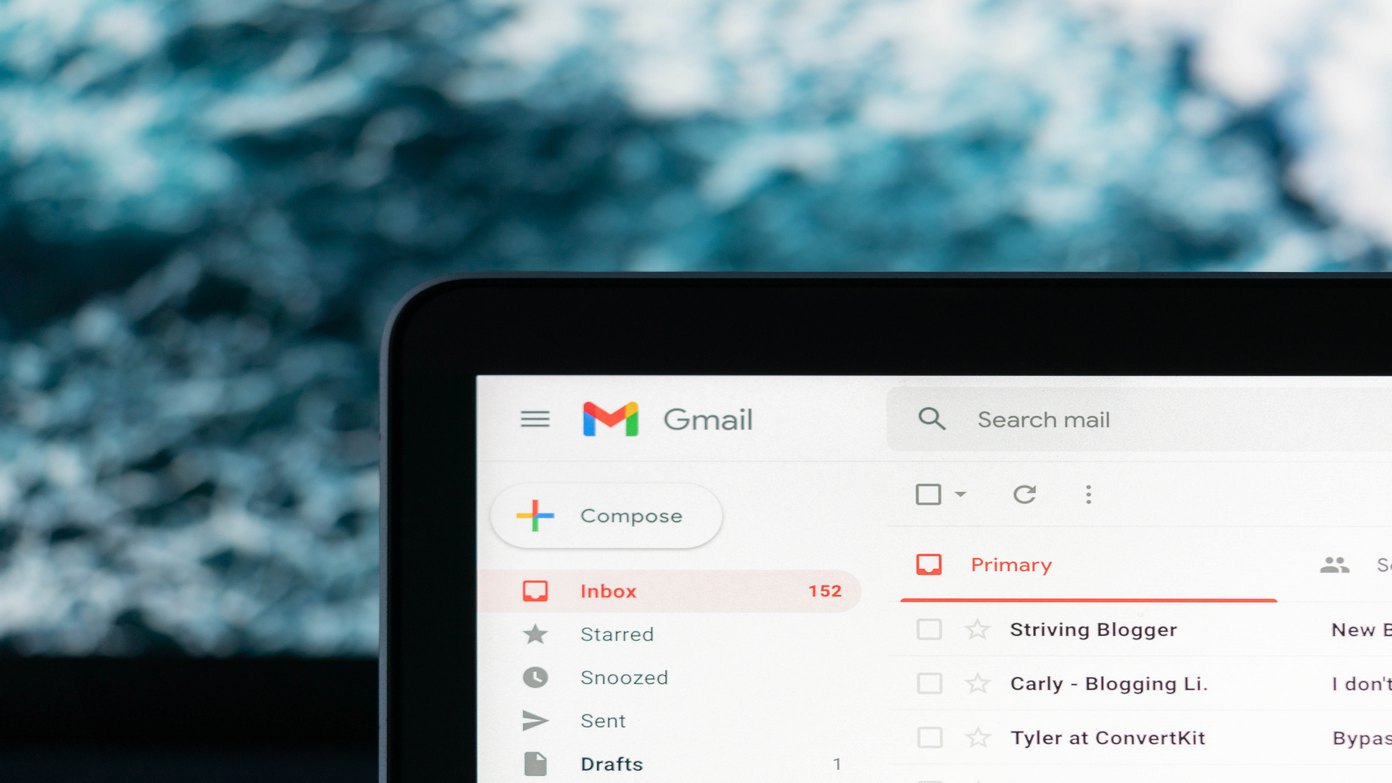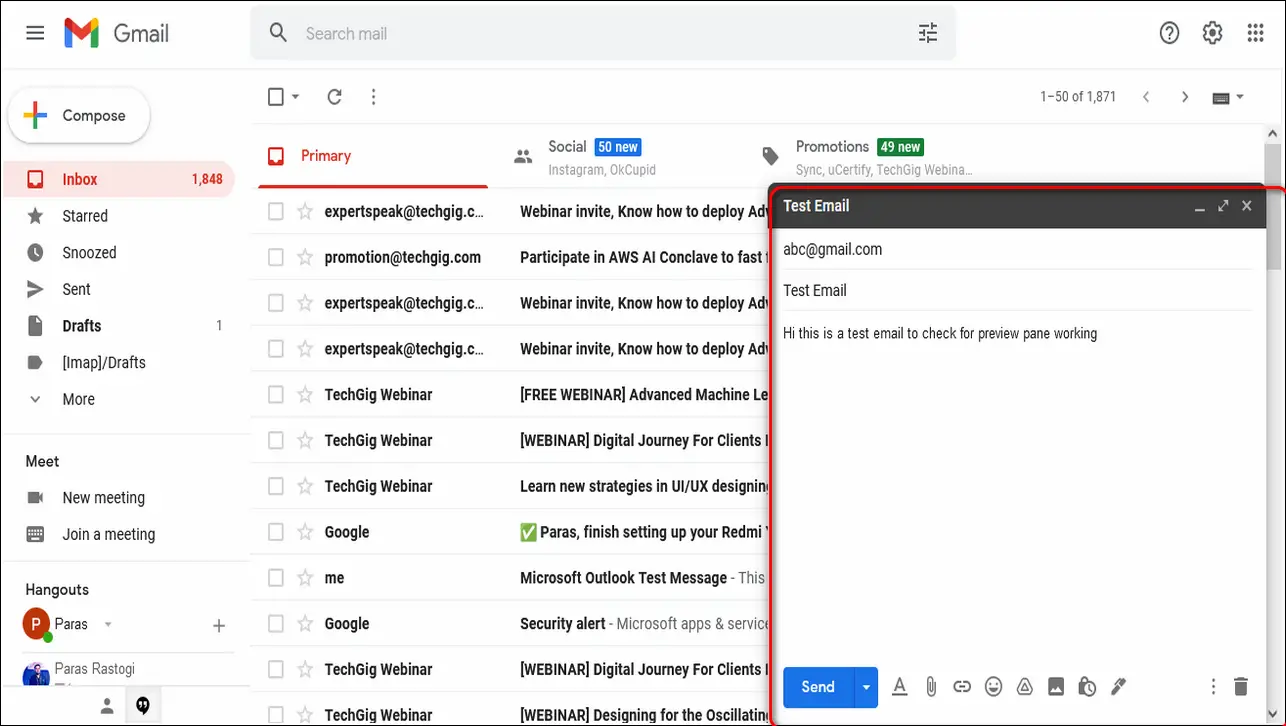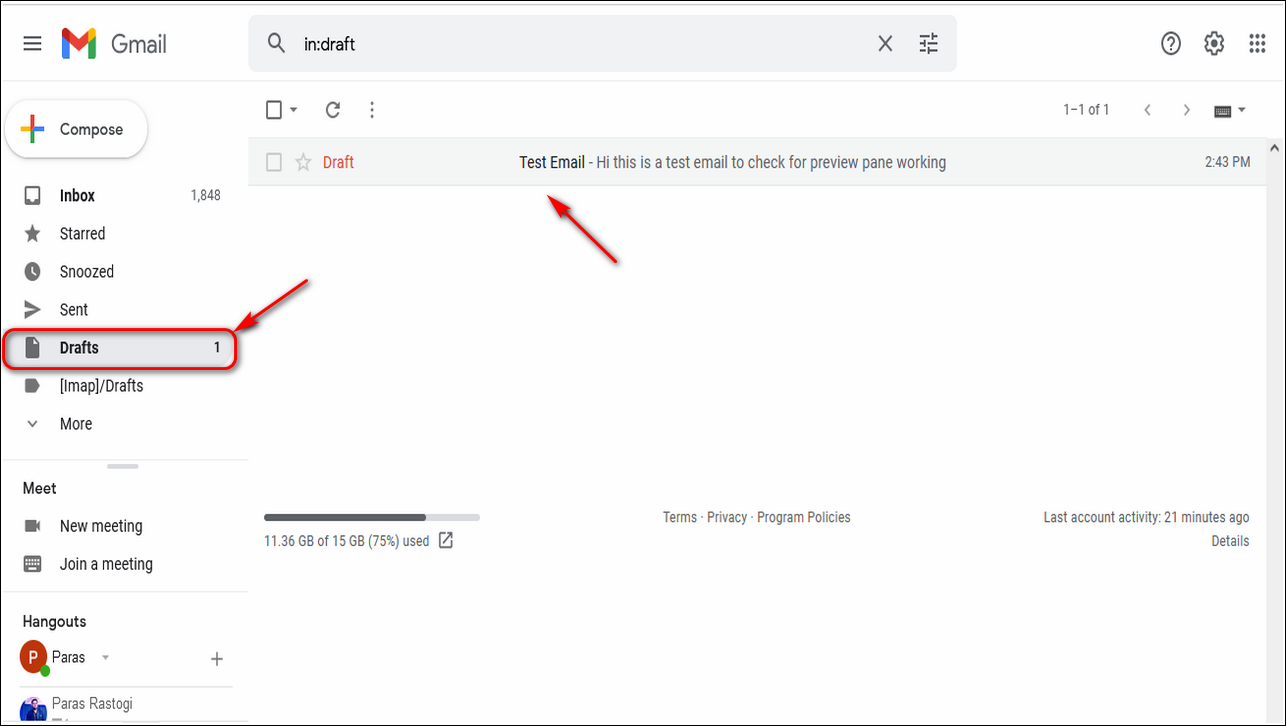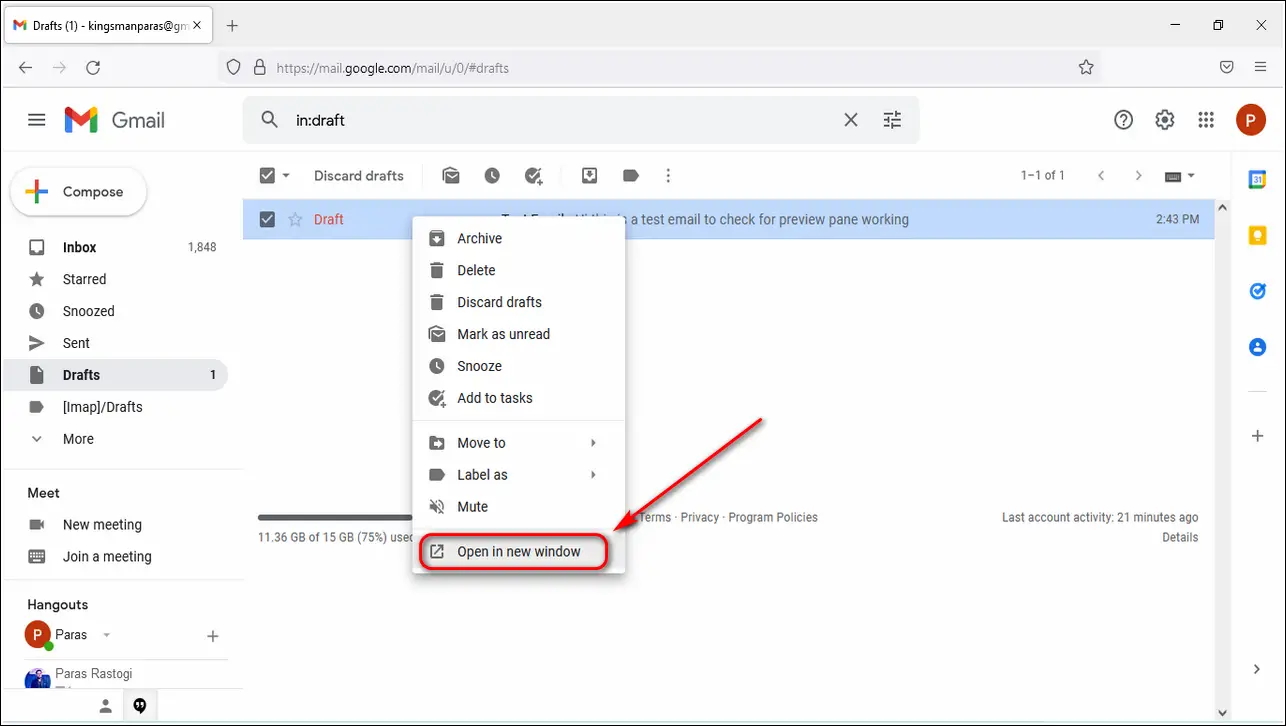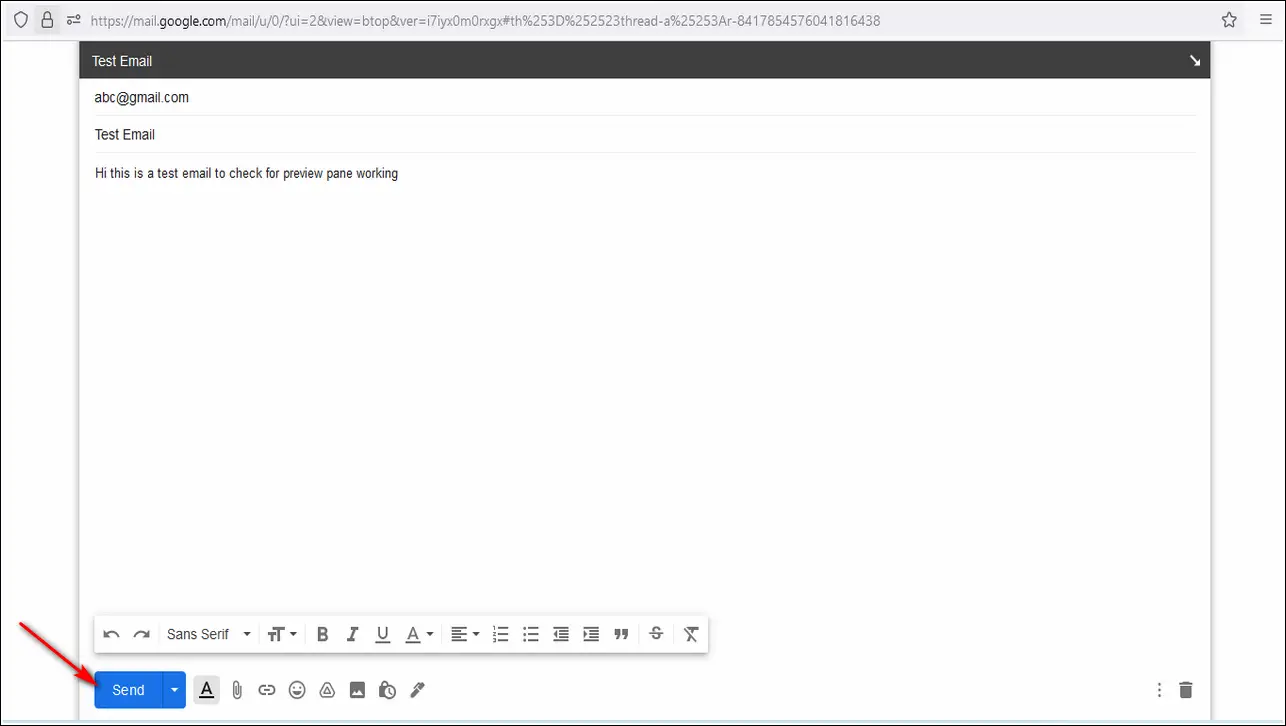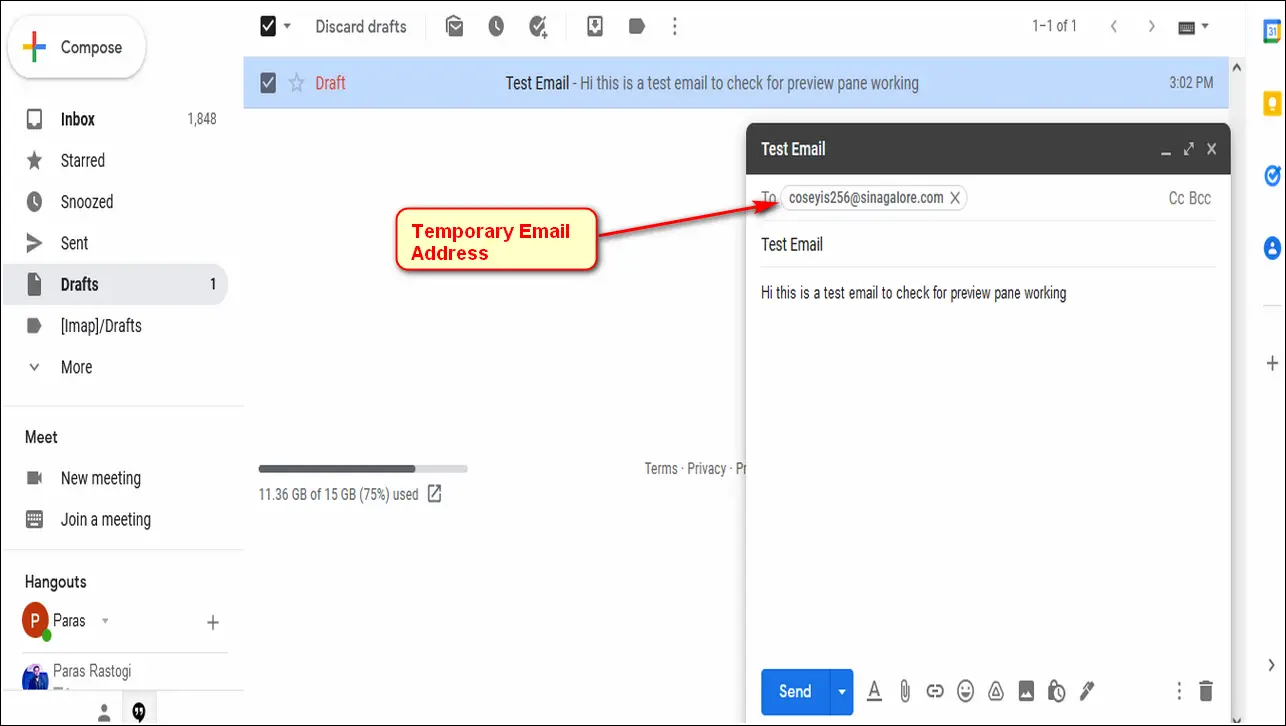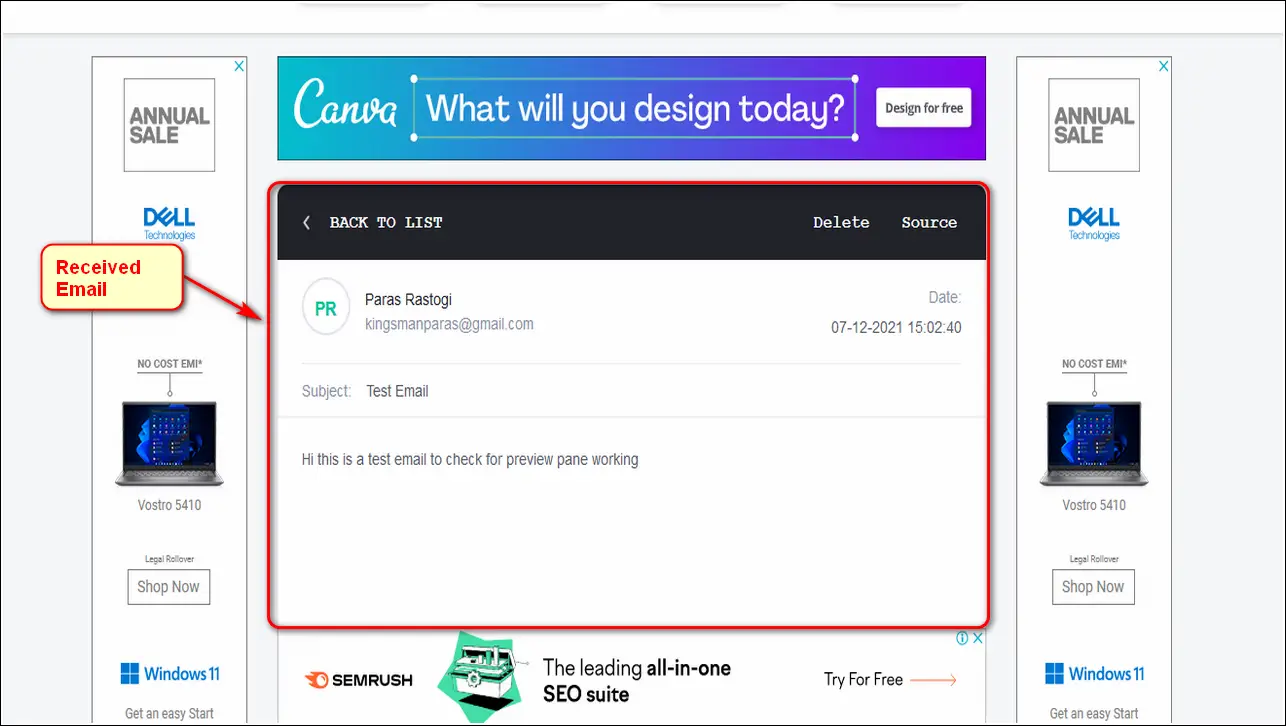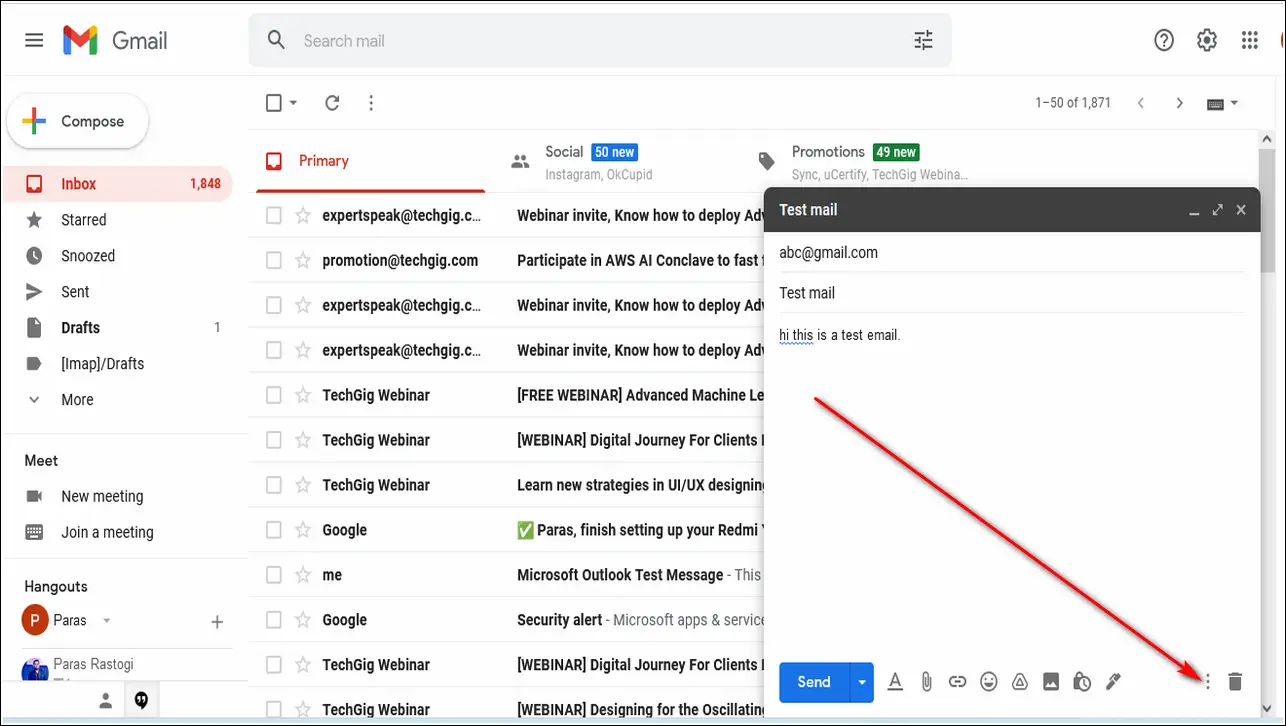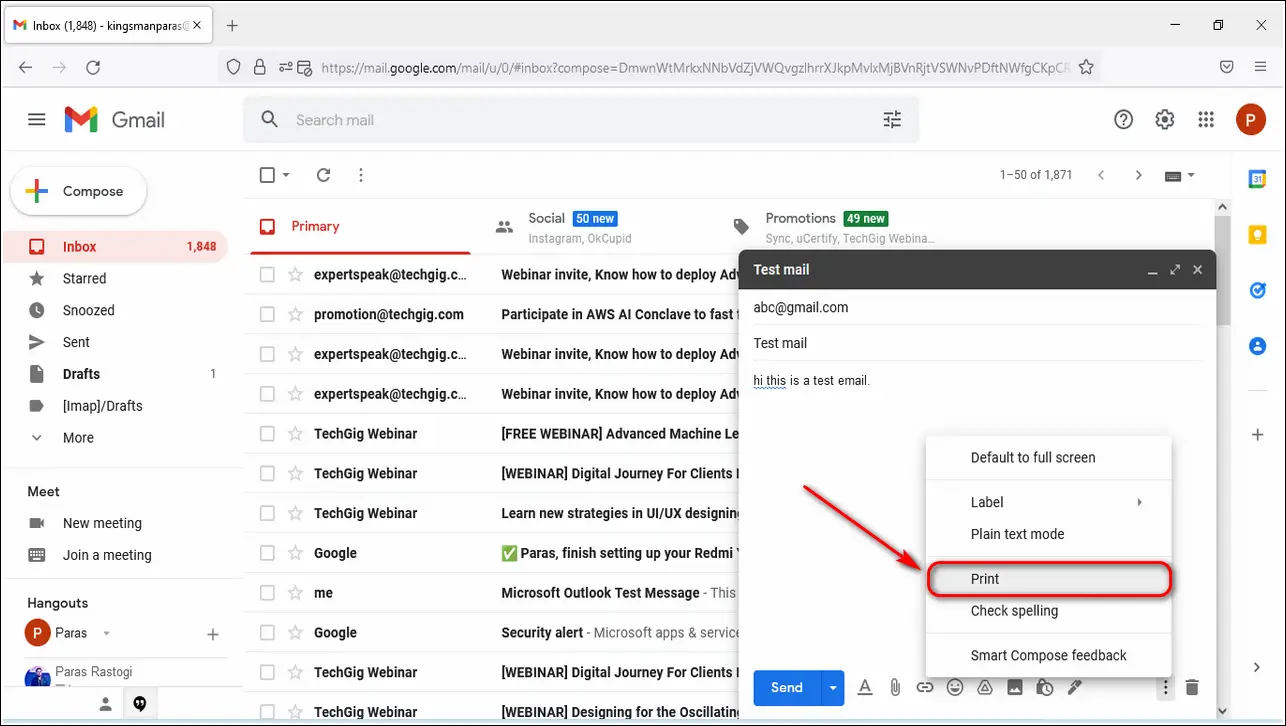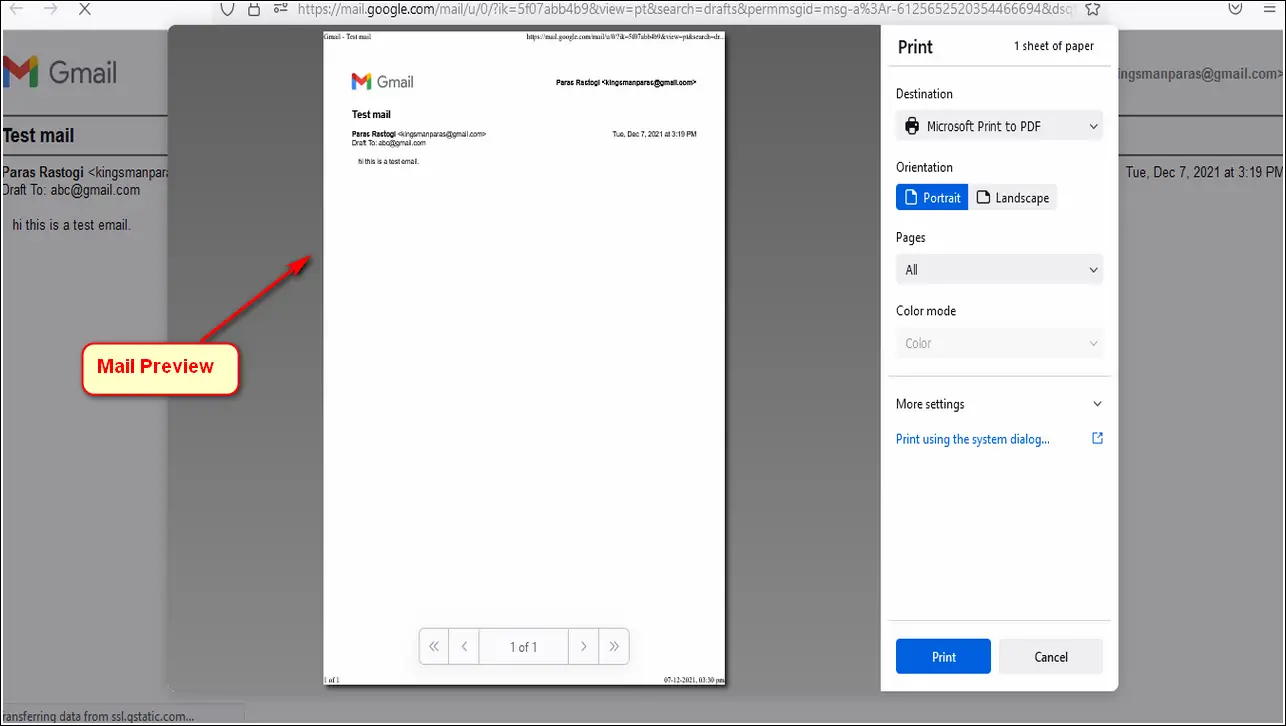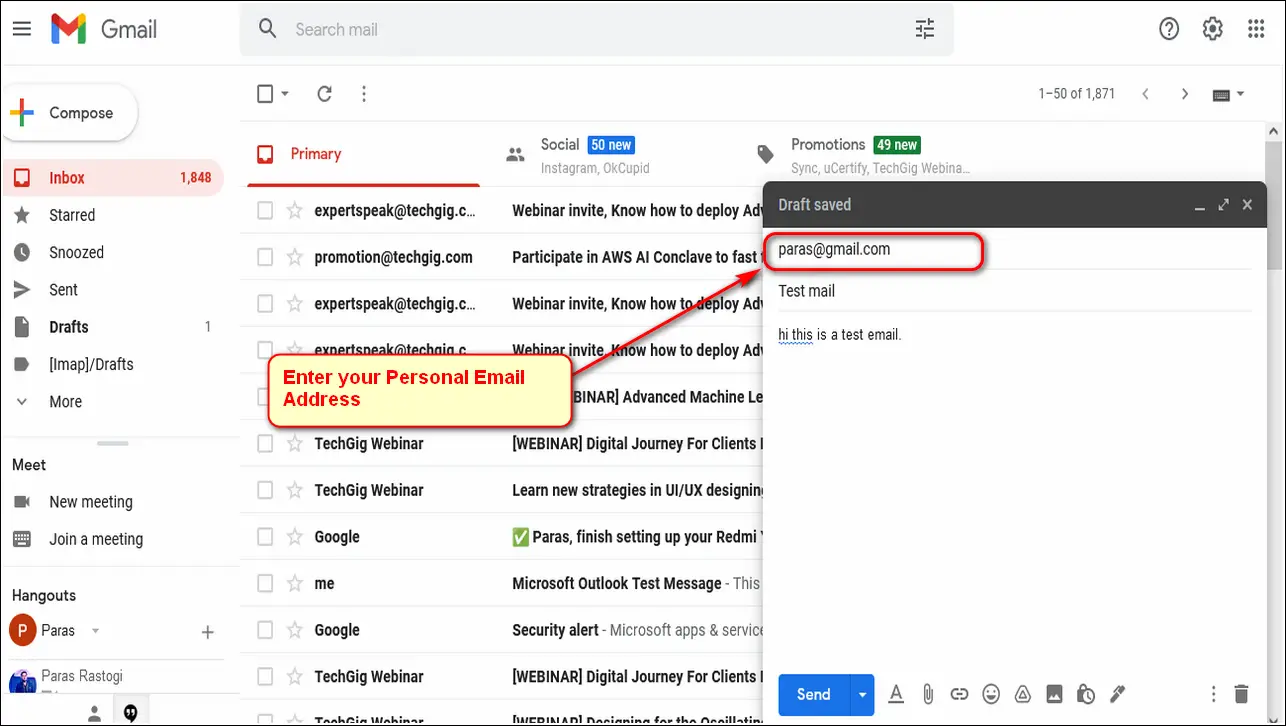Quick Answer
- If you wish to check how your composed email would look on the sender’s side, you can send it to a trusted temporary email address and verify its preview.
- If you happen to write a lot of emails on Gmail, you must have felt the need to preview and check the mail before sending it to someone.
- A preview of your composed email will generate for you to check, and you can also save it on your system locally as a PDF file.
If you happen to write a lot of emails on Gmail, you must have felt the need to preview and check the mail before sending it to someone. This way, you can ensure that your composed email doesn’t have any errors or mistakes and include the attachments. In this article, you will learn some ways to preview your email before sending it on Gmail. You can also learn to preview the attached file or link in Gmail.
How to Preview Email before Sending on Gmail
Use Drafts to Preview Email before Sending
When you click on the Compose button in Gmail, a new pop-up window shows up where you can compose your email by specifying the required details such as sender’s address, subject, body, and even attachments. By default, Gmail doesn’t provide any specific preview pane to view how this email will look before you send it.
But, we have found a working trick to obtain the preview.
1. Compose your email in Gmail and then save it as a Draft. All the composed mails, by default, automatically get saved under the Draft tab until they are sent/scheduled.
2. Navigate and click on the Drafts tab in the left pane of your screen.
3. Right-click on your Draft mail and click on Open in New Window.
4. Your composed draft will instantly open up in a separate pop-up window which can be maximized to preview your entire email.
5. After you have completed previewing in this window, you can click on the Send button to send the mail instantly or schedule it.
Obtain an Email Preview by Sending it to a Temporary Mail
If you wish to check how your composed email would look on the sender’s side, you can send it to a trusted temporary email address and verify its preview. Learn how to create your own temporary email and follow these simple steps.
1. Compose your email using Gmail and send it to the temporary email address.
2. Wait for a few seconds, and refresh the temporary mailbox to open the received email.
3. Here, you can check how your composed email will render and look on the sender’s side.
Preview your Composed Email Using Print service
Another effective way to obtain a preview screen of your composed email before sending it is to use the print service. Using this service, you can verify how your email will look on the sender’s side. Follow these simple steps to do the same.
1. Compose the email that you want to send on Gmail.
2. Tap on the three-dot icon at the bottom of the popup composes mail window.
3. Here, click on Print.
4. A preview of your composed email will generate for you to check, and you can also save it on your system locally as a PDF file.
Bonus: Check email by sending it to your personal account
Suppose you don’t feel comfortable sending your email to a temporary email address for obtaining its preview. In that case, you can send it to your own personal email address to verify the appearance of your composed email.
This way, you can ensure the safety and confidentiality of your email while watching its preview.
Wrapping Up
In this article, you have learned four ways to preview the email before sending it to someone using Gmail. If this article has helped you correct your mistakes while composing emails by previewing, then hit the Like button and share this article among your friends to help them increase their productivity. As always, stay tuned for more tips and tricks like this.
Also, Read | 3 Ways to avoid clicking links in Spam Emails and Block them
You can also follow us for instant tech news at Google News or for tips and tricks, smartphones & gadgets reviews, join GadgetsToUse Telegram Group, or for the latest review videos subscribe GadgetsToUse Youtube Channel.