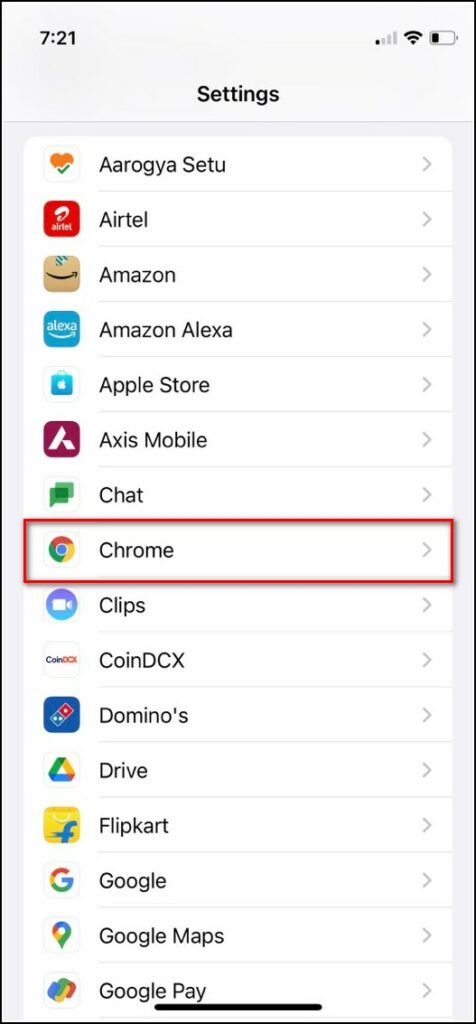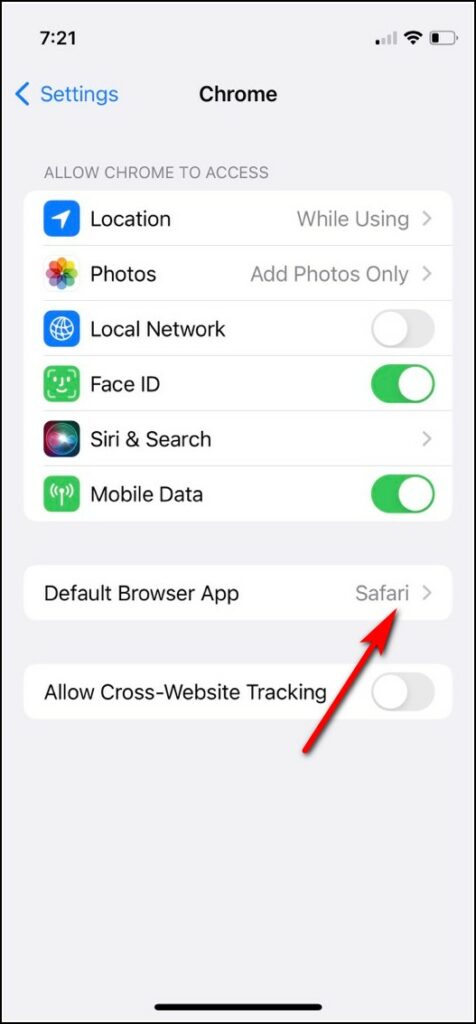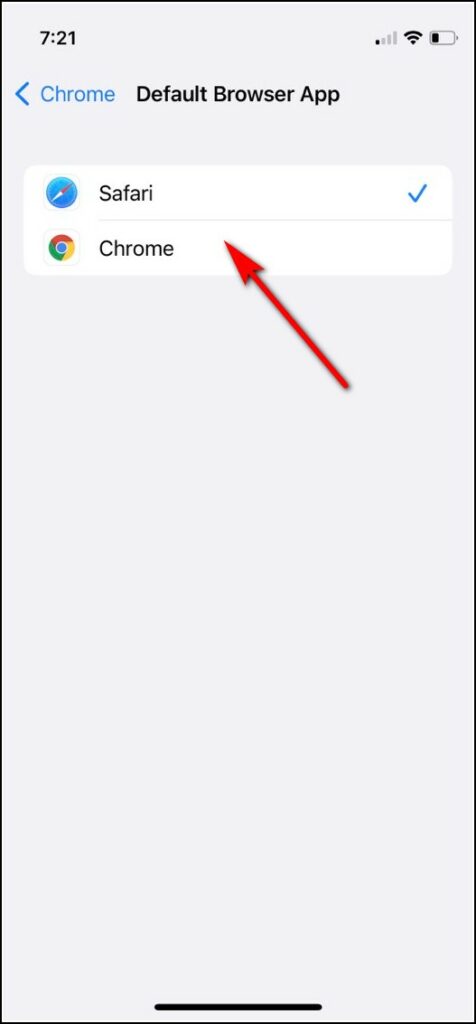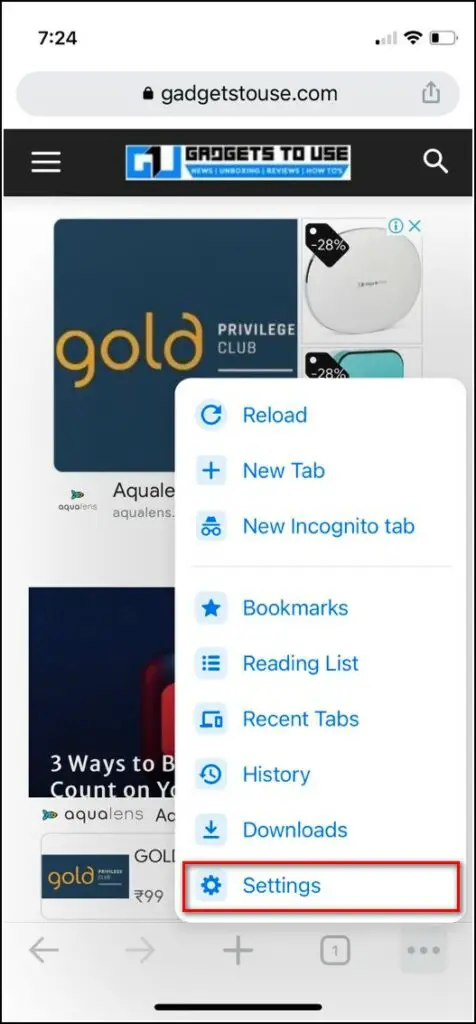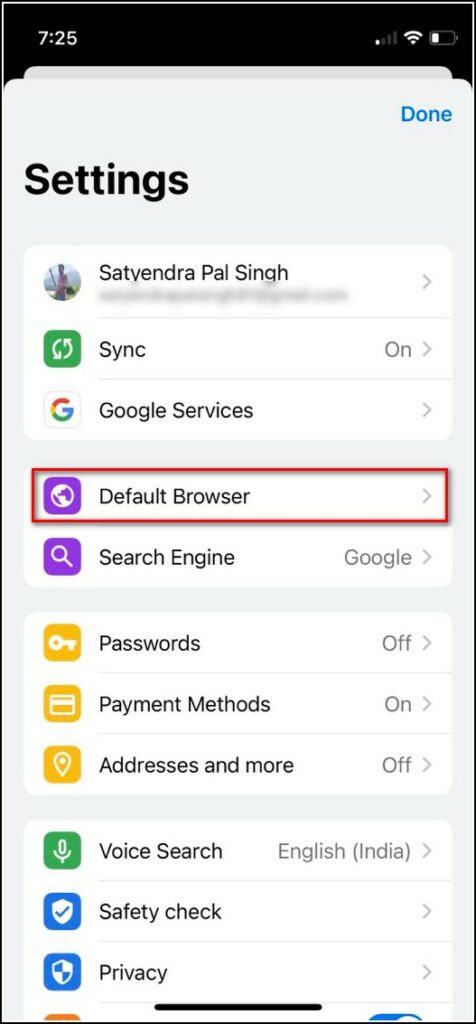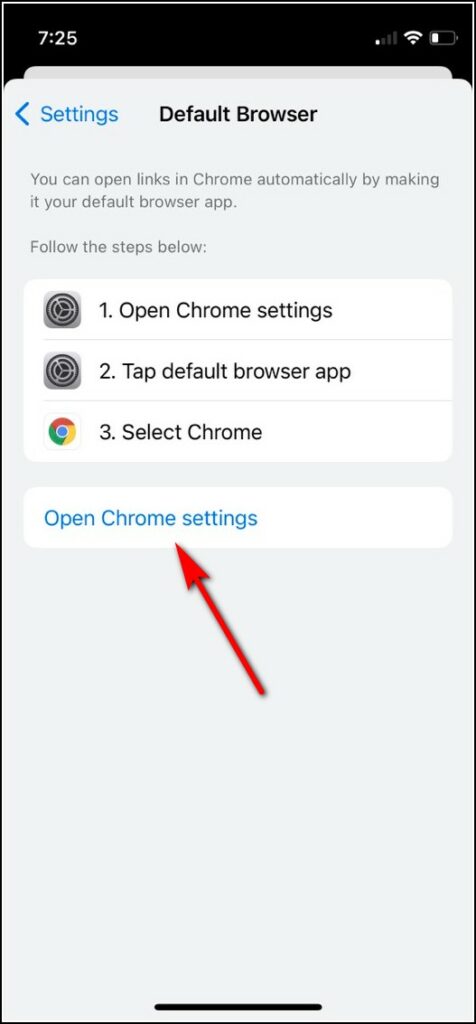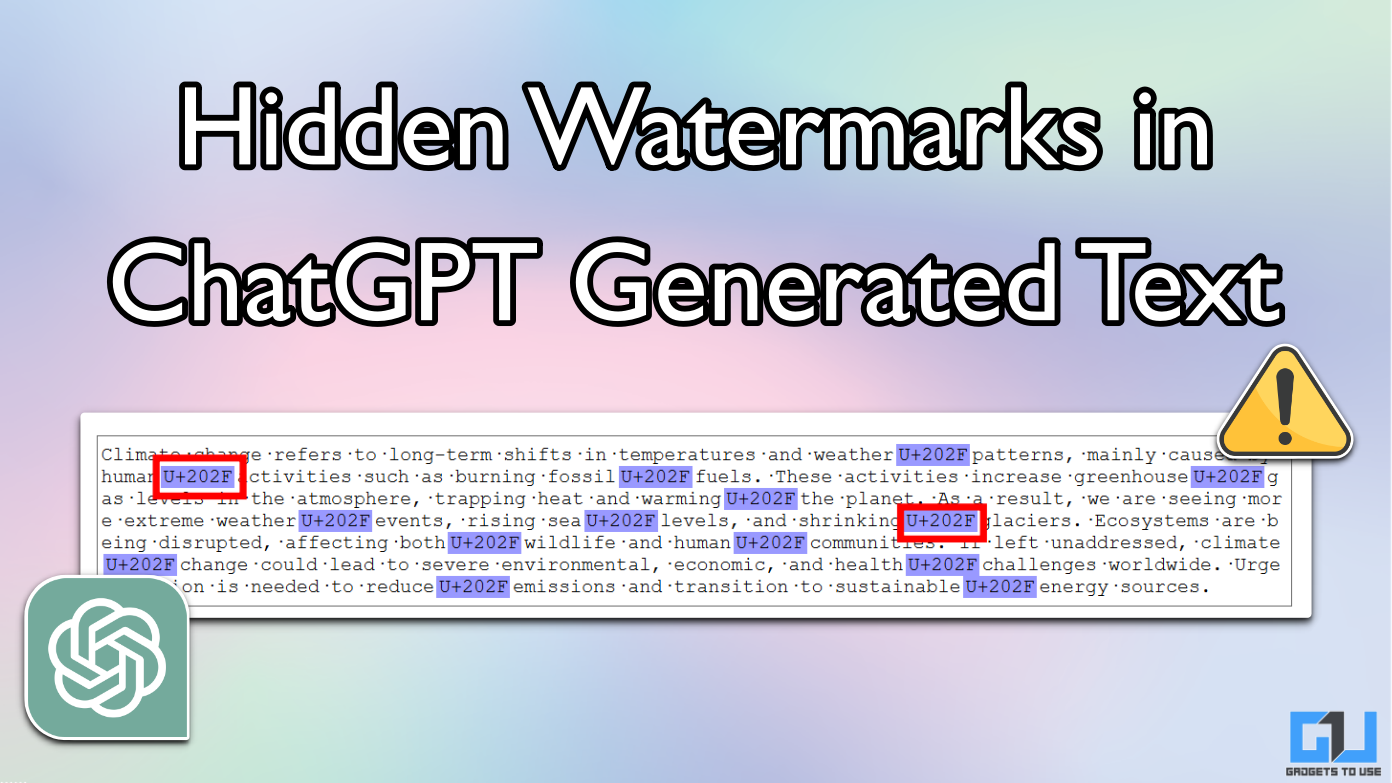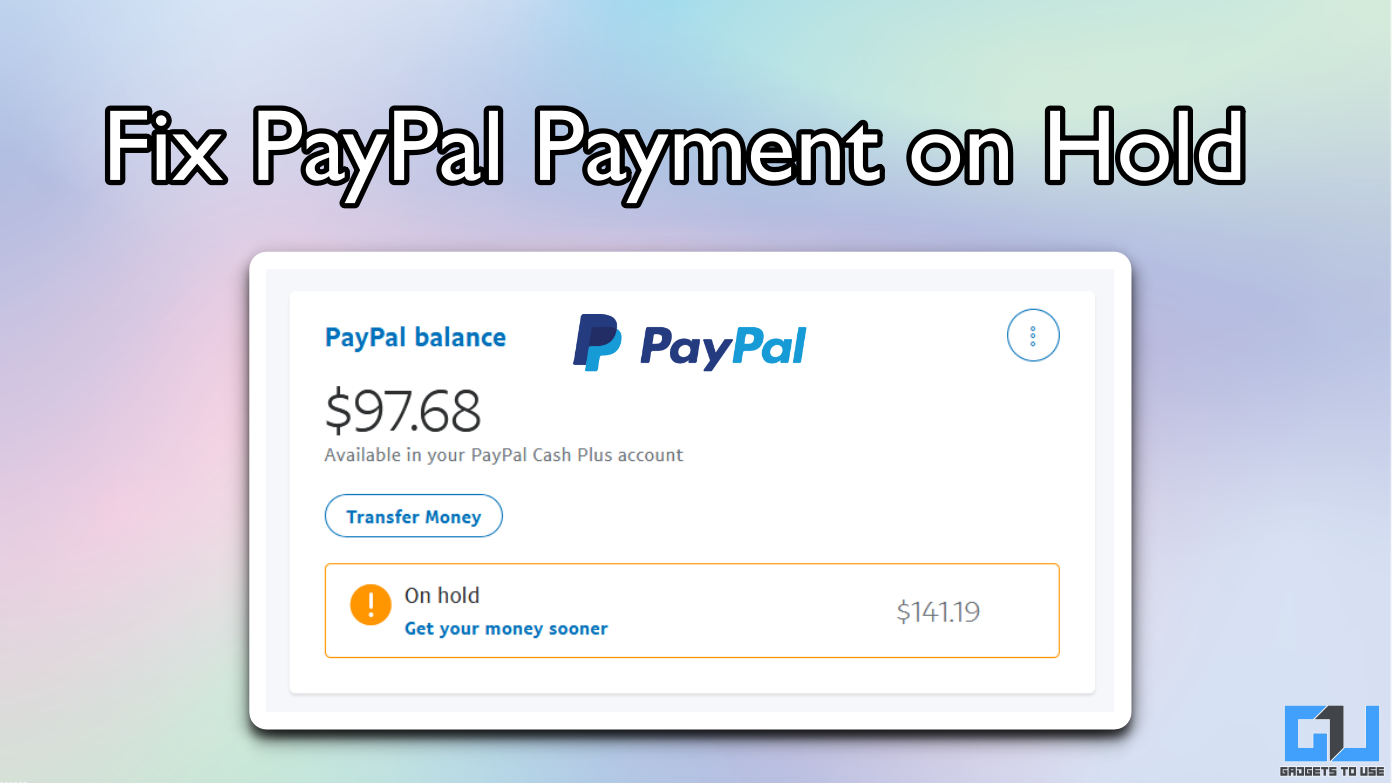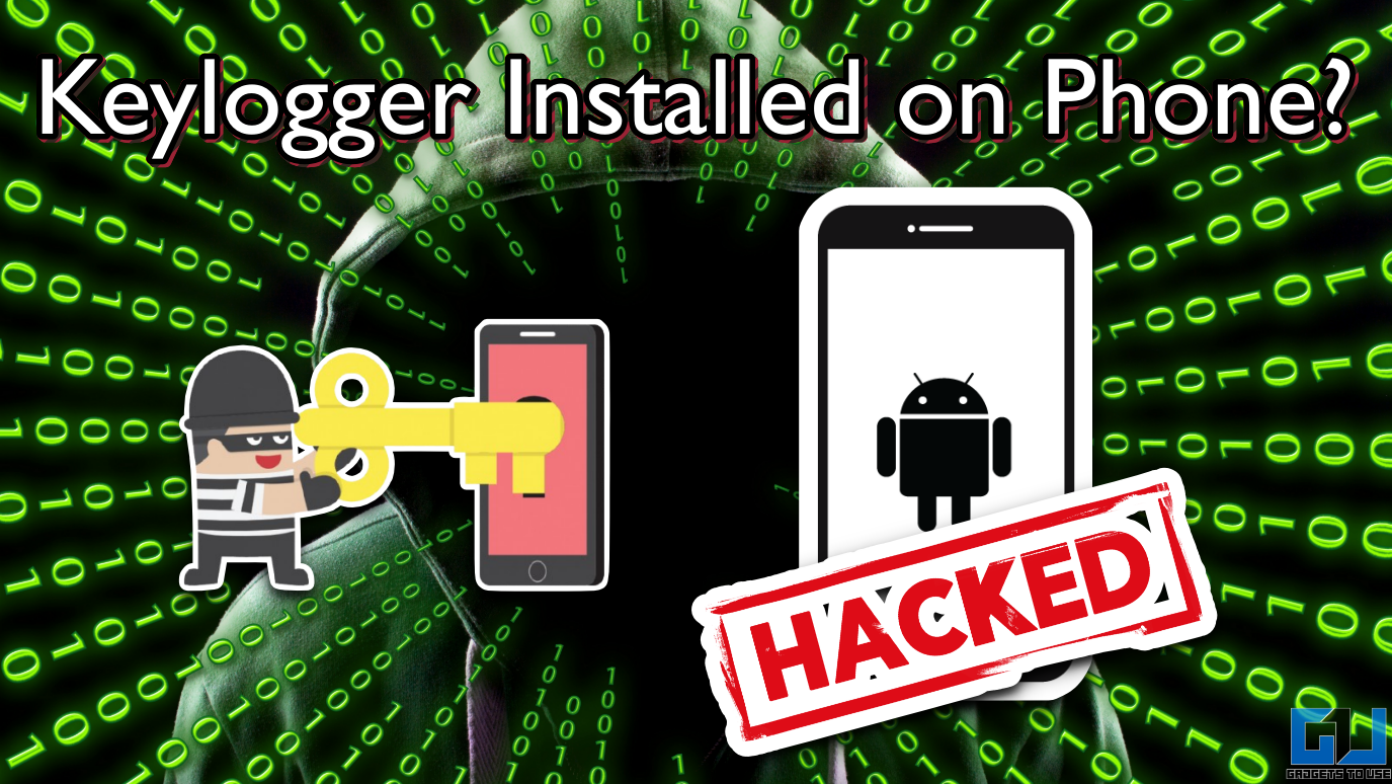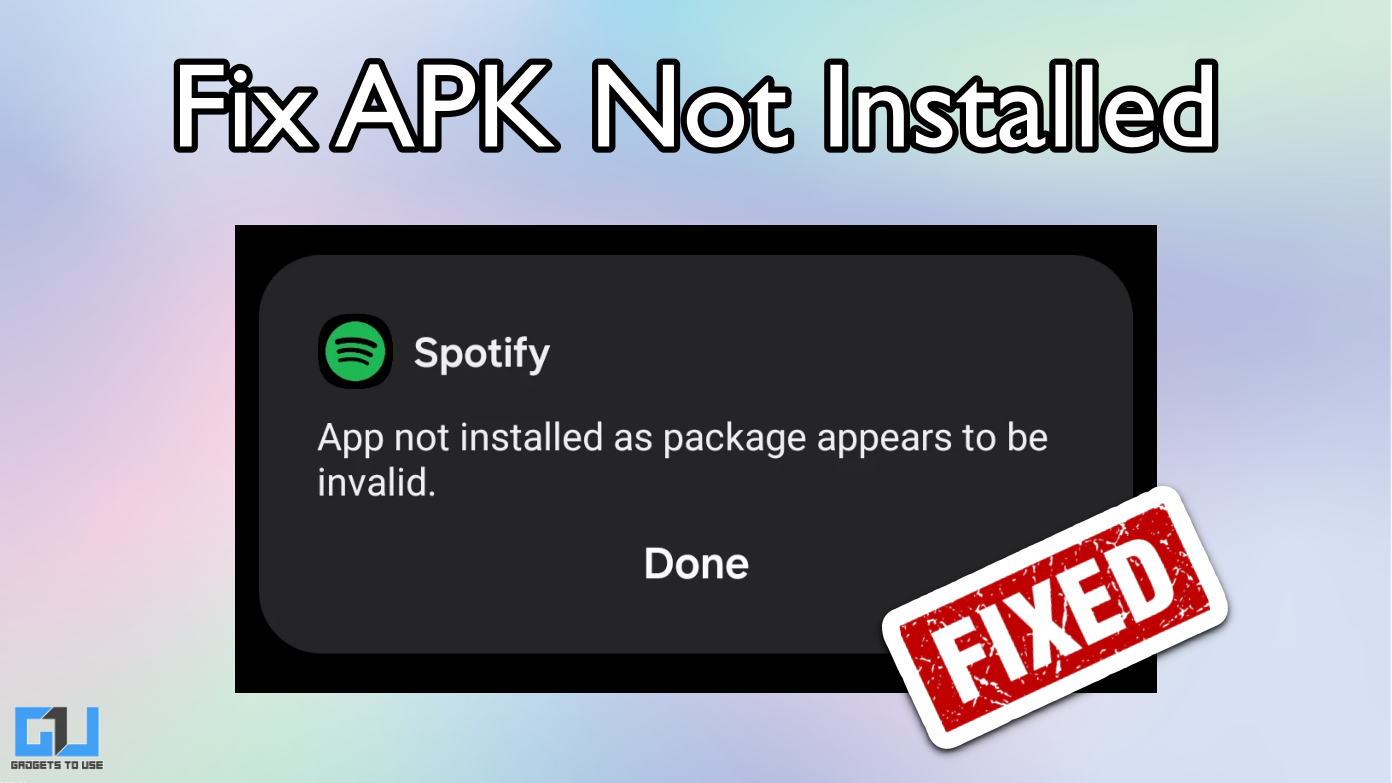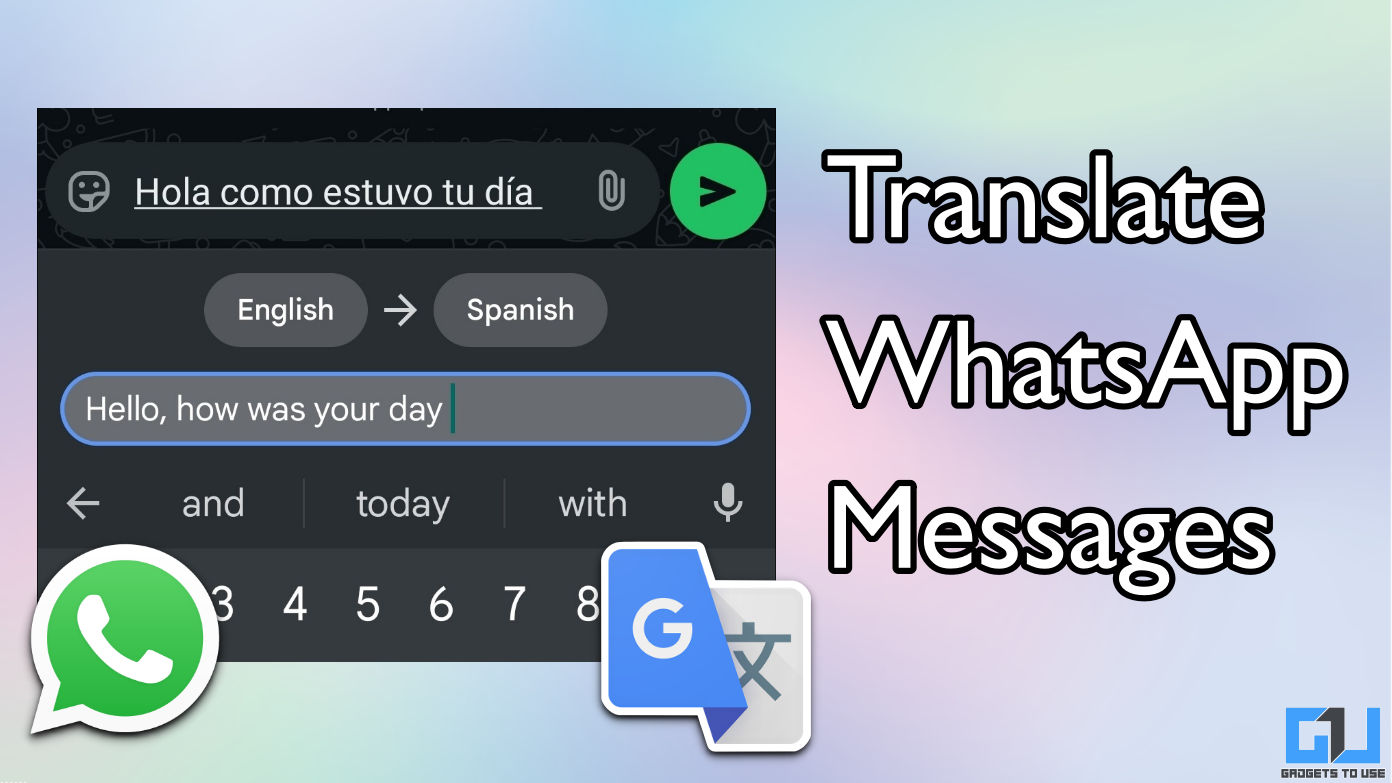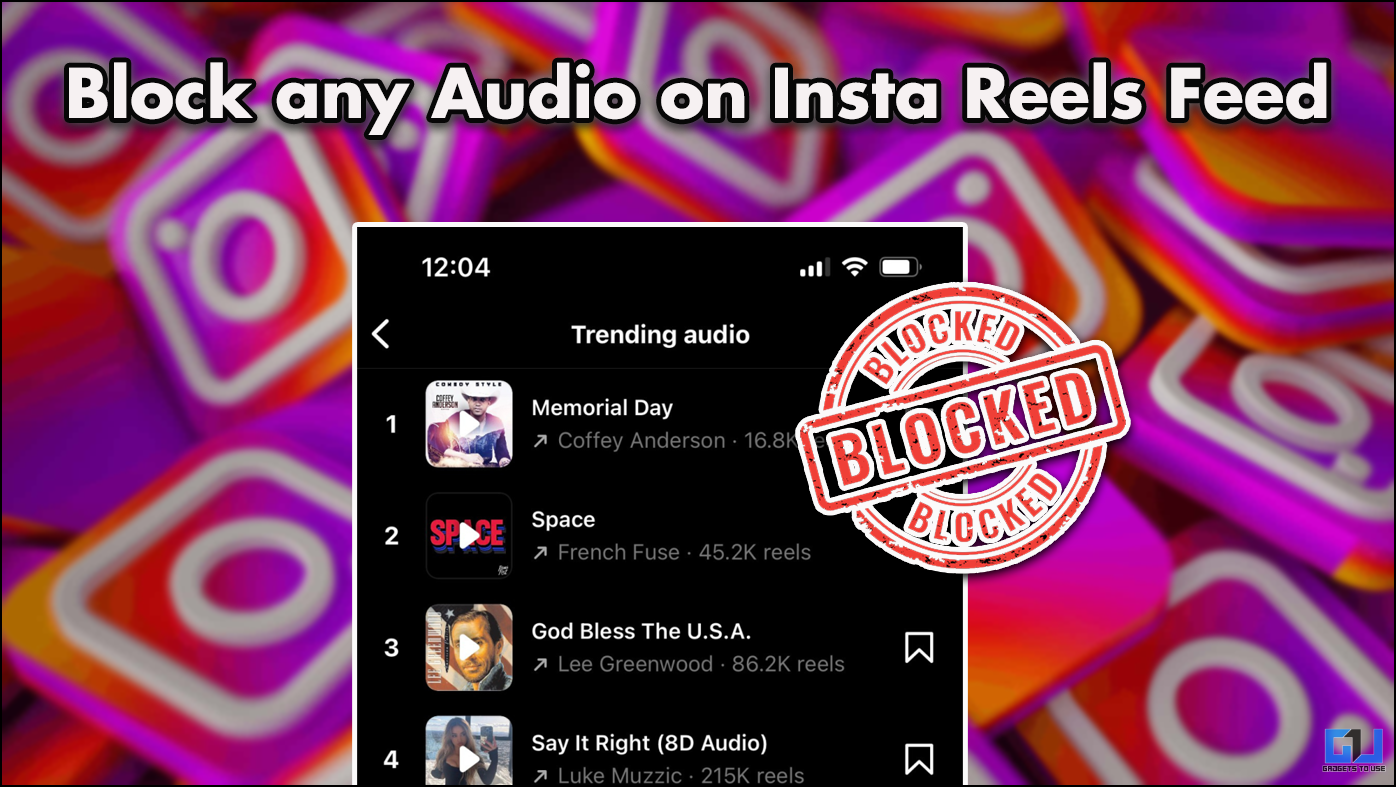Quick Answer
- So, if you want to change the default browser on your iPhone from Safari to any other browser, there are some ways to do so.
- As you know, Apple offers Safari on all devices as a default browser and the experience on this might be quite different for Chrome users.
- If you have recently moved to iPhone from Android, and are not used to the default browser Safari on iPhones, you can change it.
If you have recently moved to iPhone from Android, and are not used to the default browser Safari on iPhones, you can change it. As you know, Apple offers Safari on all devices as a default browser and the experience on this might be quite different for Chrome users. So, if you want to change the default browser on your iPhone from Safari to any other browser, there are some ways to do so. Read on to know!
Also, read | 2 Ways to Transfer WhatsApp from Android to iPhone
Change Default Browser on iPhone
Apple doesn’t give an option to change the default apps unless you install any other third-party app. So, if you want to change the default browser, install the browser that you want to use. Here we are taking Chrome for example.
Using iPhone Settings
As mentioned, there are no settings to change the default browser in the new iOS 15. However, when you install another browser, you can set it as default. Here’s how-
1. Open the Settings app on your iPhone.
2. Scroll down to the third-party browser app you installed. For example- Chrome.
3. Now, tap on it, and on the next page, tap “Default Browser App”.
4. Select Chrome on the next page.
That’s it. Now when you tap any link in any app, it will open your page in Chrome.
Also, Read | 3 Ways to Get Back Open With Pop-up Menu on Your Android
Using Chrome or other Browsers
You can also make Chrome or any other browser as default on iPhone using the browser settings. Here’s how:
1. Open Google Chrome on your iPhone.
2. Now click on three dots at the bottom right and select Settings from the menu.
3. Select Default browser and then follow the same steps mentioned above.
You can also go to Settings from here and then select Chrome as the default browser. This is how you can set Chrome as your default browser on your iPhone.
Also, read | 4 Easy Ways to Transfer Contacts From Android to iPhone
So this is how you can change the default browser on your iPhone. For more such iOS tips and tricks, stay tuned!
You can also follow us for instant tech news at Google News or for tips and tricks, smartphones & gadgets reviews, join GadgetsToUse Telegram Group, or for the latest review videos subscribe GadgetsToUse Youtube Channel.