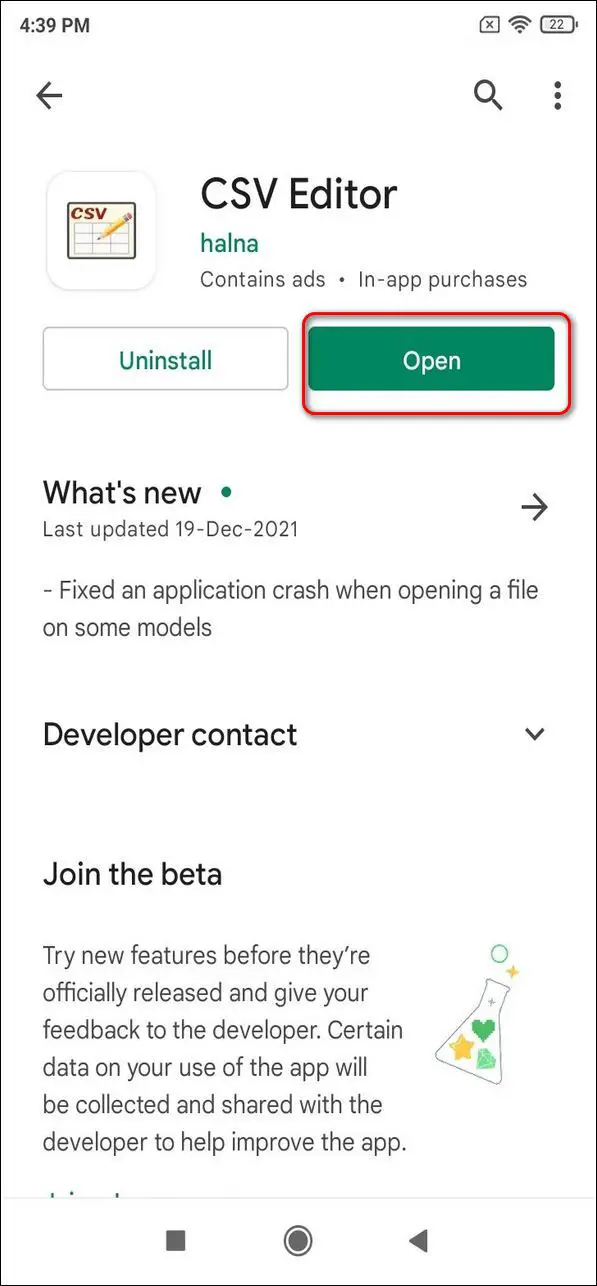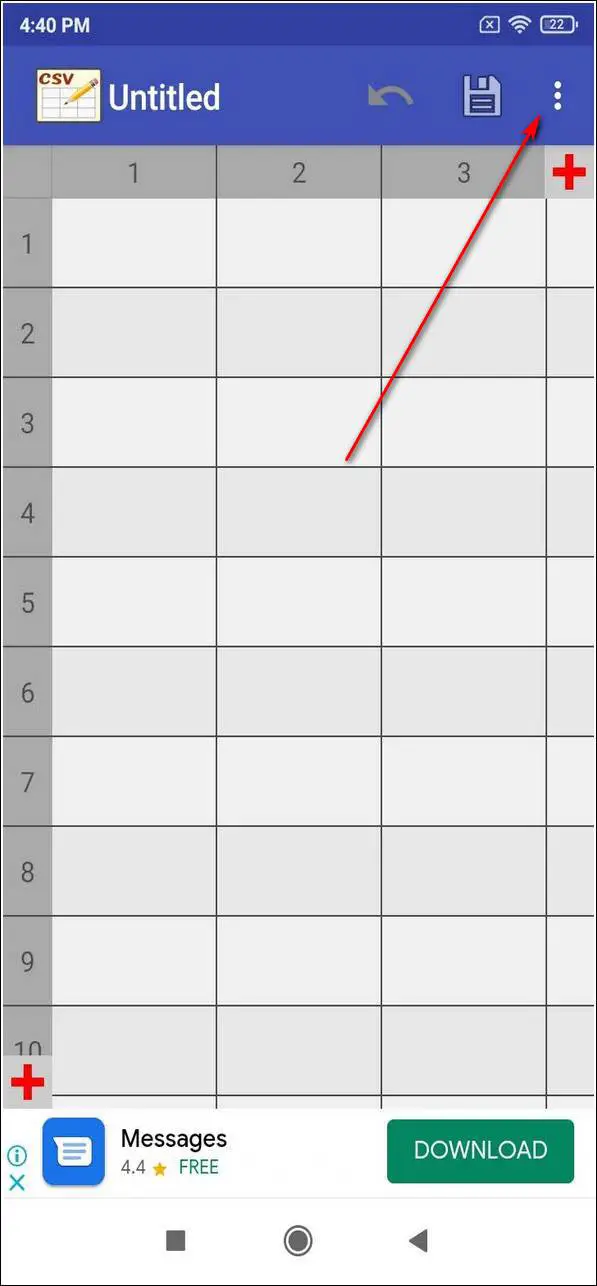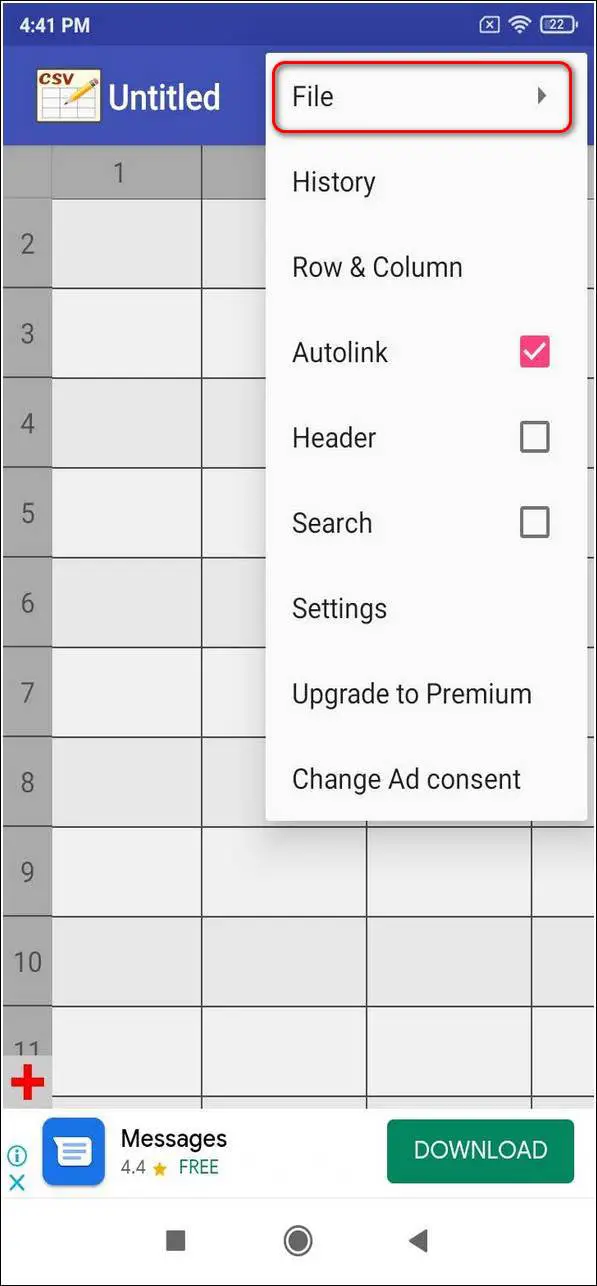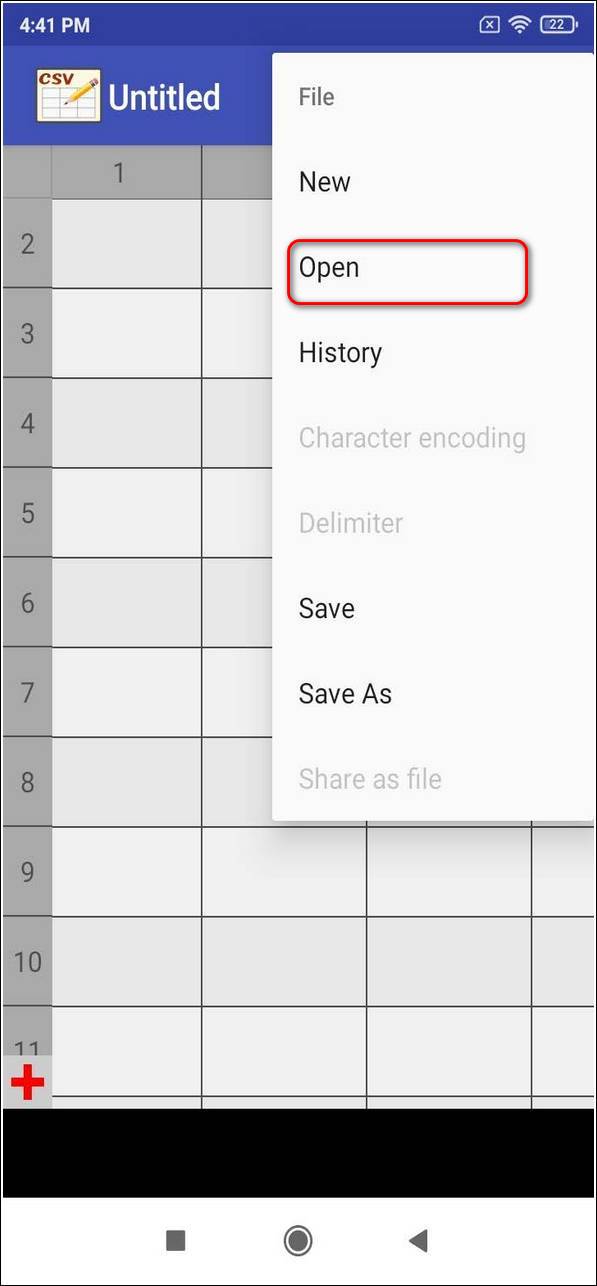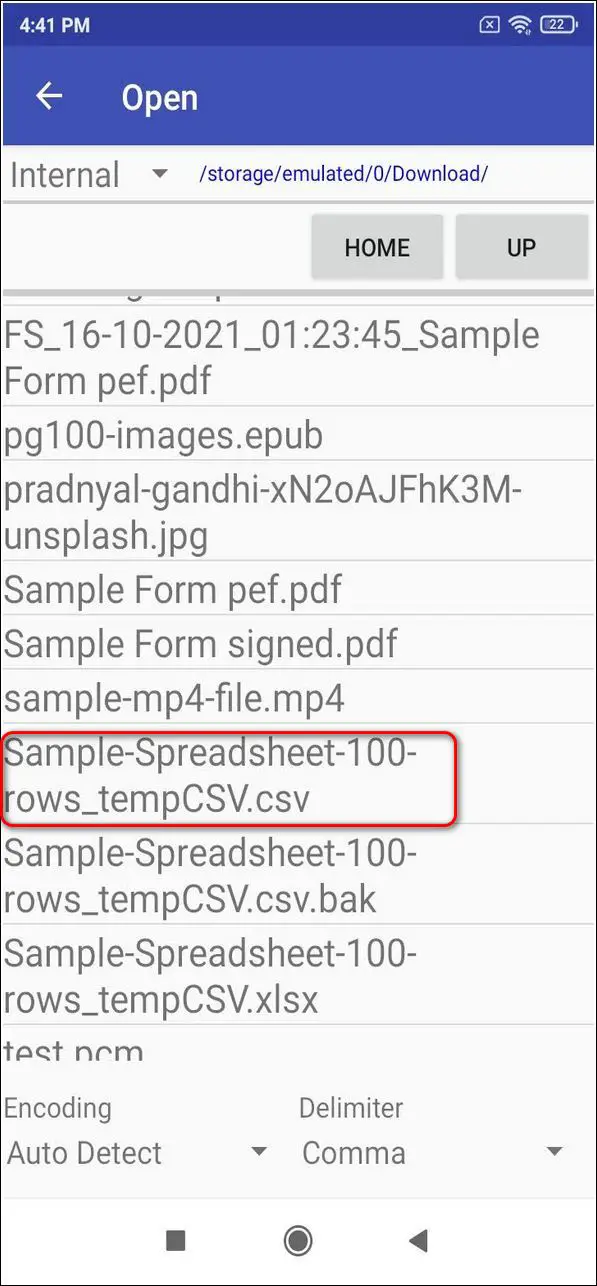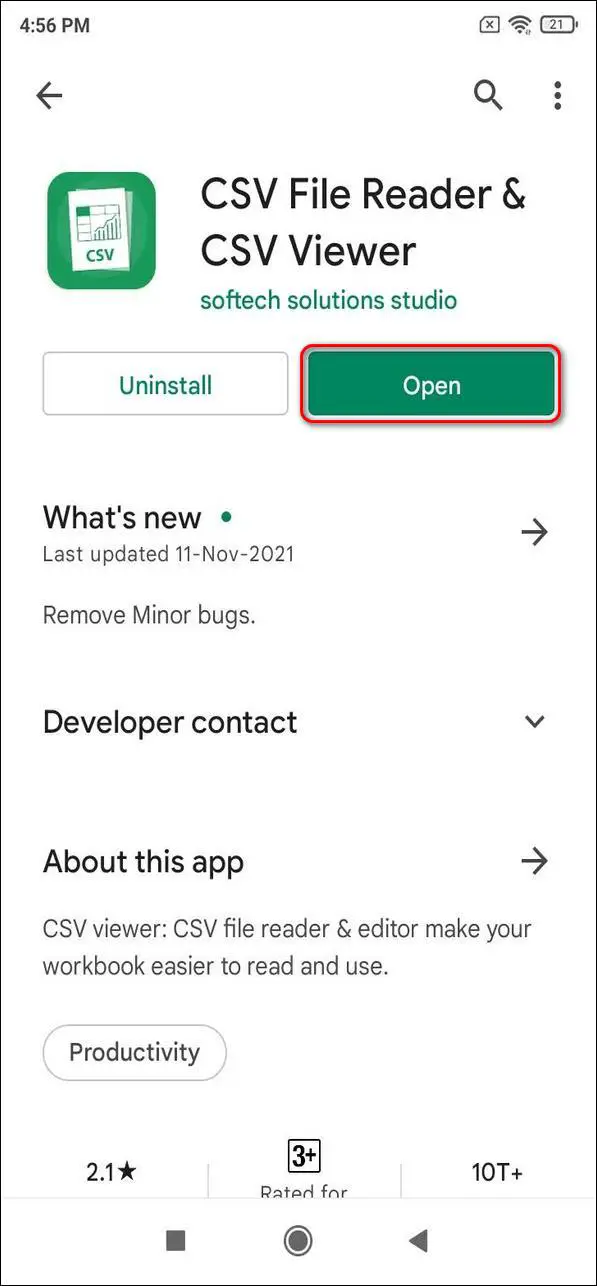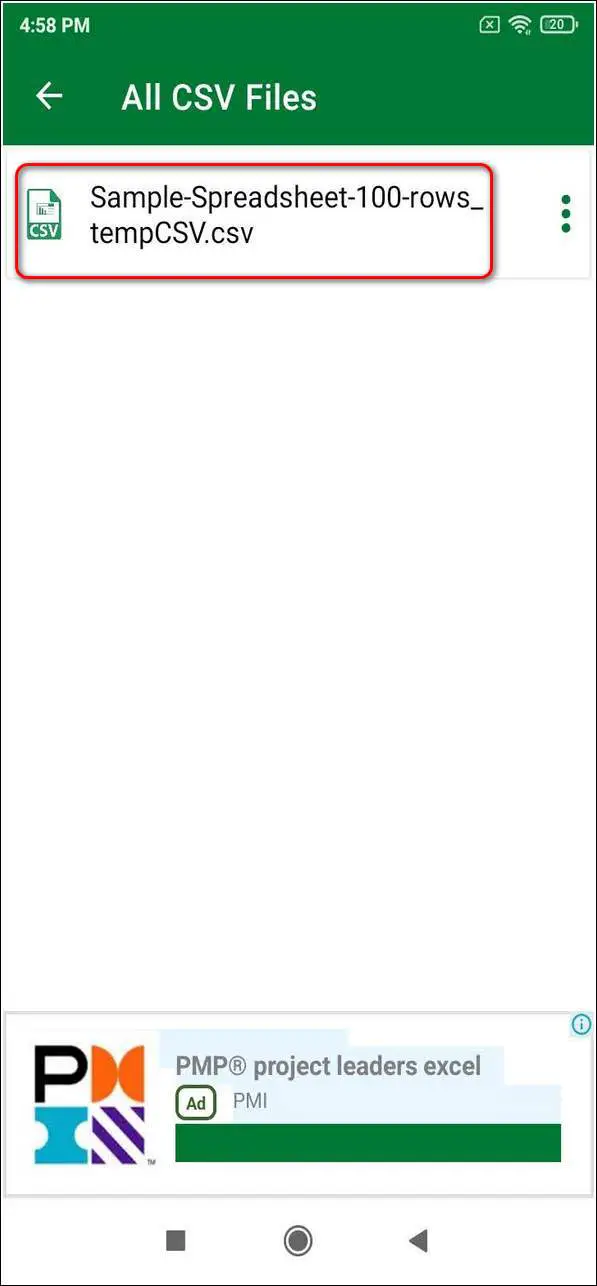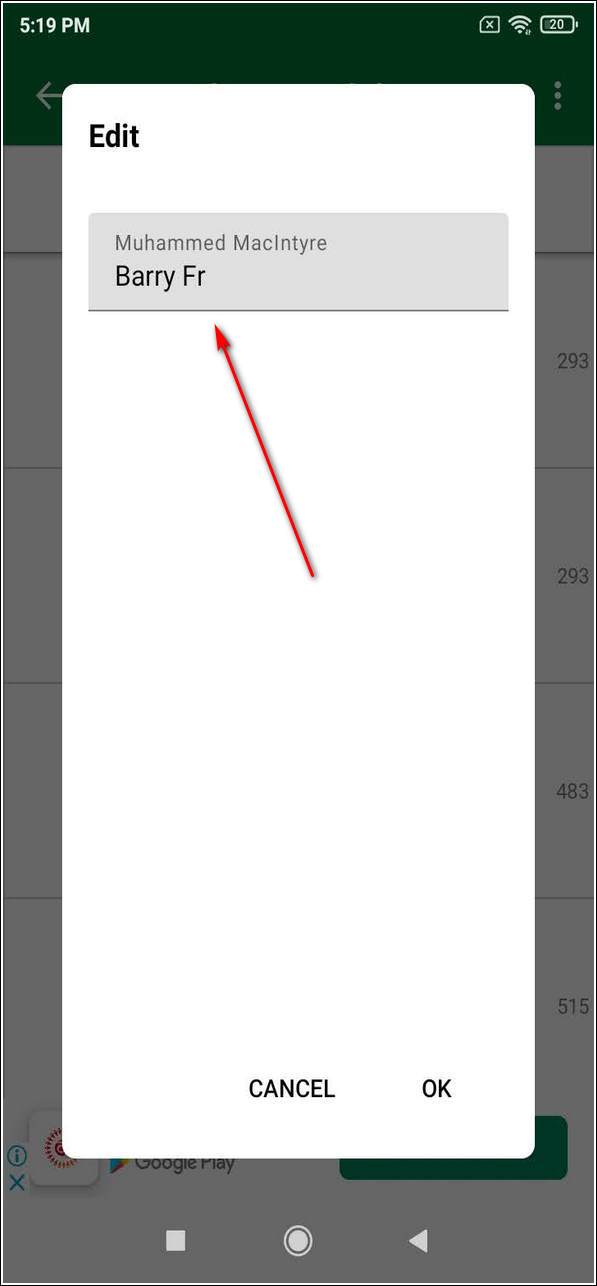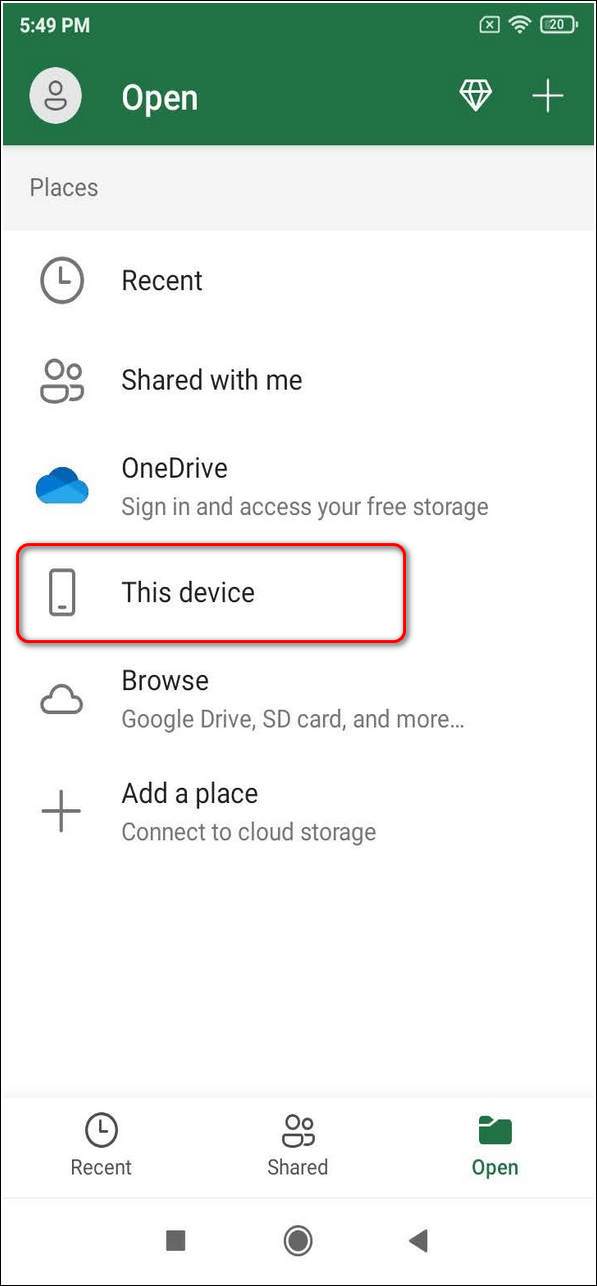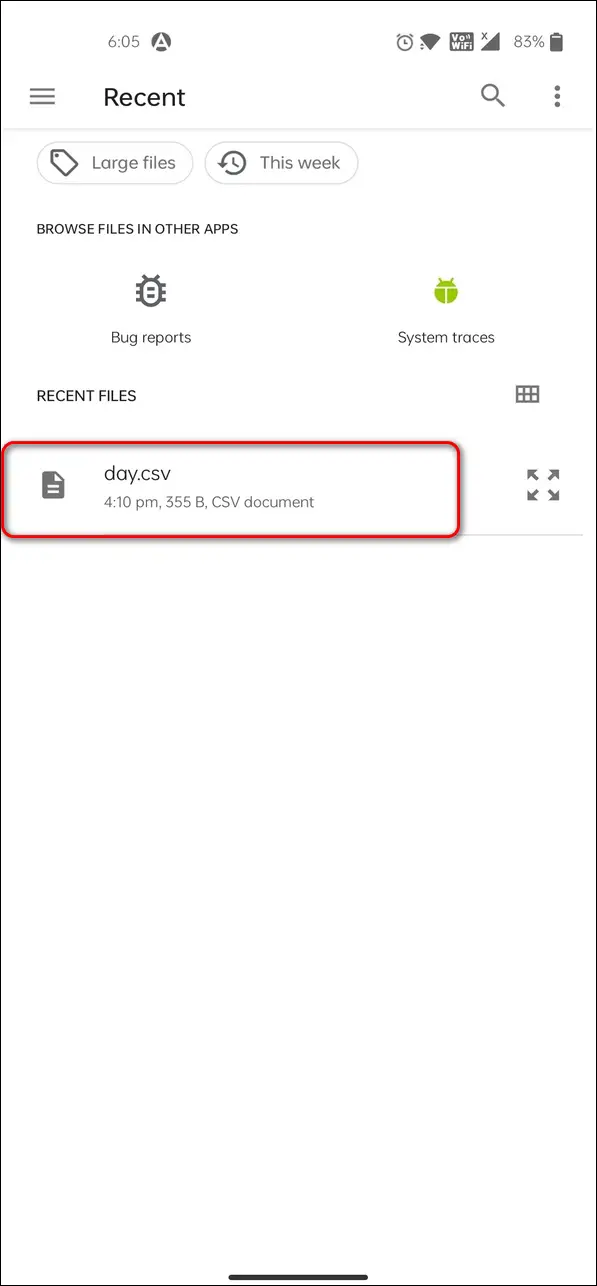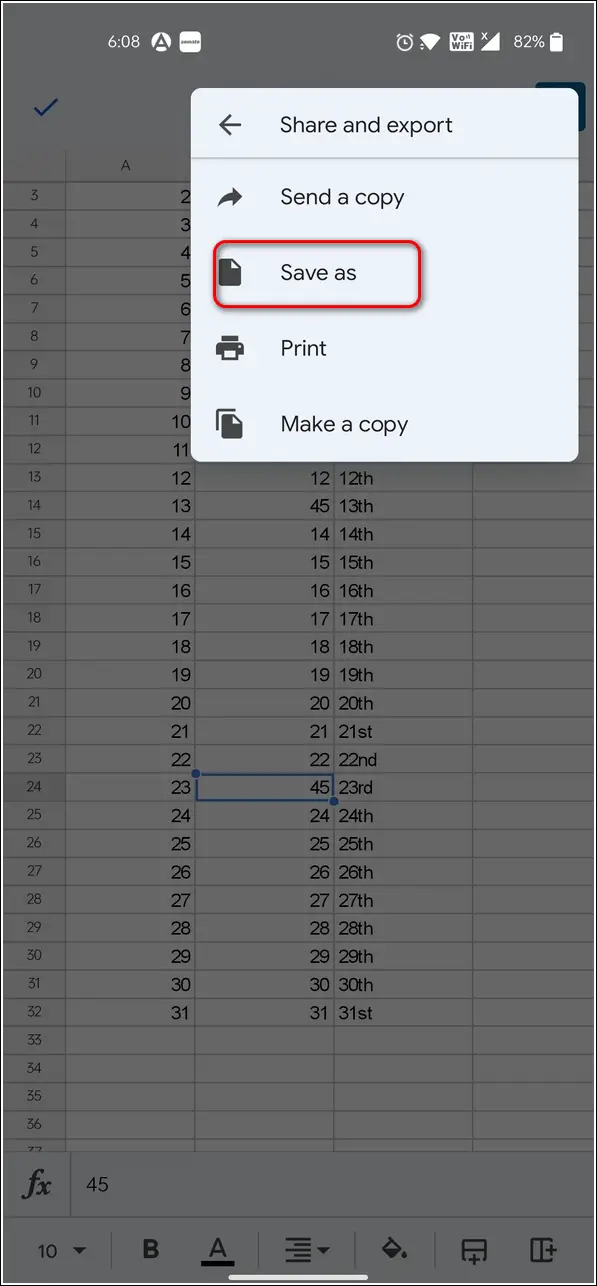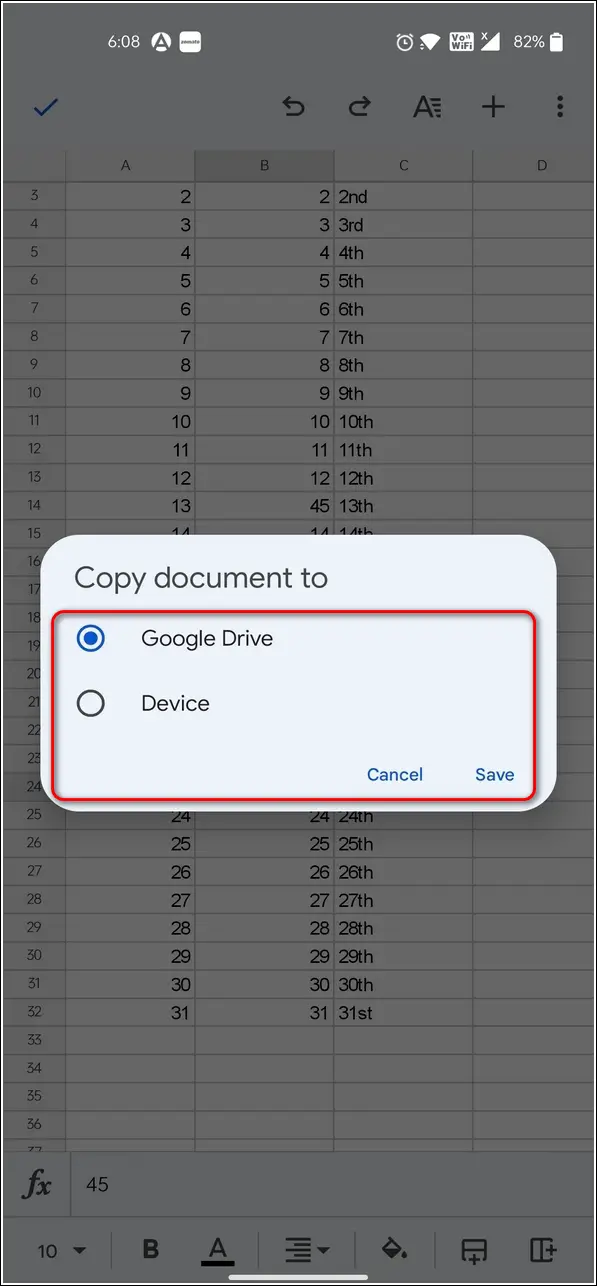Quick Answer
- Tap on Open in the bottom toolbar to browse and select your CSV file and further tap on This device to access the device files.
- If you prefer using MS-Excel to edit sheets and CSV files on PC, you can install and use its app on your Android device to do the same.
- CSV Editor is a simple, free-to-use Android app that you can use to easily open and edit CSV files on your device.
We all are familiar with using and editing CSV files on our PC or Mac in our day-to-day lives. But, what if I tell you that you can conveniently view and edit these files using just your Android phone, just like you edit PDFs? Yes, you heard that right. In this article, we will introduce you to 3 ways by which you can easily open and edit CSV files on your Android phone.
Also, Read| 3 ways to add Stamp, Logo, Text, and Signature on Camera Photos
Ways to Open and Edit CSV Files on Android Phone
Android operating system offers lots of free third-party apps that you can use to conveniently view and edit a CSV file right from the comfort of your phone. We have handpicked 3 such apps to help you with it.
Use CSV Editor App to view and edit CSV files
CSV Editor is a simple, free-to-use Android app that you can use to easily open and edit CSV files on your device. Follow these simple steps to install and use this app.
- Open Google Play Store, search for CSV Editor and install it.
- Provide the necessary file access permissions to the app.
- Tap on the three-dot icon in the top right corner of the app screen.
- Press File and choose Open.
- Browse the CSV file and tap on it to open it in the app.
- To edit a cell value, tap on it, and the editor shall open.
- Edit the cell value and tap on the next arrow to save the edited value in the cell.
- Tap on the Save icon in the toolbar at the top to save the file with the changes made.
- Congratulations. You’ve successfully edited and saved your CSV file.
Install and Use the CSV Viewer App
CSV Viewer App is a complete Android app to deal with all the CSV files. Using this app, you can even write and read data codes of table designing. It also offers rich features such as data analysis and charts to run calculations. Follow these easy steps to read and edit your CSV file using this app from your phone.
- Open Google Play Store, search for the CSV Viewer app and install it.
- Provide the necessary access permissions required for the app.
- Tap on the CSV Files button to browse through all the CSV files present on your device.
- Locate your file and tap on it.
- Tap on any cell to edit it.
- When you are done editing, tap on the three-dot icon in the top right corner of the app screen and press Save.
- Congrats. You’ve successfully edited and saved the CSV file on your device.
Use the Official Microsoft Excel app to edit CSV files
If you prefer using MS-Excel to edit sheets and CSV files on PC, you can install and use its app on your Android device to do the same. Follow these easy steps to open, edit and view CSV files using the official Microsoft Excel app.
- Open Google Play Store, search for Microsoft Excel: Spreadsheet app, and install it.
- Provide the necessary access permissions and sign in to the app if you already use a Microsoft account.
- You can also choose to try this app without signing in by tapping on continue without signing in during the app setup.
- Tap on Open in the bottom toolbar to browse and select your CSV file and further tap on This device to access the device files.
- The app will open the file just like an excel sheet on a PC.
- Tap on any cell to edit and value.
- To save the edited value inside a cell, tap on the green tick button.
- After you’re done editing, tap on the Save icon in the toolbar at the top to save the file to your device.
- That’s it. You’ve successfully edited and saved changes to your CSV file using the app.
Bonus: Use the Google Sheets app to view and edit CSV files
You can also use the official Google Sheets app to view and edit your CSV files directly. Follow these easy steps to do the same.
- Install the Google Sheets app using Google Play Store.
- Open the app and tap on the folder icon in the top right corner of the screen.
- Tap on Device Storage and select your CSV file.
- Your file will instantly load in Google Sheets.
- Tap on any cell inside the sheet to edit it and make your changes.
- After you have completed making changes, tap on the three-dot icon in the top right corner of the app screen.
- Tap on Share and Export and choose Save as from the menu.
- Choose your preferred format and decide whether you wish to save it on your device or online in the Google cloud.
- That’s it. You’ve successfully edited and saved your CSV file using Google Sheets.
Wrapping Up
So, that’s a wrap for the 3 ways to open and edit CSV files on an Android phone. If this article has helped you in achieving the same, then hit the Like button and share this among your friends to boost their productivity. As always, stay tuned for more informative articles like this.
You can also follow us for instant tech news at Google News or for tips and tricks, smartphones & gadgets reviews, join GadgetsToUse Telegram Group, or for the latest review videos subscribe GadgetsToUse Youtube Channel.