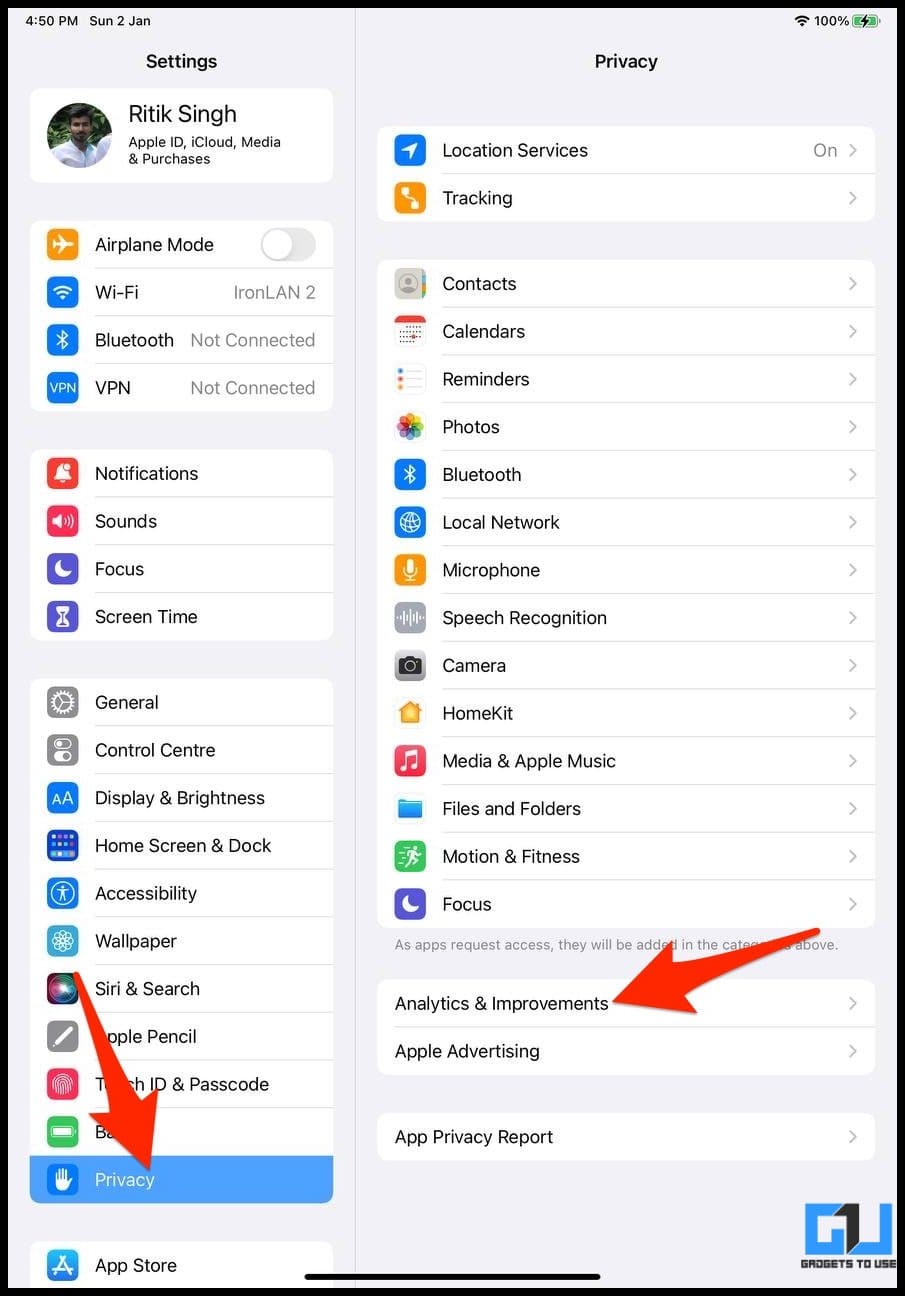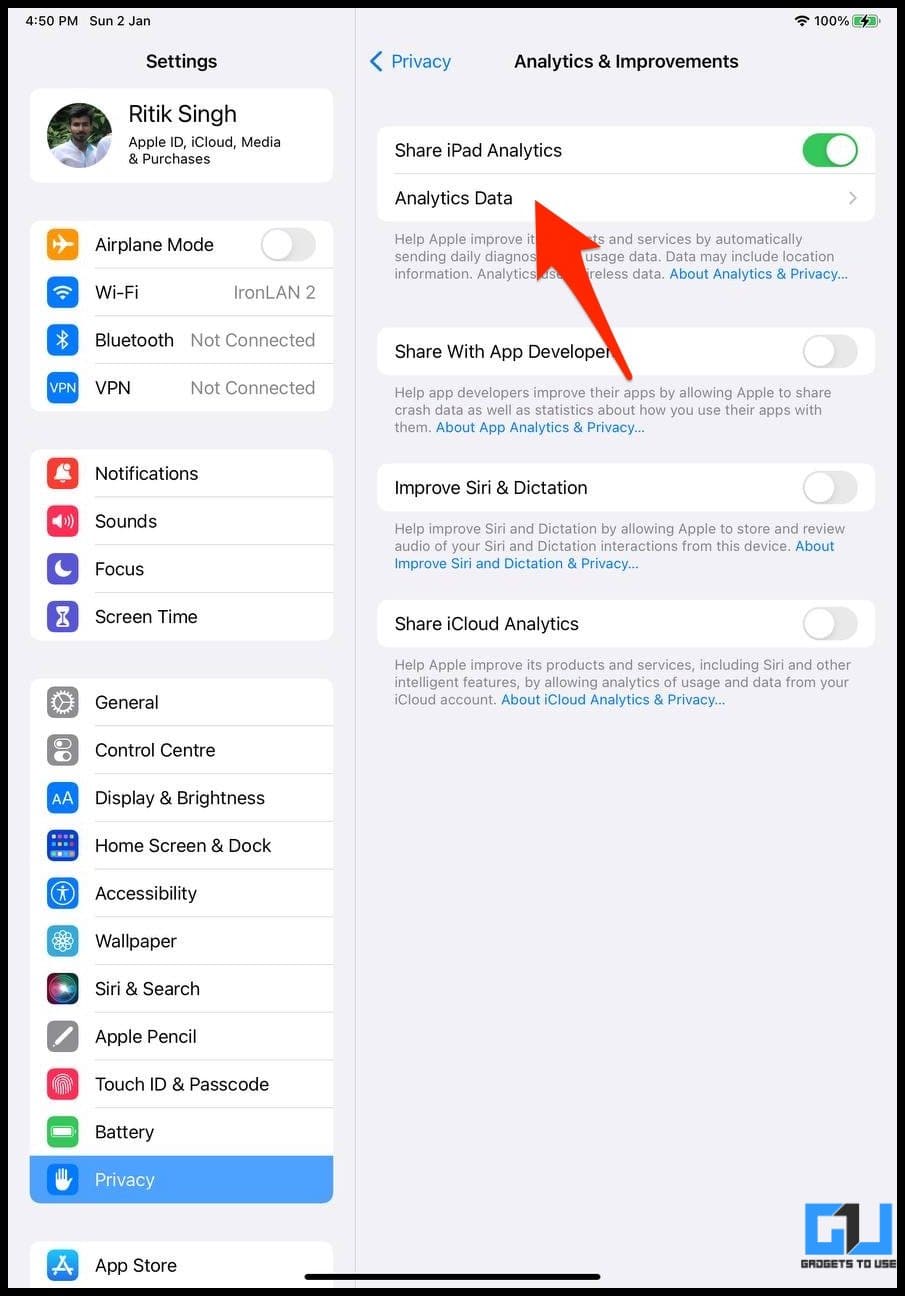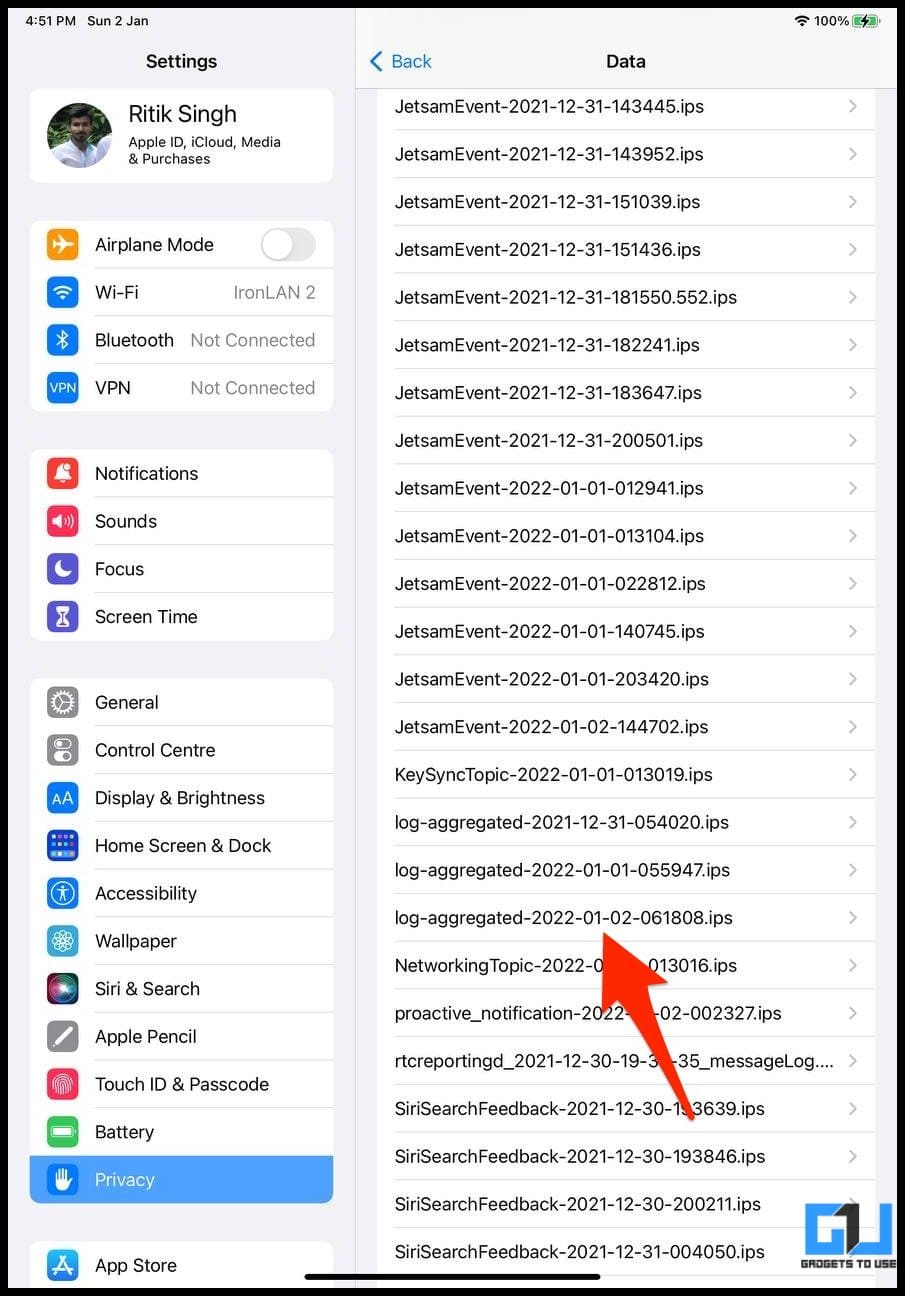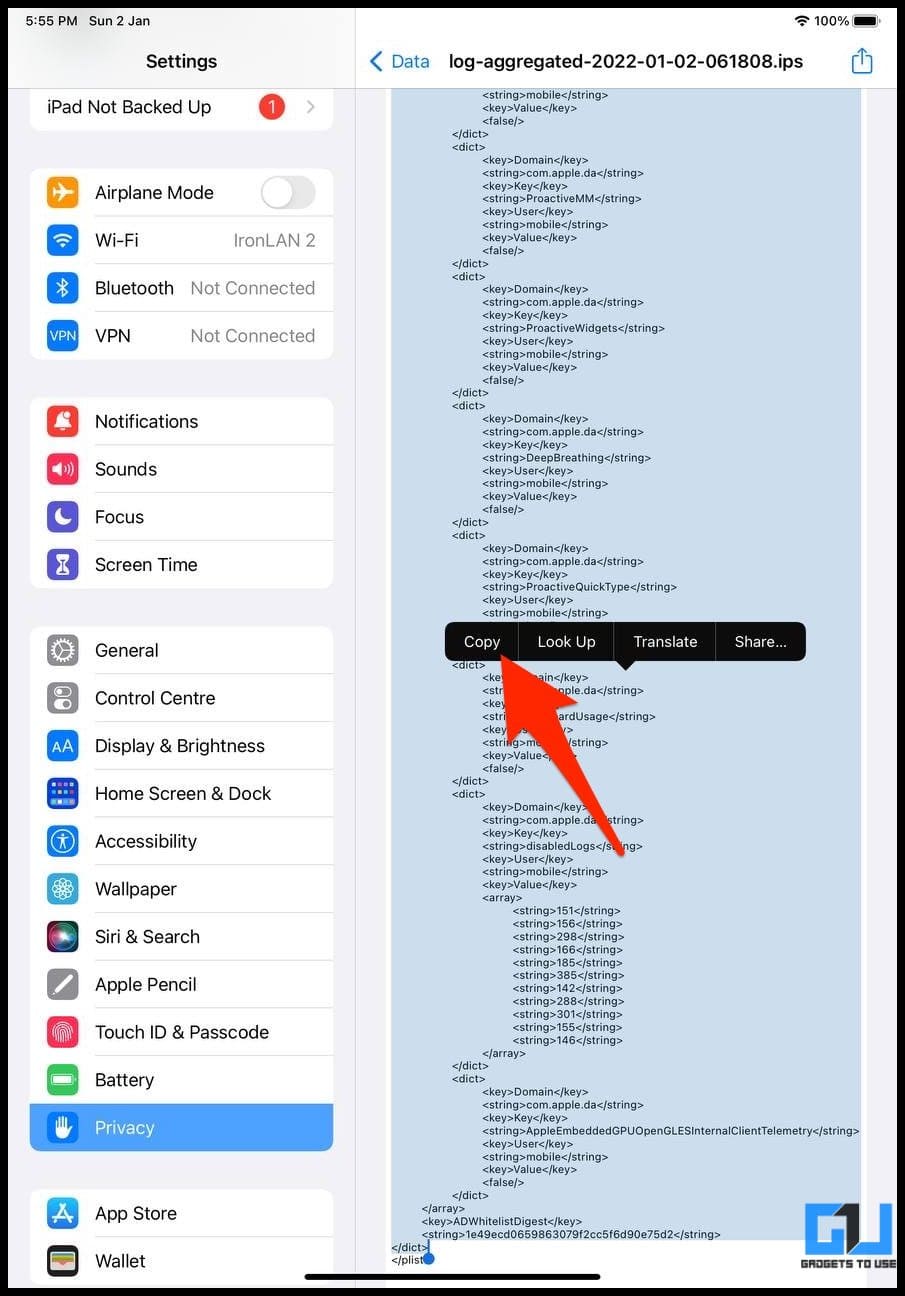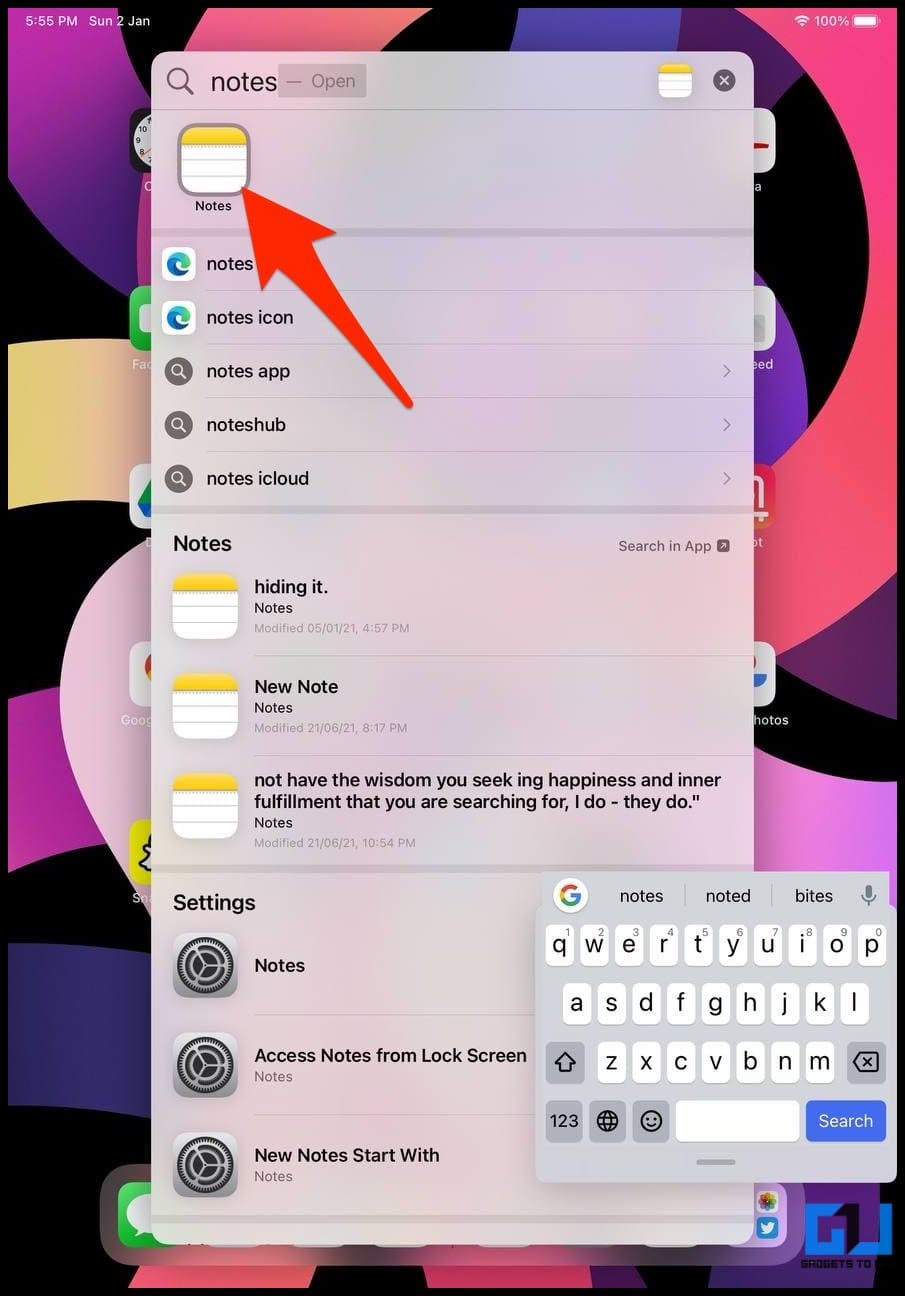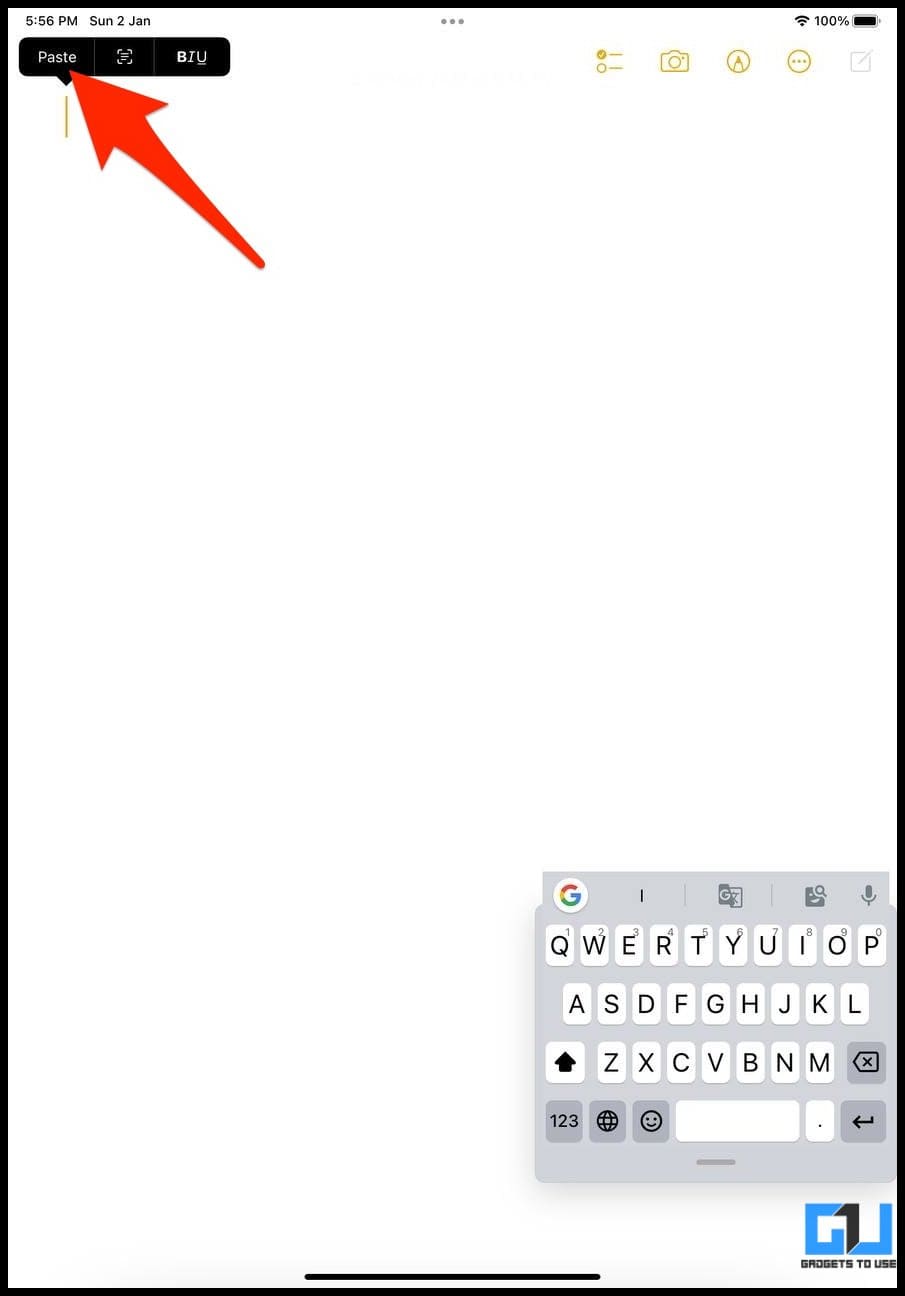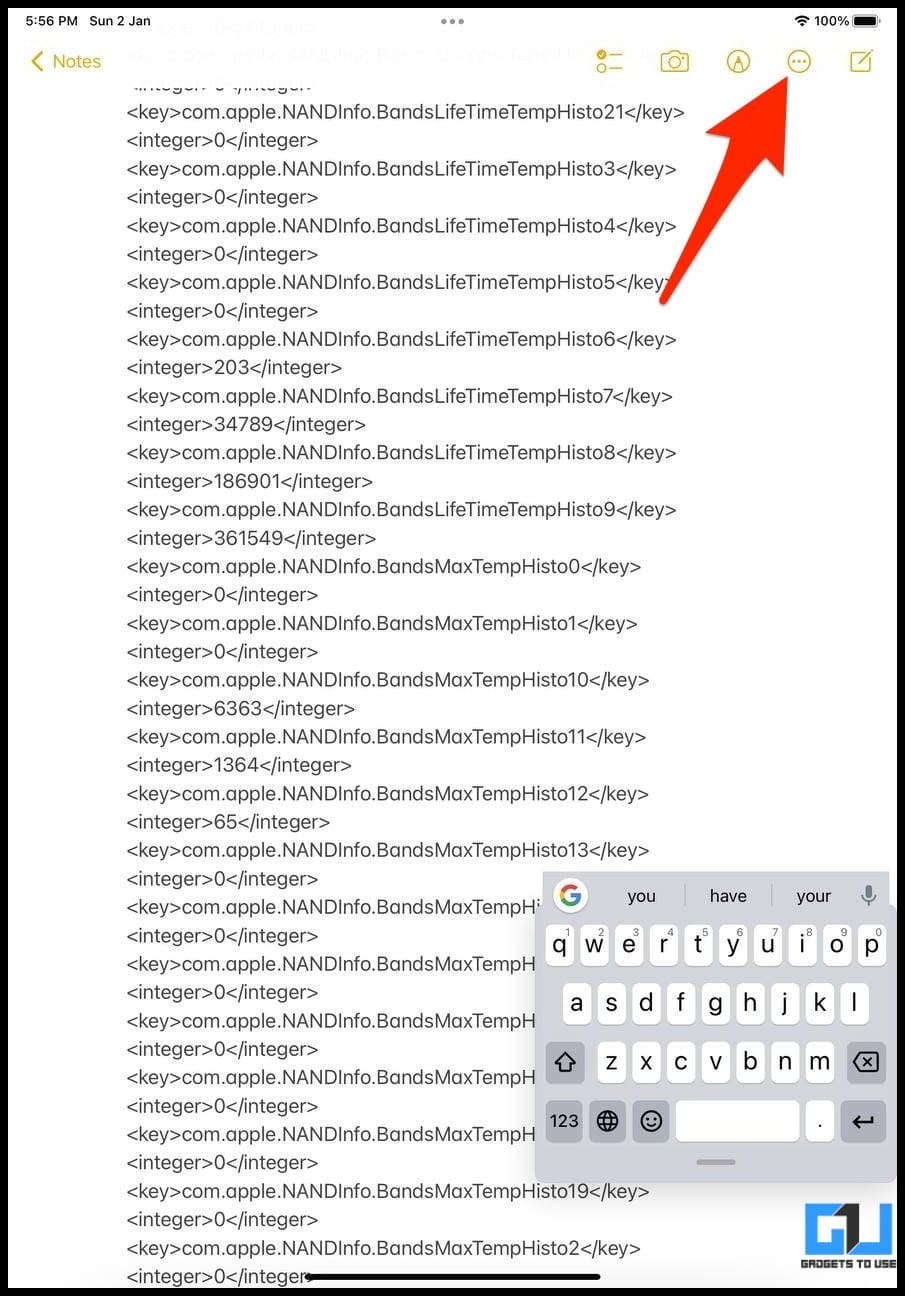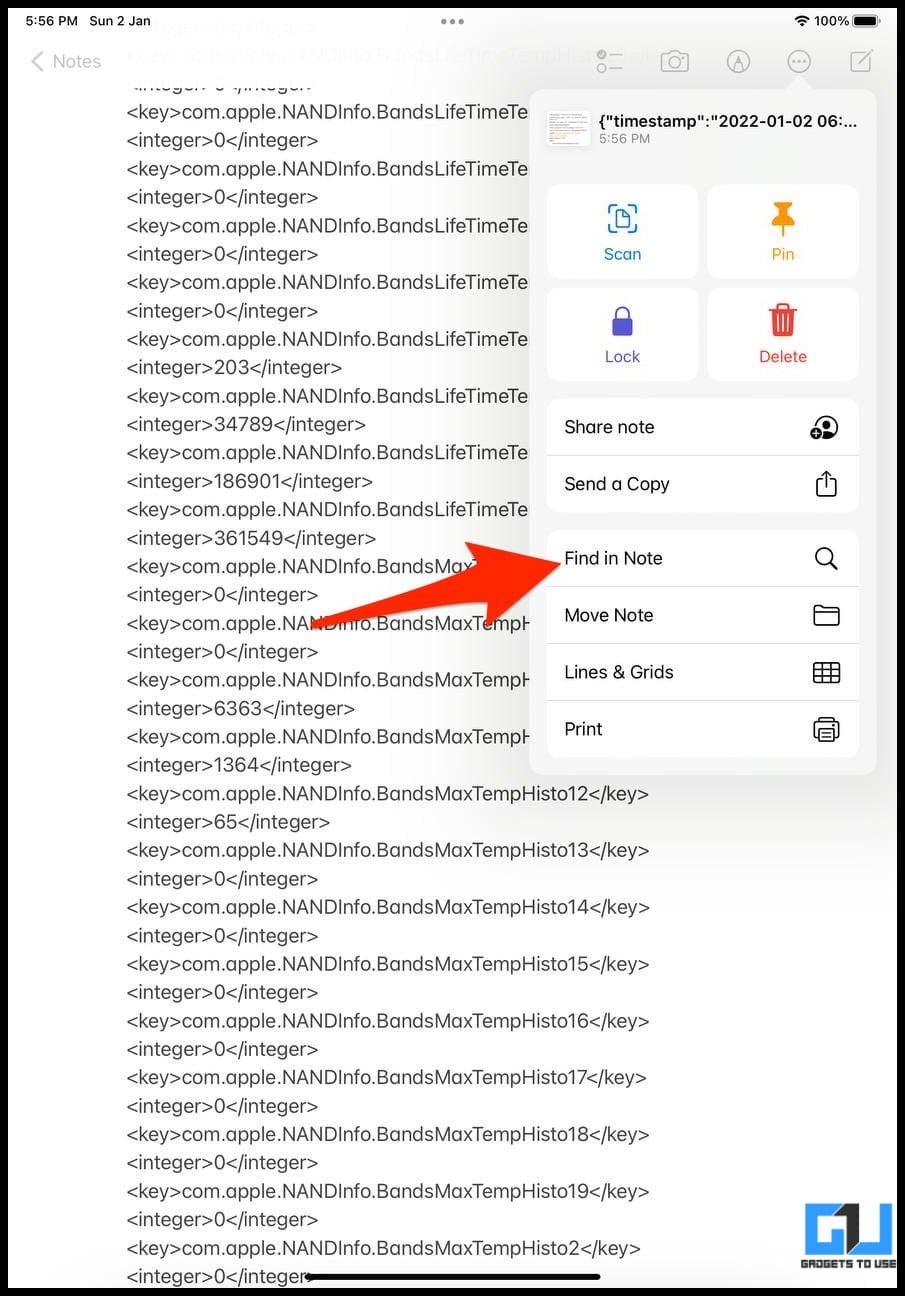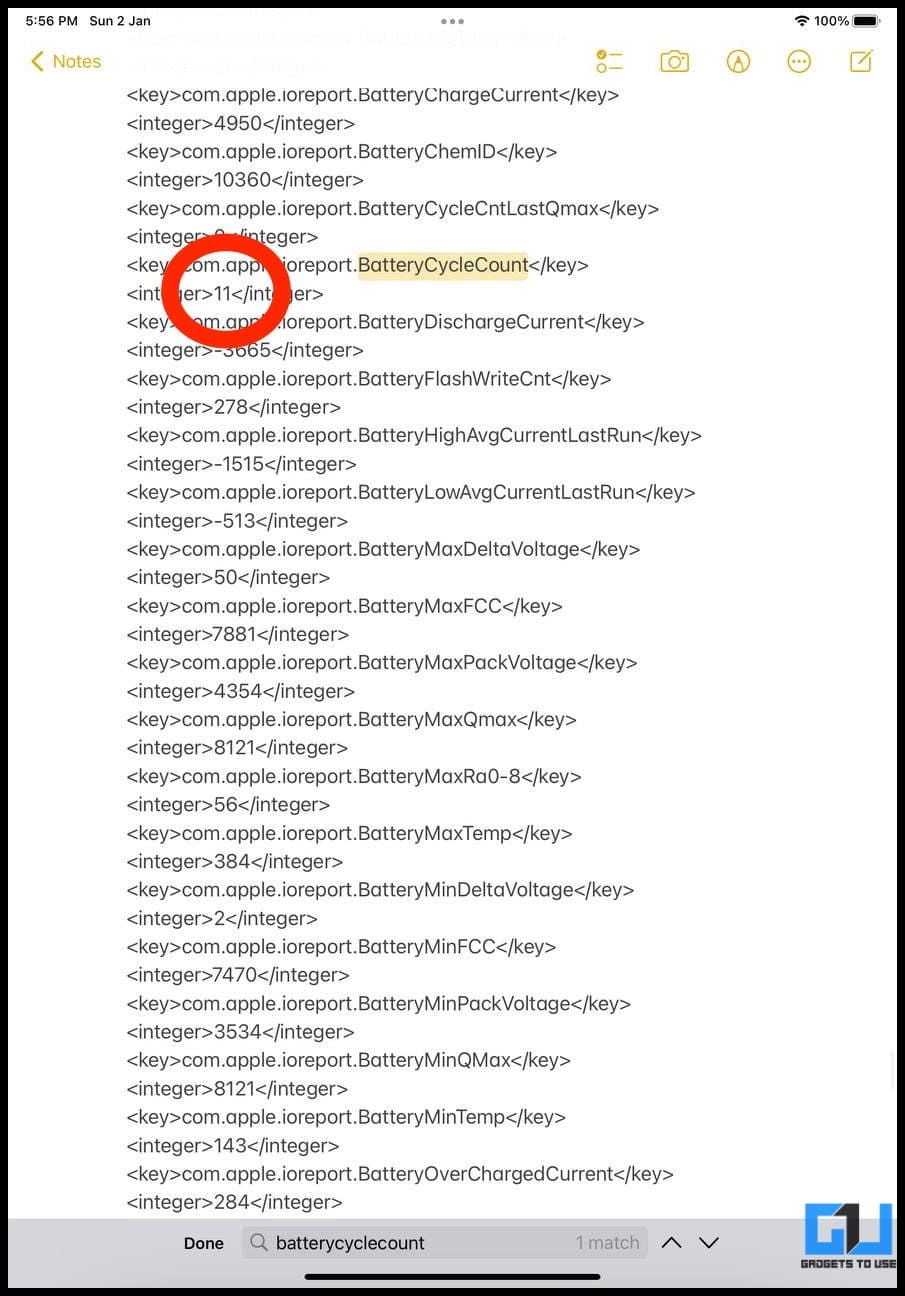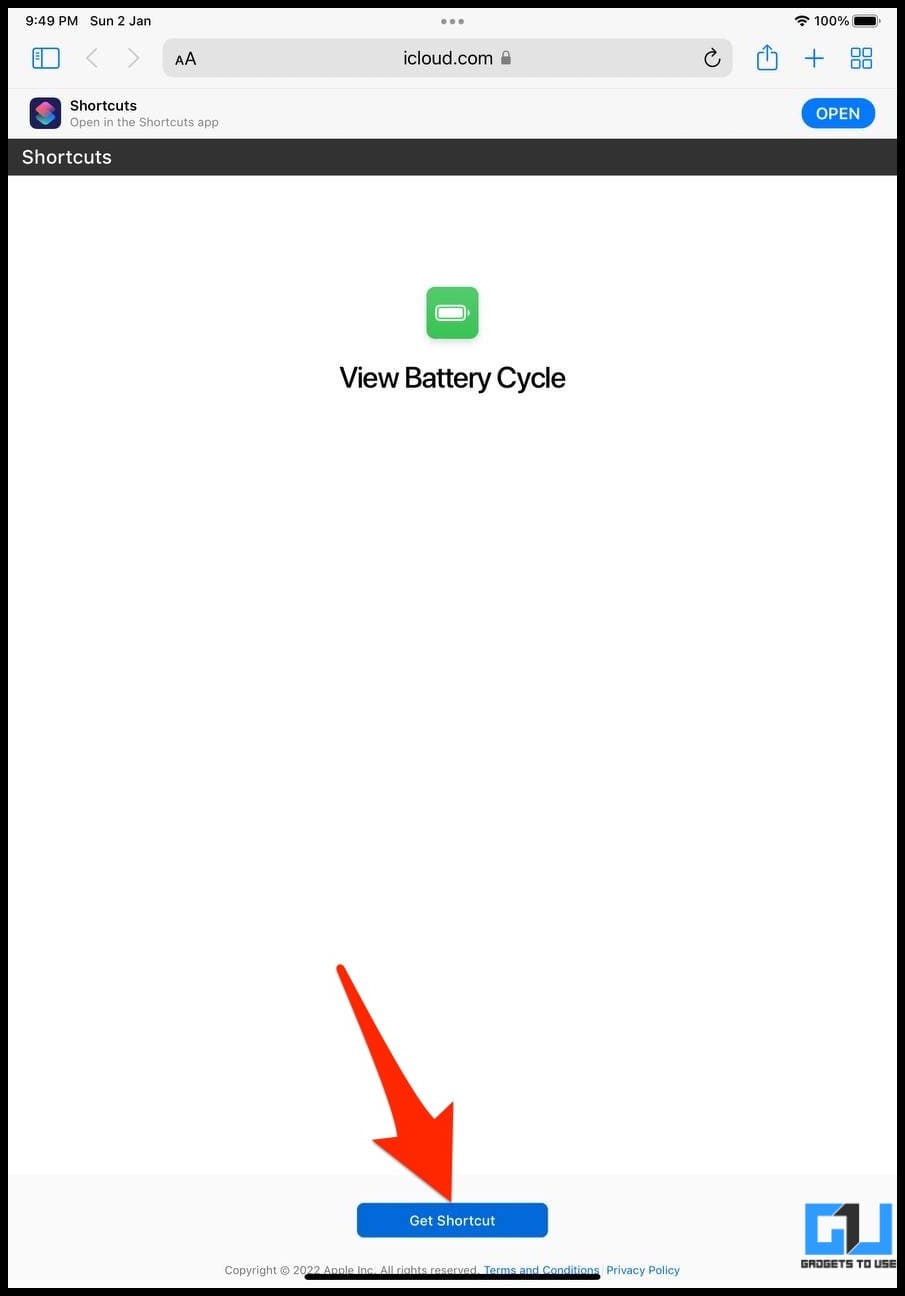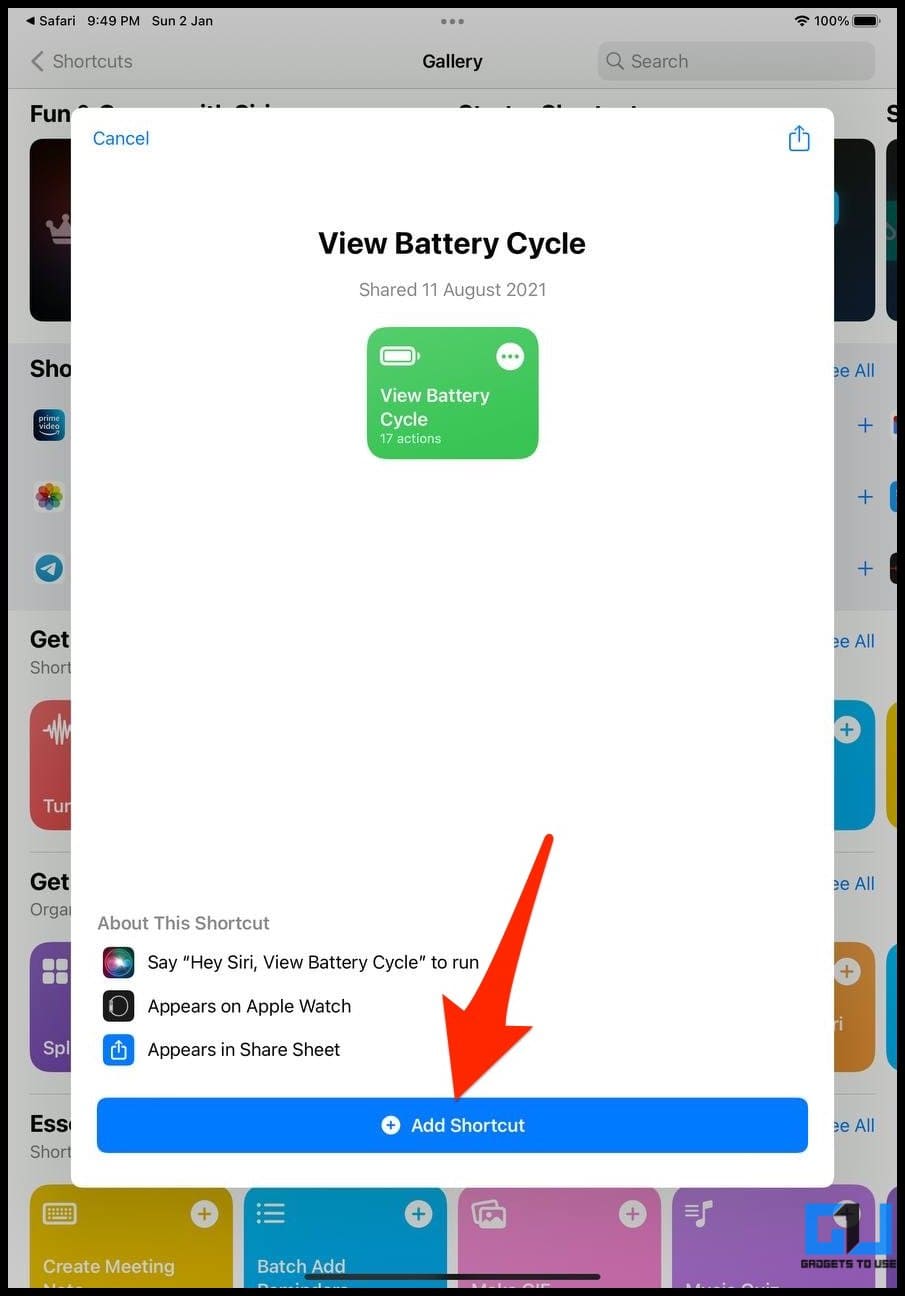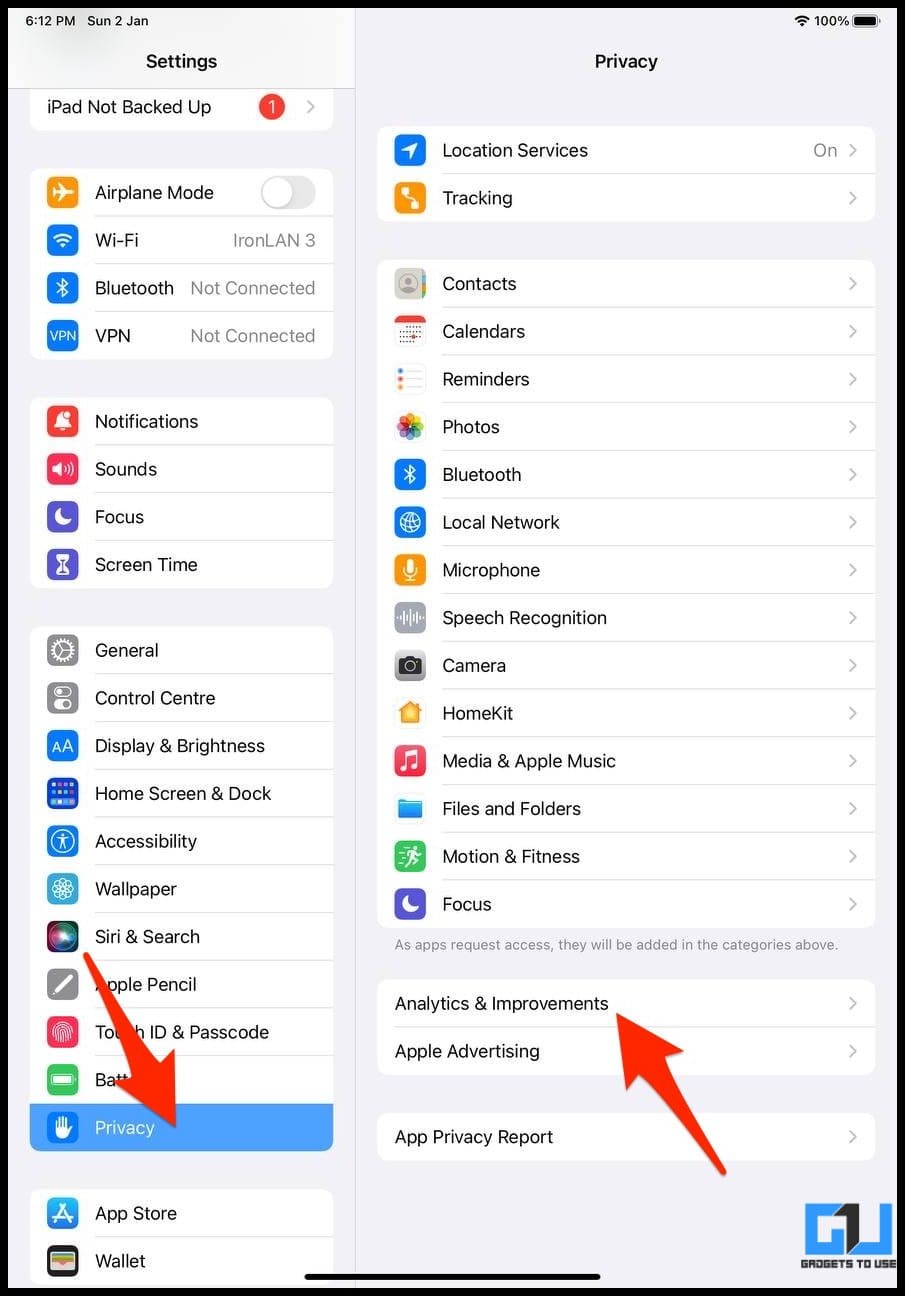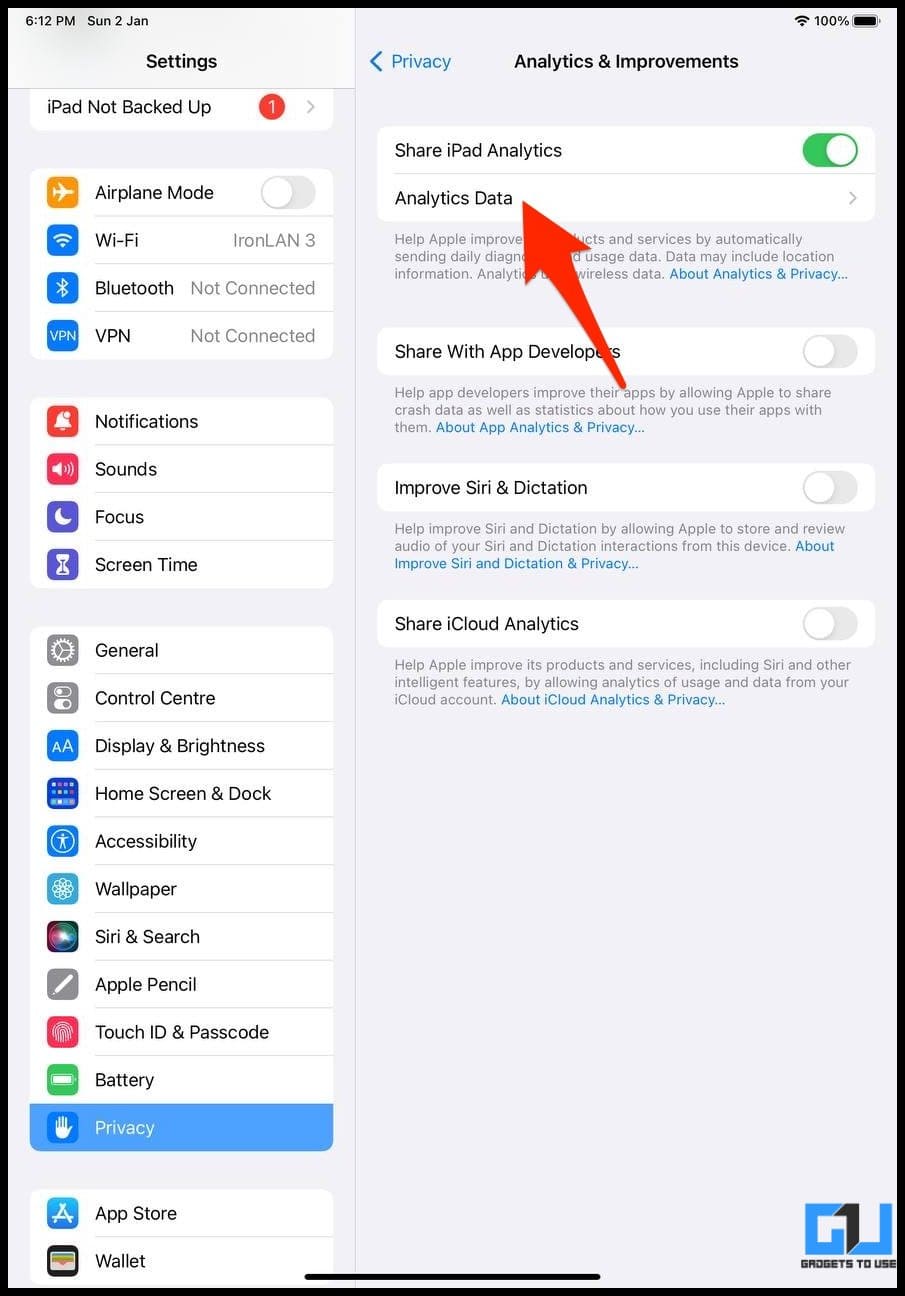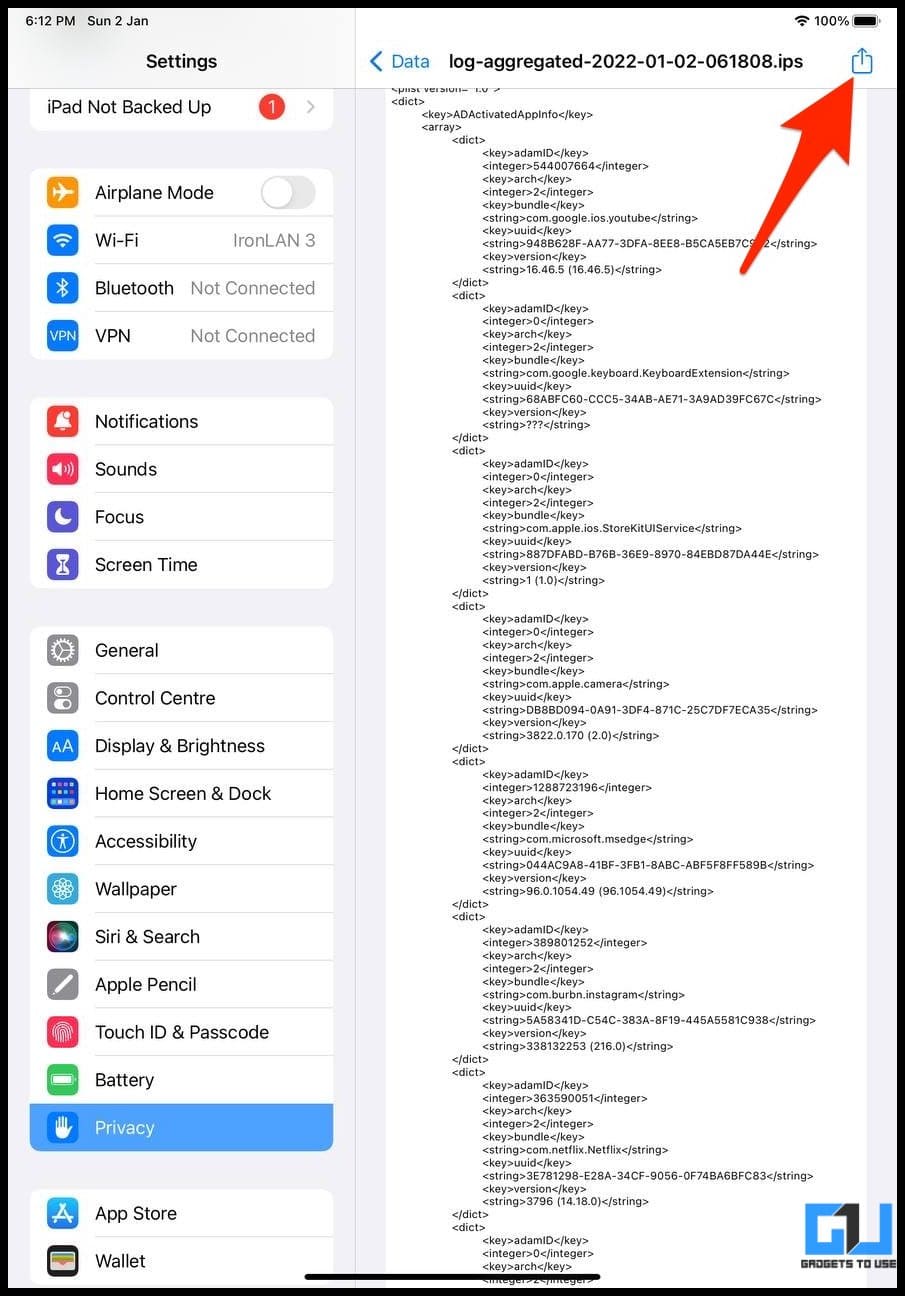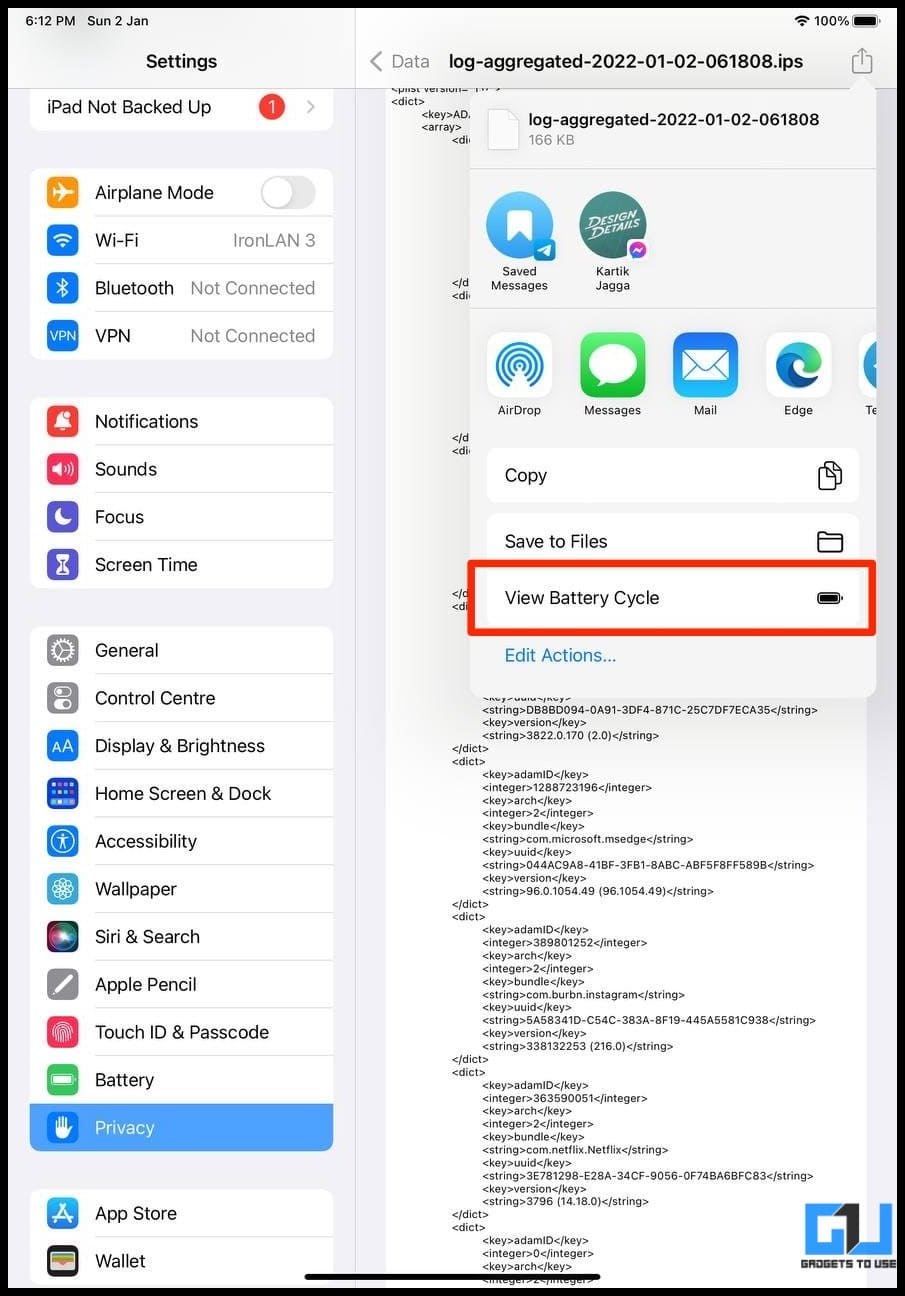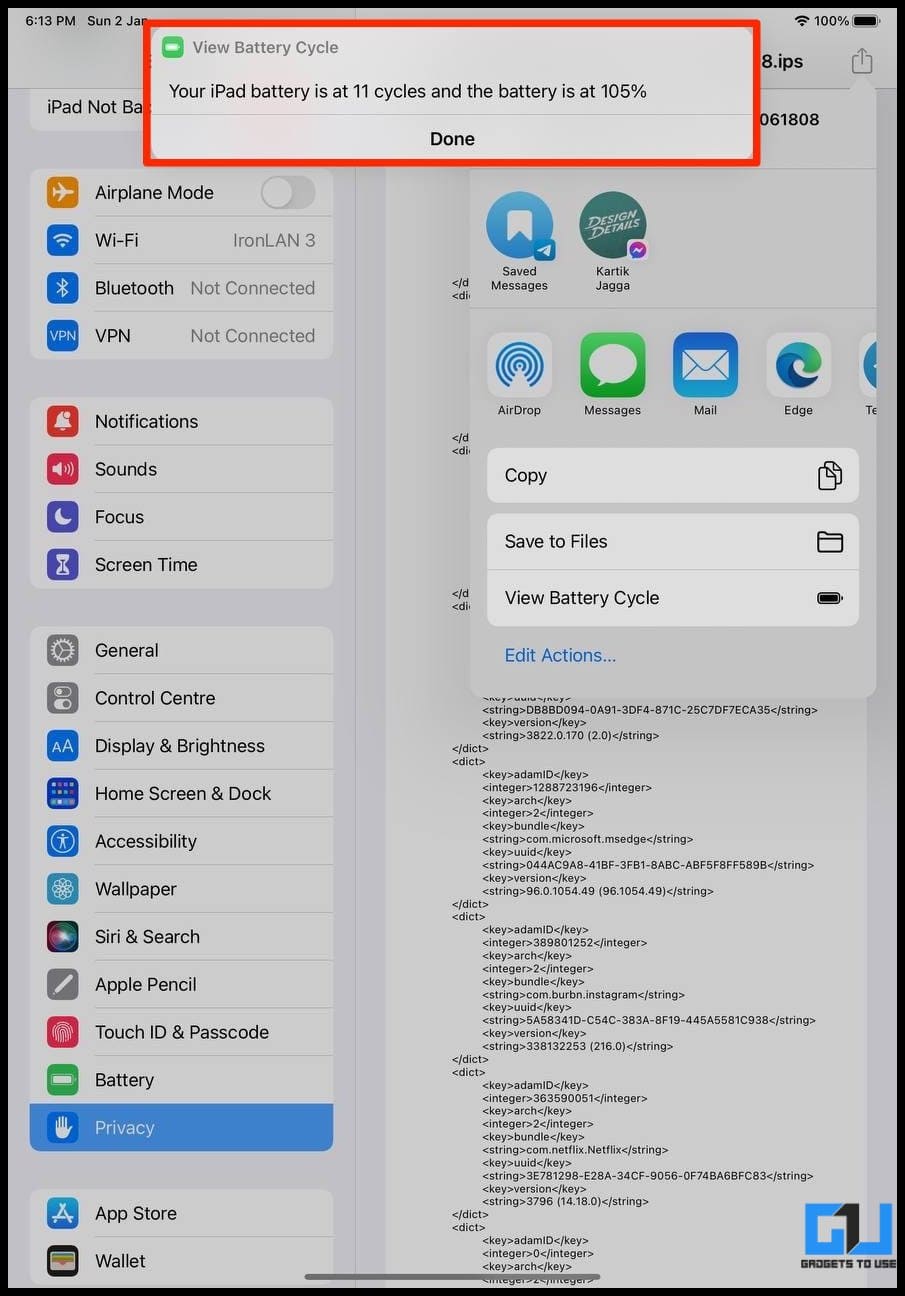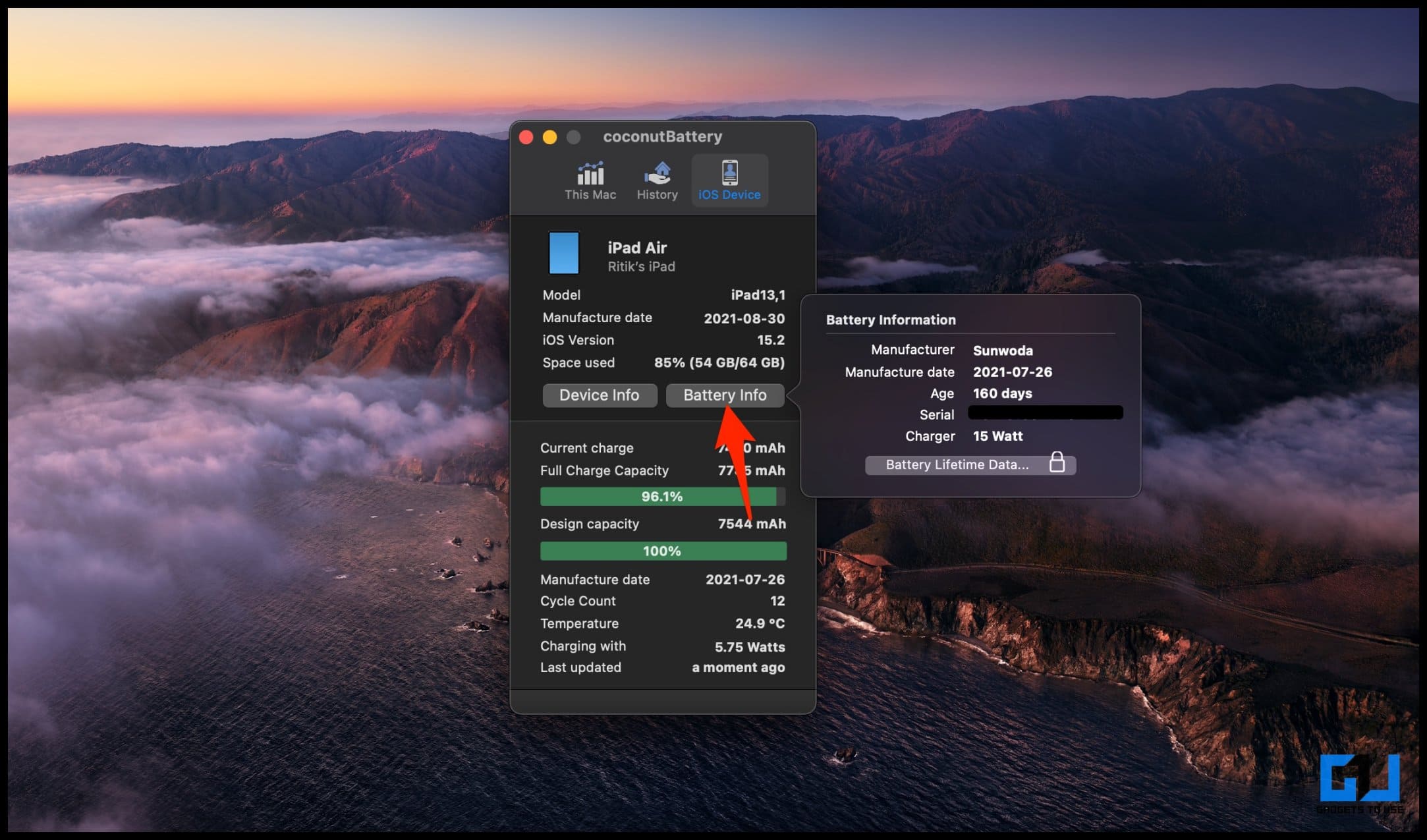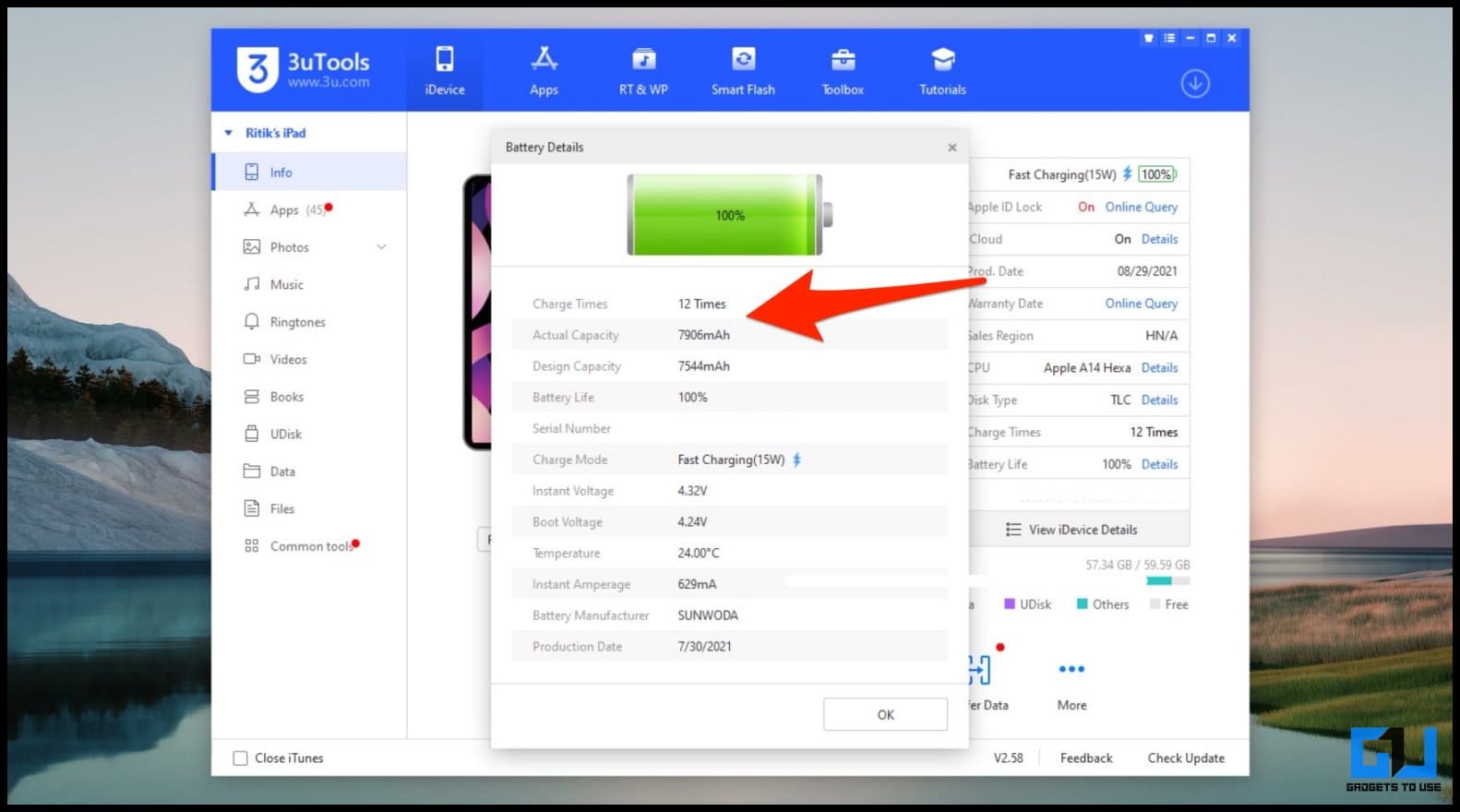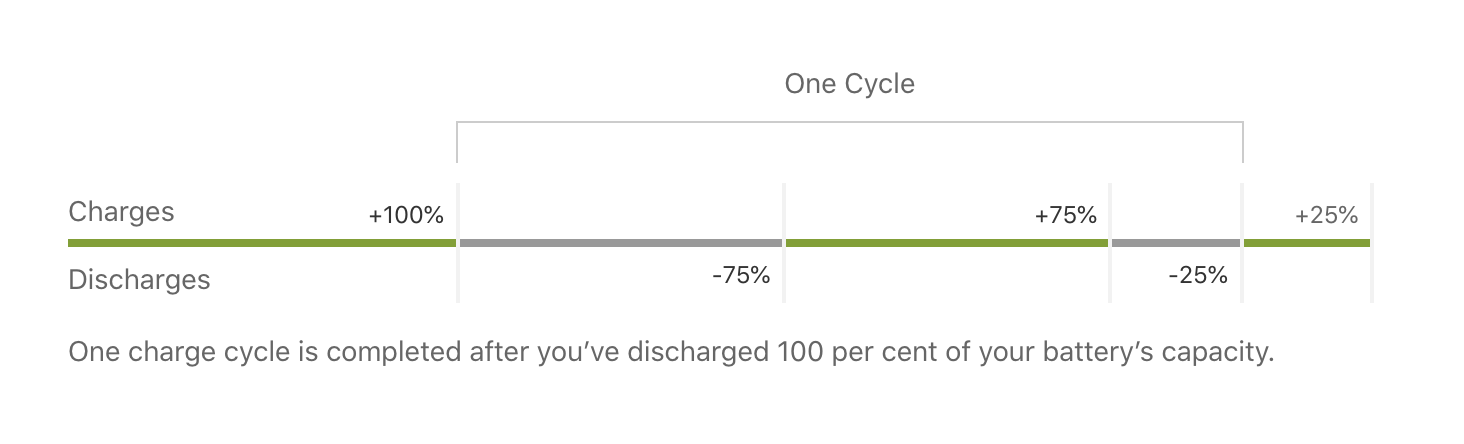Quick Answer
- There’s a dedicated shortcut called “View Battery Cycle” created by u/cultoftheilluminati which helps pull out the battery cycle and health data from the Apple analytics log without copying or pasting stuff.
- Thankfully, you can still check an iPad’s battery health as well as its charge cycle count, be it with or without a PC.
- In this article, let’s look at five quick ways to check the battery charge cycle and health on iPad.
While iPhone lets you check battery health natively, there’s no such option on the iPad. Thankfully, you can still check an iPad’s battery health as well as its charge cycle count, be it with or without a PC. In this article, let’s look at five quick ways to check the battery charge cycle and health on iPad.
Related | How to Check MacBook or iPhone Battery Charge Cycle
How to Check iPad Battery Charge Cycle and Health
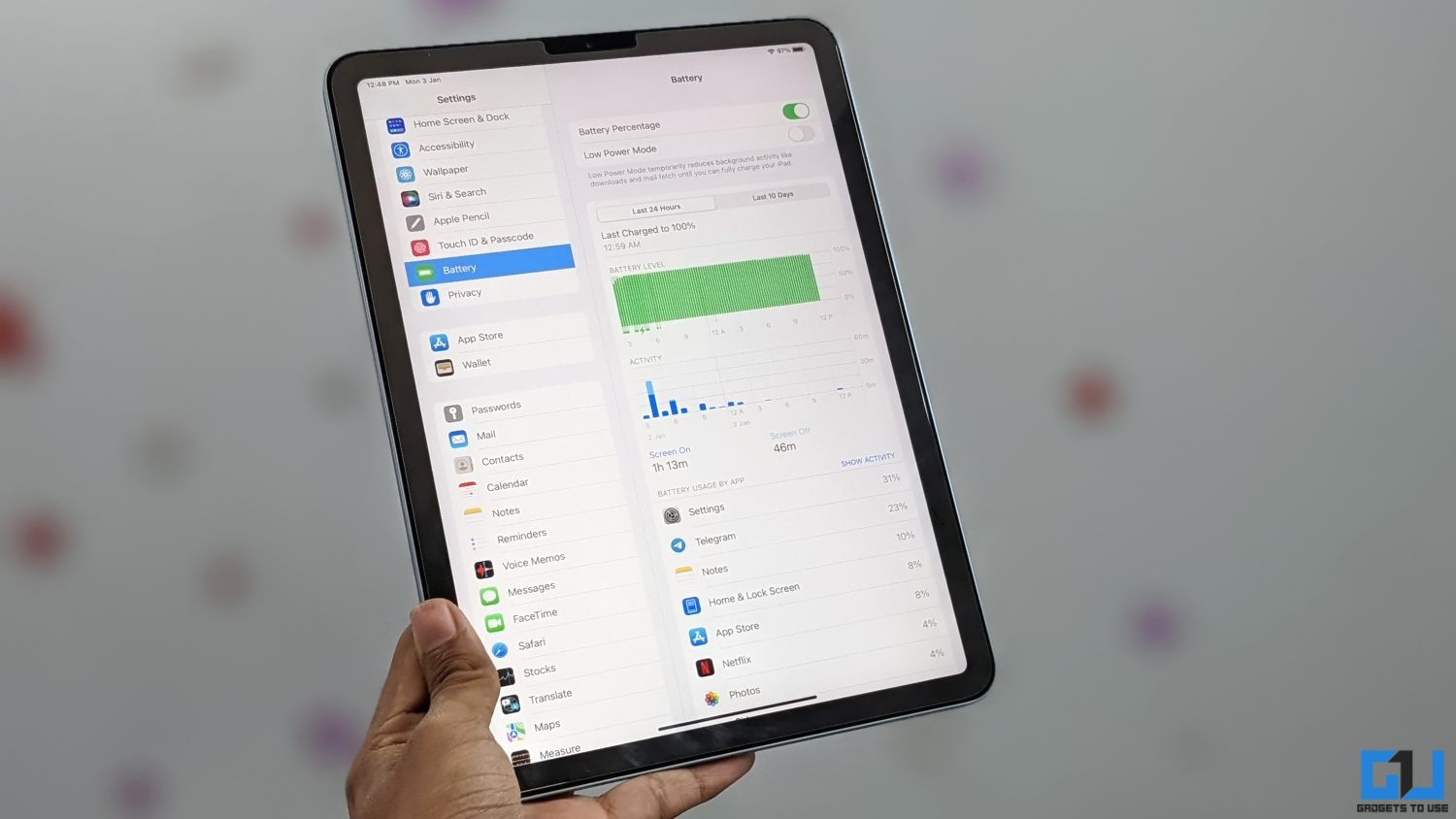 There are several ways you can check battery charge cycles and the current maximum charge holding capacity on your iPad. You can either use the analytic logs or rely on third-party tools on your Mac or Windows PC.
There are several ways you can check battery charge cycles and the current maximum charge holding capacity on your iPad. You can either use the analytic logs or rely on third-party tools on your Mac or Windows PC.
All methods are detailed below. These methods would work for all iPad models including iPad, iPad Air, iPad Pro, and iPad Mini, and have been tested on the latest iPadOS 15.
Method 1- Find Charge Cycle Count Using iPad Analytics
While iPad does not have a native option to show battery health, you can still find its charge cycle count using iPad analytics. However, you need to have “Shared iPad Analytics” turned on for it to work. If it’s disabled, turn it on and try the method after a day.
Step 1- Copy the Log from iPad Analytics
1. Open Settings on your iPad.
2. Here, select Privacy and click on Analytics & Improvements.
3. On the next screen, click on Analytics Data.
4. The next screen will show you multiple log files. Scroll down and look for the file named log-aggregated.
Can’t find Analytics Data? It’s probably because iPad analytics were disabled. Enable the toggle for “iPad Analytics” in Privacy > Analytics & Improvements and wait for a day for the data to be generated.
5. Tap the recent-most log-aggregated file to open it.
6. Double-tap anywhere, select and copy all the text.
Step 2- Paste the Copied Log in Notes
1. Now, open the Notes app on your iPad. Can’t find it? Open it from App Library or search using Spotlight Search.
2. Tap the Compose button at the top right.
3. Here, long-press anywhere and paste the copied log.
Step 3- Find the Battery Cycle Count
1. Tap the three dots at the top right corner.
2. Select Find in Note.
3. Next, type batterycyclecount.
Notes will highlight the “batterycyclecount” text. Below it, you’ll find a number that is your iPad’s current battery cycle count. In this case, our iPad has completed only 11 charge cycles. If you don’t want all the hassle of copying the text, check the next method below.
Method 2- Check Battery Cycle on iPad Using Shortcut
There’s a dedicated shortcut called “View Battery Cycle” created by u/cultoftheilluminati which helps pull out the battery cycle and health data from the Apple analytics log without copying or pasting stuff. Here’s how to use it:
1. Open Safari on your iPad and visit https://www.icloud.com/shortcuts/ca90b3210d024610a387e4302f4a4053.
2. It will open the View Battery Cycle shortcut page in the Shortcuts app. Click on Add Shortcut.
3. Now, head to Settings > Privacy> Analytics & Improvements > Analytics Data.
4. Here, open the latest log-aggregated file.
5. Click the Share option at the top right corner.
6. In the Share Sheet, click on View Battery Cycle.
7. Your iPad battery health and charge cycle will appear in the pop-up notification.
In our case, it showed the iPad battery health to be at 105%. This could likely be due to the battery’s full charge capacity being slightly greater than its design capacity.
Method 3- Check iPad Battery Health With iMazing (Windows, Mac)
iMazing is a third-party tool available for both Windows and Mac. Using it, you can check the battery charge cycles on your iPad and its current battery health, as shown below.
1. Download and install iMazing 2 on your Mac or Windows PC.
2. Open the tool. Connect your iPad to the computer via USB cable and unlock it.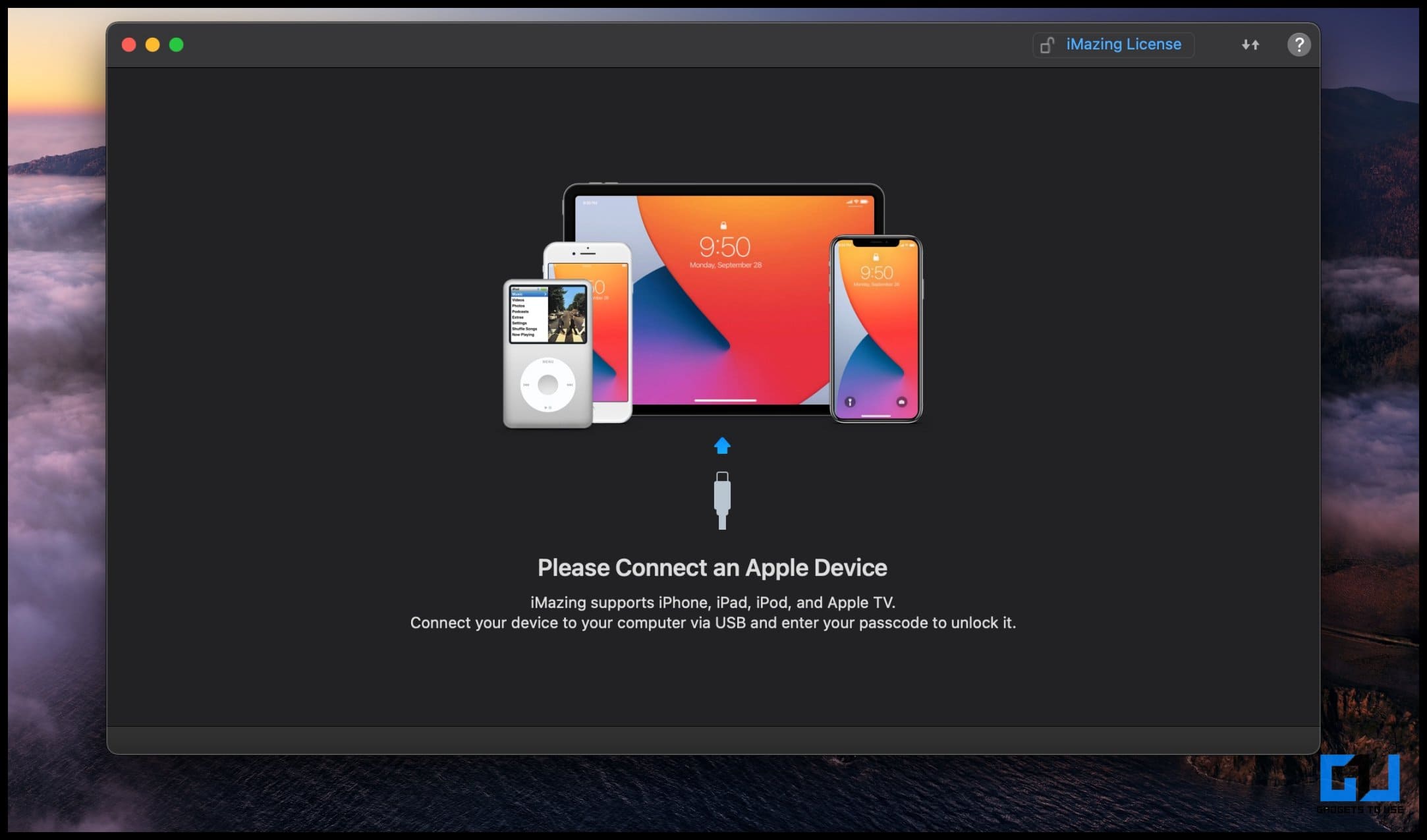 3. Select Later when asked to backup iPad data. And Continue with Trial when prompted.
3. Select Later when asked to backup iPad data. And Continue with Trial when prompted.
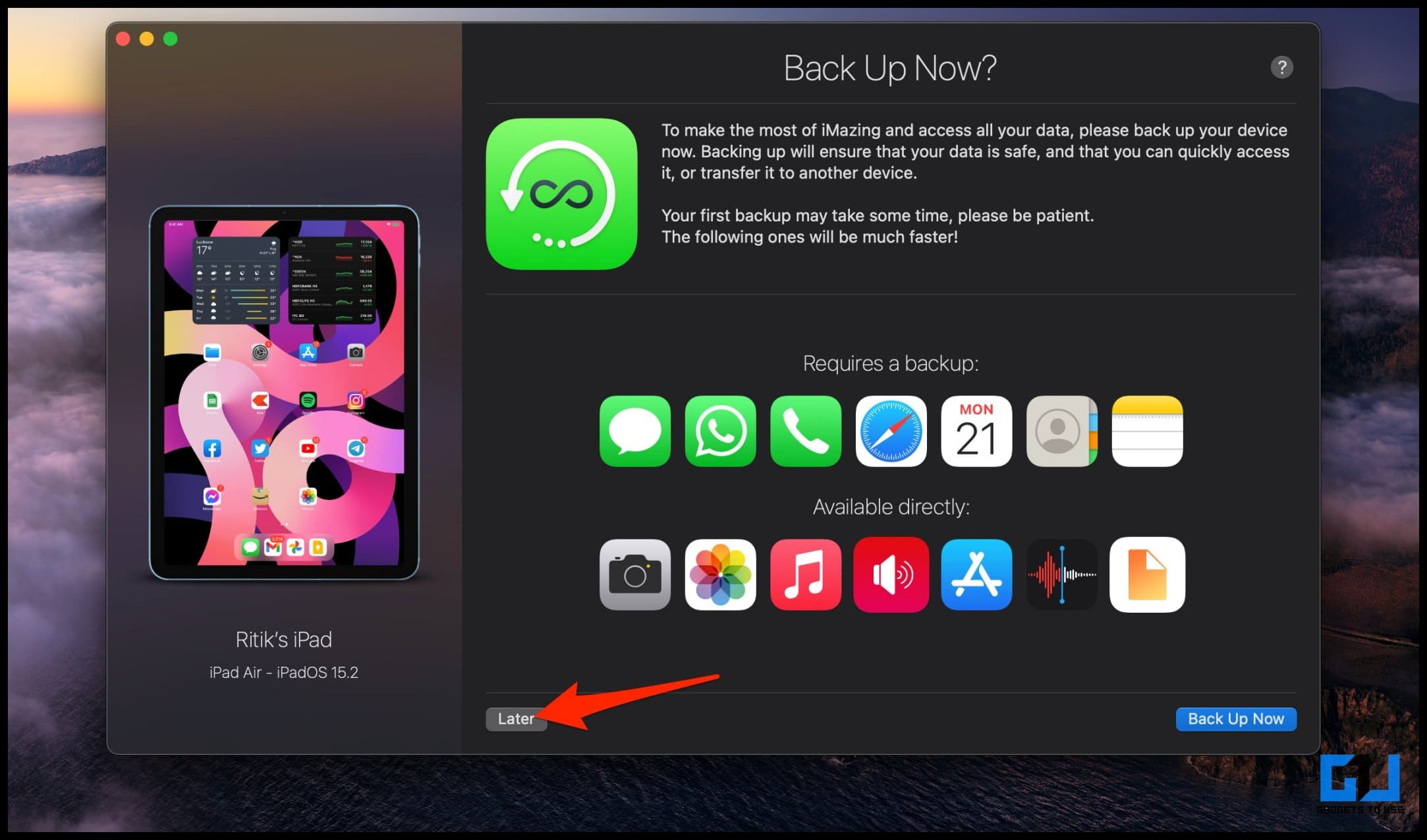 4. Once the main screen loads, click the Battery icon at the bottom right corner.
4. Once the main screen loads, click the Battery icon at the bottom right corner.
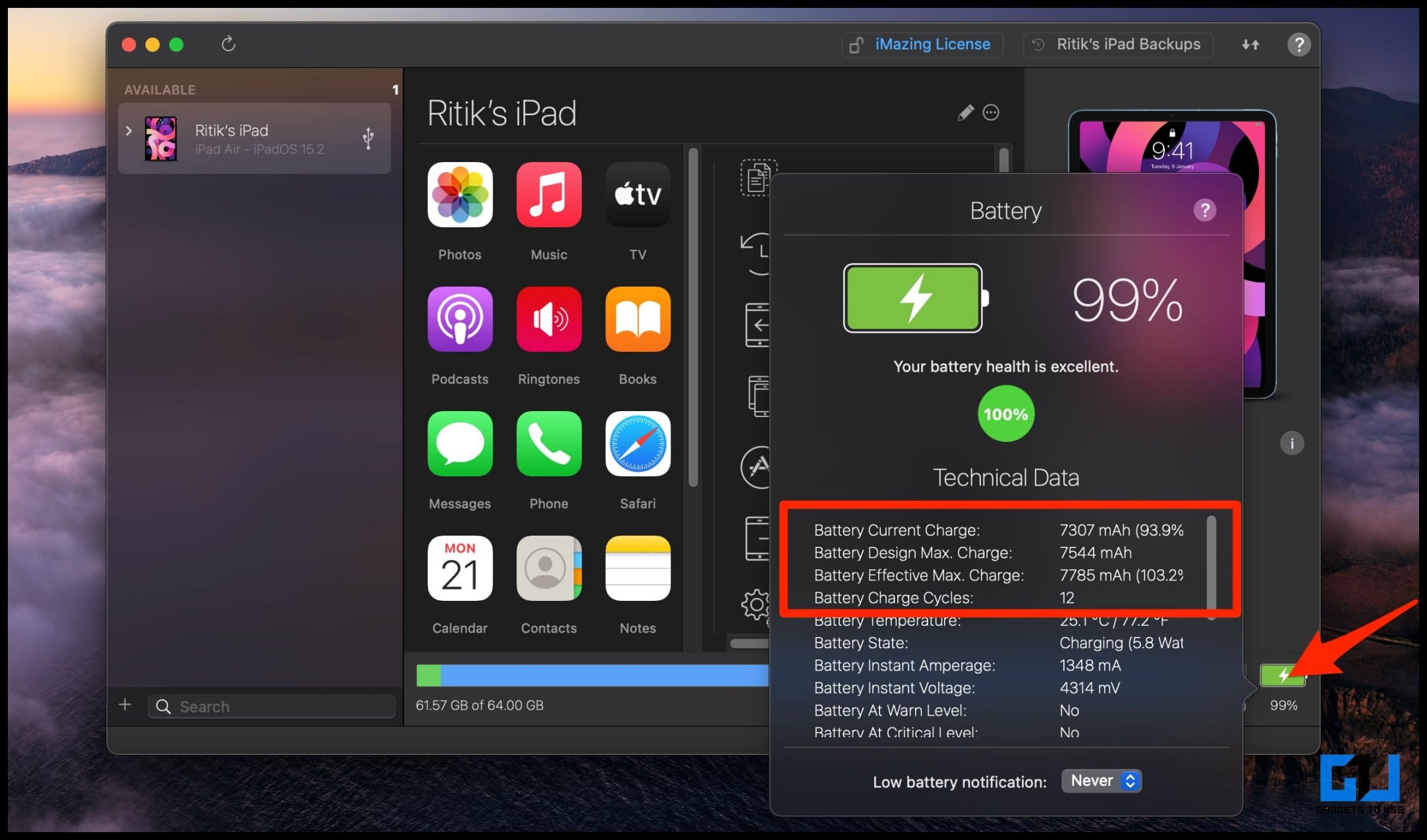 5. Here, check the Battery Effective Max. Charge, i.e., the current maximum battery capacity or health and the Battery Charge Cycles.
5. Here, check the Battery Effective Max. Charge, i.e., the current maximum battery capacity or health and the Battery Charge Cycles.
Method 4- Check iPad Battery Health Using CoconutBattery (macOS)
Available only for macOS, CoconutBattery is another popular app that gives information about your iPad and iPhone battery.
1. Download and install CoconutBattery on your Mac device.
2. Connect your iPad to the Mac device using a compatible USB cable and unlock it.
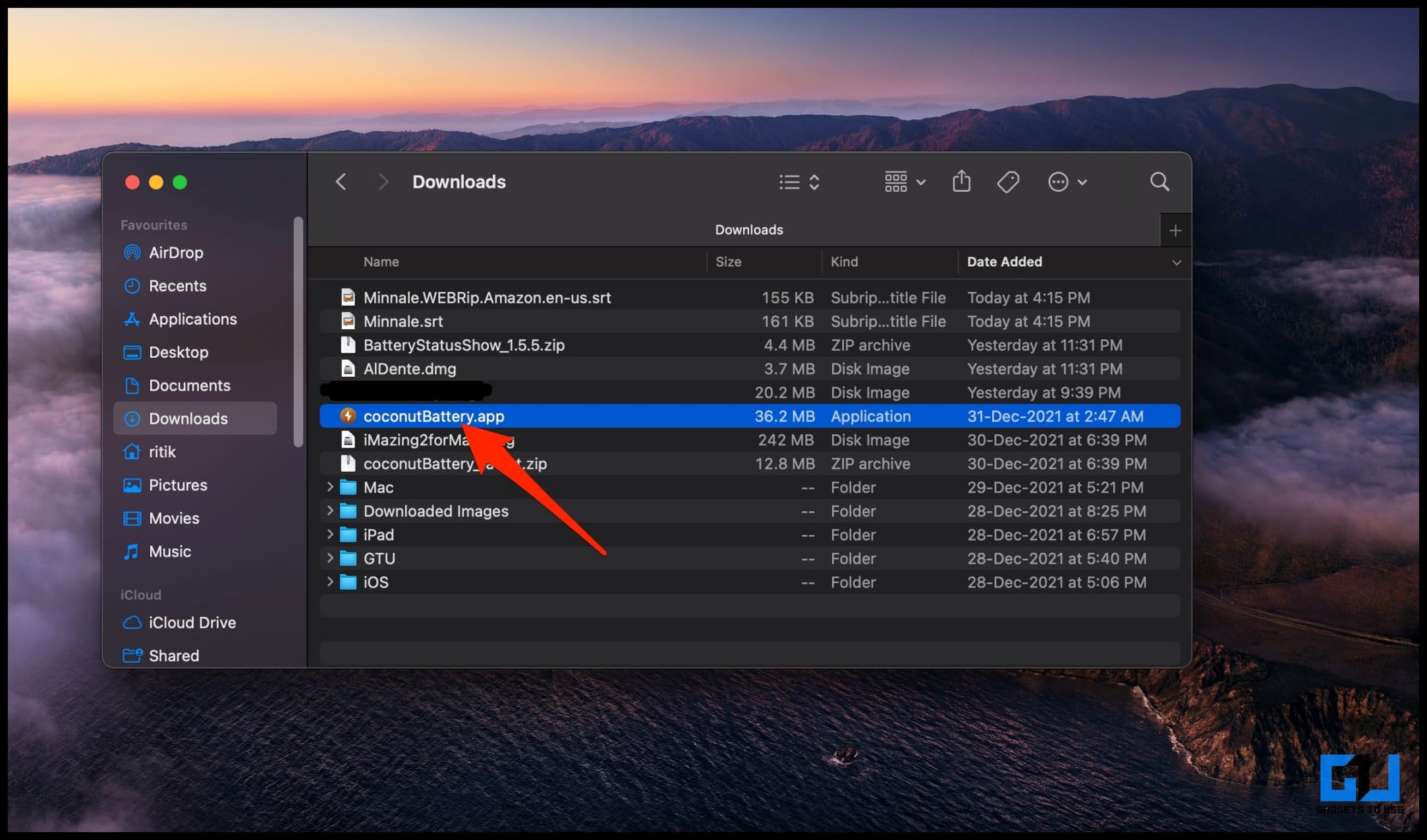 3. Now, open CoconutBattery and click iOS device at the top right.
3. Now, open CoconutBattery and click iOS device at the top right.
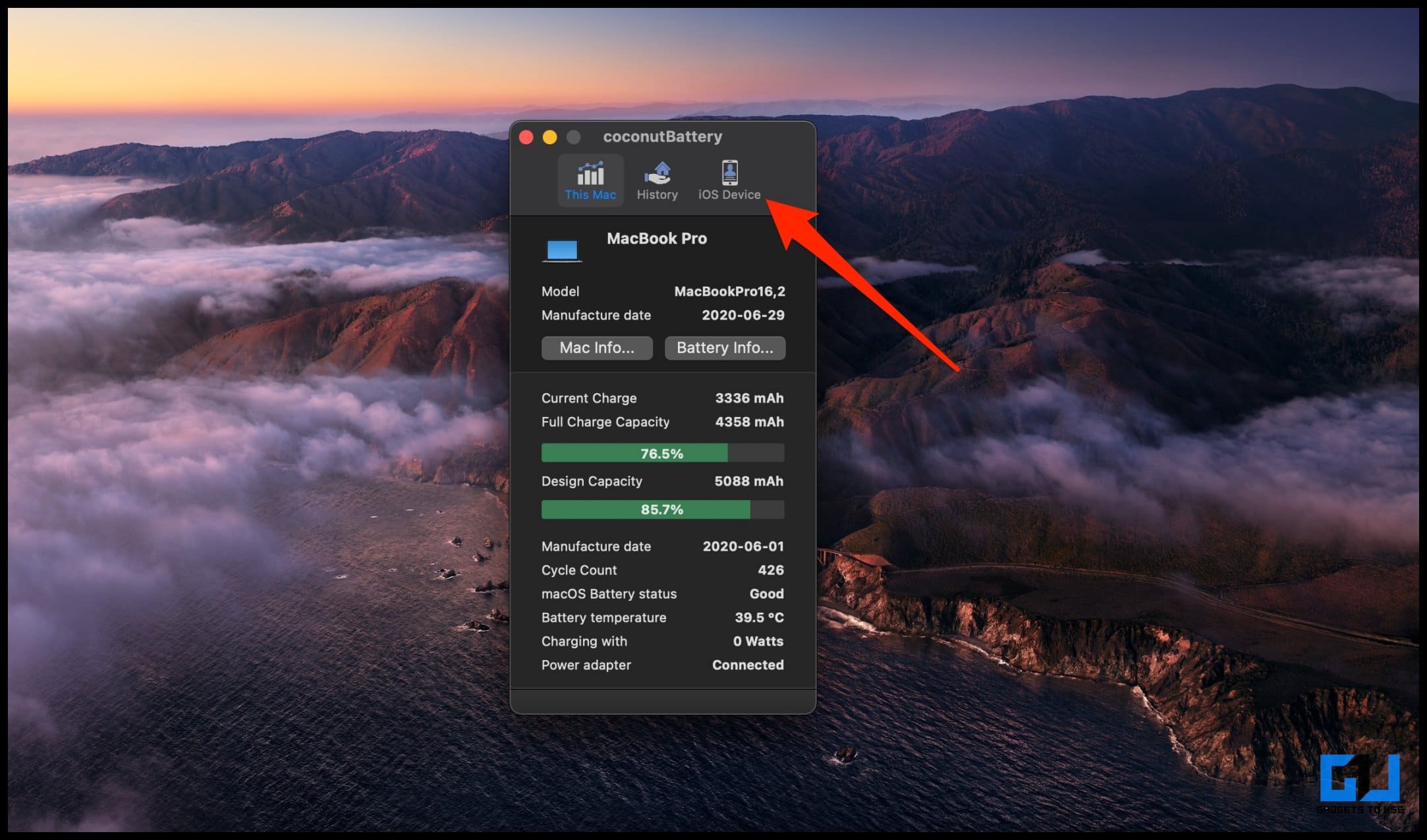 4. You can now see your iPad battery’s Design capacity, Full Charge Capacity, and Cycle Count.
4. You can now see your iPad battery’s Design capacity, Full Charge Capacity, and Cycle Count.
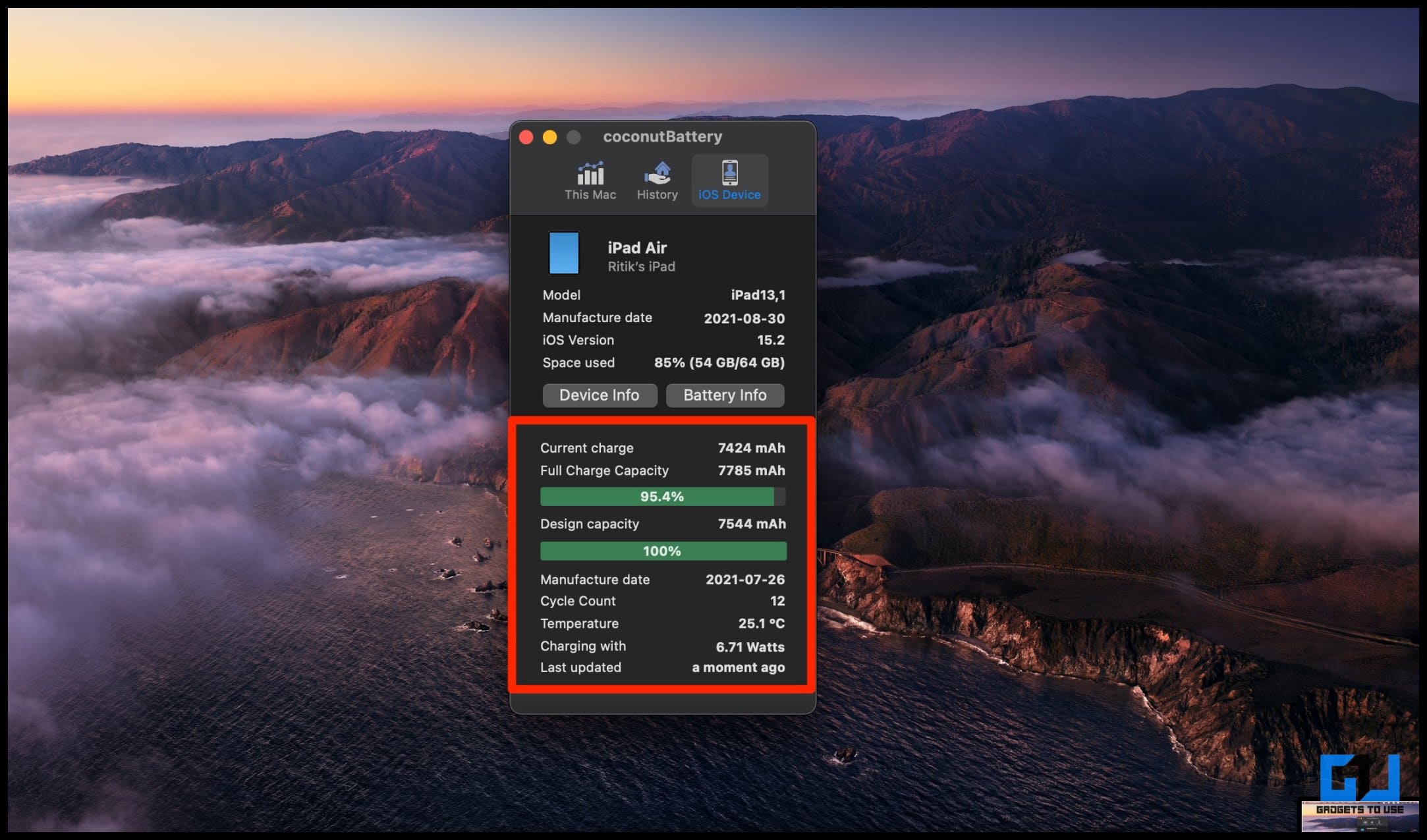 5. You can further click on Battery Info to check the battery age and manufacturer.
5. You can further click on Battery Info to check the battery age and manufacturer.
Method 5- Check iPad Battery Health Using 3UTools (Windows Only)
If you’re on Windows, you can also use 3UTools to gauge your iOS device’s current battery health, as shown below.
1. Download and install 3UTools on your Windows PC.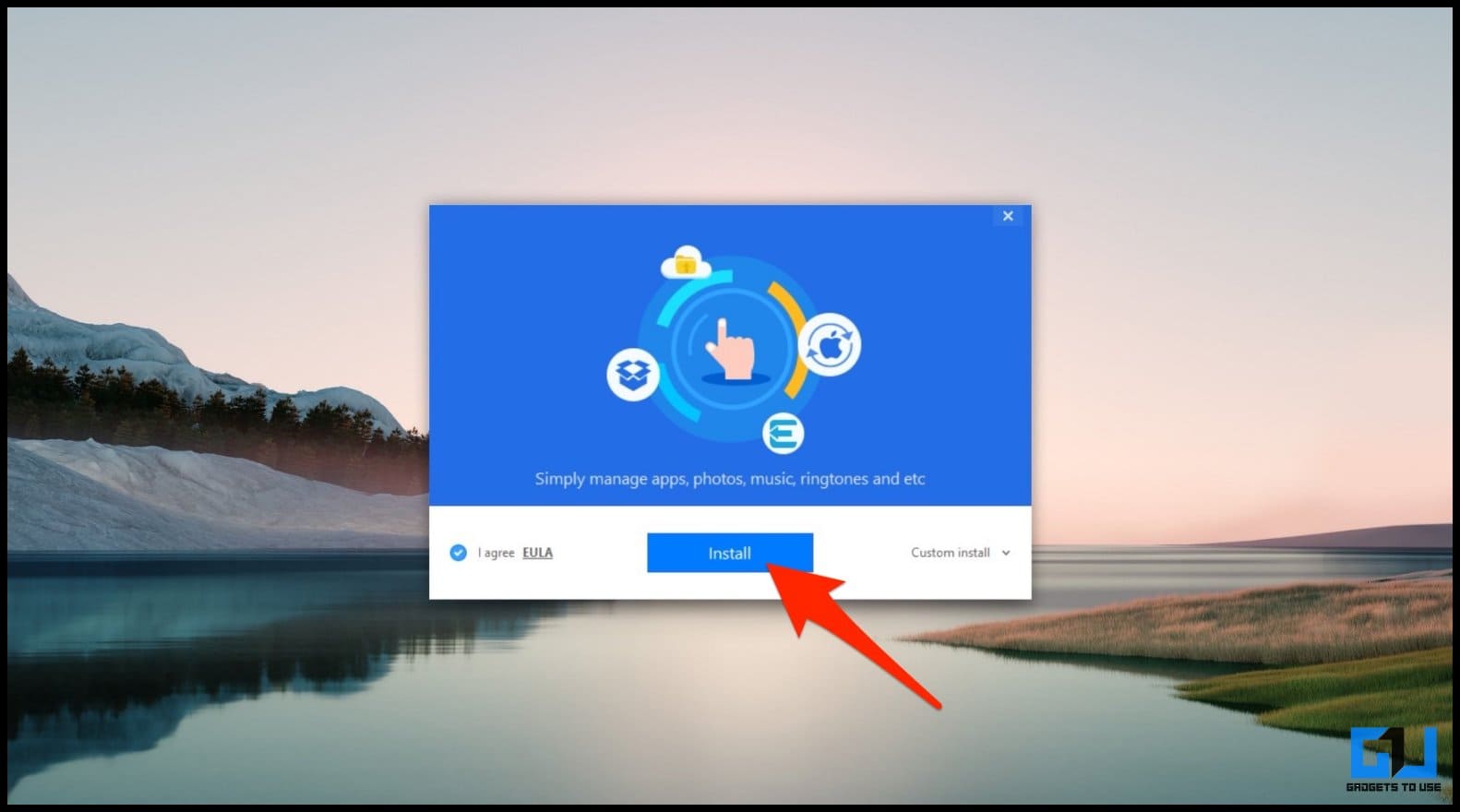 2. Open the tool. Connect iPad to your PC via USB cable. Unlock the iPad and tap Trust.
2. Open the tool. Connect iPad to your PC via USB cable. Unlock the iPad and tap Trust.
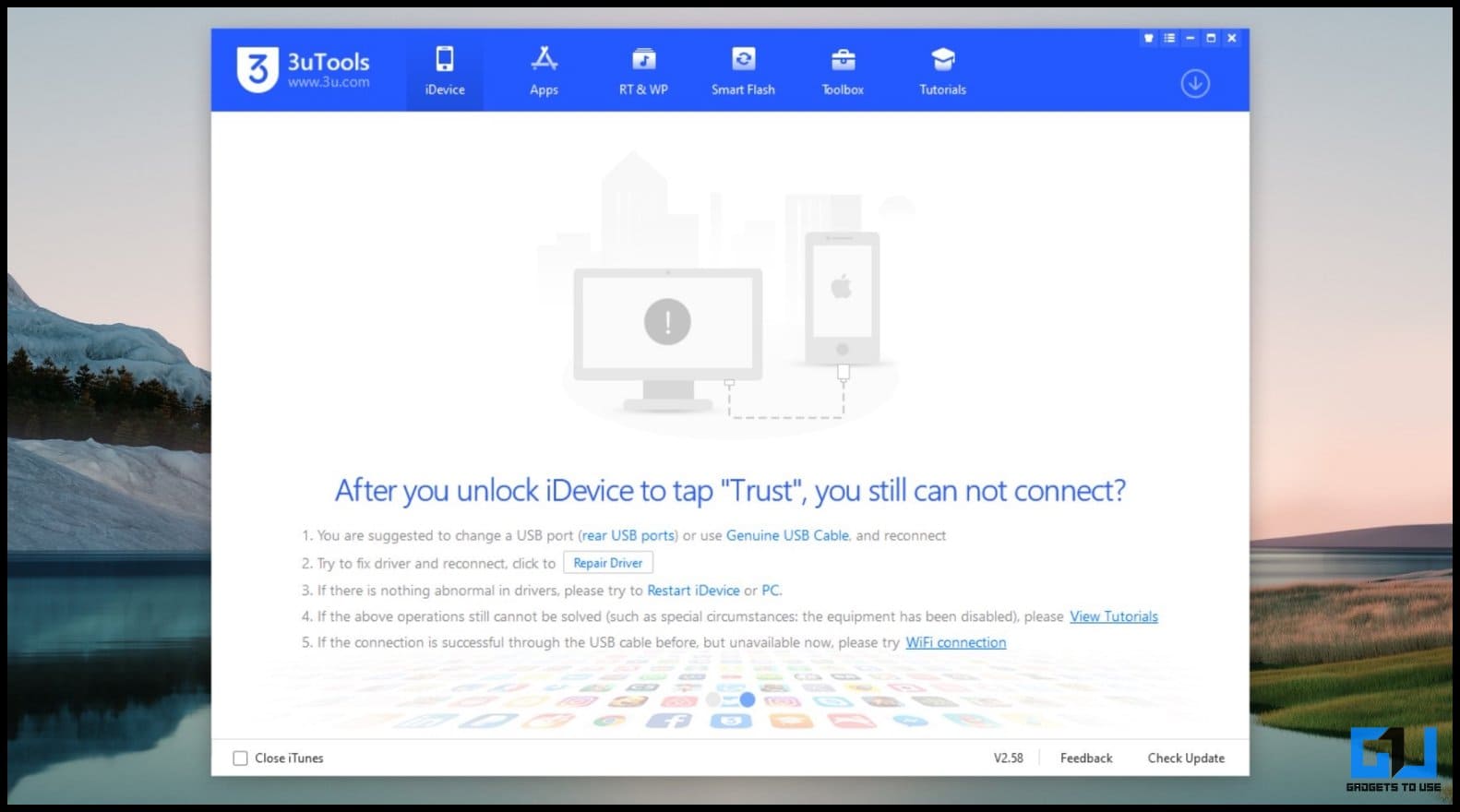 3. Once connected, 3UTools will show you the Charge Times, i.e., how many times it has been charged.
3. Once connected, 3UTools will show you the Charge Times, i.e., how many times it has been charged.
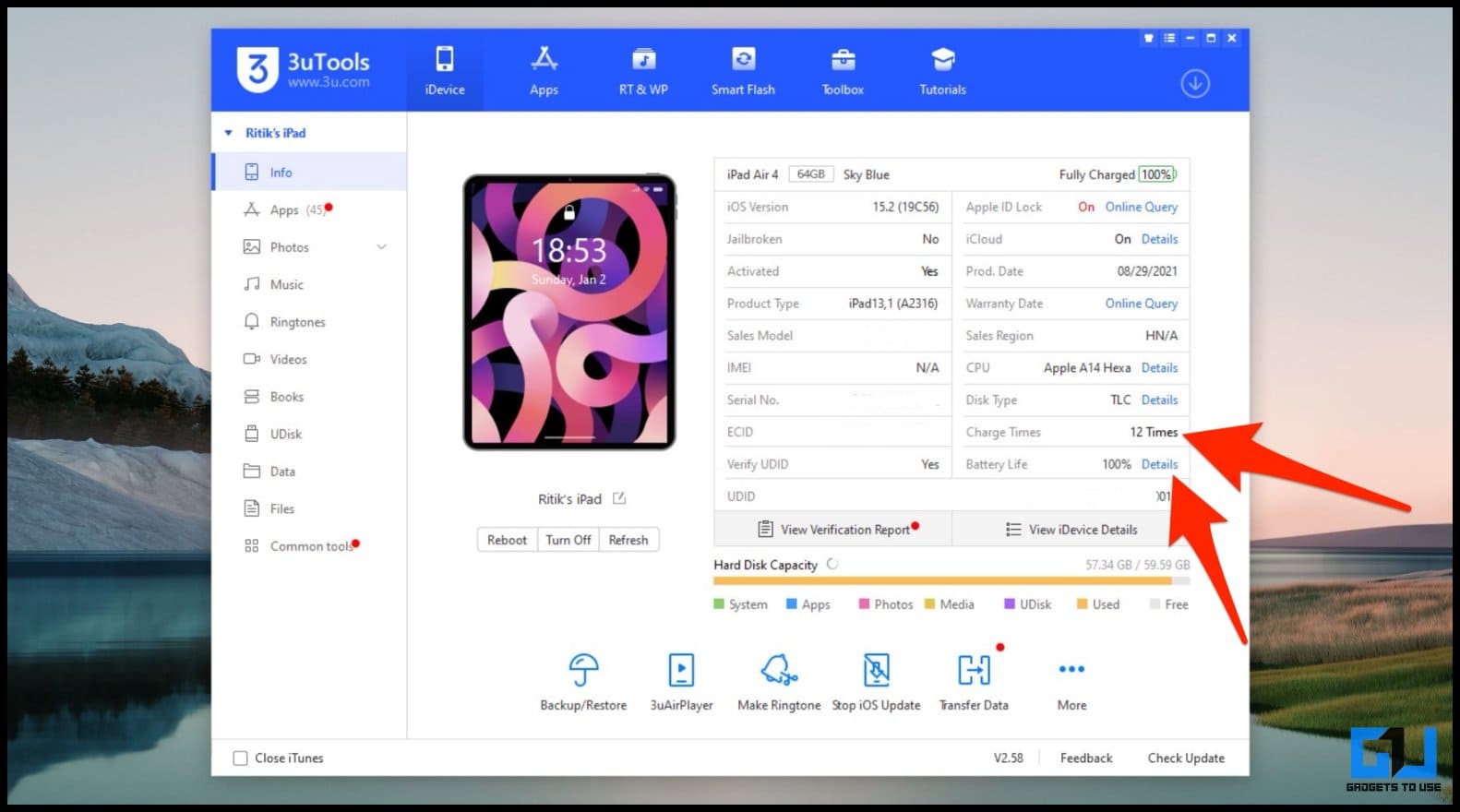 4. You can further click on Details next to Battery Life to see the Actual Capacity, Design Capacity, Temperate, Manufacturer, and other information.
4. You can further click on Details next to Battery Life to see the Actual Capacity, Design Capacity, Temperate, Manufacturer, and other information.
Why Check Battery Health On iPad?
The lithium-ion batteries used on iPad, iPhones, and most other mobile devices tend to degrade over time due to various factors. This includes ambient temperature, the wear and tear due to charging and discharging, and more.
Gradually, the battery loses its maximum capacity to hold the charge. Once it’s degraded significantly, you may experience slowdowns and random shutdowns. The battery health percentage gives you an estimate of how good the battery is and whether it needs to be replaced anytime soon.
An iPad battery is designed to retain up to 80% of its original capacity at 1000 complete charge cycles under normal conditions.
What is Battery Charge Cycle on iPad?
The battery charge cycle count is the number of times you have charged your iPad to its entire capacity. You complete one charge cycle when you’ve used 100 percent of your battery’s capacity but not necessarily in one go.
For example, you use 60% percent of your iPad battery in one day then charge it fully overnight. Now, when you use 40% of the battery the next day, you will have discharged a total of 100%, and these two days will add up to one charge cycle.
How Many Years Do iPad Batteries Last?
iPads have large batteries which can last easily for two to three years or even more without losing significant charge holding capacity. It all boils down to the charging patterns and how it is used.
Charging Tips to Extend iPad Battery Life
- Avoid charging or using your iPad in extreme temperature ranges. iPhones and iPads work best at 0° to 35° C (32° to 95° F) ambient temperatures.
- Always use the official Apple (or a certified third-party) charger and cable. Here are the best iPhone and Android chargers.
- Do not charge the iPad to 100% every single time. Likewise, avoid discharging it all the way down to 0%. Keeping in the 20-80% range is ideal for maximum battery life.
Does Leaving the iPad Plugged in Ruin the Battery?
It’s completely fine to keep the iPad plugged into the charger overnight, provided that there’s no hardware issue with the battery or charger.
However, keeping the battery for extended periods at 100% may reduce the battery health at a comparatively faster rate, as opposed to when kept at around 50% or in the 20-80% range.
How to Know if iPad Battery Needs Replacing?
Anything above 80% is good battery health for an iPad or an iPhone. If your iPad battery health drops to the seventies and you start noticing that it isn’t holding enough charge, you can opt for a replacement.
If your iPad battery health drops below 80% under warranty or you’re covered by AppleCare+ service, Apple may replace it for free of charge.
How to Store iPad When Not in Use Without Affecting the Battery?
If you’re planning to store your iPad for a temporary period, it’s best to keep it at around 50% in a cool, moisture-free environment that’s less than 32° C (90° F). Also, if you plan to store your iPad for longer than six months, charge it to 50 percent every six months.
If you store an iPad with a fully discharged battery, the battery could fall into a deep discharge state, making it incapable of holding a charge. On the other hand, if you store it fully charged for an extended period, the battery may lose some capacity, leading to shorter battery life.
Wrapping Up
This was how you can check the battery charge cycle count and health on an iPad. Besides, we’ve also mentioned the tips to charge an iPad battery and answered commonly asked questions about its battery health. Anyways, what’s your iPad battery health? Let us know in the comments.
You can also follow us for instant tech news at Google News or for tips and tricks, smartphones & gadgets reviews, join GadgetsToUse Telegram Group or for the latest review videos subscribe GadgetsToUse Youtube Channel.