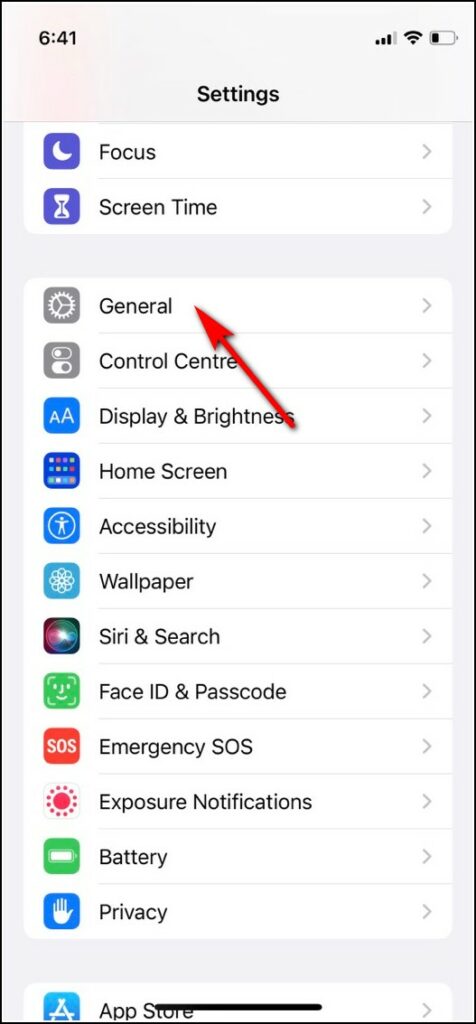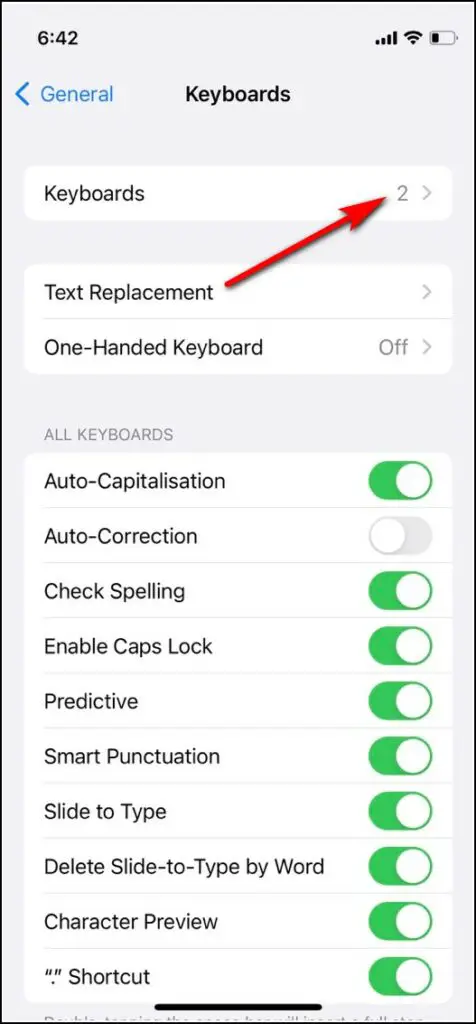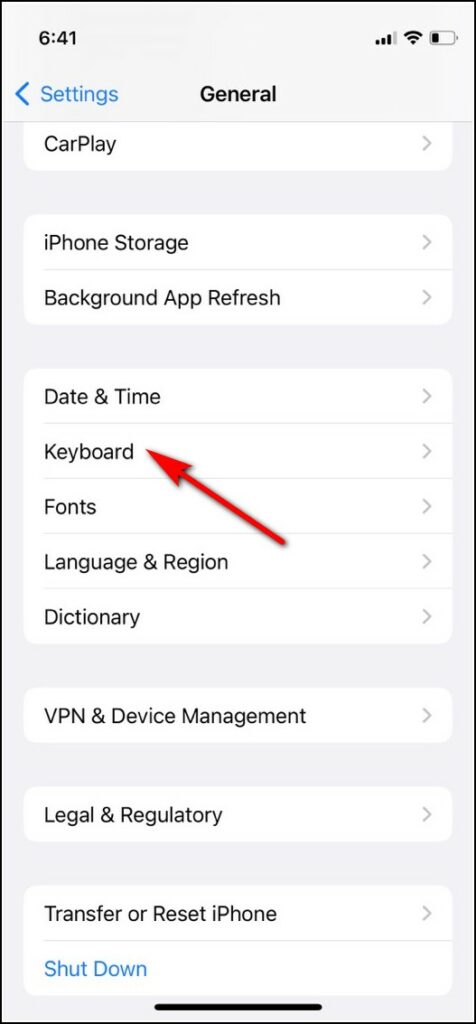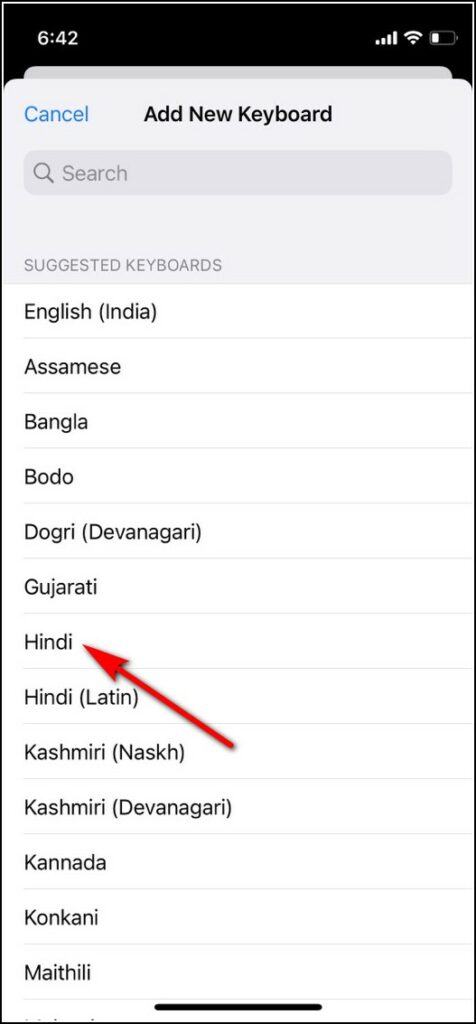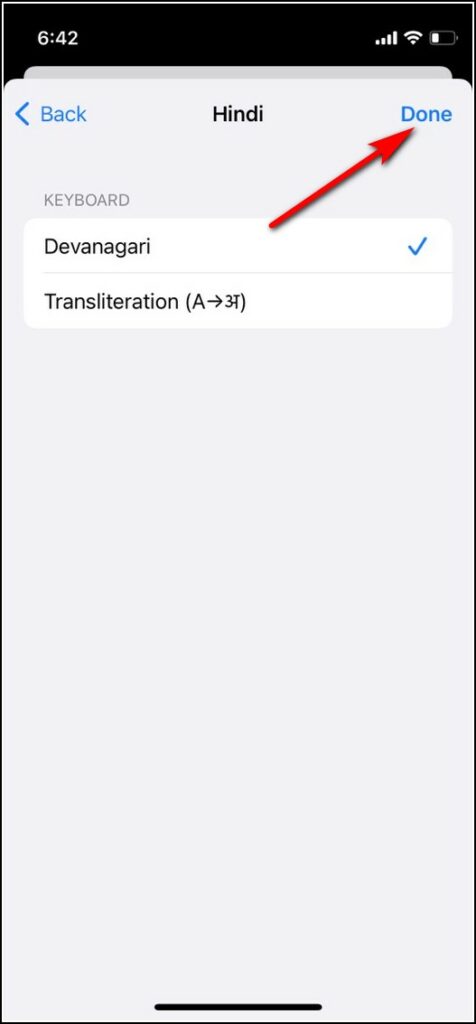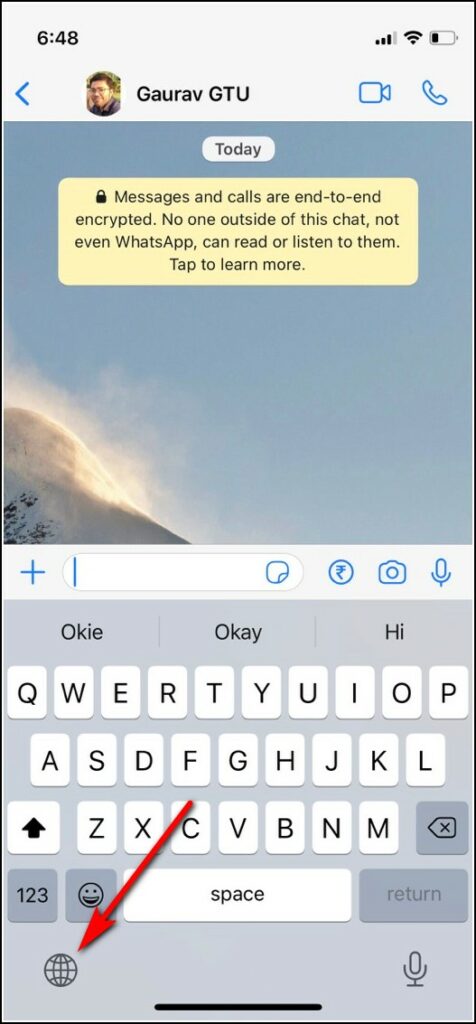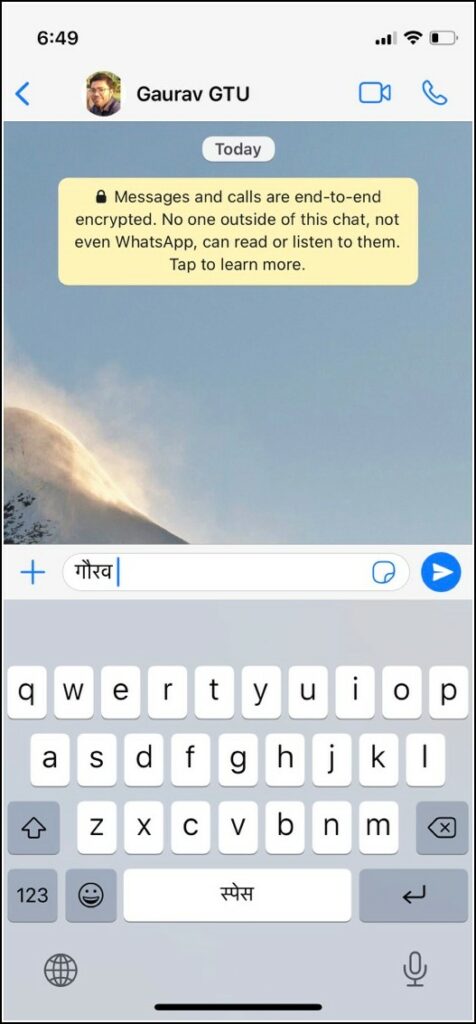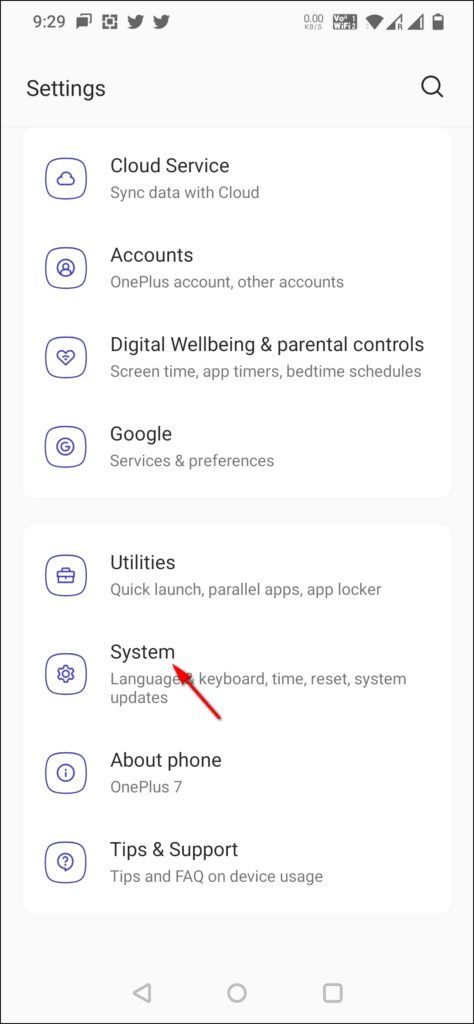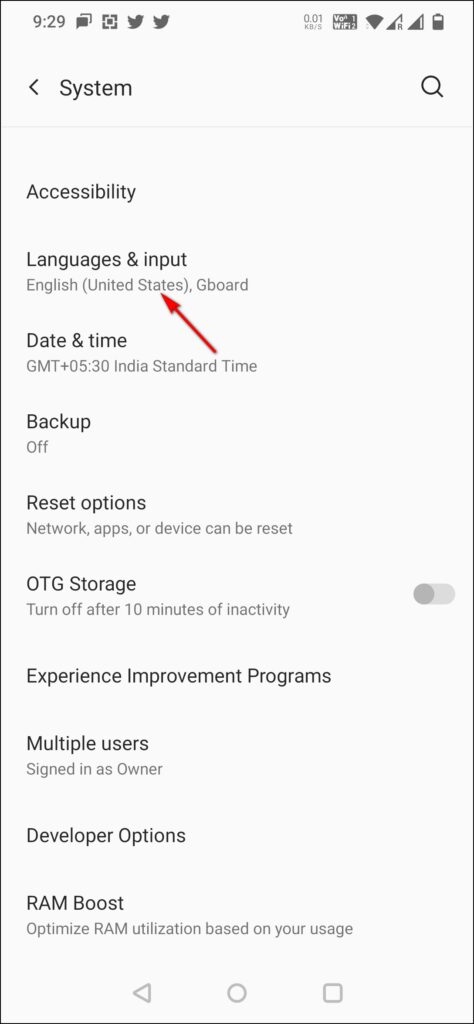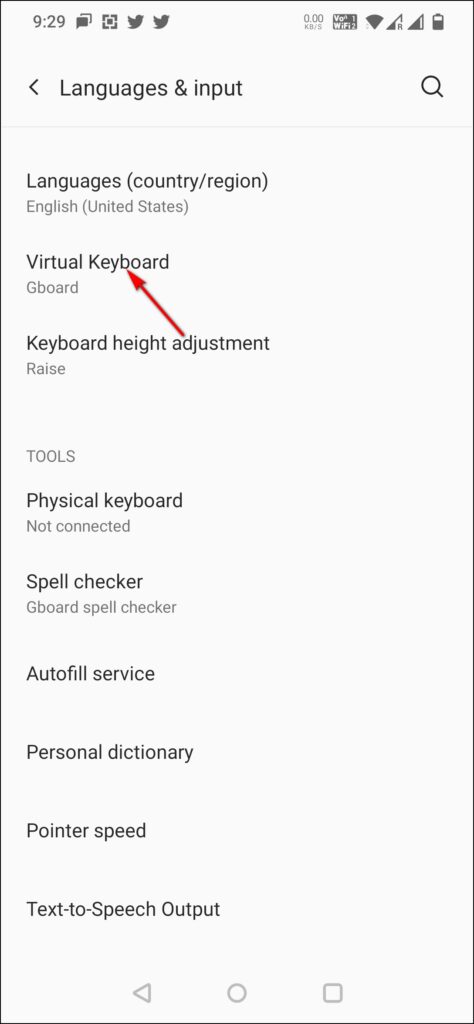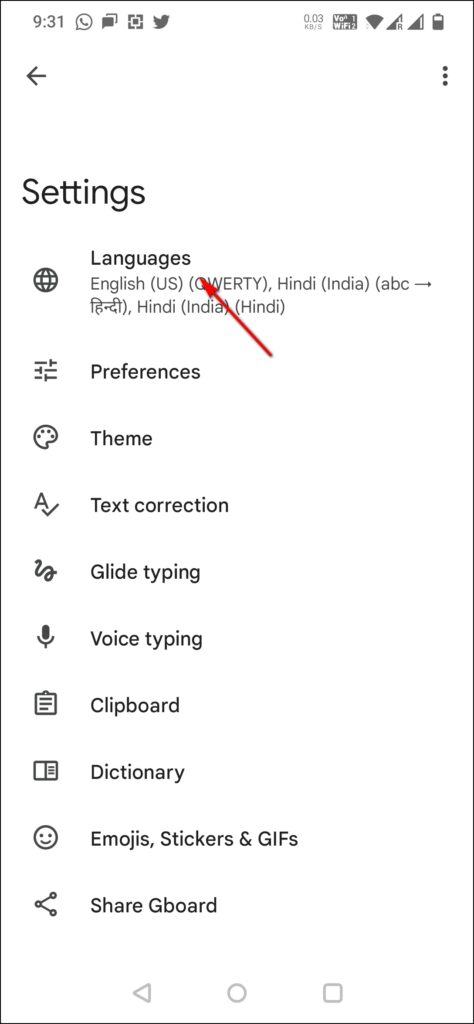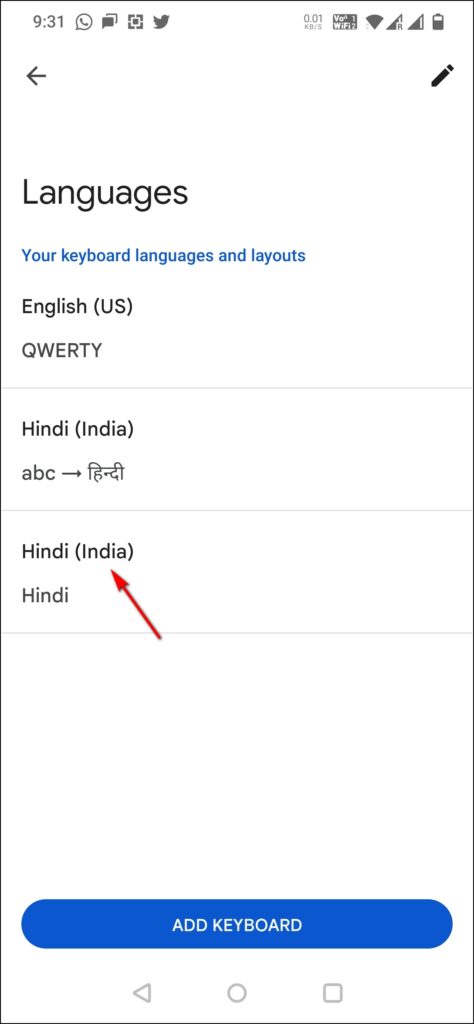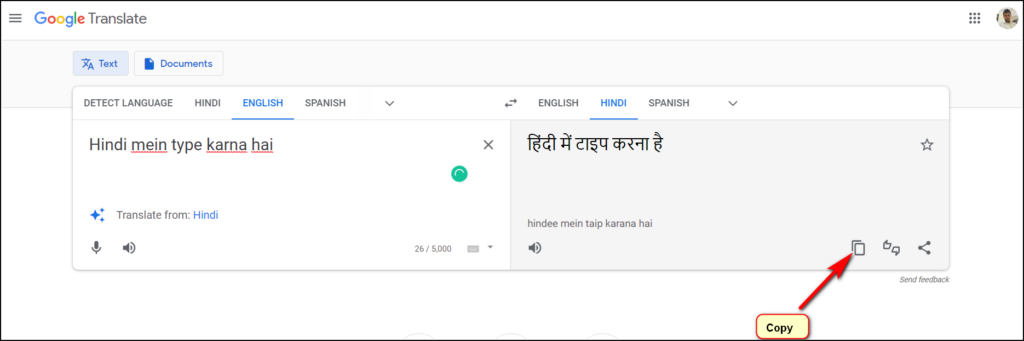Quick Answer
- If you choose Hindi, on the next page, select Translation as an option to type as it will be easy for you to just type in English and it will be written in Hindi.
- WhatsApp supports typing in Hindi and other languages on its Android as well as iOS apps, however, you will need to download or choose a respective keyboard for that language.
- When you tap on this, the keyboard will change from English to Hindi and you can confirm the same by checking the “space” word written in Hindi.
If you or someone you know want to use WhatsApp in Hindi or any other Indian language, you should check this article. WhatsApp supports typing in Hindi and other languages on its Android as well as iOS apps, however, you will need to download or choose a respective keyboard for that language. Let’s check out all the ways to type on WhatsApp in Hindi.
Also, read | How to Listen to Google Search Results in Your Language on Phone and PC
Ways to Type in Hindi, Other Languages in WhatsApp
WhatsApp on Android supports a total of 11 Indian languages including Hindi, Bangla, Punjabi, Telugu, Marathi, Tamil, Urdu, Gujarati, etc, however, WhatsApp for iOS only offers Hindi as an Indian language. But on both platforms, as mentioned, you will need to add a keyboard in your phone’s keyboard to get started.
Steps to Type in Hindi on WhatsApp for iPhone
On iPhone, you will need to add a keyboard for Hindi or any other language from the Settings app. After that, you can choose this keyboard while typing on WhatsApp. Follow the steps mentioned below:
1. Open the Settings app on your iPhone and go to General.
2. Here tap on Keyboard and on the next page tap Keyboards.
3. Now tap Add New Keyboard at the bottom and from the list that appears, choose Hindi or any other language of your choice.
4. If you choose Hindi, on the next page, select Translation as an option to type as it will be easy for you to just type in English and it will be written in Hindi.
5. Once you choose this option, tap on Done.
6. Now open WhatsApp and go to that chat in which you want to type in Hindi.
7. Now tap on the chat bar and when the keyboard opens, tap on the globe icon at the bottom left corner.
8. When you tap on this, the keyboard will change from English to Hindi and you can confirm the same by checking the “space” word written in Hindi.
That’s all. Now you can start typing normally in English and the keyboard will auto transcribe it to Hindi.
Steps to Type in Hindi on WhatsApp for Android
Similarly, on Android, you’ll also need to download or add another Hindi typing keyboard to your already installed keyboard. Most Android phones these days come with Gboard as the default keyboard and it has Hindi and other Indian languages as add-on options.
1. Go to Settings on your Android phone and select System.
2. Now tap on Language & Input option. You might find this setting under a different name depending on the manufacturer.
3. After that, tap on Virtual Keyboard. If you are on an older version, you should tap on Keyboard & Input Methods on this page.
4. Then tap on Gboard and then select Languages under settings.
5. It will open a list of languages. Tap on the language of your choice to add it to the keyboard.
If you don’t have Gboard installed on your phone, you can download it or any other Hindi typing keyboard from Play Store.
After that, you can just go to WhatsApp and change the keyboard by tapping on the space bar. Then you will be able to type in Hindi on your Android phone also.
Bonus Tip: Use Google Translate App or Website
If the above-mentioned methods seem like a job to do, you can use a workaround to type in Hindi on WhatsApp. The solution is the Google Translate app or website. You can just download the app or go to the website first.
Now choose your languages and start typing in English and it will be automatically translated to Hindi by the app. You can then copy and paste it on a WhatsApp chat. However, do note that this process might make your chatting experience a bit slower, so try to add a keyboard following the methods listed above.
For more WhatsApp tips and tricks, stay tuned with us!
You can also follow us for instant tech news at Google News or for tips and tricks, smartphones & gadgets reviews, join GadgetsToUse Telegram Group, or for the latest review videos subscribe GadgetsToUse Youtube Channel.