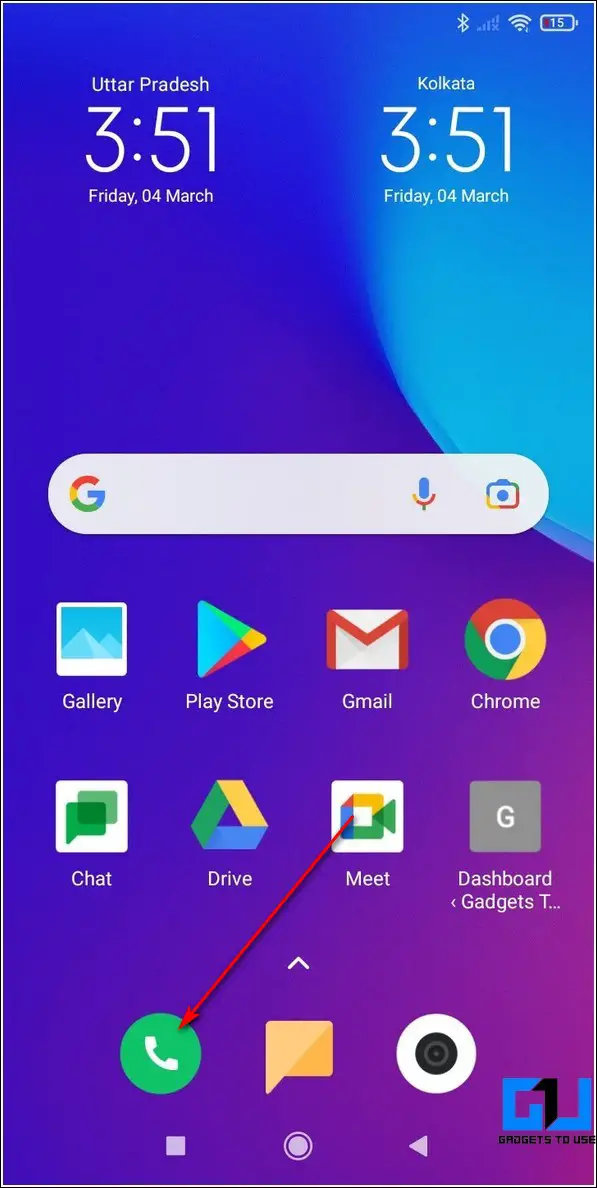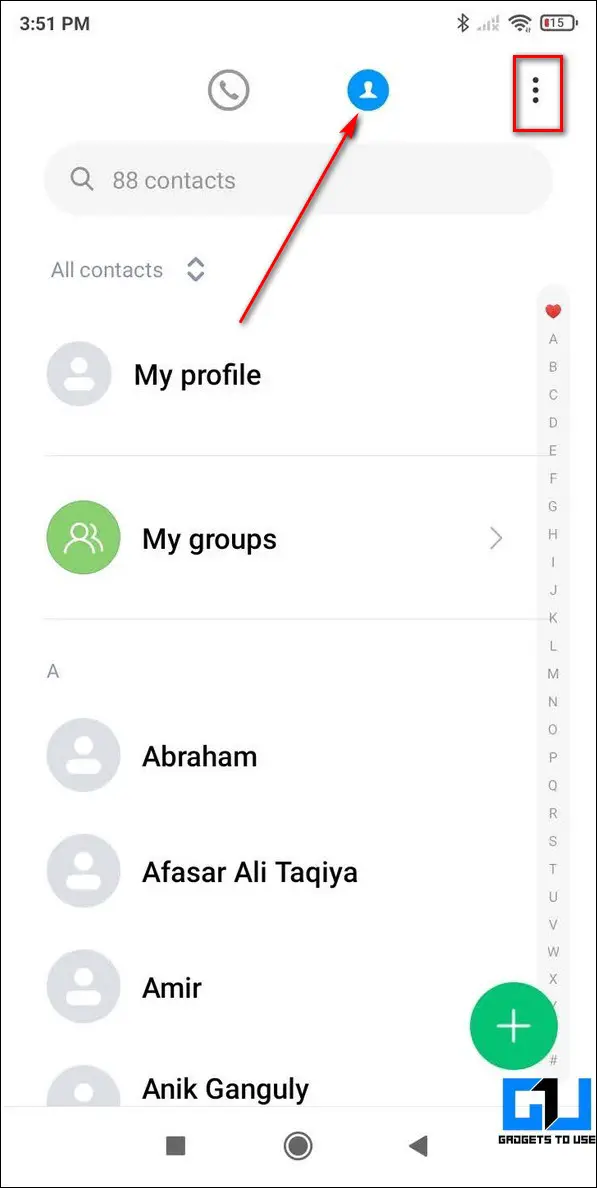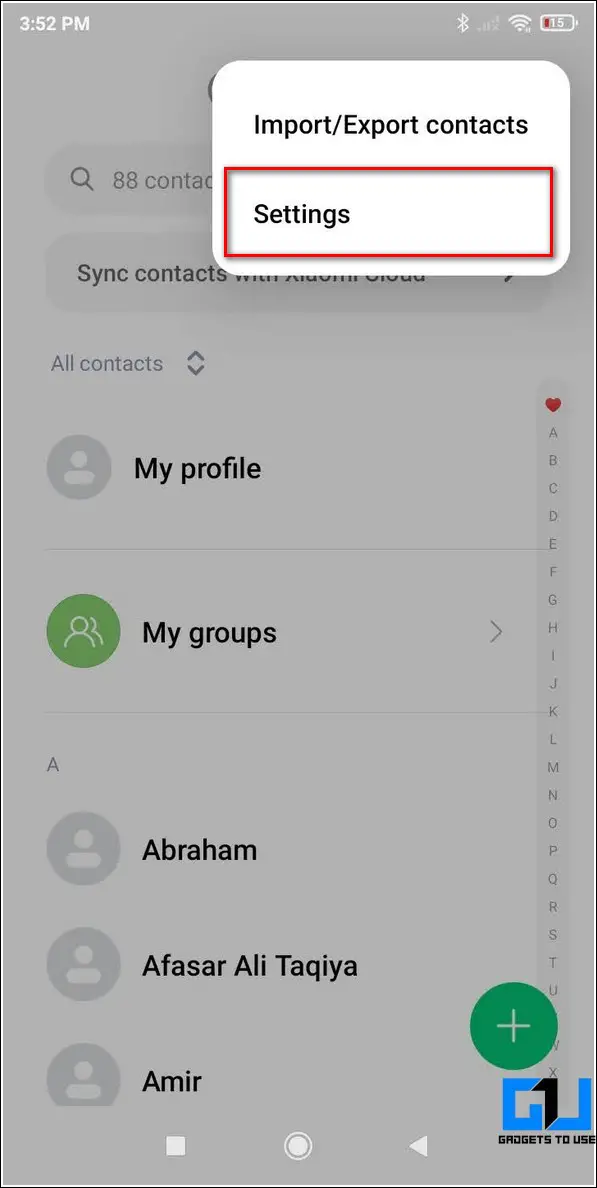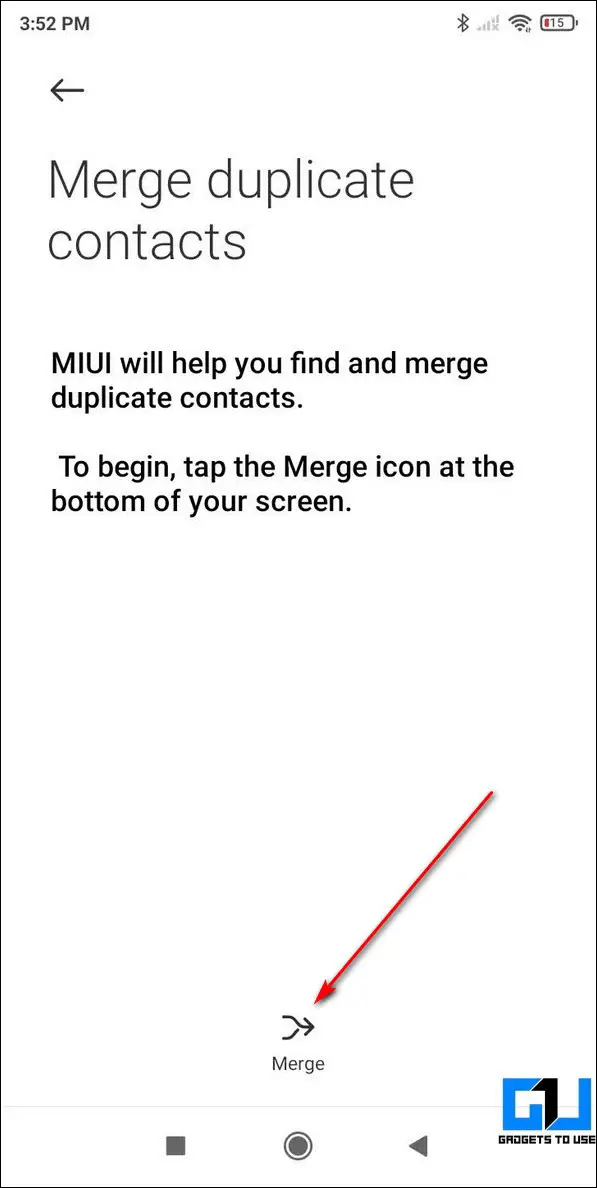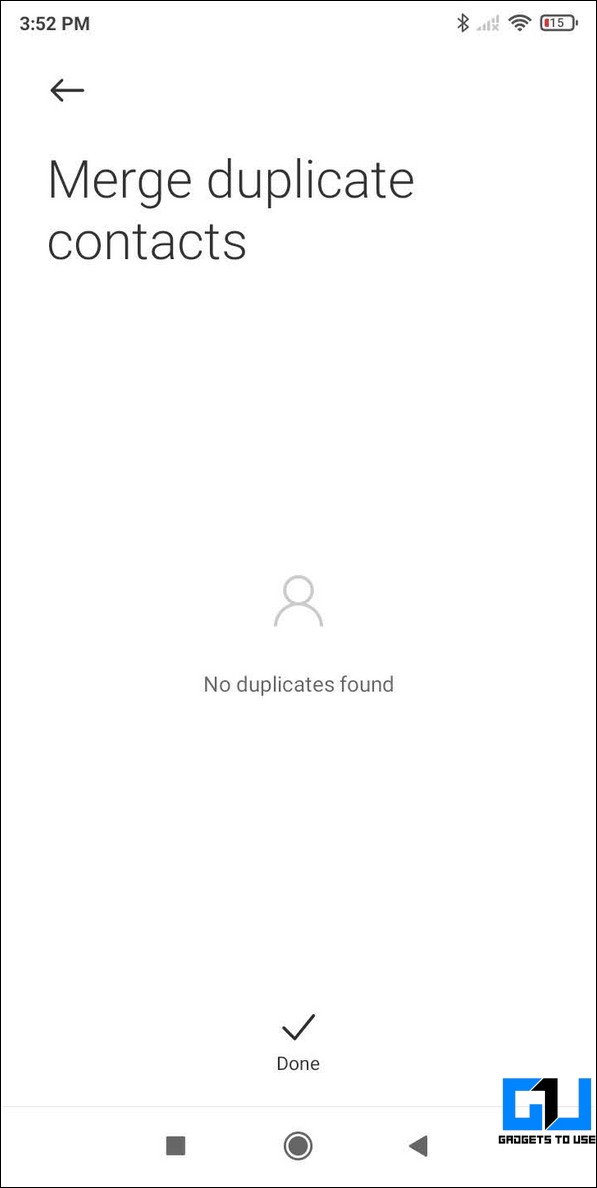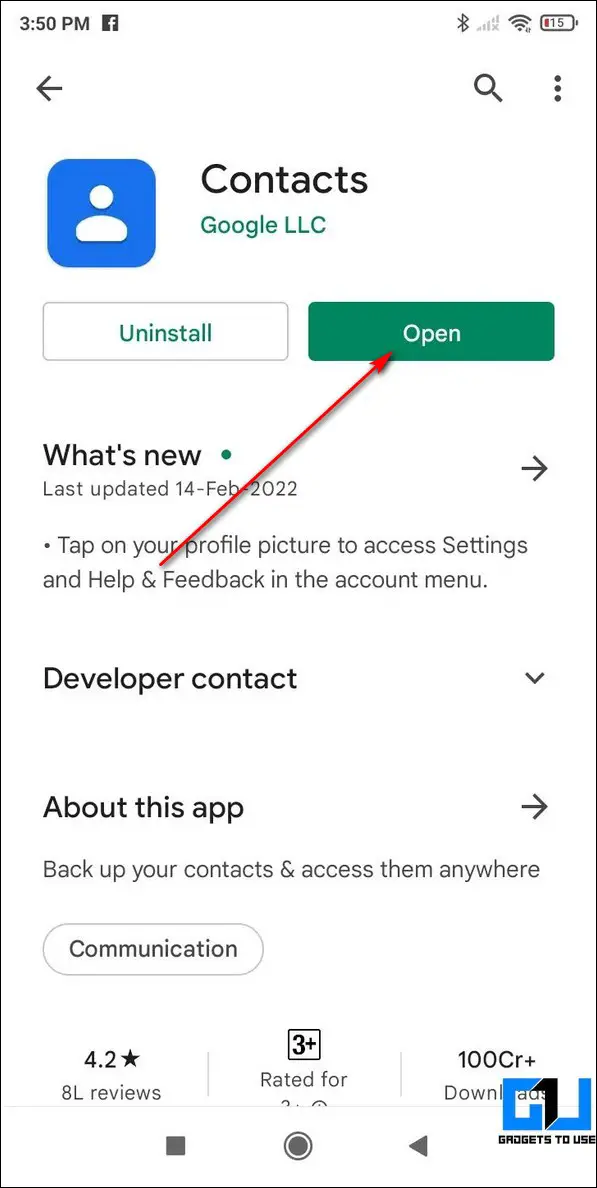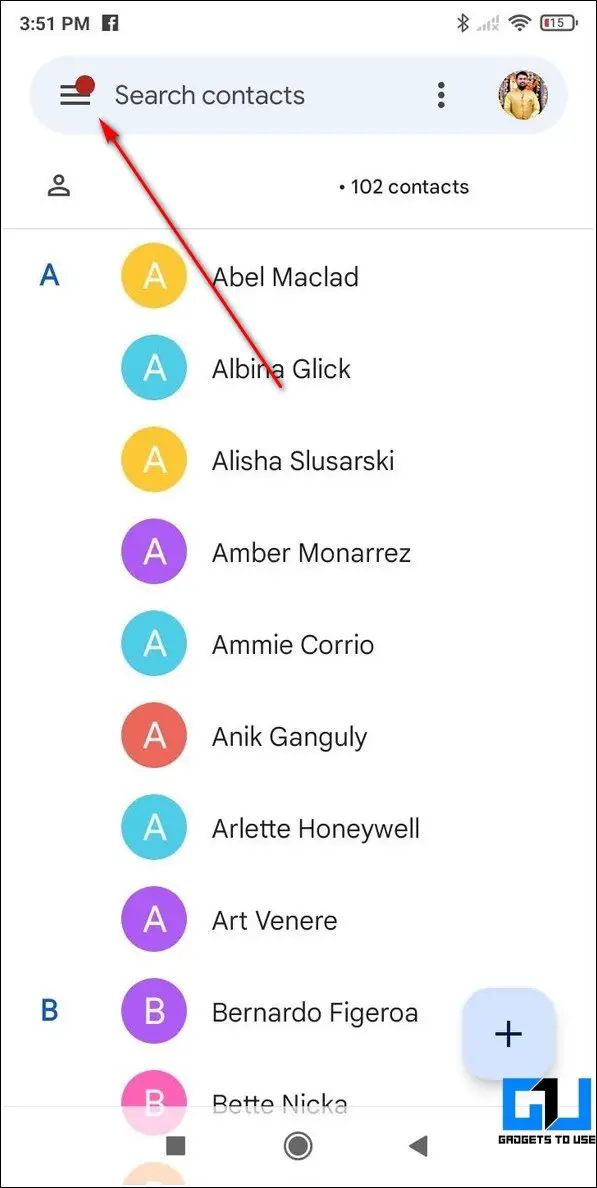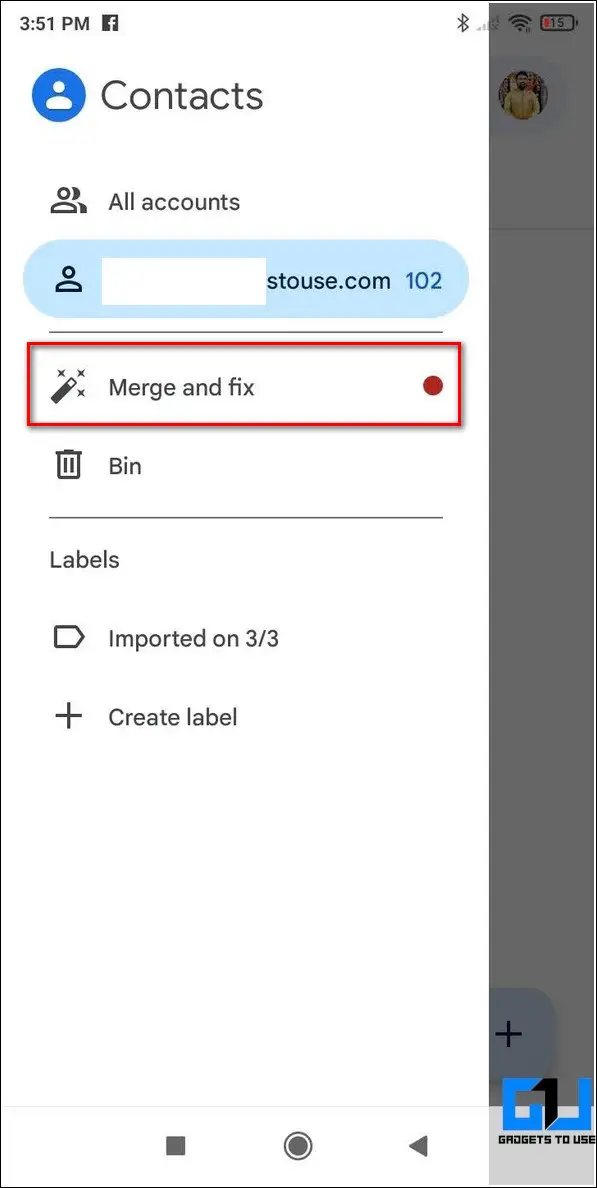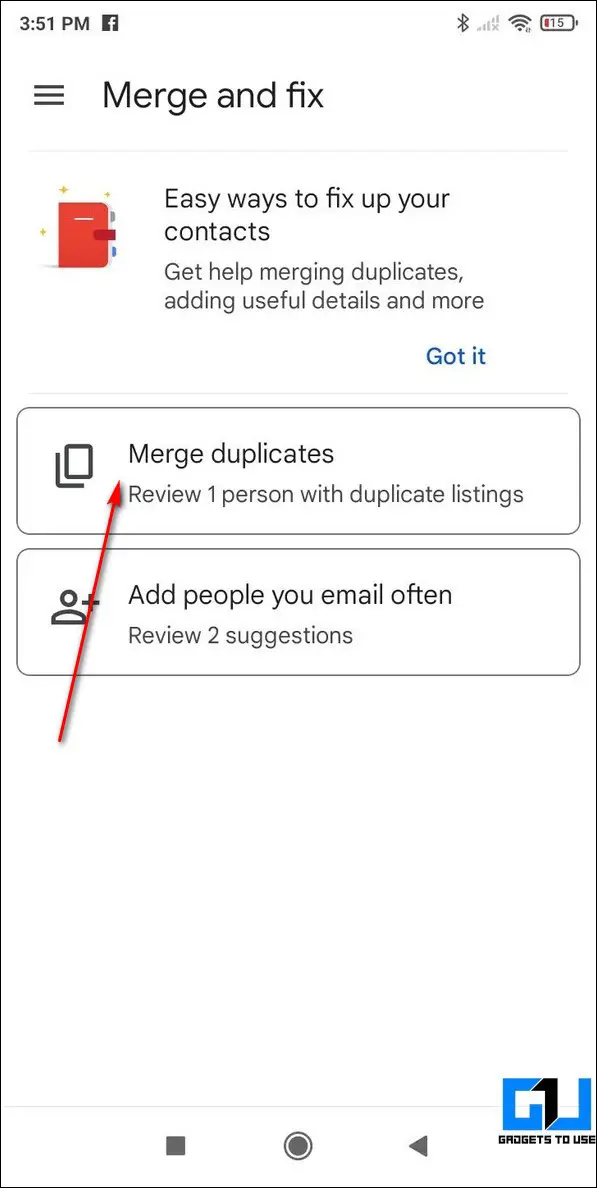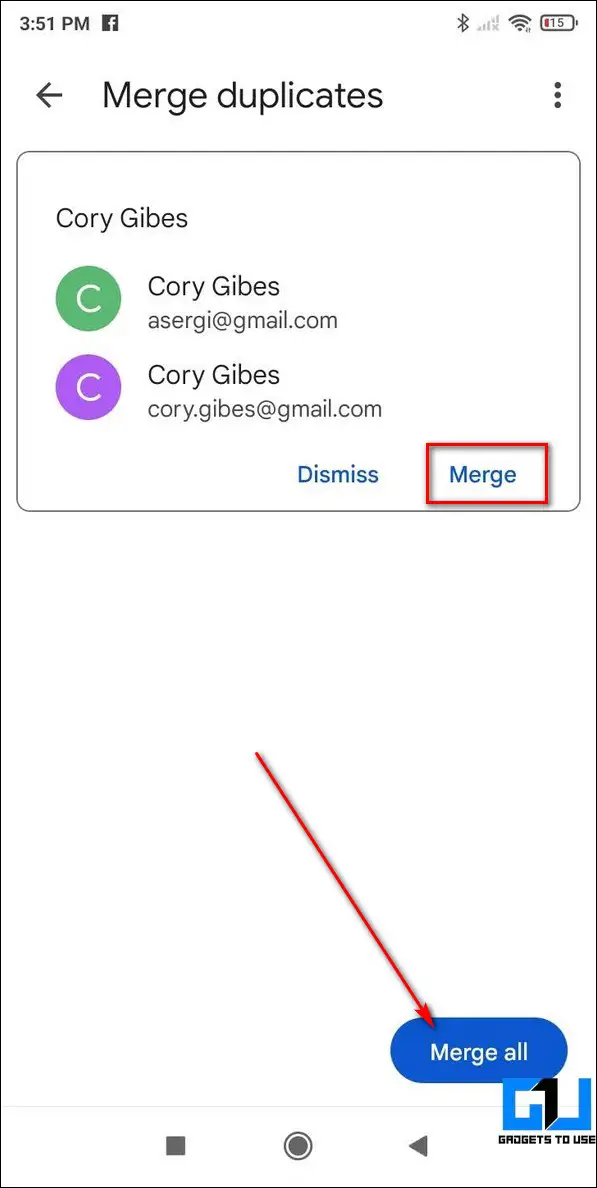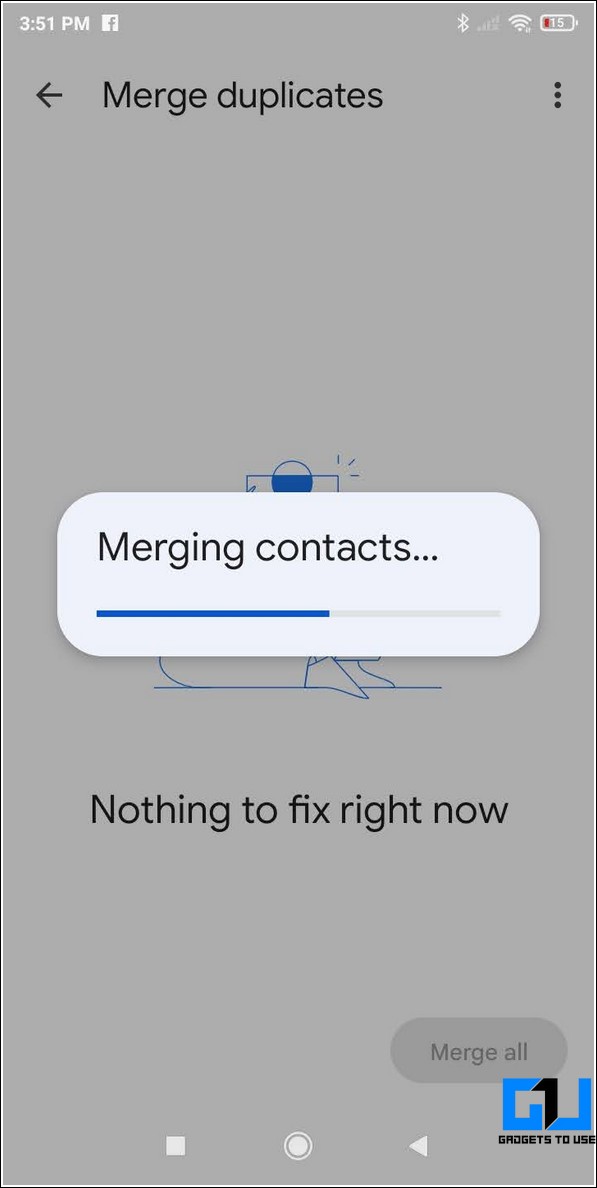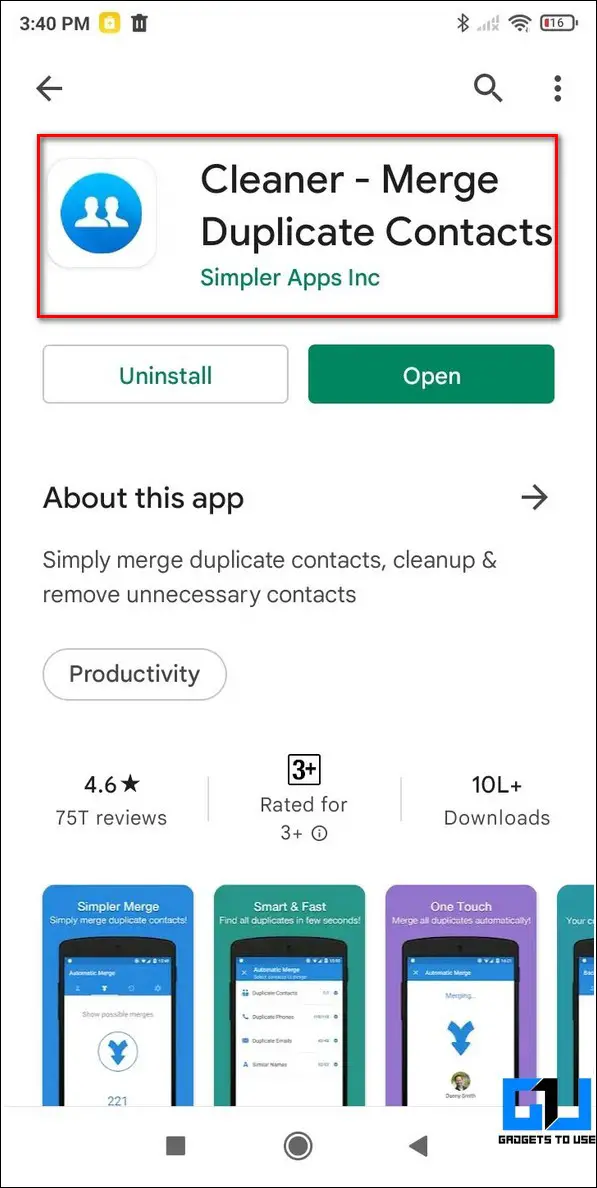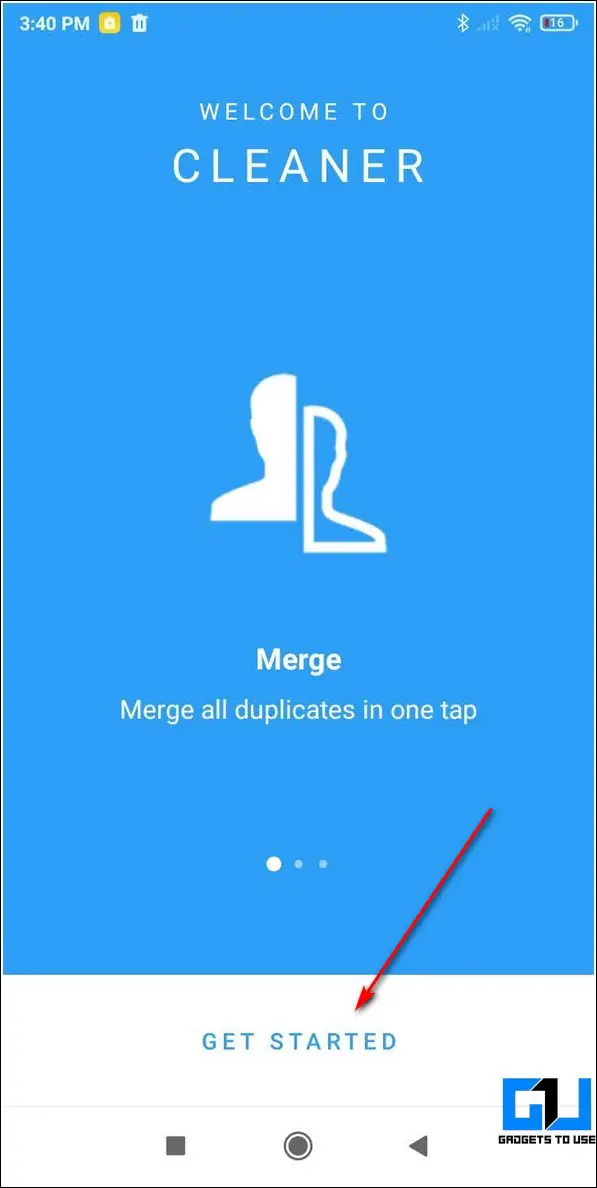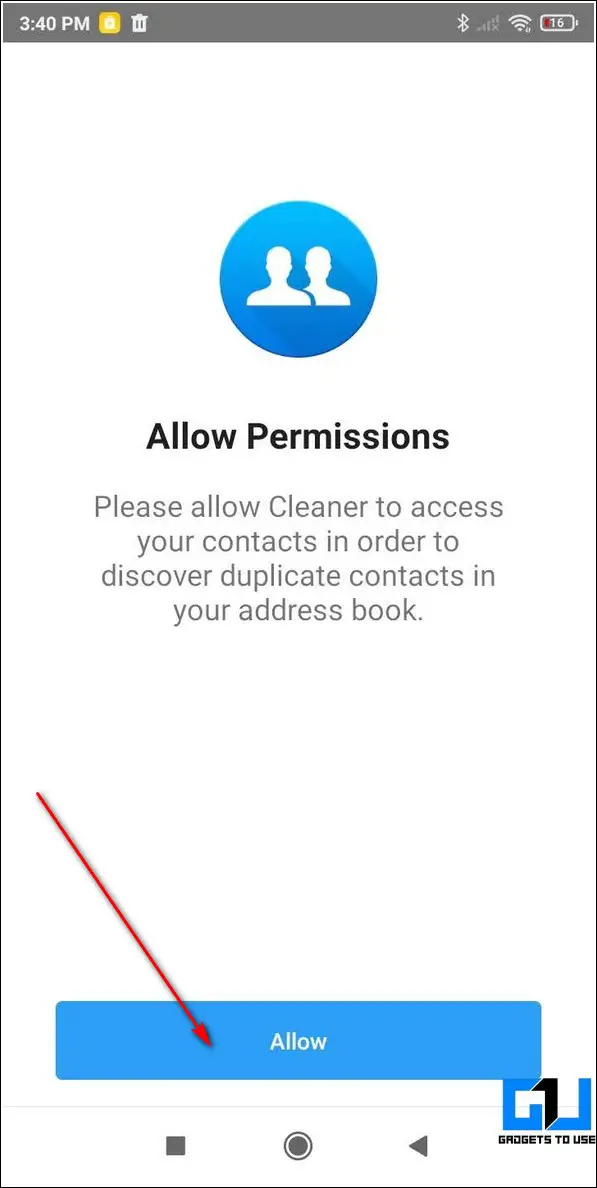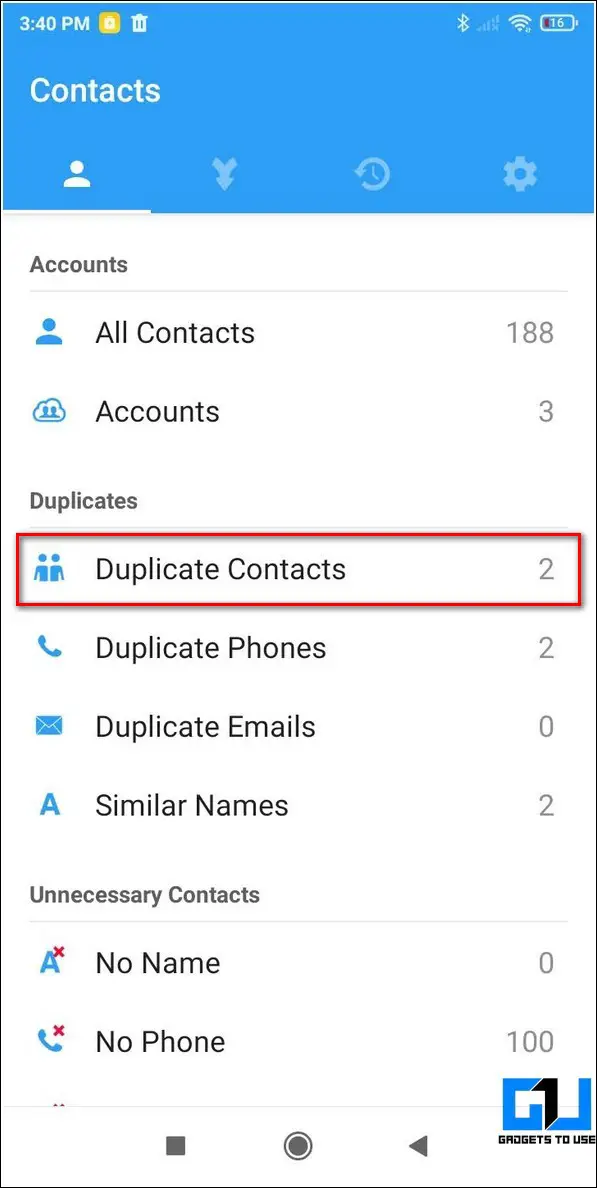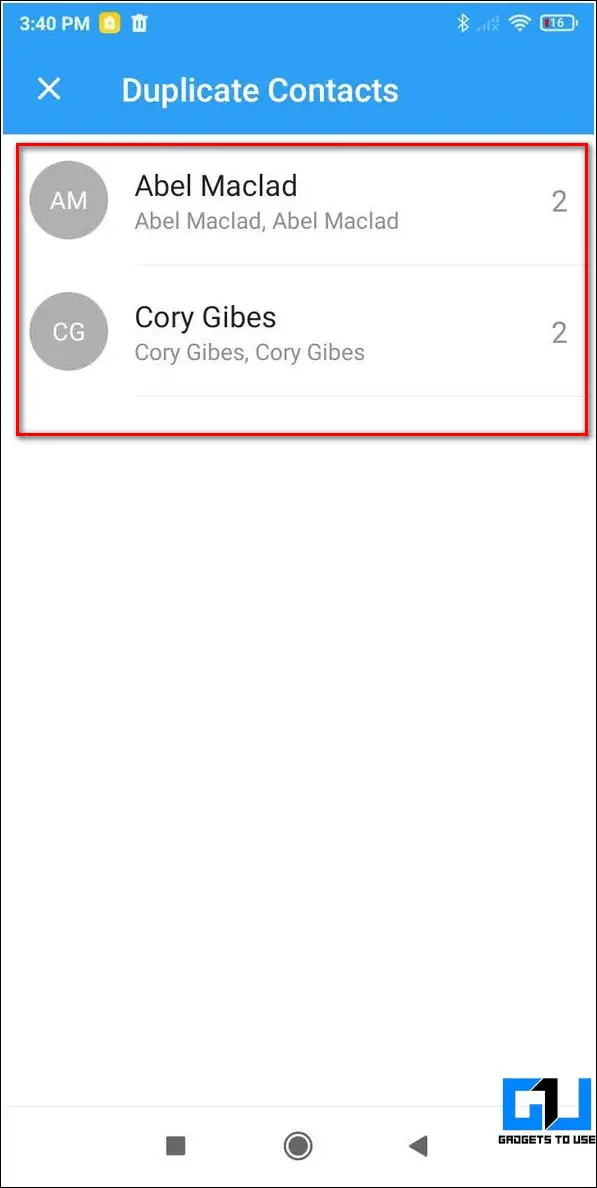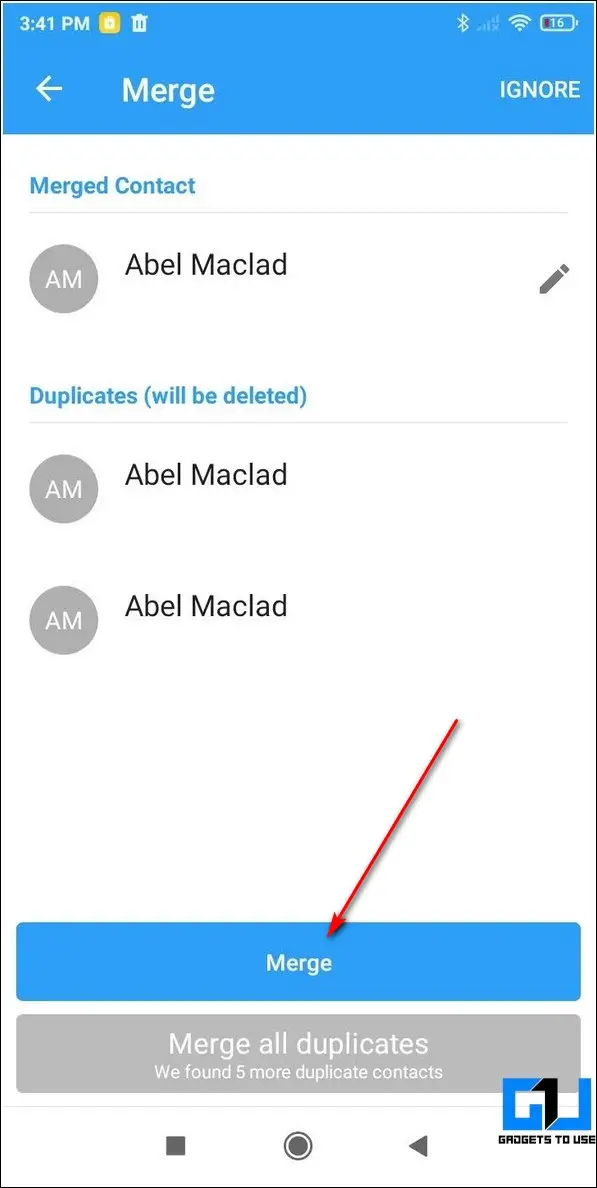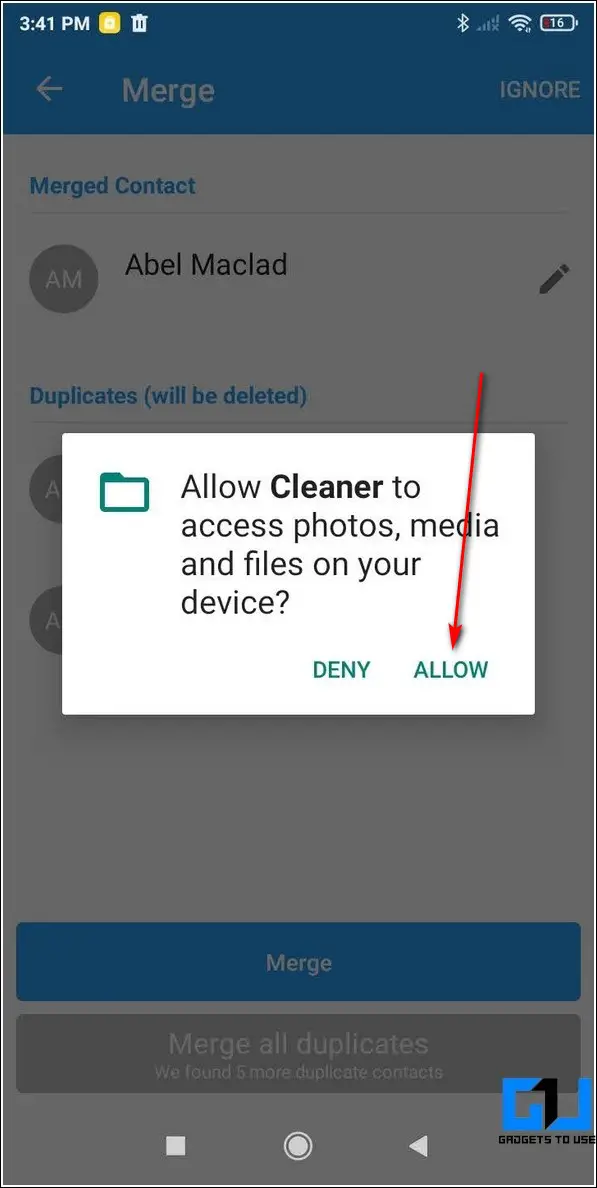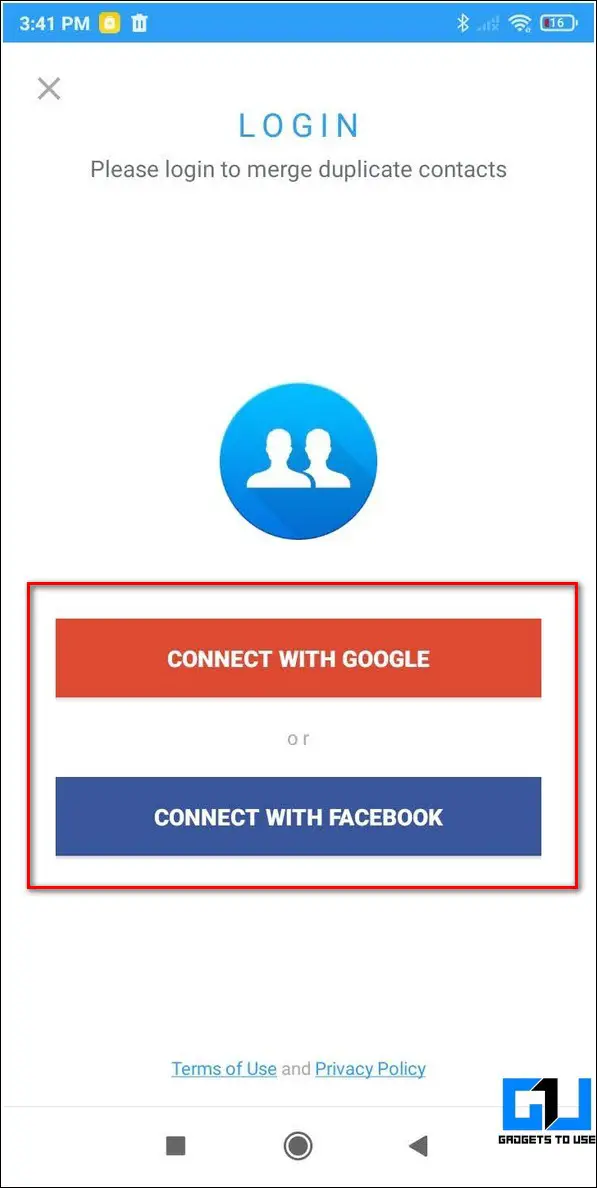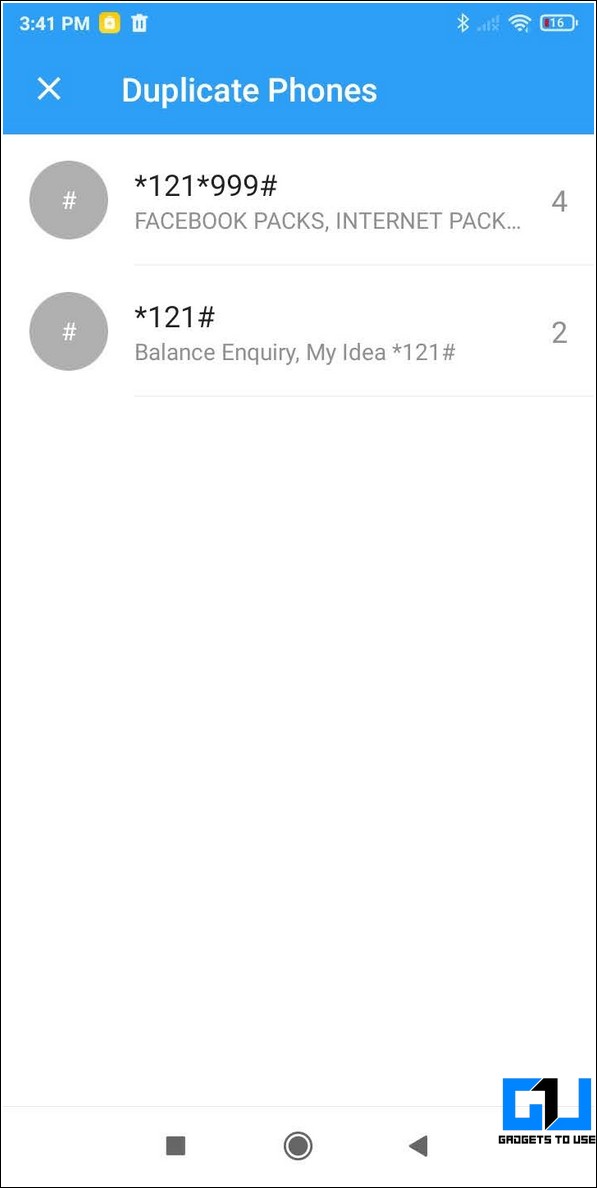Quick Answer
- To merge a specific contact, tap on the contact name and press the Merge button to merge all duplicates into a single contact.
- If you haven’t been able to merge and remove duplicate contacts on your Android phone, then you can try an effective third-party app known as Cleaner to achieve the same results.
- Another effective method to remove/merge all the duplicate and repeated contacts present in your phone is with the help of the Google Contacts app.
Sometimes improper sync and importing contacts from different sources lead to the creation of duplicate contacts on Android. Since this can create problems in using other apps, we have listed the top 3 methods to remove/merge duplicate contacts on your Android phone in this quick read. You can also learn how to move contacts from one Google account to another.
Also, Read | Contacts Disappeared From Android Phone? Here Are 5 Ways to Fix This
Ways to Remove Duplicate Contacts on Android
Use Default Phone App to Remove Duplicate Contacts
Most Android phones offer the in-built feature of merging and removing duplicate contacts present in your phone using the default Phone app. Follow these steps for an easy fix.
- Tap on the Phone/Dialer app on your phone and swipe towards the right to open Contacts.
- Tap on the three-dot icon in the top right corner of the app to open Settings.
- Scroll down to locate the Merge Duplicate Contacts option.
- Tap on the Merge button to let the app identify and merge all the duplicate contacts.
Use Google Contacts App to Remove All Repeated Contacts
Another effective method to remove/merge all the duplicate and repeated contacts present in your phone is with the help of the Google Contacts app. Follow these steps to filter and merge all the duplicate contacts using this app.
- Open Google Play Store on your Android device and search for the Google Contacts app to install it.
- Tap on the app icon to open and view all of your contacts.
- Further, tap on the Hamburger menu icon in the top left corner of the app screen to view options.
- Tap on the Merge and Fix option.
- Google Contacts app automatically detects and identifies all the duplicate contacts present on your phone to help the user to fix them.
- Tap on the Merge Duplicates button to view and merge all the repeated contacts.
- On the next page, you can see the list of all the duplicate contacts. Tap on the merge button to individually merge specific contacts.
- Alternatively, you can tap on the Merge All button to instantly merge all the duplicate contact entries.
Bonus Tip: Try Free Third-Party Apps to Merge Duplicate Contacts
If you haven’t been able to merge and remove duplicate contacts on your Android phone, then you can try an effective third-party app known as Cleaner to achieve the same results.
- Open Google Play Store on your Android phone and search for the Cleaner app to install it.
- Tap on the Get Started button to configure the Cleaner app.
- Provide the necessary app access permissions by tapping on the Allow button.
- This app automatically organizes all your available phone contacts into various categories so you can easily identify duplicate contacts, phone numbers, and even email addresses.
- Tap on the Duplicate Contacts option to view all the repeated contacts present on your phone.
- To merge a specific contact, tap on the contact name and press the Merge button to merge all duplicates into a single contact.
- Sign in to the app with your social handle if prompted.
- In the same way, you can also merge duplicate phone numbers present on your Android phone.
Related | 4 Easy Ways to Transfer Contacts from Android to iPhone.
Wrapping Up: No More Duplicate Contacts
So, that’s a wrap for the top 3 ways to remove or merge duplicate contacts on your Android phone. If this guide has helped you in saving your time from the trouble of manually deleting repeated contacts then hit the Like button and share this read among your loved ones to help them as well. Stay tuned for more amazing reads.
You can also follow us for instant tech news at Google News or for tips and tricks, smartphones & gadgets reviews, join GadgetsToUse Telegram Group or for the latest review videos subscribe GadgetsToUse Youtube Channel.