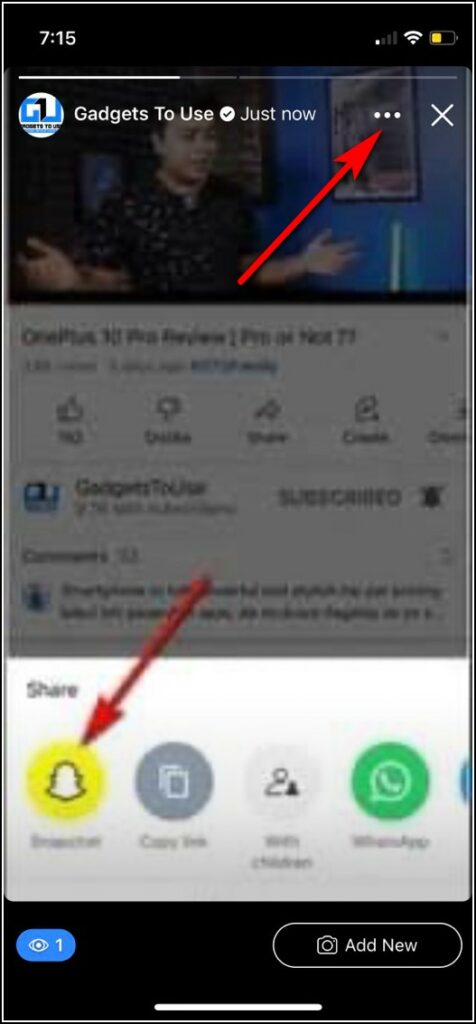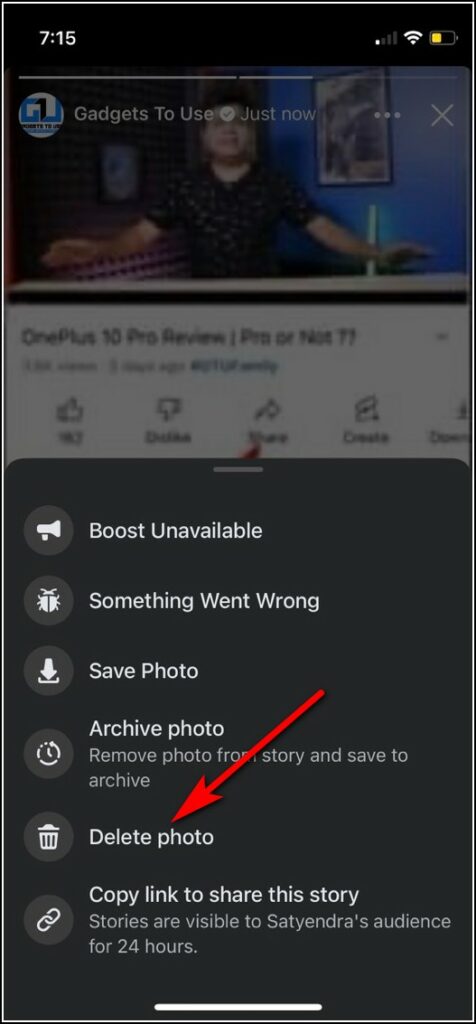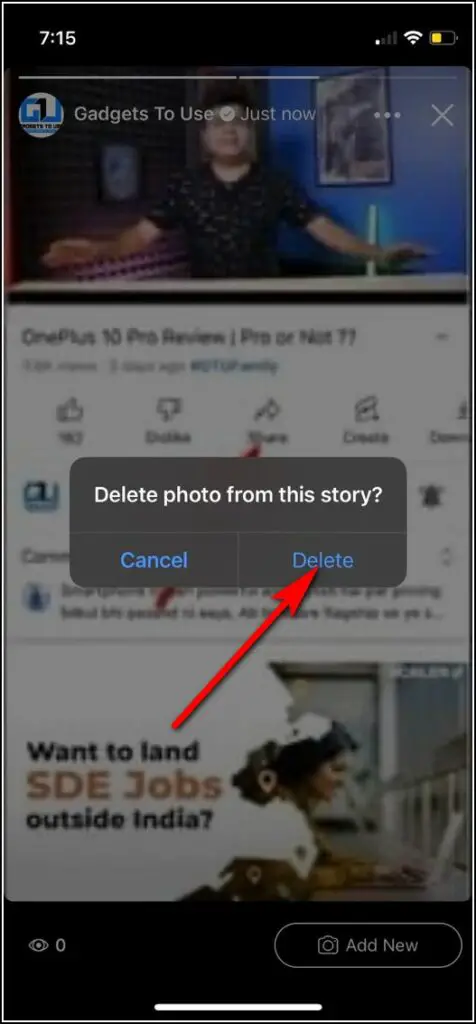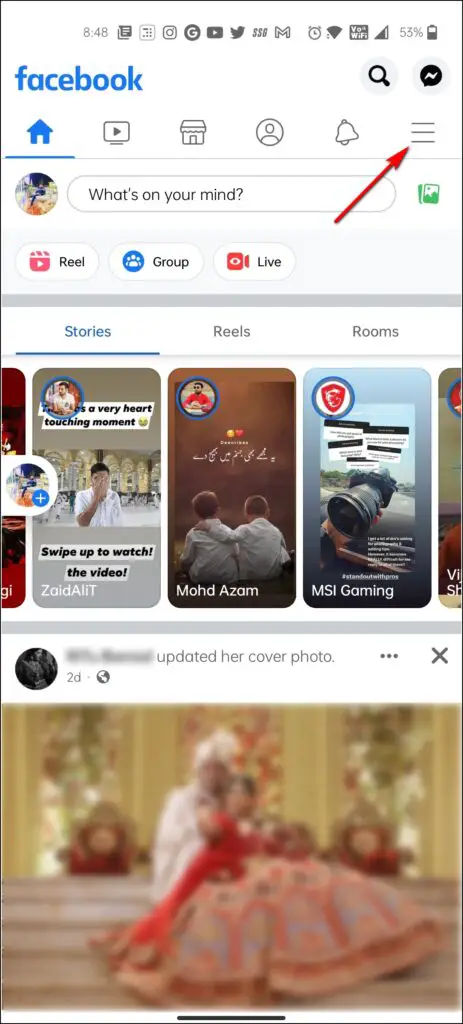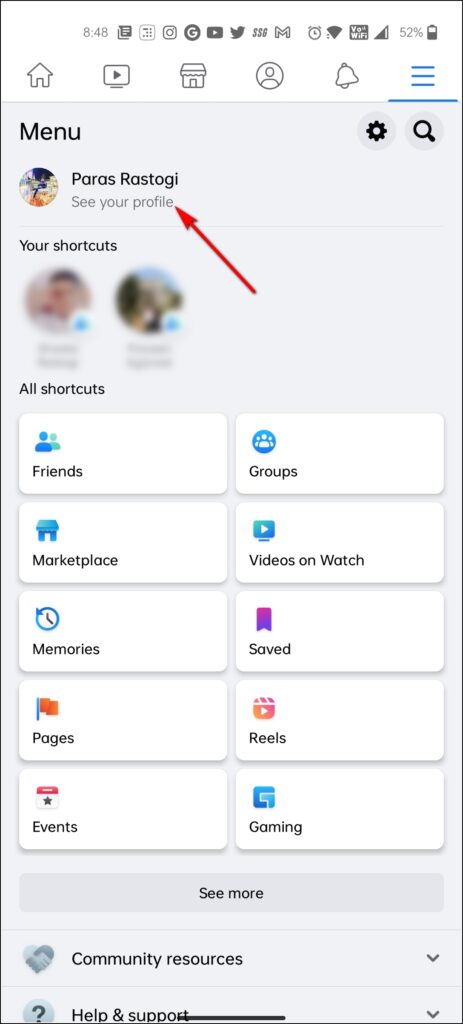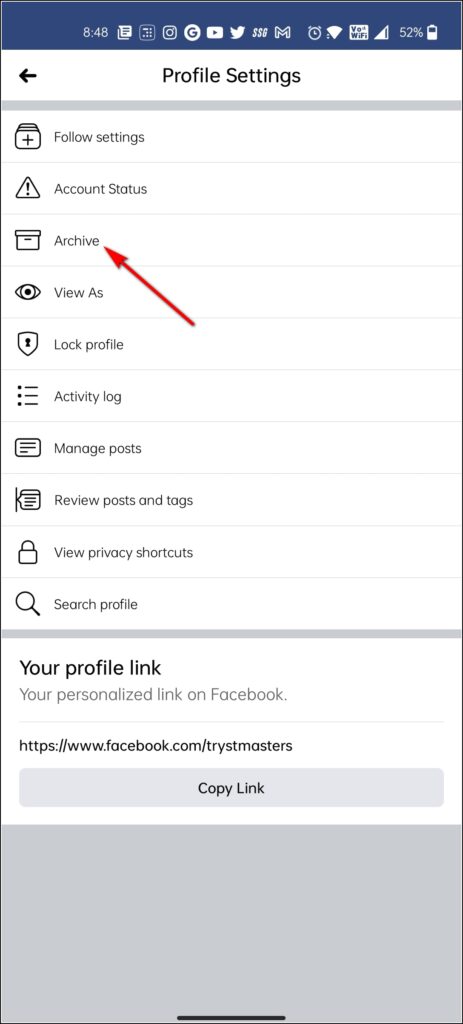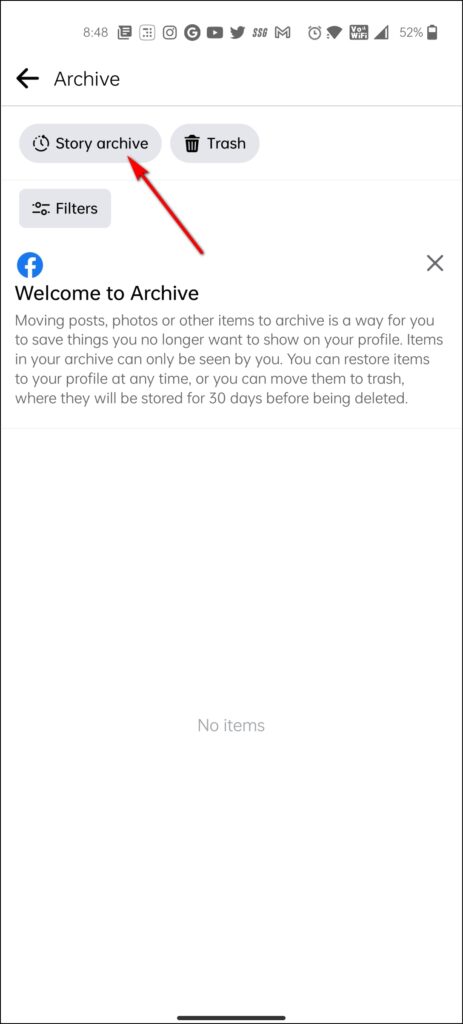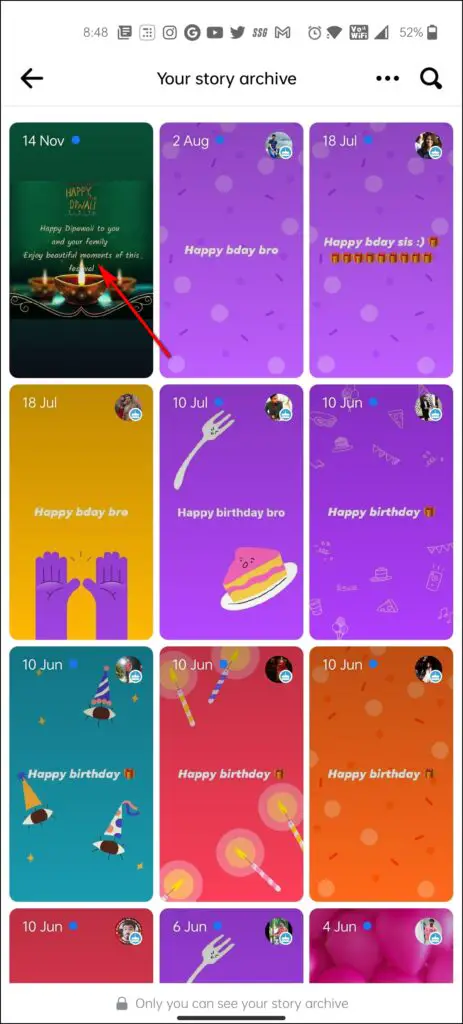Quick Answer
- Now when the Story opens, go to the photo or video that you want to delete and in the top-right corner, tap on the three dots.
- On your Story page, go to the item that you want to delete and click the three dots at the top right.
- To delete your current story, open the Facebook app on your phone, and at the top of your feed, tap on “Your Story.
Sometimes we share a story on Facebook, but later on, we might want to delete it. Also, sometimes we even want to delete something from an old story. Well, if you want to delete anything from any of your stories on Facebook, it is very easy. You can even delete individual photos or videos from your stories anytime. In this guide, we’ll show you how you can delete Facebook stories on your desktop or on your mobile phone.
Also, read | How to Hide Your Online Status From Friends on Facebook
Delete Facebook Story on Mobile, Desktop
On Mobile (Android, iOS)
You can delete any Facebook story (current or old) using the Facebook app on your iPhone, iPad, or Android phone. Follow these steps:
Delete Current Stories
1. To delete your current story, open the Facebook app on your phone, and at the top of your feed, tap on “Your Story.”
2. Now when the Story opens, go to the photo or video that you want to delete and in the top-right corner, tap on the three dots.
3. From the pop-up menu, select “Delete Photo” or “Delete Video.”
4. Lastly, tap on “Delete” on the confirmation prompt.
That’s it. The photo or video from your Facebook story will be deleted.
Delete Archived Story
You can also delete photos or videos from your saved or archived stories as well. To do that, follow these steps:
1. Open the Facebook app and tap the hamburger menu button. On iPhone, this button is in the bottom-right corner, while on Android, this is in the top-right corner.
2. On the next page, tap on your Facebook profile name.
3. When the profile page opens, tap the three dots under your name.
4. Now the “Profile Settings” menu opens, select “Archive” from here.
5. On the next page, tap on “Story Archive” and you will all your saved stories. Select the Story from which you want to remove the photo or video.
6. On the photo or video page, tap the three dots at the top right.
7. Now select “Delete Photo” or “Delete Video”.
8. Lastly, tap on “Delete” on the confirmation prompt.
That’s all! Your selected photo or video will be deleted from your archived story.
On Web/Desktop
Just like on phone, you can also delete videos or photos from your stories on your desktop. Here’s how:
Delete Current Stories
1. Open Facebook in any browser and then at the top of your feed, click on “Your Story.”
2. On your Story page, go to the item that you want to delete and click the three dots at the top right.
3. From the menu, select “Delete Photo” or “Delete Video” depending on the item.
4. Lastly, click on “Delete” on the confirmation.
Your selected photo or video will be removed from your story.
Delete Archived Stories
Similarly, you can also delete items from your saved stories.
1. Open Facebook in any browser and at the top-right corner, click on your profile icon.
2. On your profile page, click the three dots under “Edit Profile”.
3. From the menu that opens, choose “Story Archive.”
4. Now find the Story from which you want to delete something, and click on it.
5. Go to the photo or video to delete and in the top-right corner, click on the three dots.
6. In the next menu, click on “Delete Photo” or “Delete Video”.
7. Lastly, click on “Delete” on the confirmation pop-up.
That’s it. Your selected photo or video will be removed from your saved story.
So this is how you can delete anything from your old or current Facebook stories. For more such guides, stay tuned with us and follow us on Facebook.
You can also follow us for instant tech news at Google News or for tips and tricks, smartphones & gadgets reviews, join GadgetsToUse Telegram Group or for the latest review videos subscribe GadgetsToUse Youtube Channel.