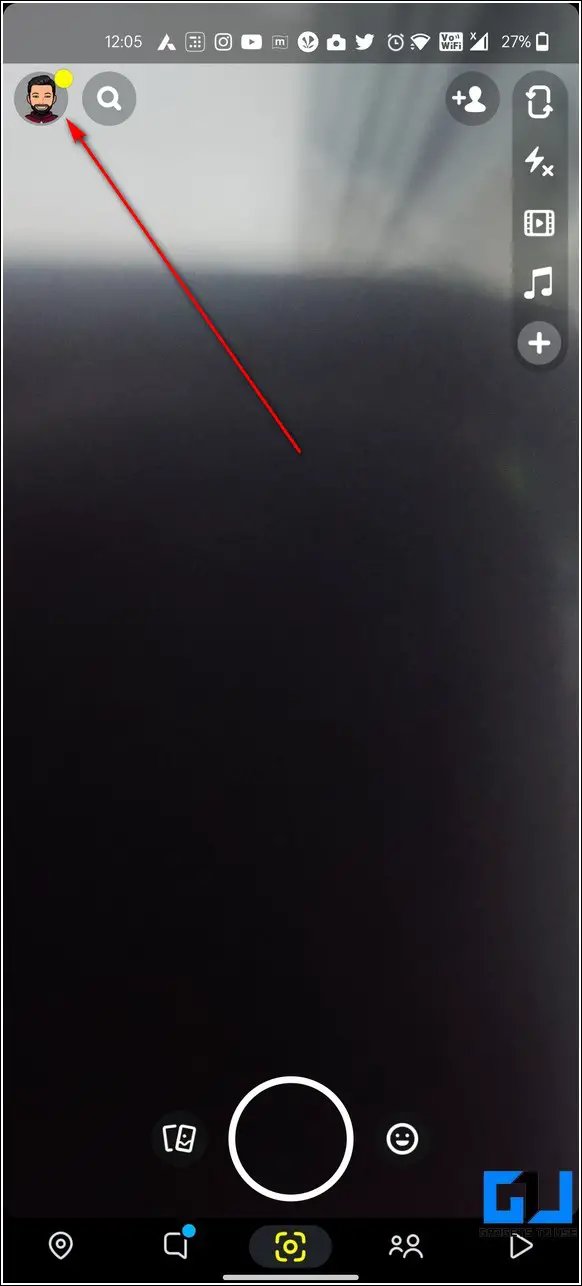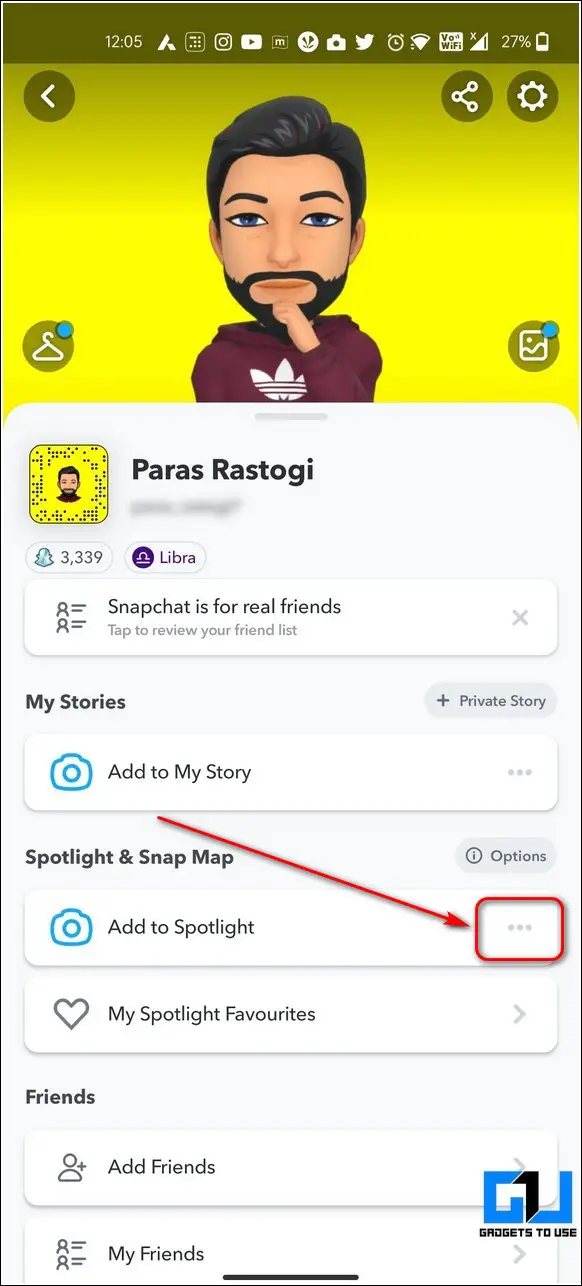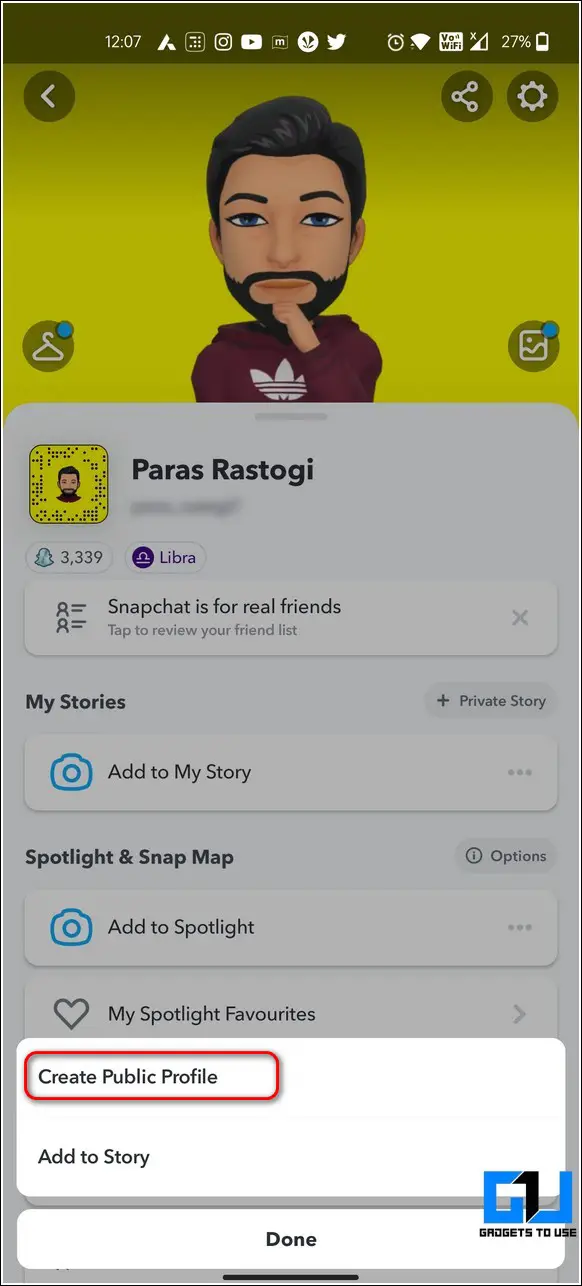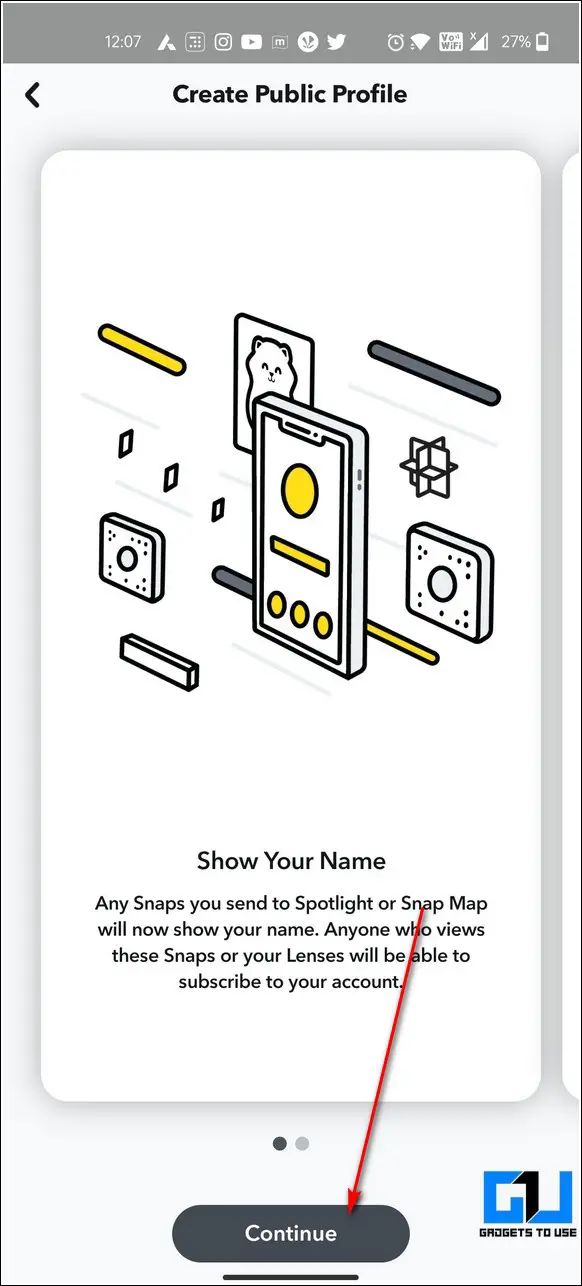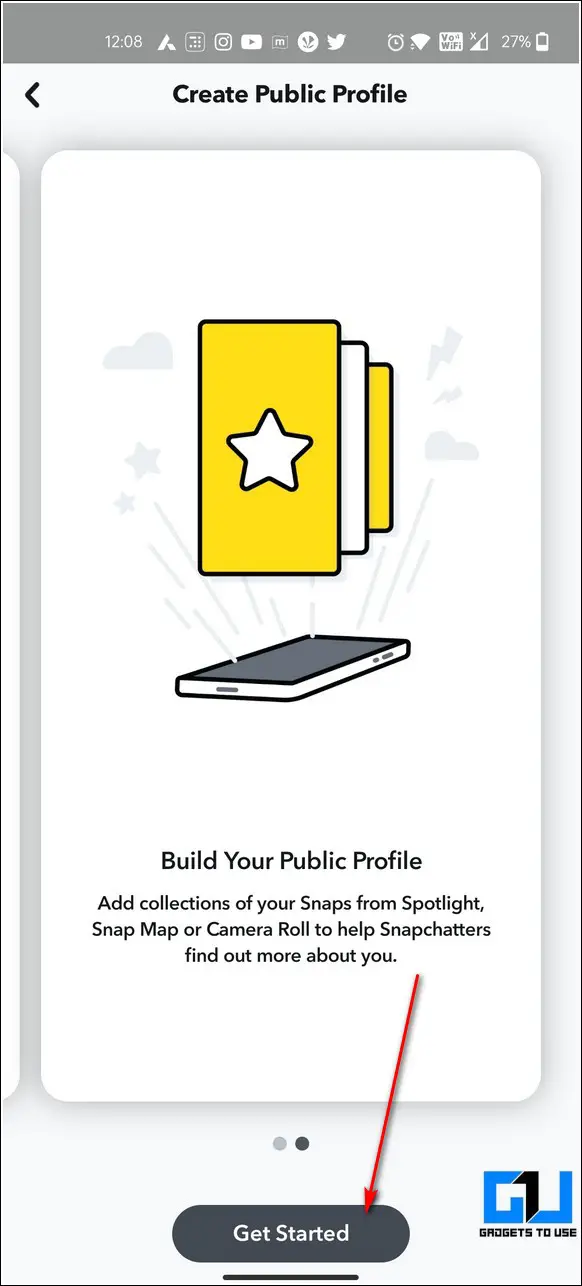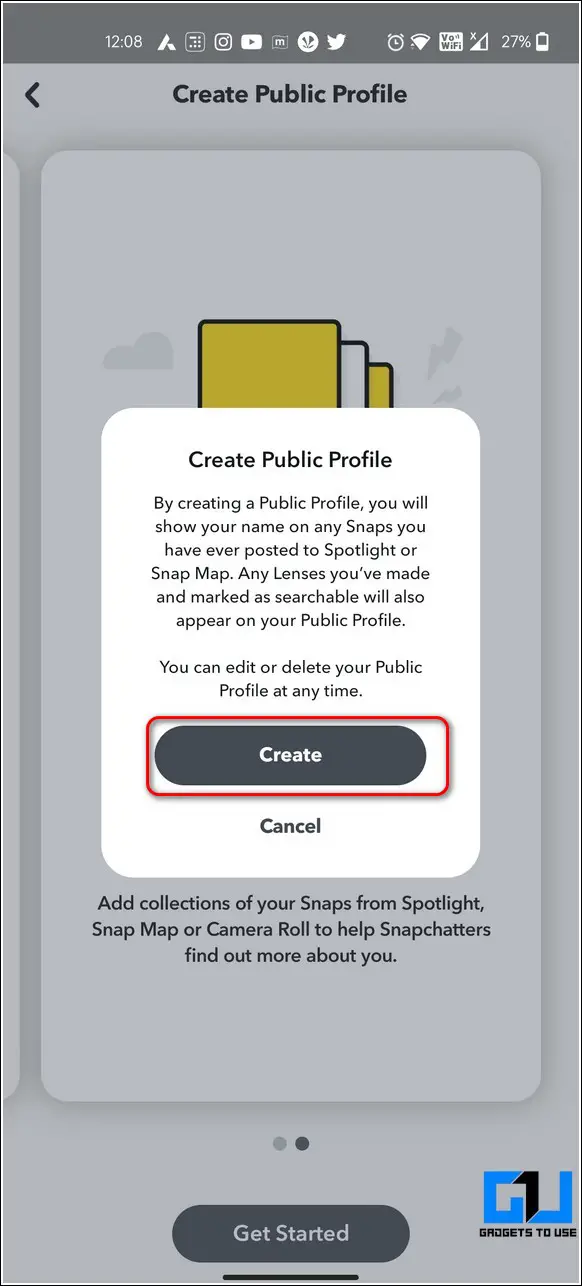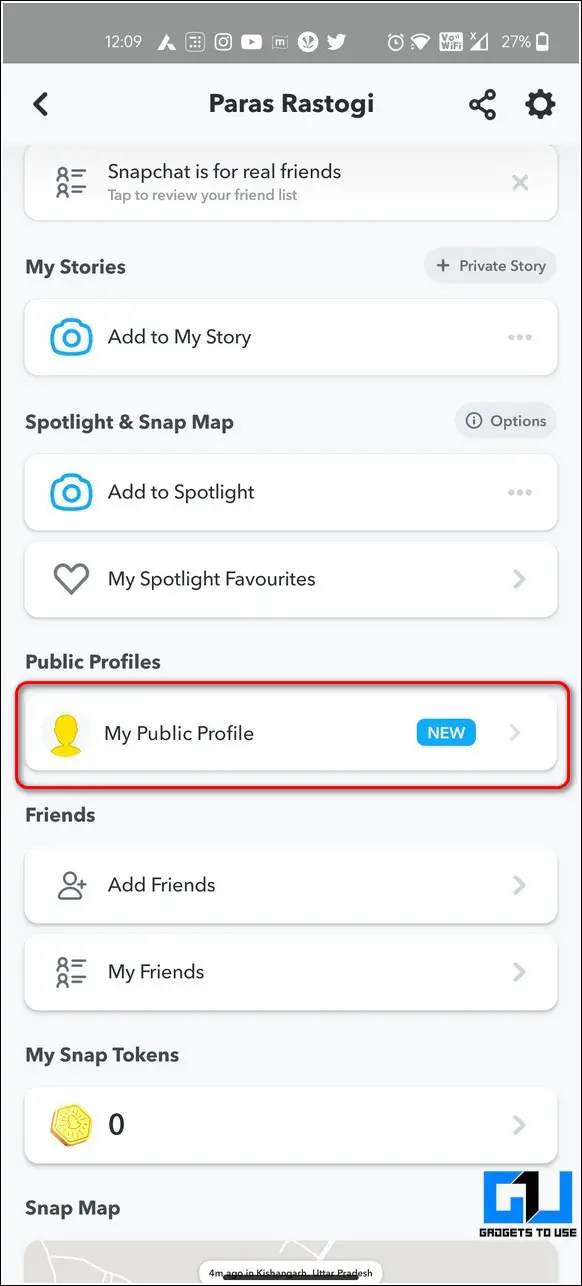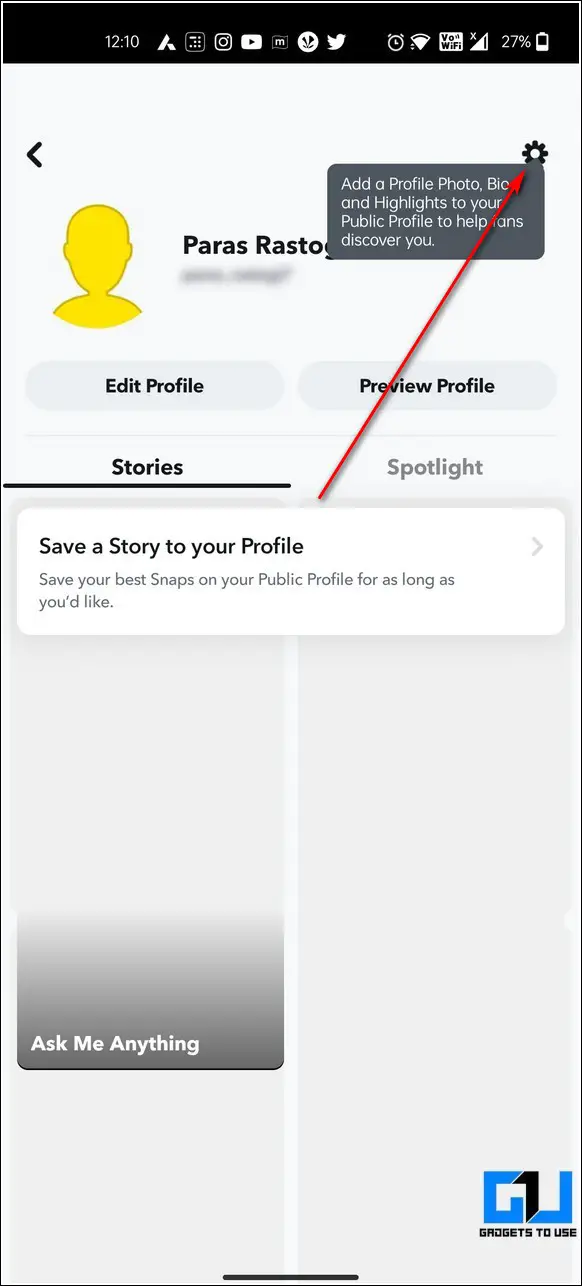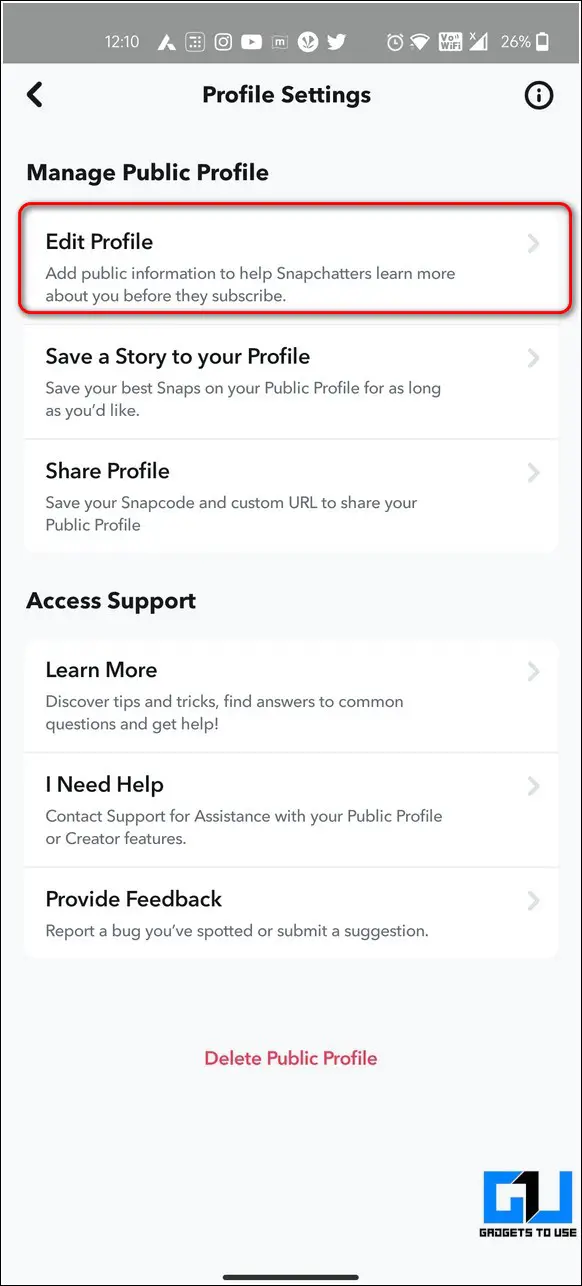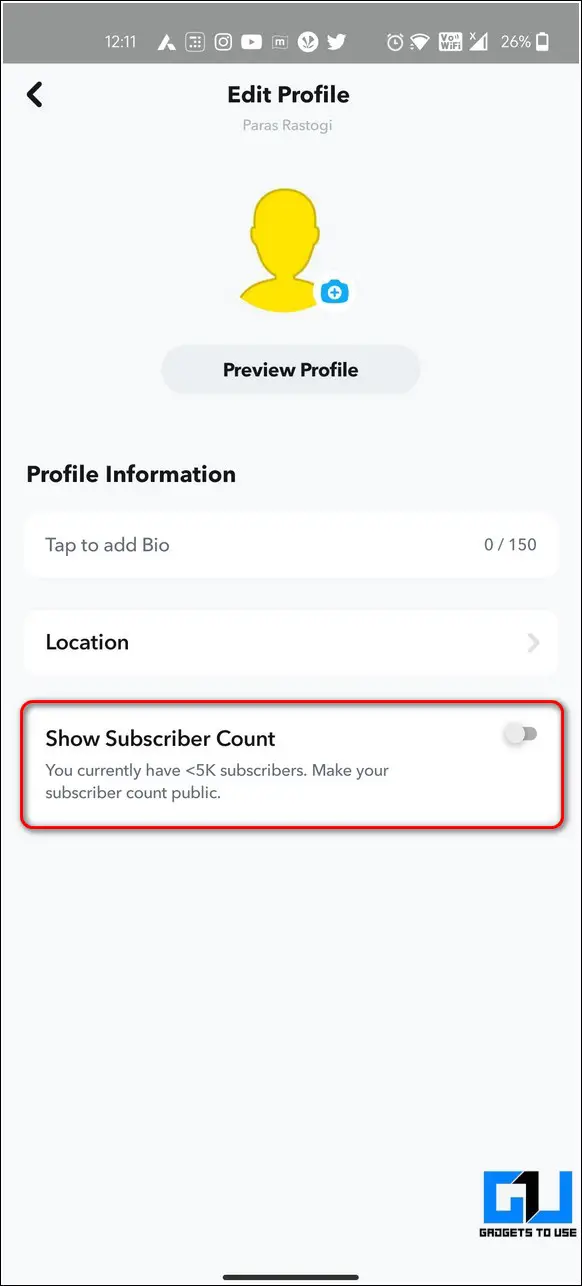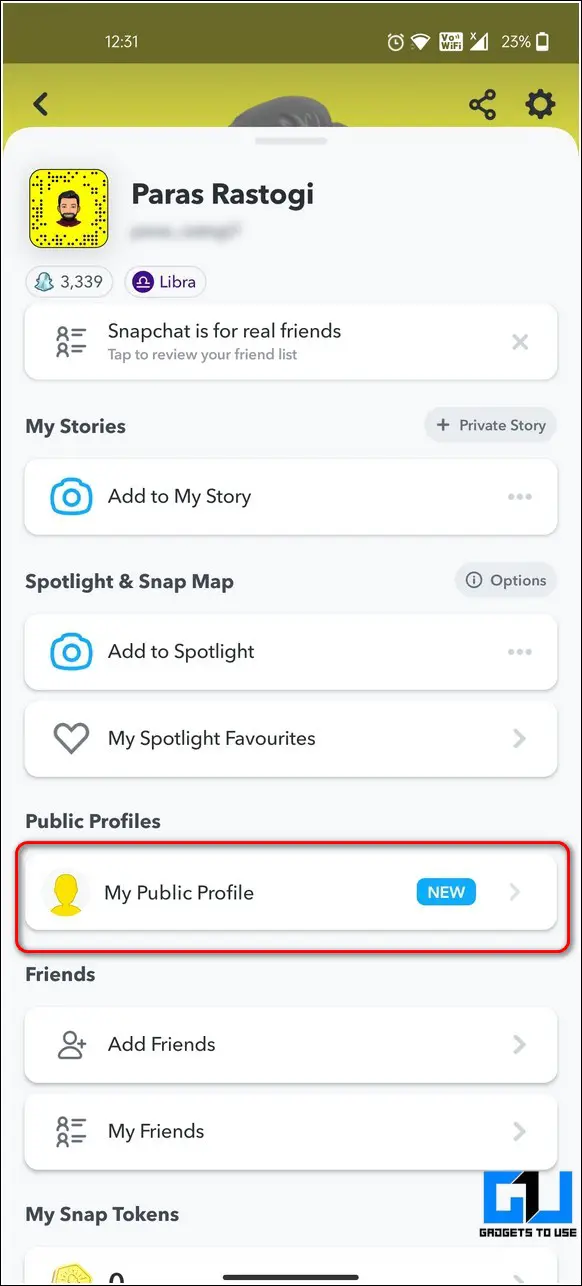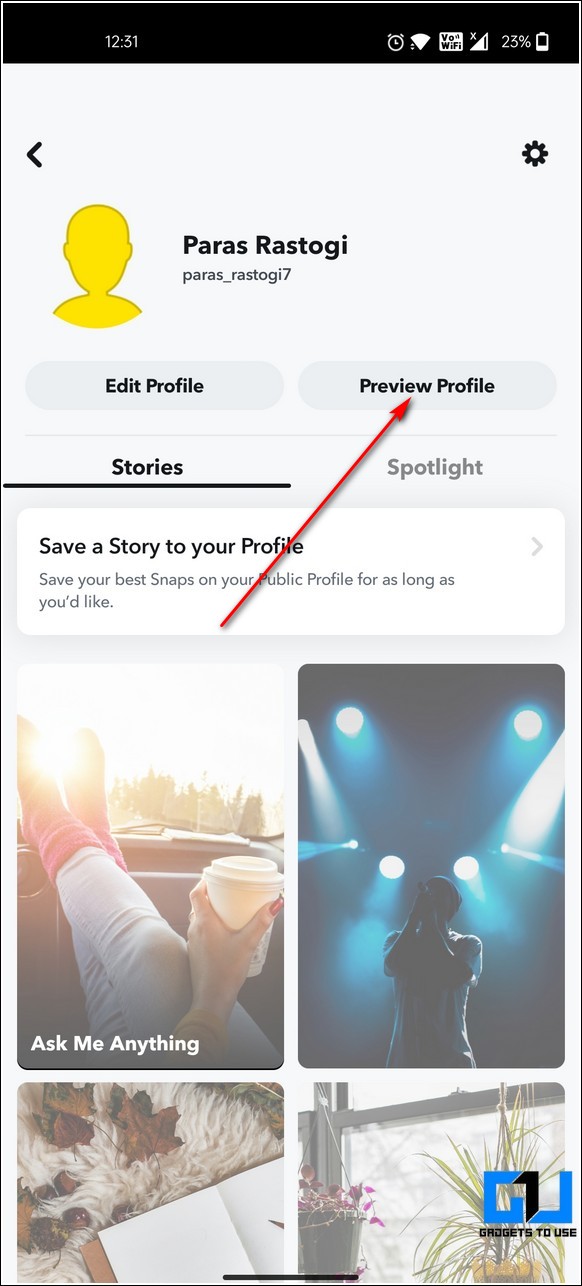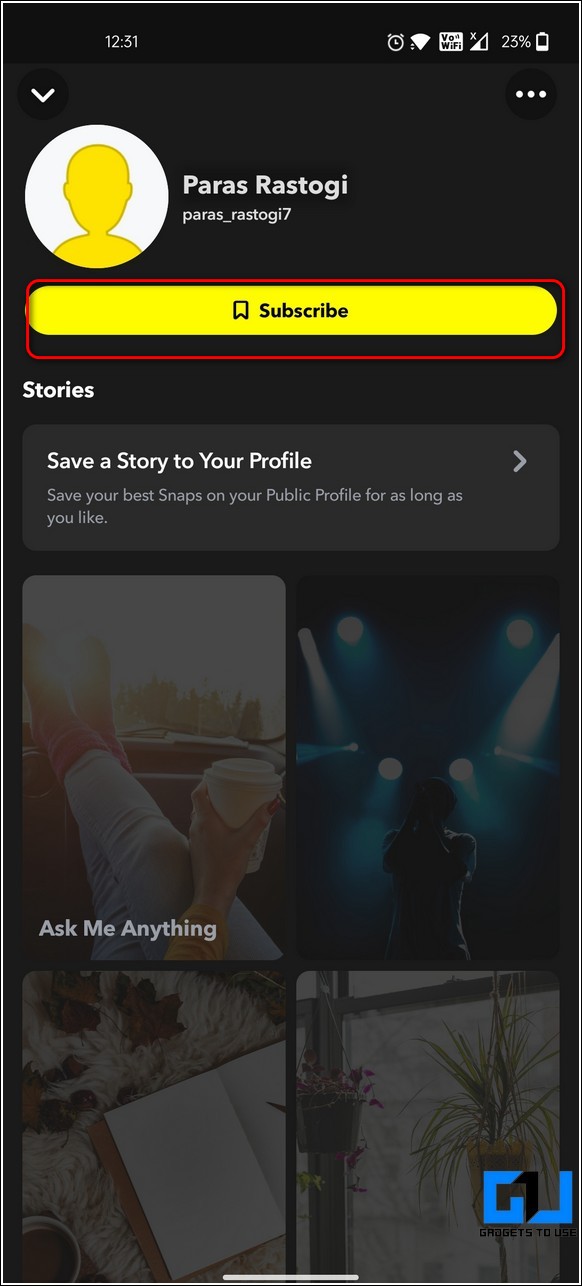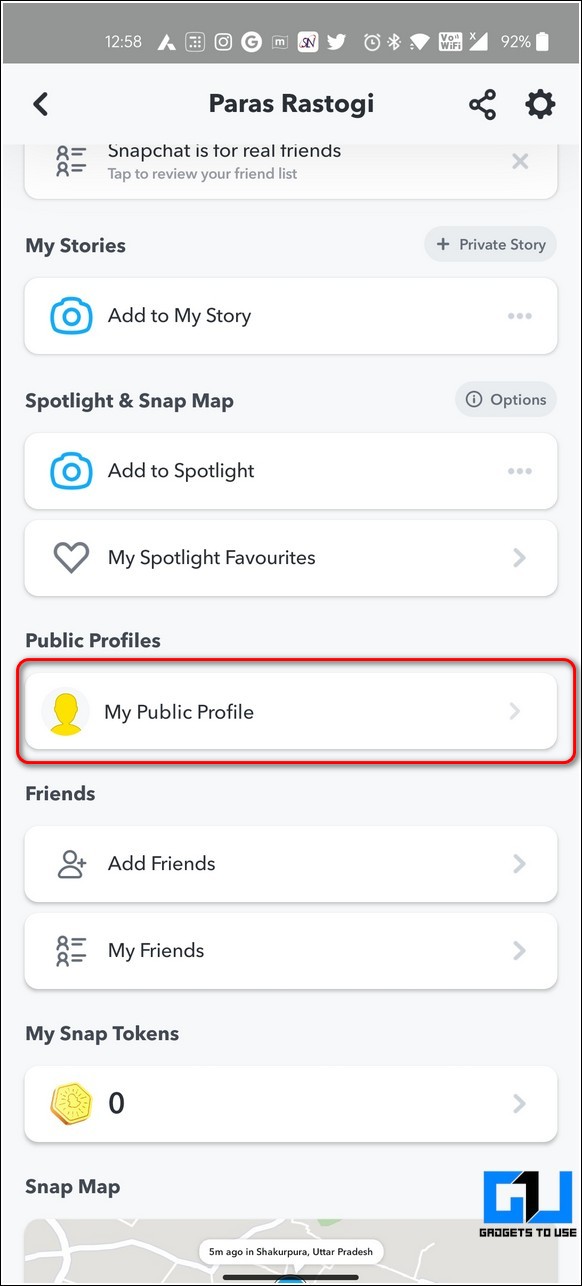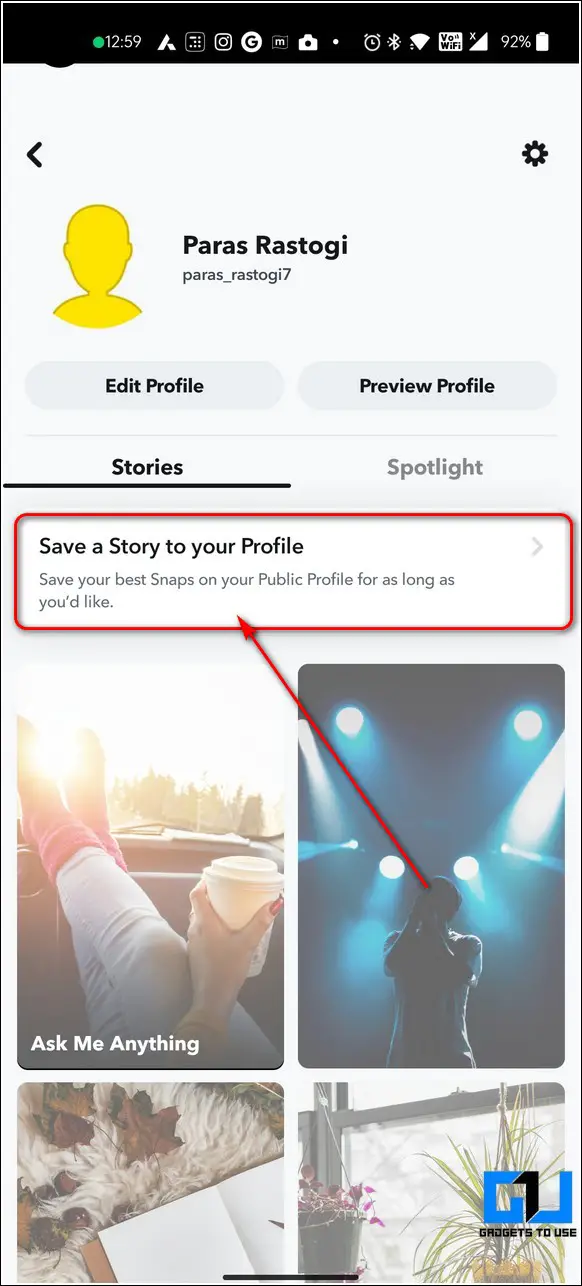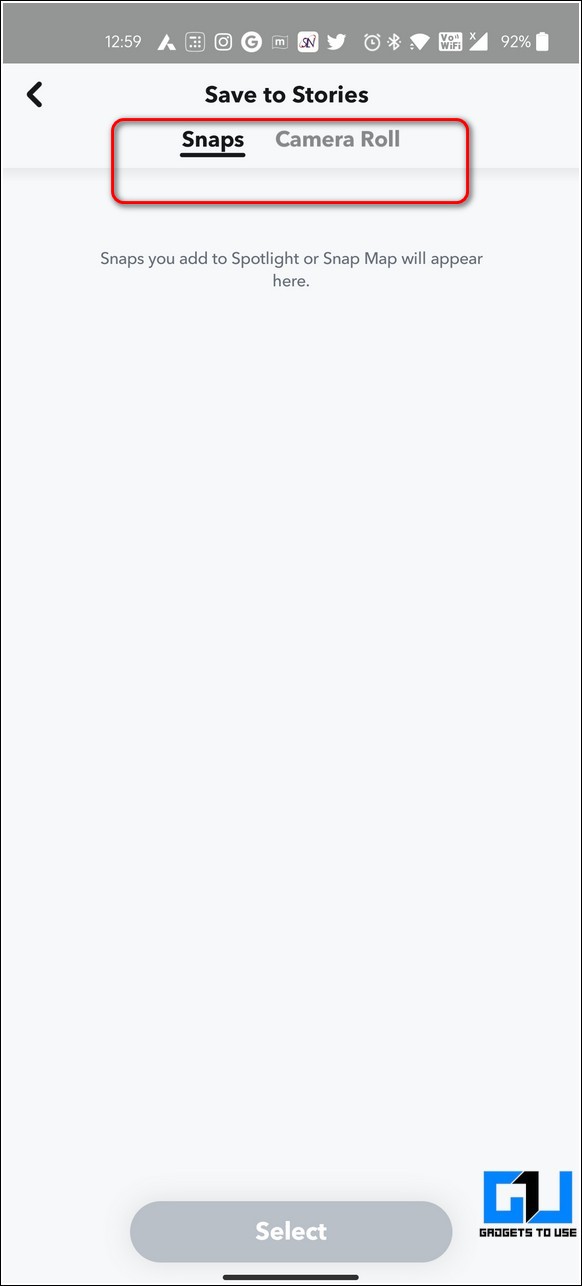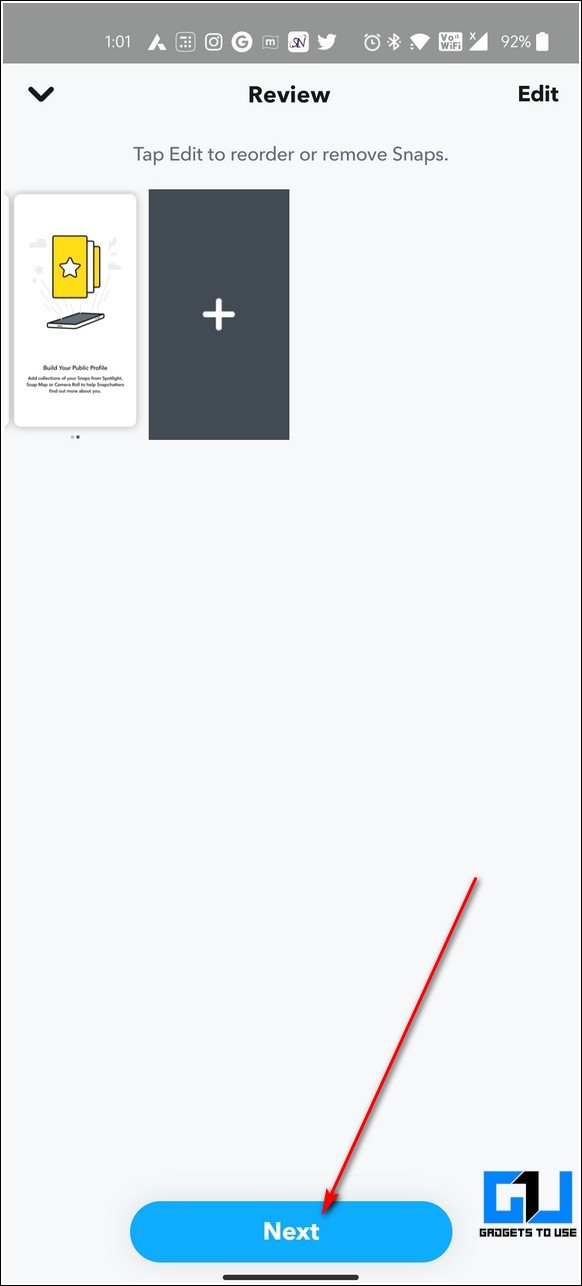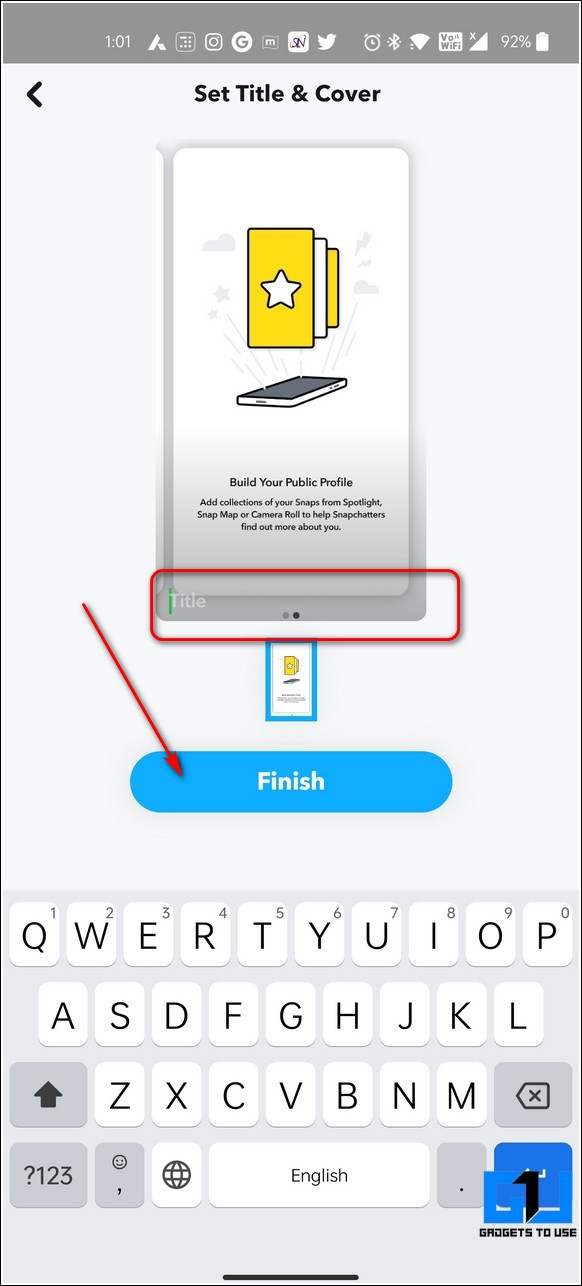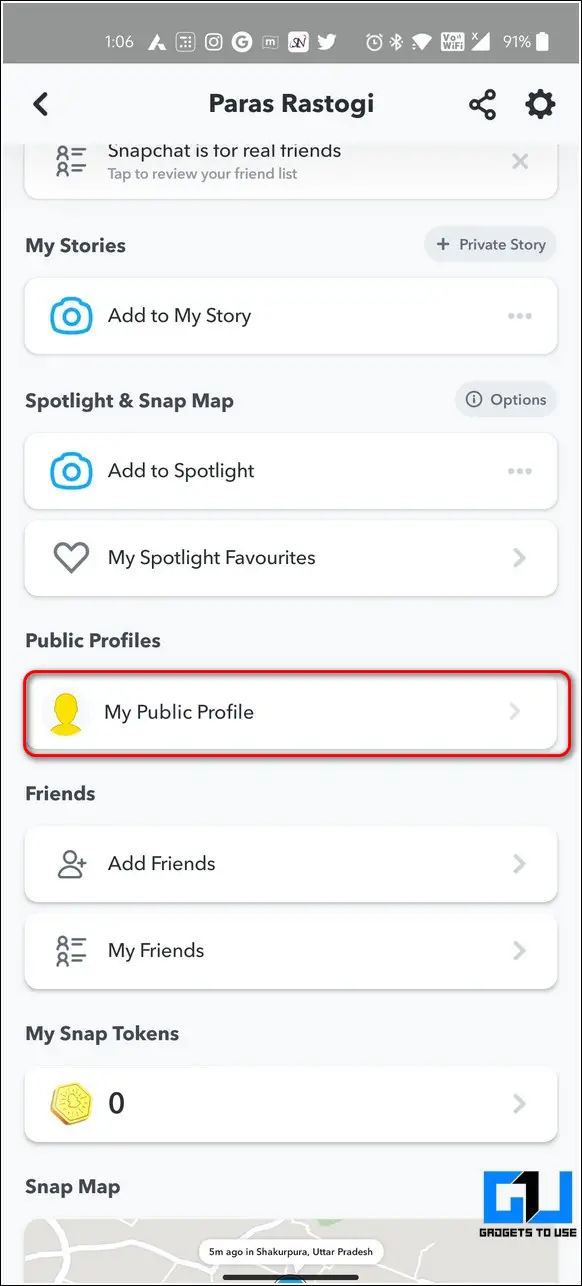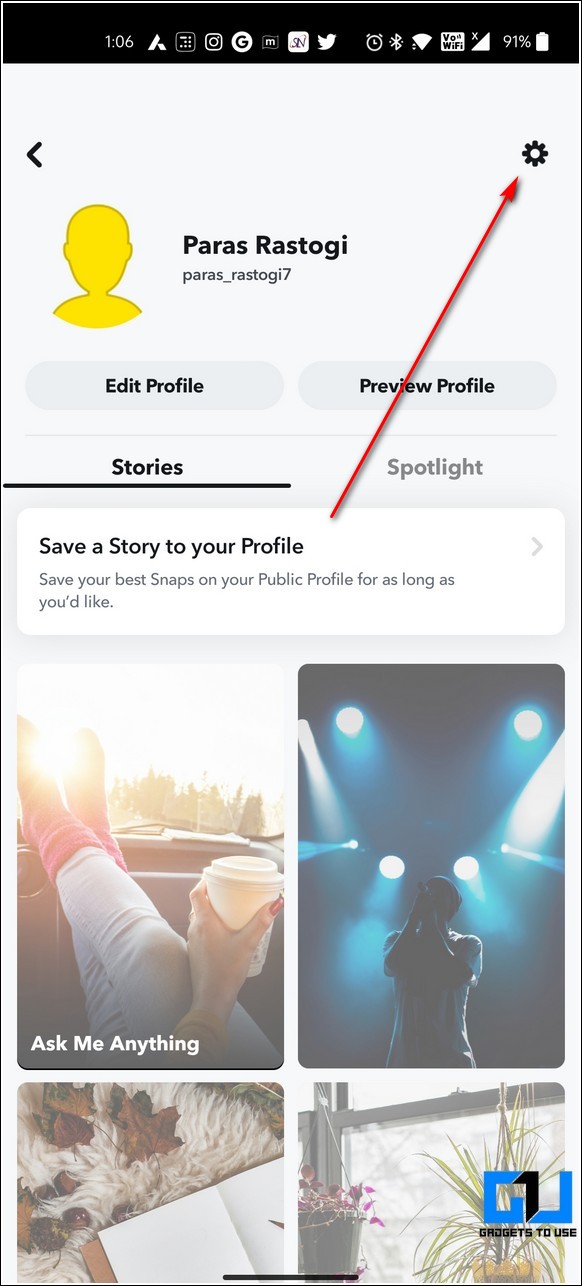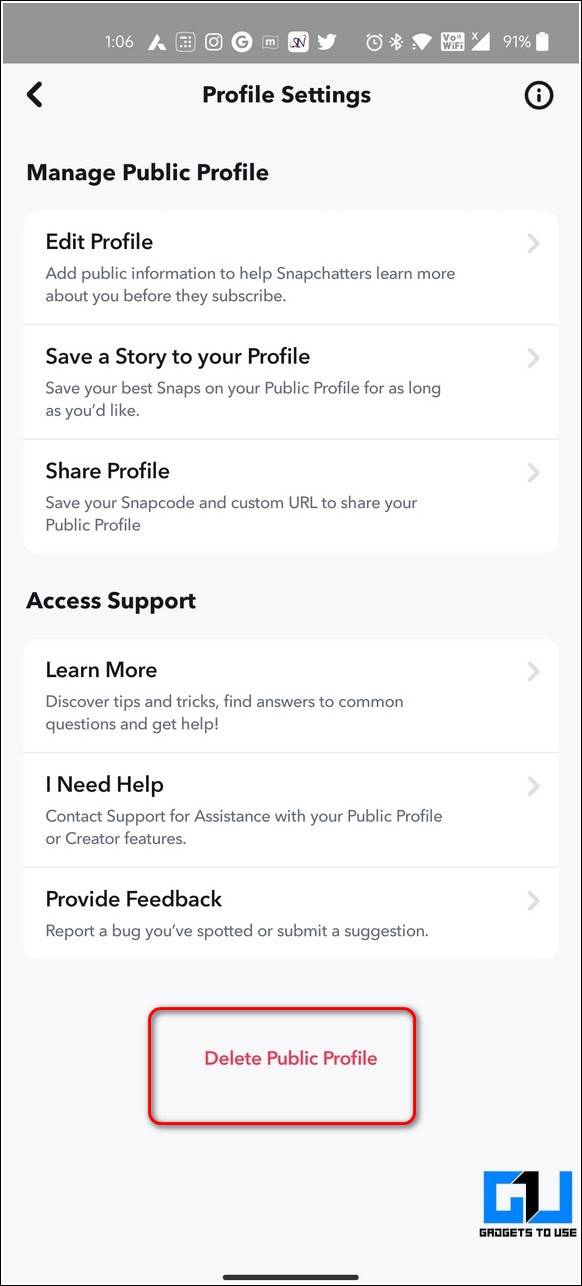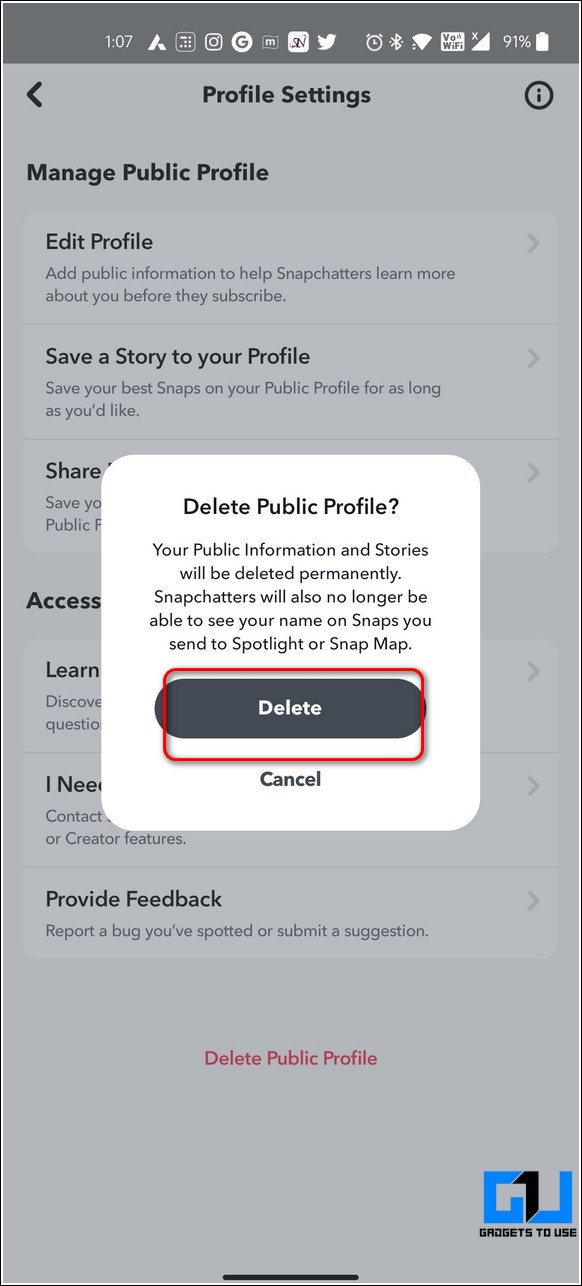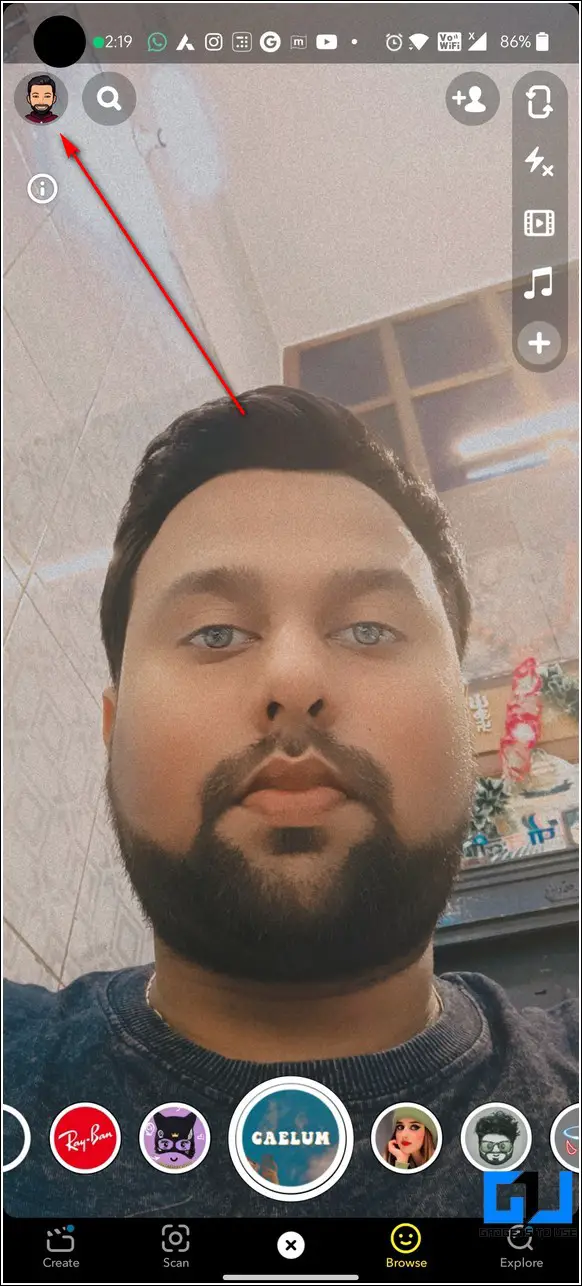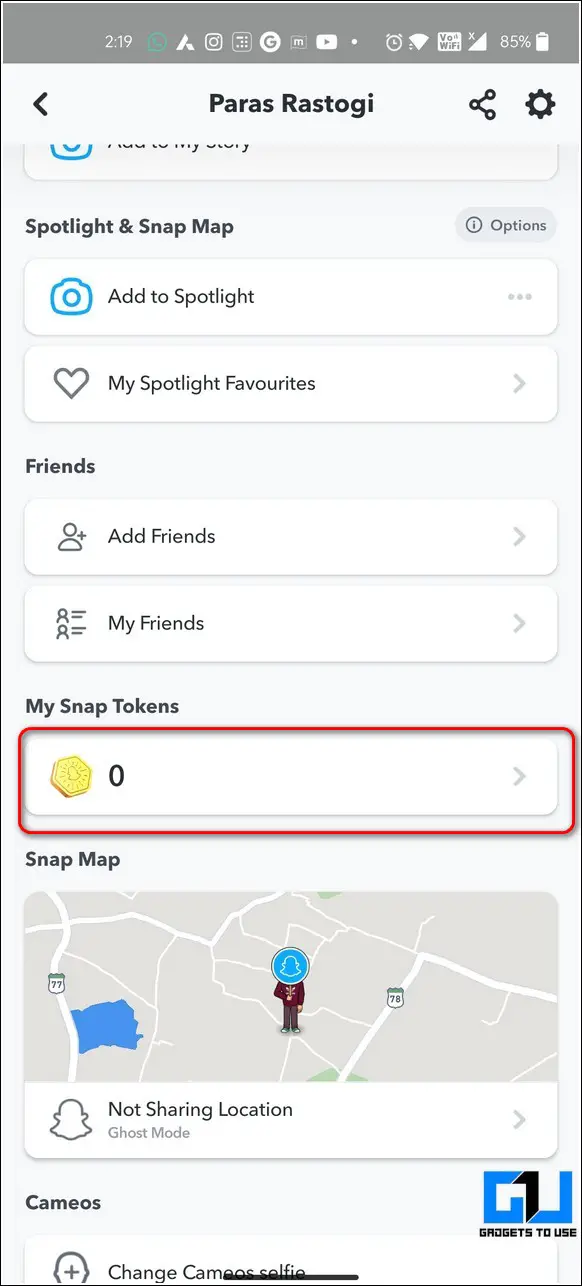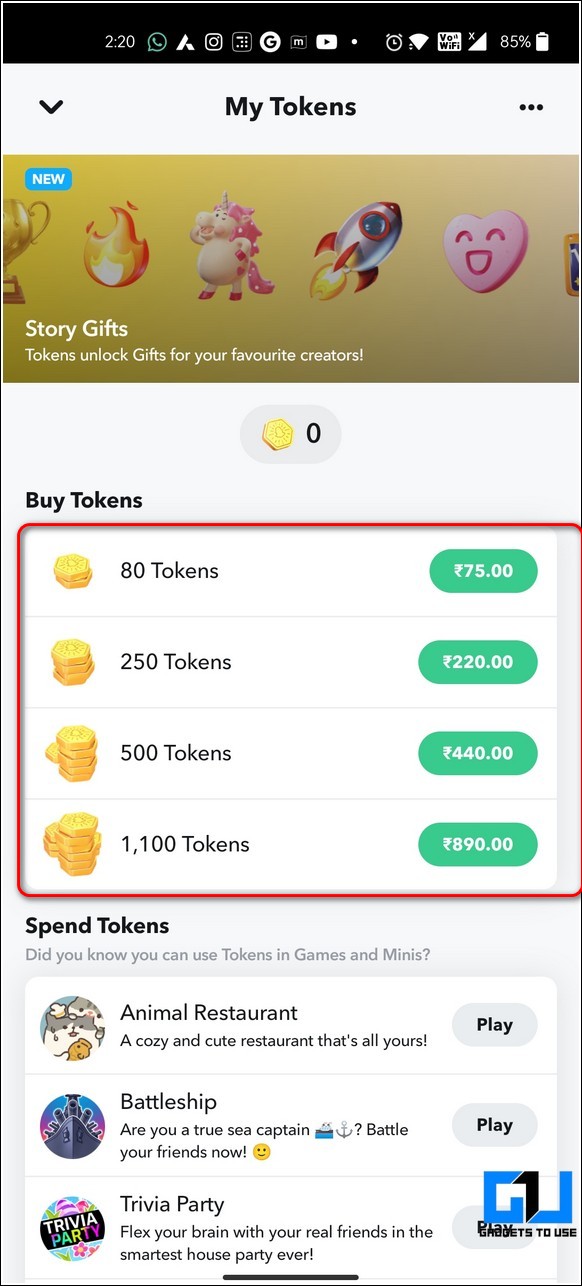Quick Answer
- To add a profile photo, bio, and profile highlight, tap on the gear icon and press the Edit profile option to upload and make the desired changes.
- Now that you’ve learned to create a Snapchat public profile successfully, it is time to add stories to feature them on it.
- Open your public profile on the Snapchat app and tap on the Save a Story banner.
Snapchat recently introduced “public profile” to allow people to showcase their talents and find fans for their work. This profile remains separate from your private one, and we’ll show you to create, edit, and delete your public profile on Snapchat. Besides, we’ll also talk about Tokens in Snapchat.
Related | Top 4 Ways to Hide your Snapchat Story from Someone
What is a Public Profile on Snapchat?
As the name suggests, a public profile is accessible publicly on Snapchat to help you increase your audience reach. Using this profile, you can showcase your talents publicly via stories and lenses to find fans and subscribers for your work. In addition to these features, you can view the subscriber count in real-time to keep track of your followers.
Benefits of Snapchat Public Profile
- Share your Creativity easily with a larger Snapchat audience.
- Your profile can be discovered in the Discover section of the app.
- Your Public Profile doesn’t affect and remains separate from your private account.
- Keep track of your followers easily through the Subscriber count.
Can You Create a Public Snapchat Profile?
Snapchat made a few changes to the earlier rules for creating a public profile using the app. The current requirements for creating the same are as follows:
- Your Snapchat account must be older than 24 hours.
- Only 18 years and older Snapchatters are permitted to make a public profile.
- You must have at least one bi-directional Snapchat friend (you should’ve accepted each other’s request).
- You must mandatorily follow the company’s community guidelines.
How to Create Your Own Snapchat Public Profile
To make your own Snapchat public profile, you need to follow these steps:
1. Open the Snapchat app and tap on your profile icon in the top-left corner.
2. Next, tap on the three dots icon in front of the Add to Spotlight option under the ‘Spotlight & Snap Map’ section. T
3. Click the Create Public Profile option to get started.
4. Further, tap on the Get Started button and press Create.
5. Once created, your public profile will appear under the Public Profiles section. You can tap on the My Public Profile option to customize and add stories.
6. To add a profile photo, bio, and profile highlight, tap on the gear icon and press the Edit profile option to upload and make the desired changes.
7. You can also make your subscriber count public by toggling on the count feature.
8. Congrats. You’ve successfully created your very own public profile on Snapchat. Your subscribers will now get instantly notified whenever you post new content, such as a story.
How Does a Public Profile Look Like?
After configuring your public profile, you can view its public appearance on the app by using the Preview profile feature. Here’s how to do it:
1. Open your public profile from the account settings on the app
2. Tap the Preview Profile button next to Edit Profile.
3. You can now view the public appearance of your created profile on the app. All public profiles have a subscribe button that allows people to subscribe to your profile and stay in touch with your content.
Add Stories to Your Snapchat Public Profile
Now that you’ve learned to create a Snapchat public profile successfully, it is time to add stories to feature them on it. Follow these easy steps to achieve the same.
1. Open your public profile on the Snapchat app and tap on the Save a Story banner.
2. Next, choose your favorite snaps from your previous spotlight or snap map posts. You can also choose your favorites from the Camera Roll as well.
3. Tap on the Next button and add a title to finish uploading it.
4. Press the Finish button to post this snap as a story on your public profile.
That’s it. You’ve successfully posted a story on your public Snapchat profile. Your followers will be instantly notified of the new snap post.
How to Delete Your Snapchat Public Profile
If you’ve changed your mind and decided to delete your public profile, then you should follow these easy steps to remove it.
1. Open your public profile by tapping on the My Public Profile option in your profile settings.
2. Next, tap on the Gear icon at the top-right corner.
3. Further, tap on the Delete Public profile option at the bottom to remove it from Snapchat.
4. Press the Delete button to confirm your action.
Bonus: Tip Your Favorite Snapchat Creator With Snap Tokens
Snapchat recently introduced the feature of Snap tokens which can be used to gift or tip your favorite creators on Snapchat and in-game purchases. You can buy these tokens inside the Snapchat app and use them to gift or upgrade your gameplay experience.
1. Open the Snapchat app and tap on your profile icon in the top-left corner.
2. Scroll down to locate the Snap Tokens section and tap on it to purchase them.
3. On the next page, you can view the options to buy Snap tokens with their respective charges. You can also spend tokens on playing games to improve your gameplay experience.
4. Once you purchase the Snap tokens, you will be able to unlock the gift feature to show love to your favorite creators by pressing the Gift option on their public stories.
Wrapping Up
We hope you’ve now learned and utilized the new Public profile feature on Snapchat to grow your audience. If this read has helped you boost and expand your audience reach using Snapchat, then hit the Like button and share this among your creator friends to make them aware of it. Stay tuned for more productive walkthroughs.