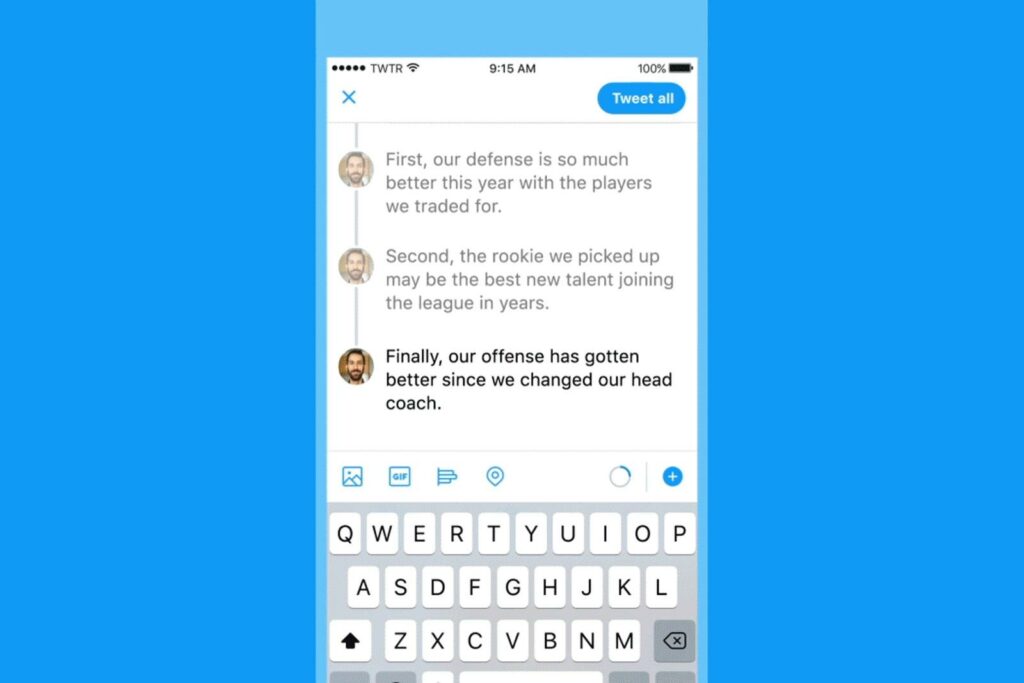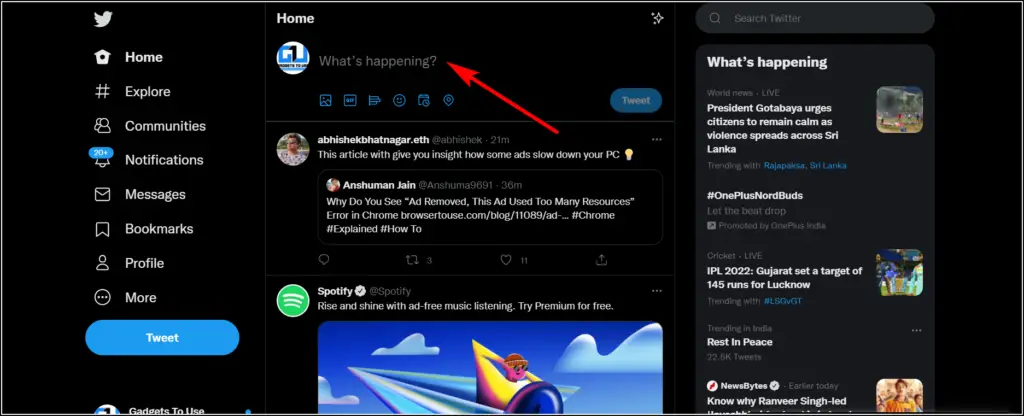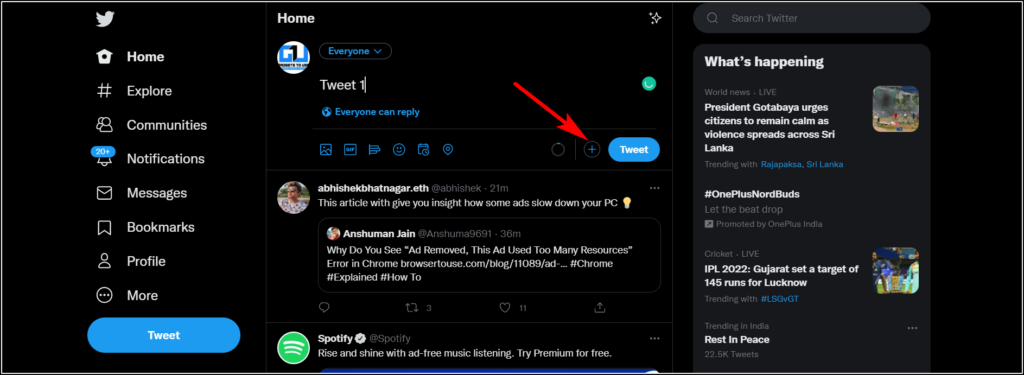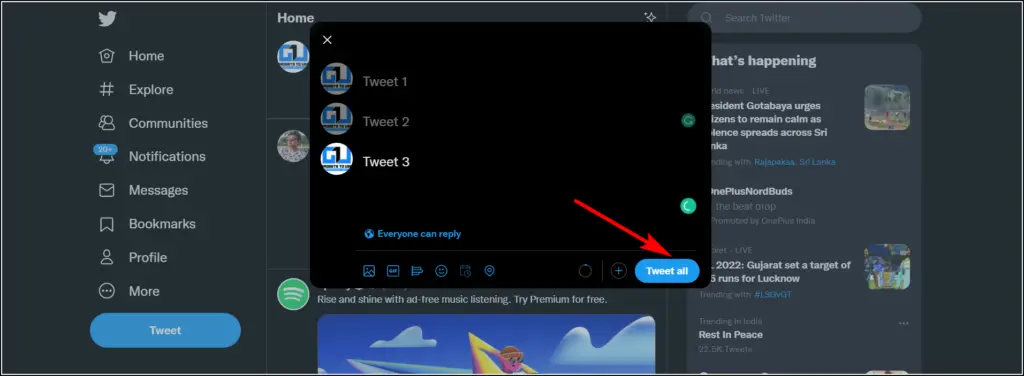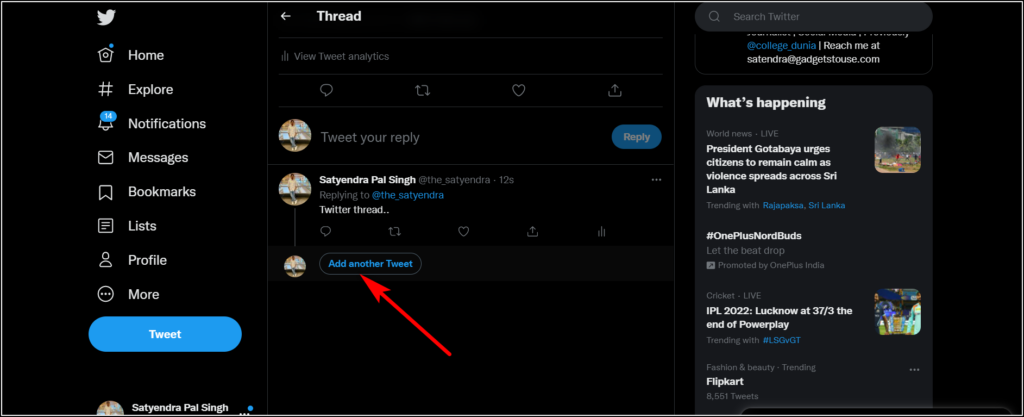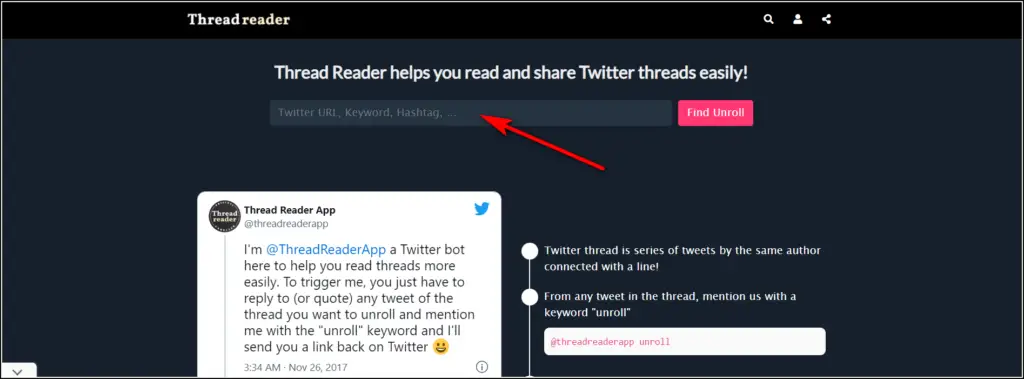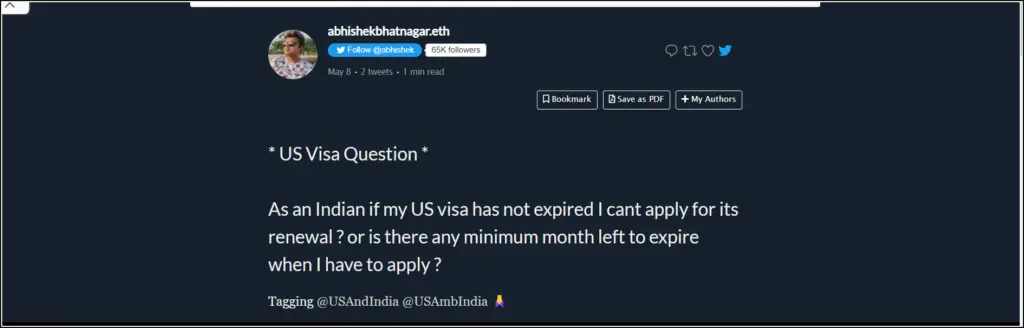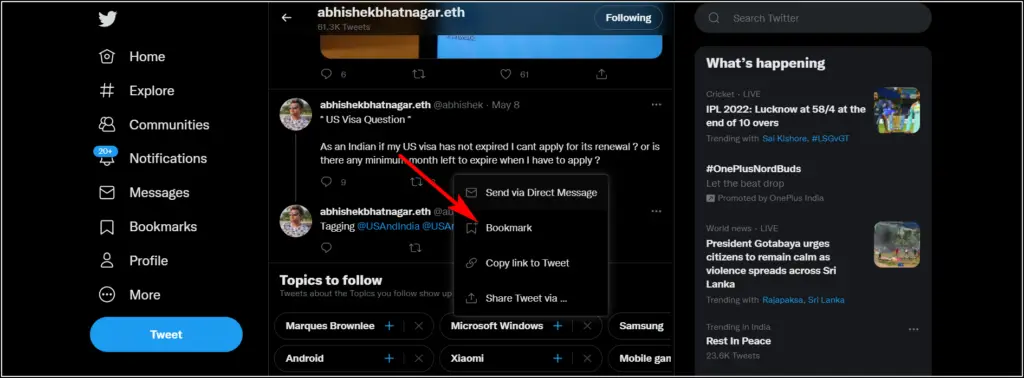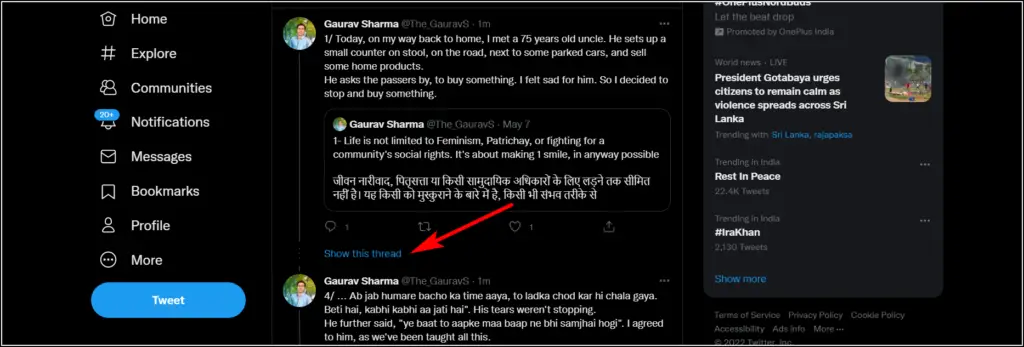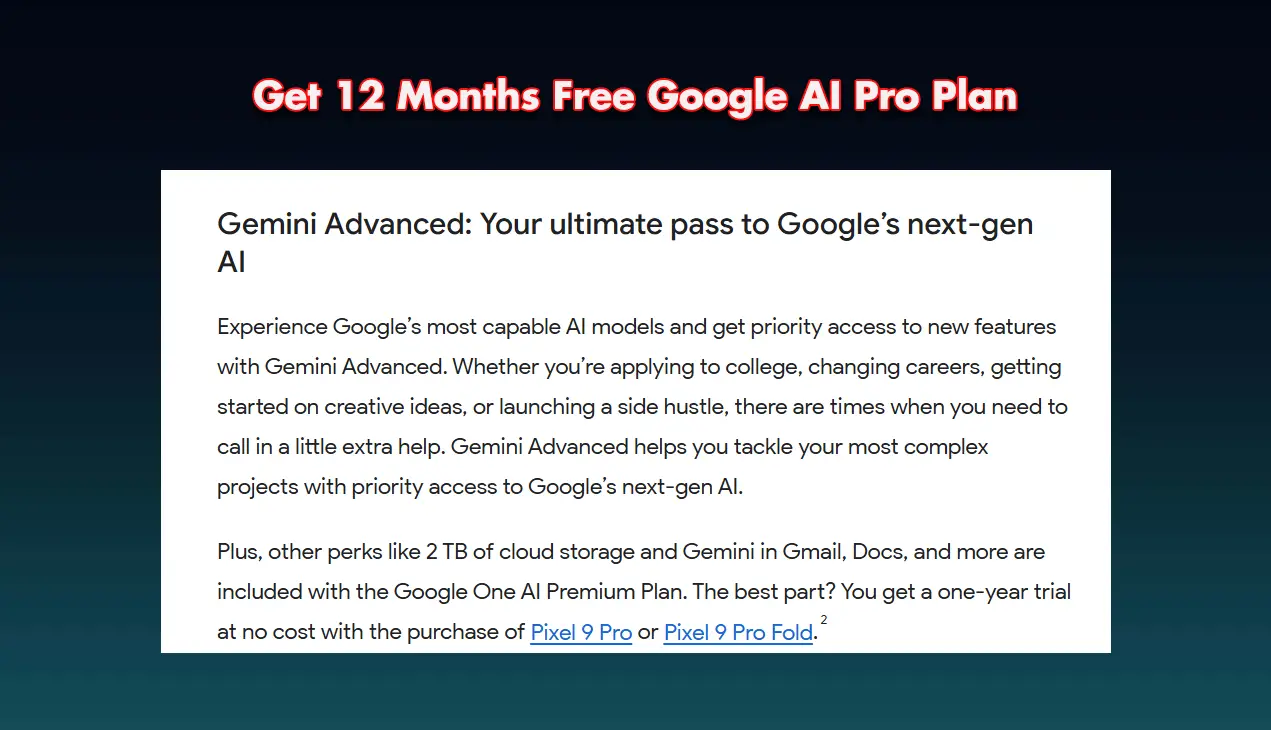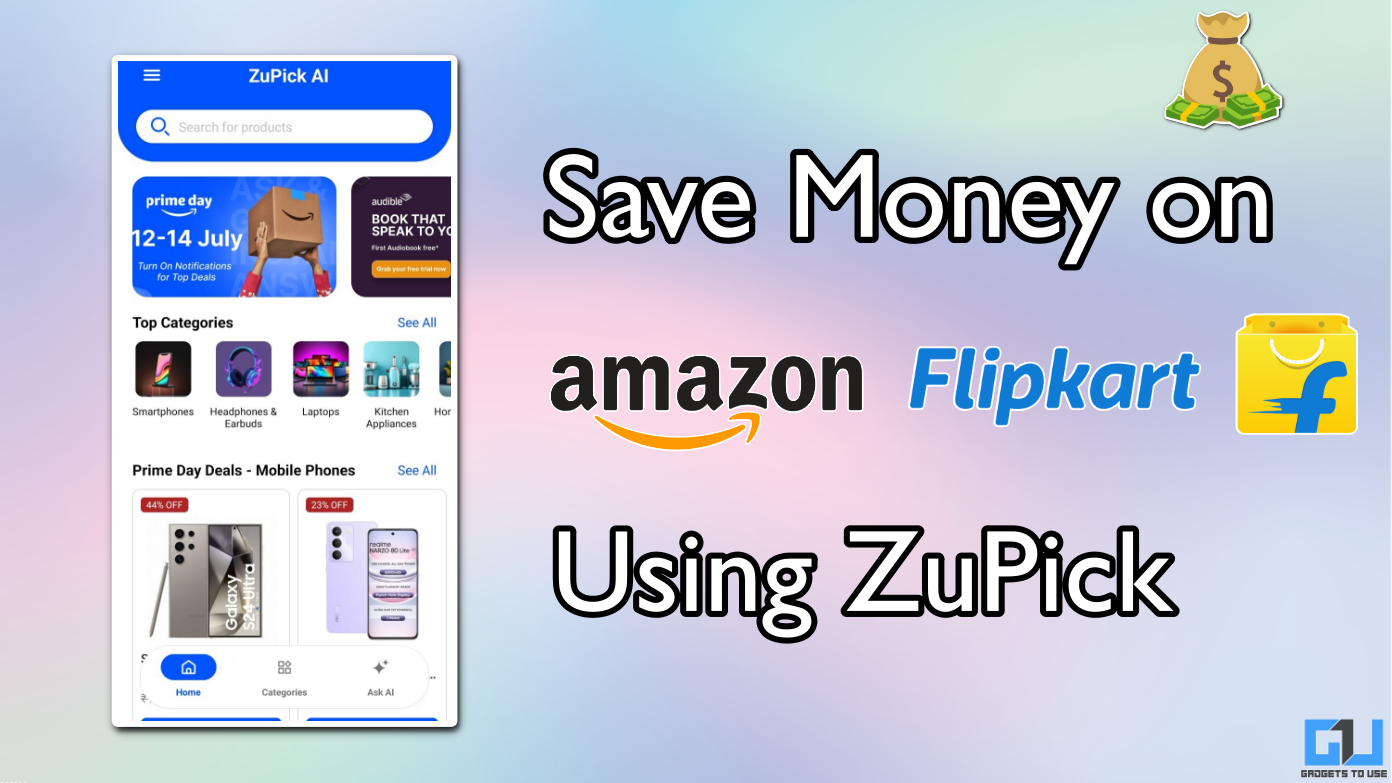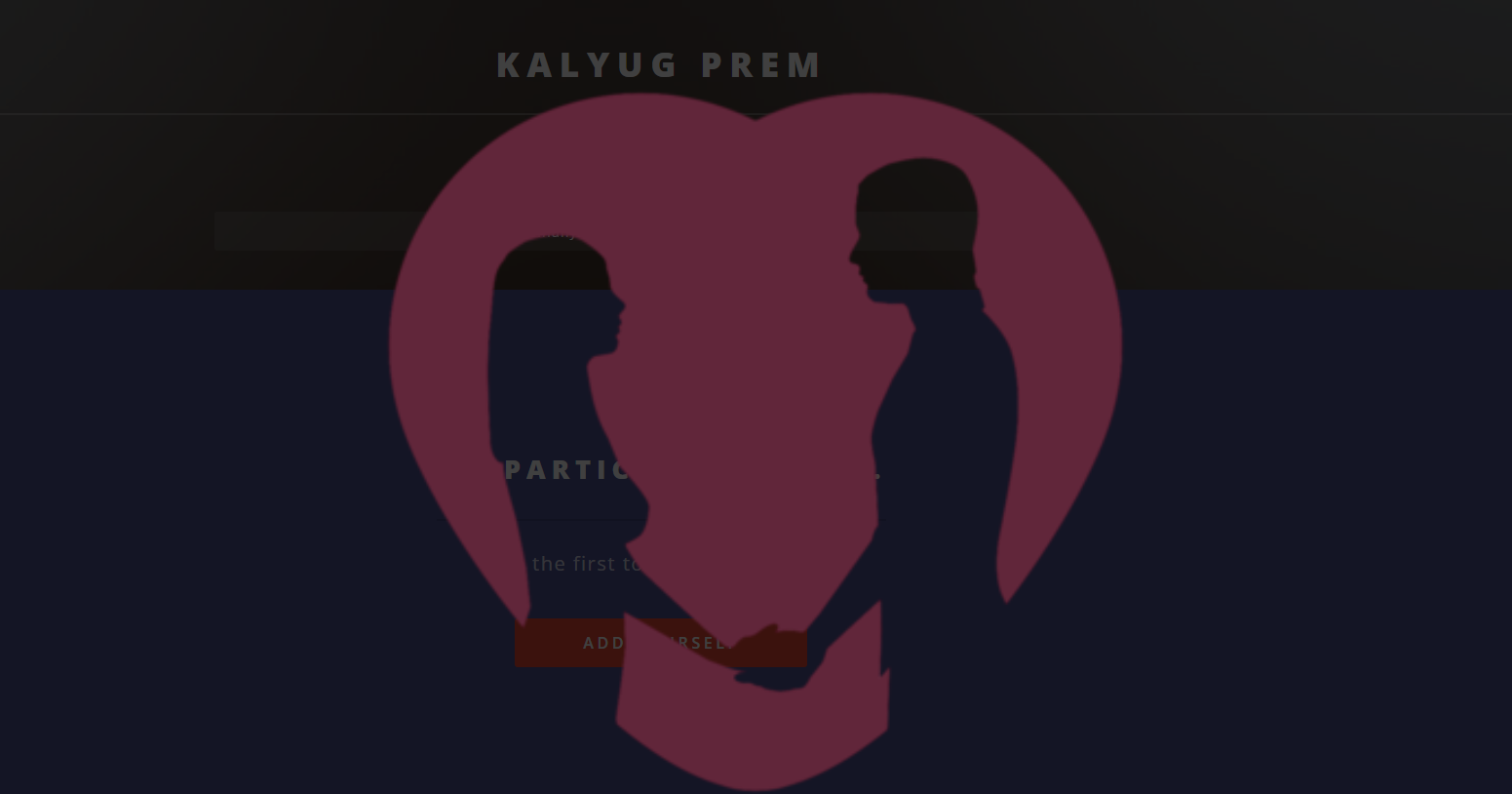Quick Answer
- Just go to the website and paste the tweet link in the search box, and it will open up all the tweets on one page, and you can read it as a blog article.
- Alternatively, to use this feature more quickly, tap on the Tweet button on the home and when you see the compose box, just swipe down, and it will show your most recent tweet.
- If you don’t want to use the bot, you can also visit the Thread Reader website to read and save the threads.
Sometimes when we want to write something long on Twitter, the character limit stops us. Although Twitter has increased the character limit, it still isn’t enough for so many users, so many times. So Twitter finally introduced threads. Using Twitter threads, you can write as many characters as you want and tweet them in separate tweets, but they will be linked together. In this article, you will know everything about Twitter threads, so read on!
What are Twitter Threads?
A Twitter thread is a series of tweets by a user part of the same tweet but shown separately. However, these are linked to each other and also numbered, so you can easily read all of them. Threads are a great way to explain a topic that can’t be written within 280 character limit.
How to create a Twitter thread?
Twitter threads feature is available everywhere on Twitter, including Twitter web and mobile apps. Here’s how you can create a thread on Twitter:
1. Open Twitter on any device and tap the compose tweet button.
2. Now, start writing your first tweet. If you want to create a long thread, it’ll be helpful for readers if you number your tweets.
3. After completing the first tweet, don’t tap the “Tweet” button and tap on the Plus (+) button below the interface.
4. A new empty tweet box will open up, and here, you can write your second tweet.
5. Keep tapping on the Plus (+) button to add other tweets to your thread until you’ve written all that is in your mind.
6. Once you’re done writing all the tweets, tap on the “Tweet All” button.
That’s it! Your Twitter thread will be sent to all your followers.
How to Add a Twitter Thread to a Published Tweet?
You can also add additional tweets to an already published Twitter thread at any time. So if you don’t want to publish all tweets together, you can send just one tweet and add more as you get the data. However, this is possible only from the Twitter app. Follow these steps:
1. Go to a published thread and scroll to the last tweet.
2. Here, you will see a “Add Another Tweet” button.
3. Tap on it, and this will open the compose box linked to the previous tweets.
Alternatively, to use this feature more quickly, tap on the Tweet button on the home and when you see the compose box, just swipe down, and it will show your most recent tweet.
If you want to add another tweet, just tap on the “Continue Thread” button. You can also choose a different tweet from this thread by tapping on the three-dot menu next to it. Once you’re done writing, tap the “Tweet” button.
How to unroll Twitter Thread?
When reading a Twitter thread, it is confusing, and users fail to read the whole content. So, for this, you can either start reading the tweets chronologically or use a third-party service. Thread Reader is one of the best Twitter bots that allows you to read the whole tweets or even save Twitter threads. Thread Reader also lets you read Twitter threads like blog posts.
To use the service, just reply to a Twitter thread: @threadreaderapp unroll.
If you don’t want to use the bot, you can also visit the Thread Reader website to read and save the threads. Just go to the website and paste the tweet link in the search box, and it will open up all the tweets on one page, and you can read it as a blog article.
How to Save a Twitter Thread?
If you want to save a Twitter thread, the above-mentioned website also lets you save threads as PDFs if you signup on the site. Apart from this, Twitter also offers a feature to save tweets known as bookmarks. To save a Twitter thread, click on the Share button and click on ‘Bookmark.’
You can access all your bookmarked tweets later from the Bookmarks section in the left sidebar on the Twitter web.
Apart from these, Readwise is another such service that can help you keep track of Twitter threads. However, it is not free. You try a month for free, and then you’ll have to purchase a subscription at $4.49/month.
Other FAQs
What is the Twitter thread limit?
You can currently add up to 25 tweets in a thread. Apart from text, tweets inside a thread can also consist of images, GIFs, etc.
What happens if we delete a tweet from a thread?
When we delete a tweet from the thread, only that tweet gets deleted, even if it is the first tweet of the thread. Other tweets remain as they are.
How to reply to a Tweet in the thread?
Whenever you see a thread, just click on “Show this thread” below it, and it will open up all the tweets in the thread. Now, click on the reply button below the tweet you want to reply to.
What happens if I quote tweet a thread?
When you retweet or quote a tweet from a Twitter thread, the Tweet will appear with a Show this thread prompt. So people will be able to understand the context.
What if I send a Twitter thread via DM?
When you send a Tweet from a thread via DM, the recipient will also see the Show this thread option and can read all the tweets in the thread.
This was all about Twitter threads, and I hope this article answers all your queries around the same. Tell us your views about the feature in the comments below!
You can also follow us for instant tech news at Google News or for tips and tricks, smartphones & gadgets reviews, join GadgetsToUse Telegram Group, or for the latest review videos, subscribe GadgetsToUse Youtube Channel.