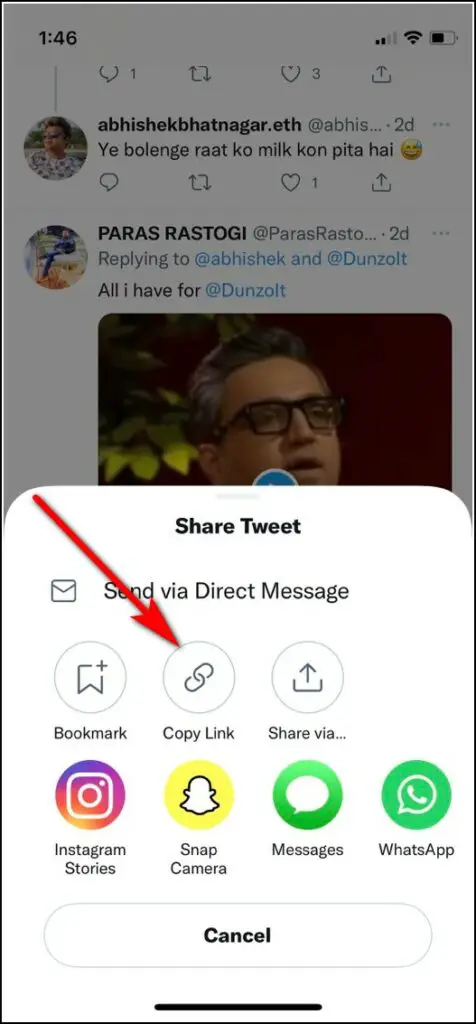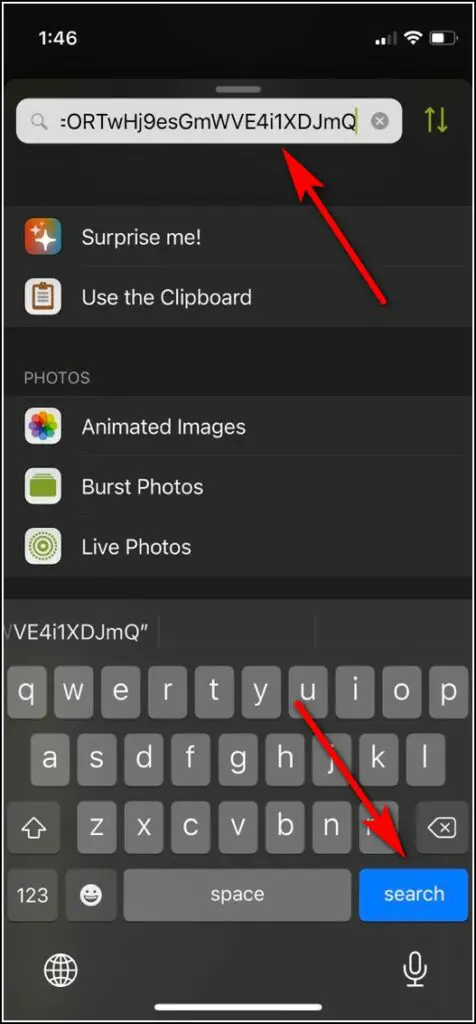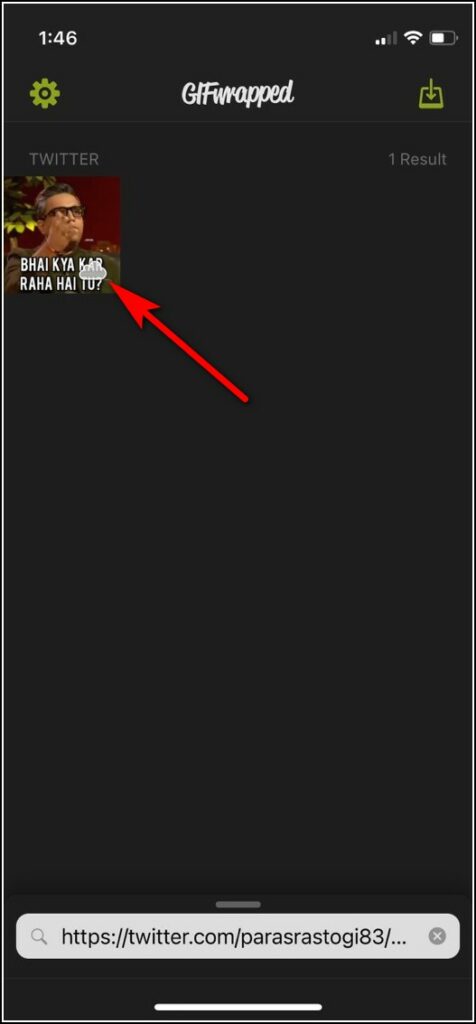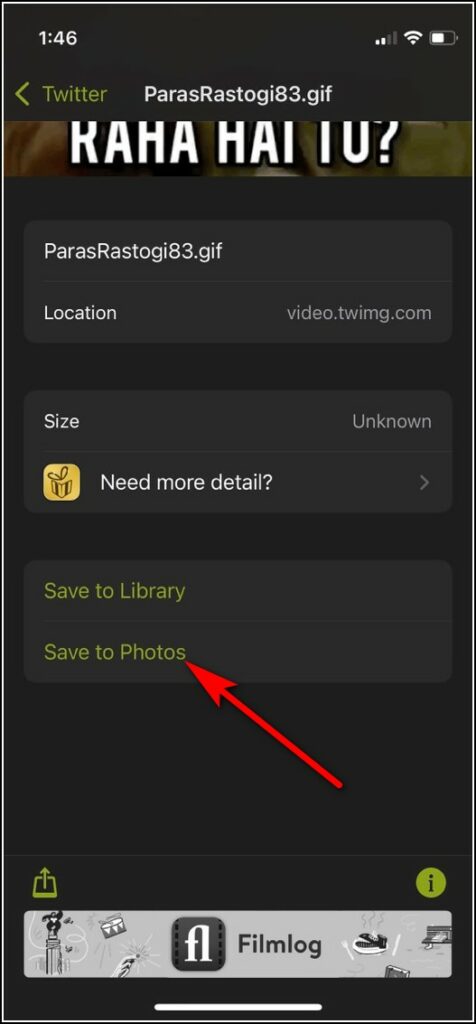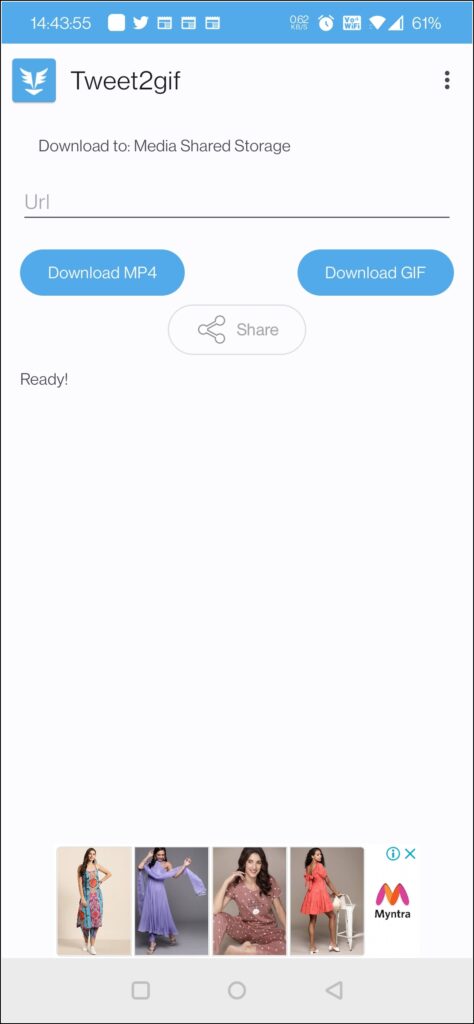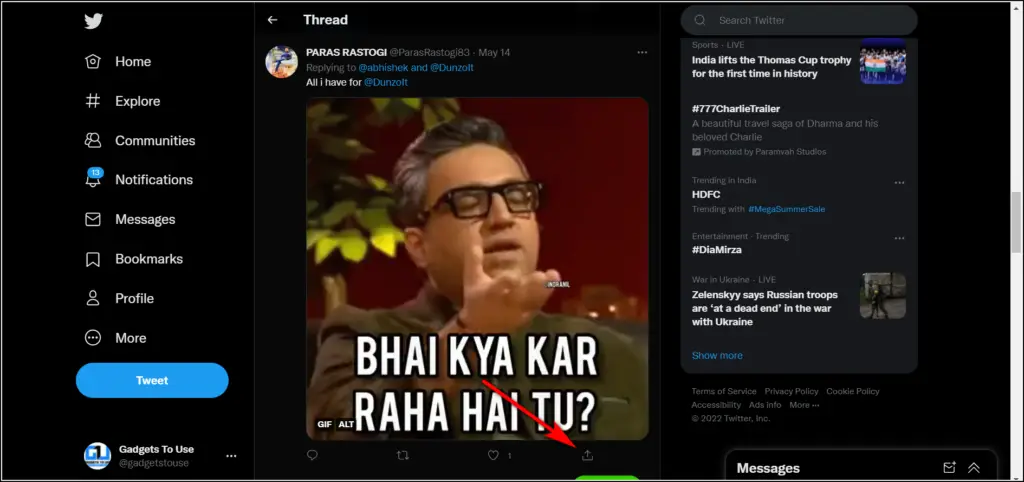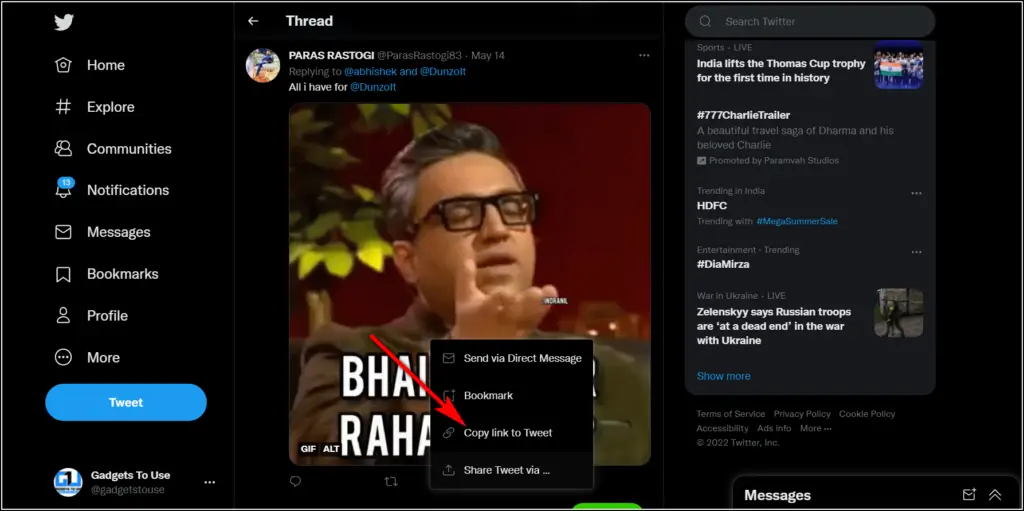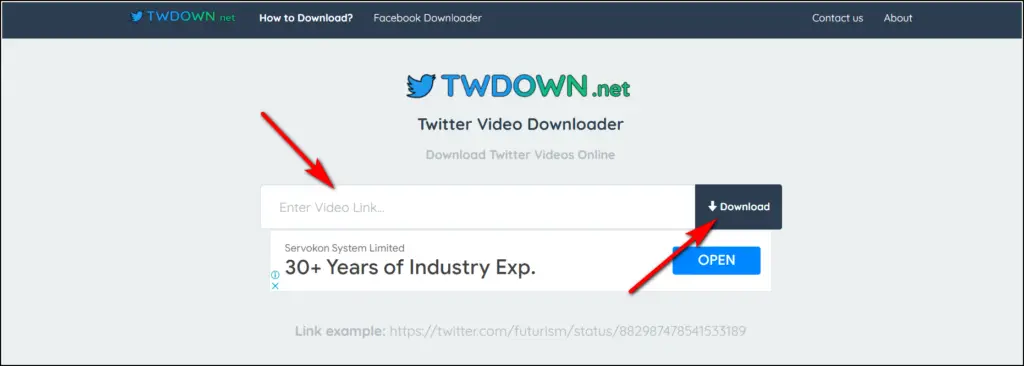Quick Answer
- The app will download the GIF or meme, and you can tap on it to save it on your phone or the library of the app.
- If you don’t want to get into the hassle of opening a website and downloading the media, there is a Chrome extension to download memes and GIFs from Twitter.
- Close the app and open Twitter on your iPhone, and go to the Tweet from which you want to save a meme.
Social media is full of memes these days, and sometimes you see a meme or some funny GIF that you want to use later. On Twitter, there are many memes in GIF form that you might want to save on your device. However, there is no direct button there to do so. Today, in this article, I will share some ways to download GIFs and memes from Twitter.
Ways To Save/Download GIFs, Memes From Twitter
If you want to save GIFs on Twitter, you’ll need a third-party app or browser extension on the web. Here are some of the best services that let you save Twitter GIFs.
Use GIFWrapped on iPhone
GIFwrapped is a free app on App Store that lets iPhone users save any meme, GIF, or any other media from Twitter effortlessly. Here’s how you can use it:
1. Download the GIFwrapped app from App Store.
2. Open the app, and if you want to enable sync to upload your GIFs to iCloud, just continue; otherwise, disable the toggle.
3. Now, you will go to the home page of the app and see a search box.
4. Close the app and open Twitter on your iPhone, and go to the Tweet from which you want to save a meme.
5. Tap on the share button below the tweet, and on the prompt, select Copy Link.
6. Now open the app again, paste the link in the search box and enter.
7. The app will download the GIF or meme, and you can tap on it to save it on your phone or the library of the app.
The app also has a huge collection of GIFs that can be downloaded, and you can use them in your chats.
Use Tweet2GIF on Android
Like iPhone, Android users can also use this free-to-use app to save any media from Twitter. Follow these steps to use this app to save your memes:
1. Download and install the Tweet2GIF app on your phone.
2. Now go to Twitter and open that tweet from which you want to download the GIF.
3. Tap on the share button and then select the copy link.
4. Open the Tweet2GIF app again, and paste the link in the search box. Tap on “Download GIF.”
That’s all. The media will be automatically downloaded and saved on your phone.
Use EXGIF on Desktop/PC
If you use Twitter on the web, you can also save any meme or GIF on your PC. You just need to visit this online website and follow the steps:
1. Go to Twitter and find the Tweet from which you want to copy a meme.
2. Again, click on the share button and choose Copy Link to Tweet.
3. Now, open twdown.net/ on a new window and paste the URL in the search box and click on the download button.
The video or any other media will be downloaded, and you can save it on your PC by clicking on download and then saving it from a new window.
Use Chrome Extension
If you don’t want to get into the hassle of opening a website and downloading the media, there is a Chrome extension to download memes and GIFs from Twitter.
1. Go to the Chrome web store and search for Twitter Video Downloader.
2. Click on “Add to Chrome” to add the extension.
 3. Now go to Twitter, and you will see a new Download button below the tweet that contains any GIF, video, or any other meme.
3. Now go to Twitter, and you will see a new Download button below the tweet that contains any GIF, video, or any other meme.
4. Click on this button, and it will open the media on a new page. Alternatively, you can click on the extension icon, and it will open a new page where you can paste the URL.
5. From that page, you can again click on the Download button at the bottom to save the media on your device.
So these were the methods to download any meme, GIFs, or videos from Twitter on your device. If you found this helpful, like and share it with others.
You can also follow us for instant tech news at Google News or for tips and tricks, smartphones & gadgets reviews, join GadgetsToUse Telegram Group or for the latest review videos subscribe GadgetsToUse YouTube Channel.