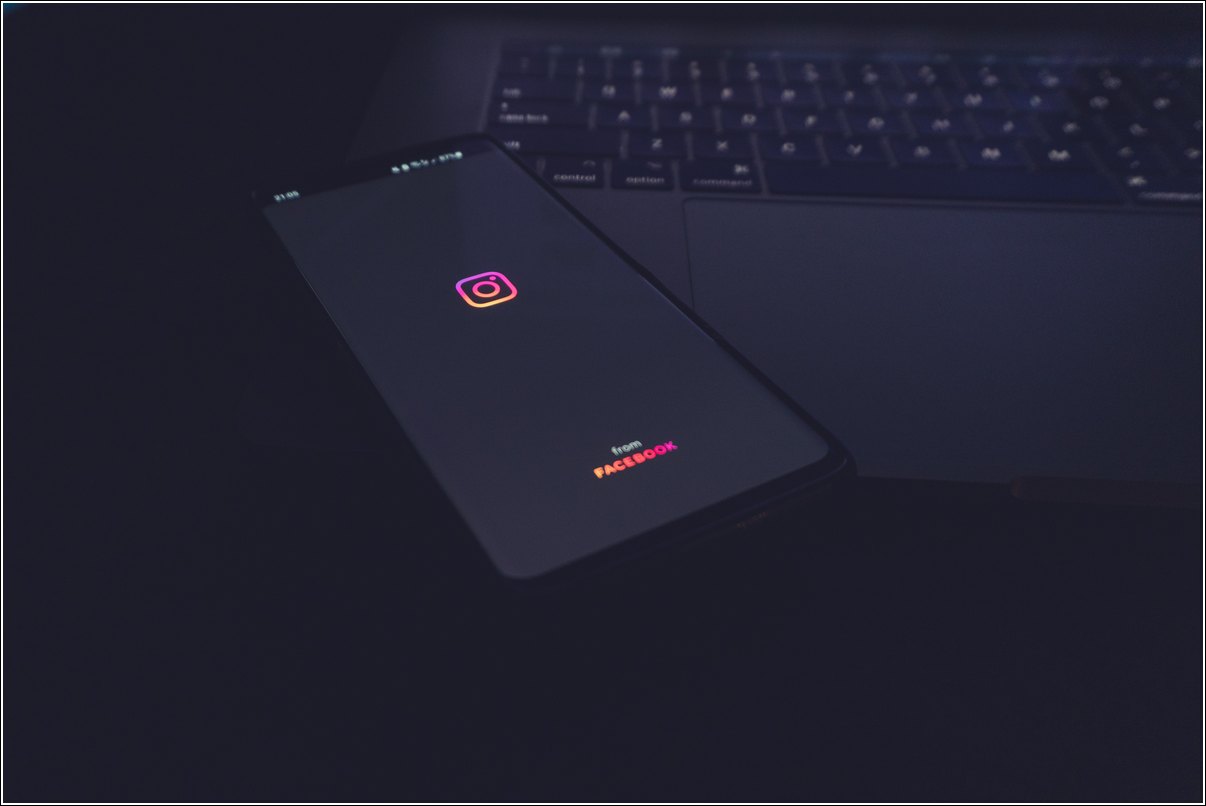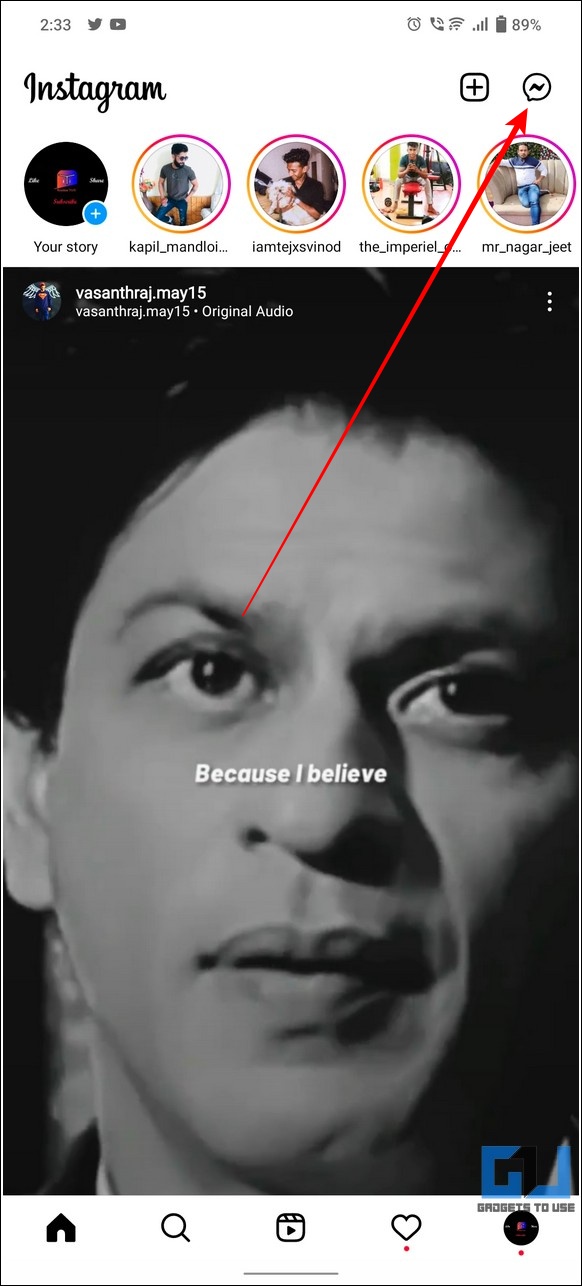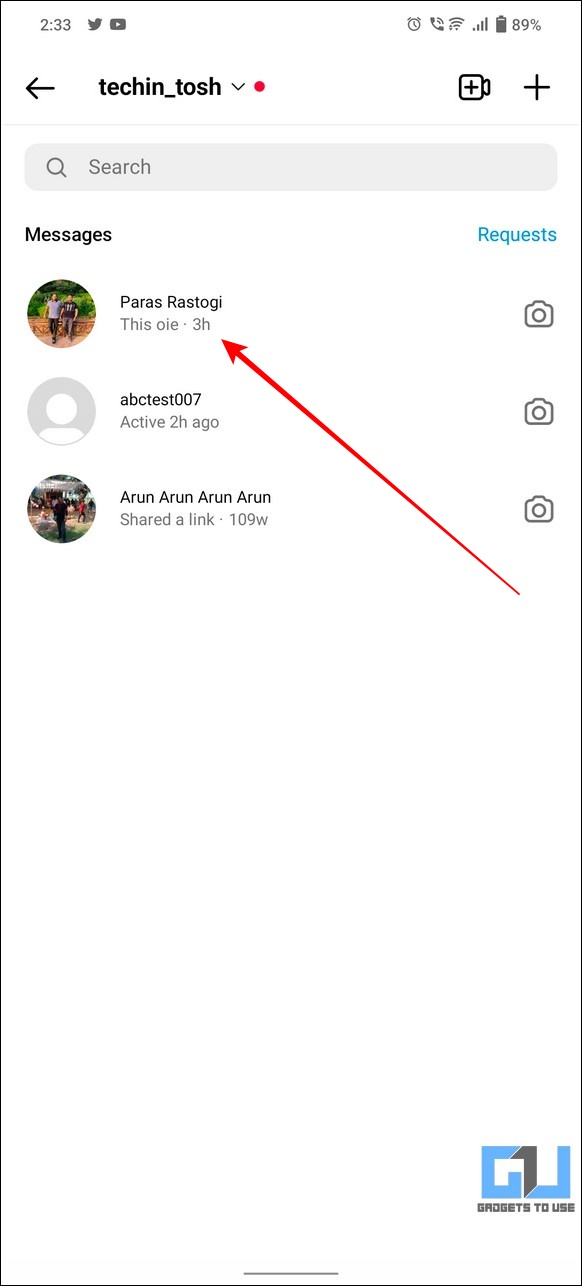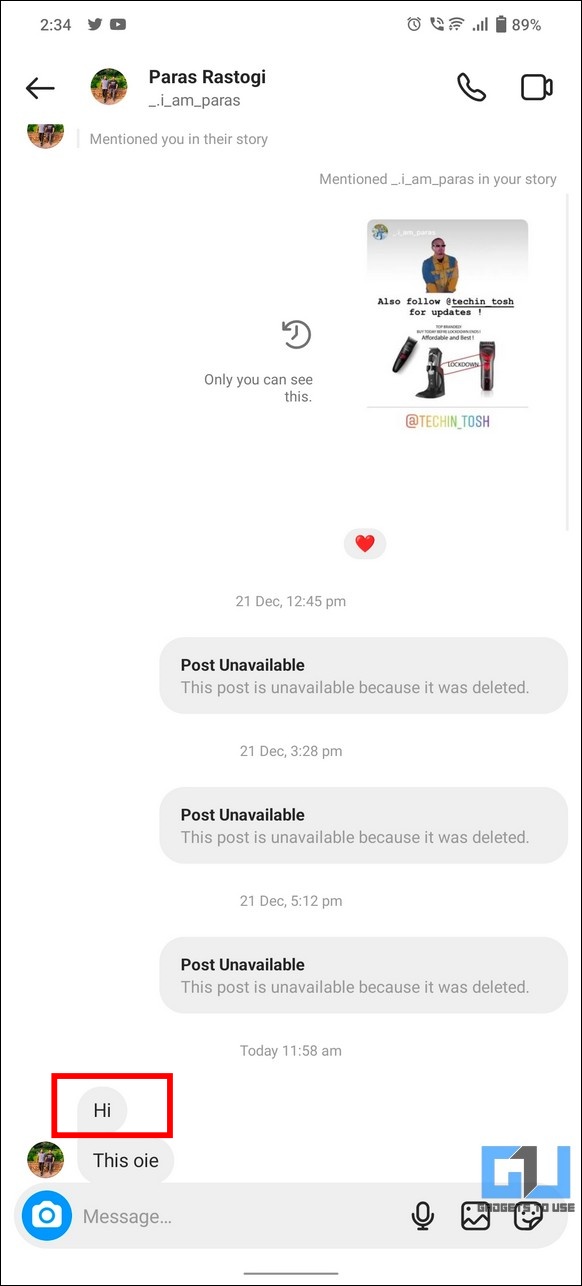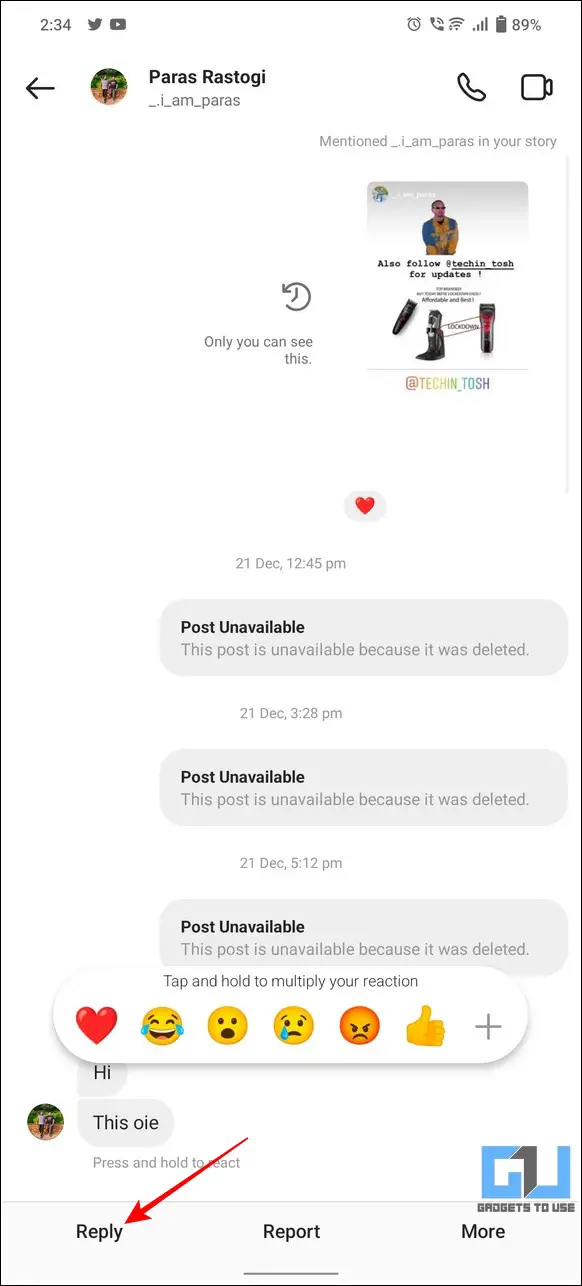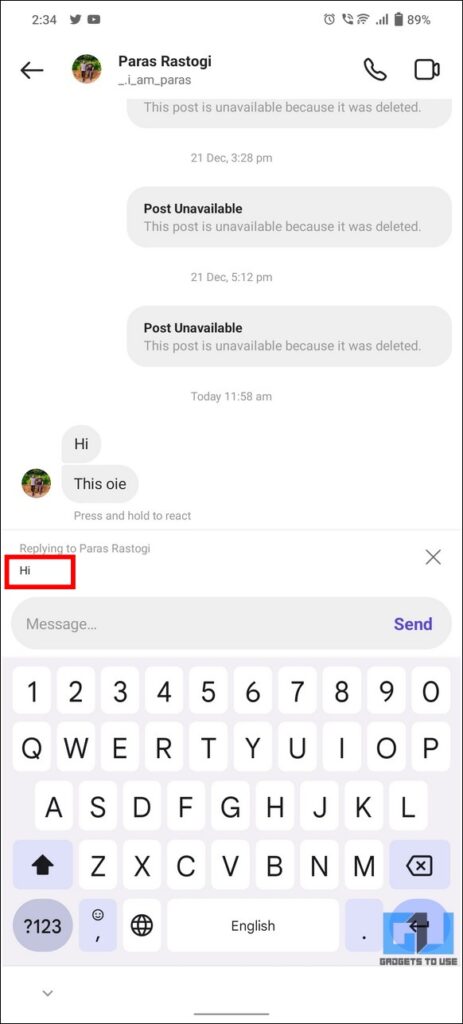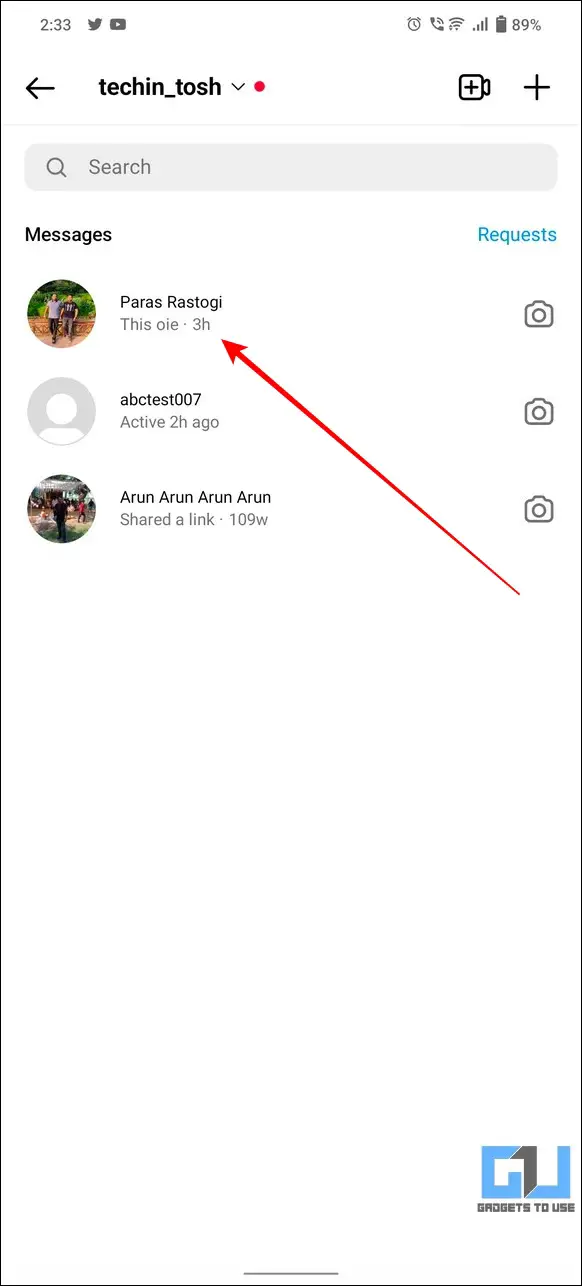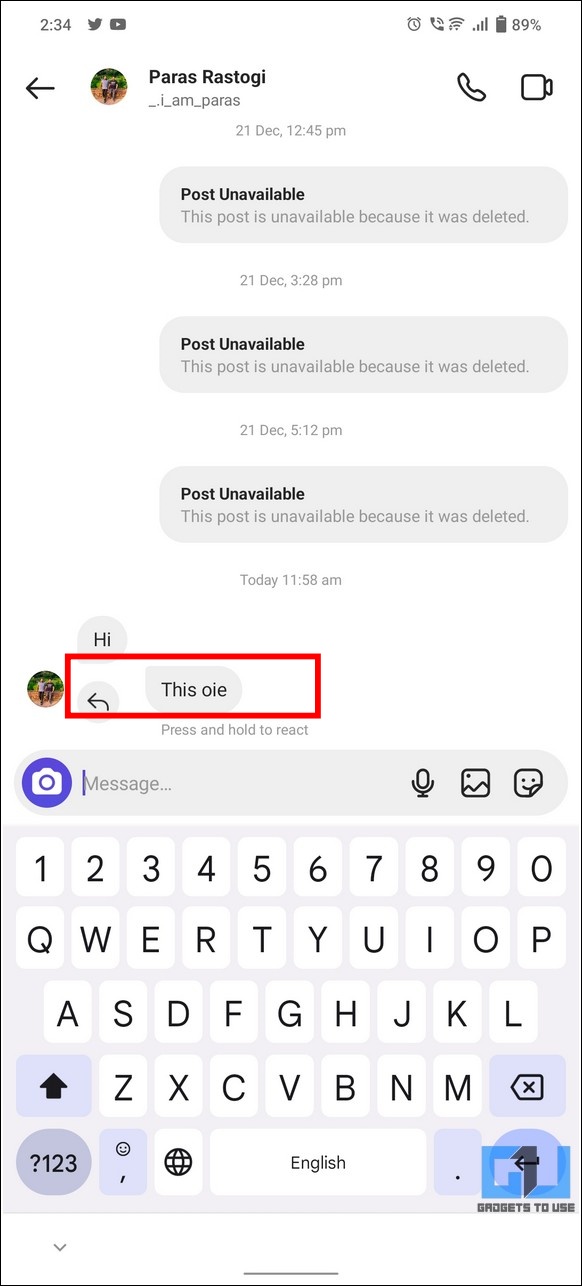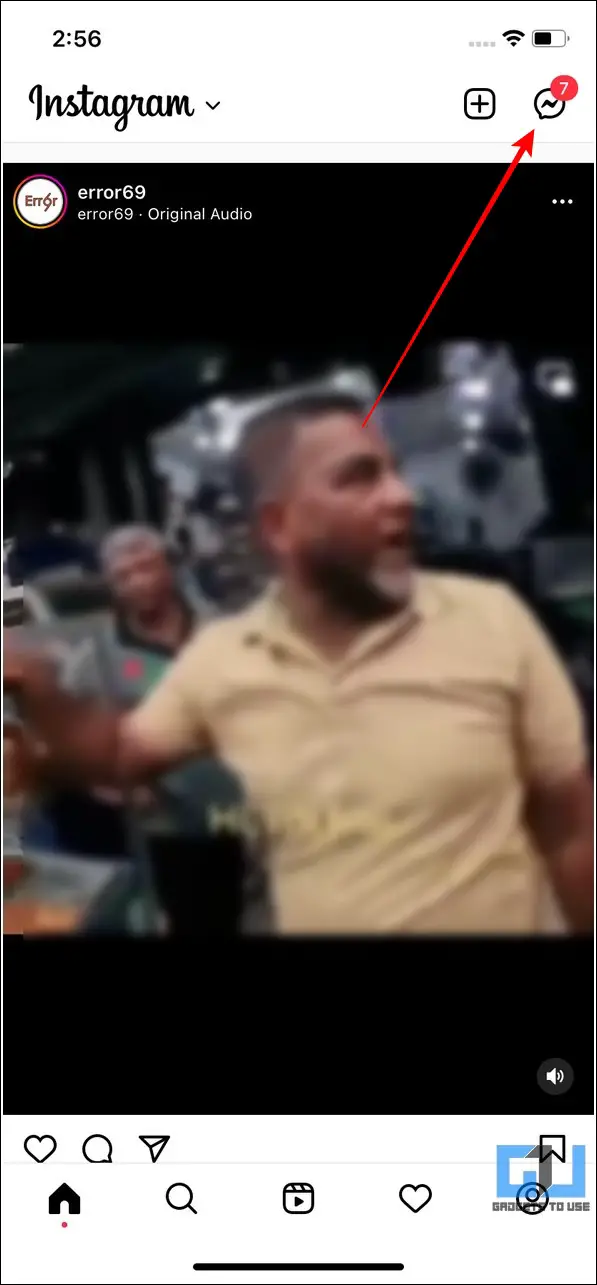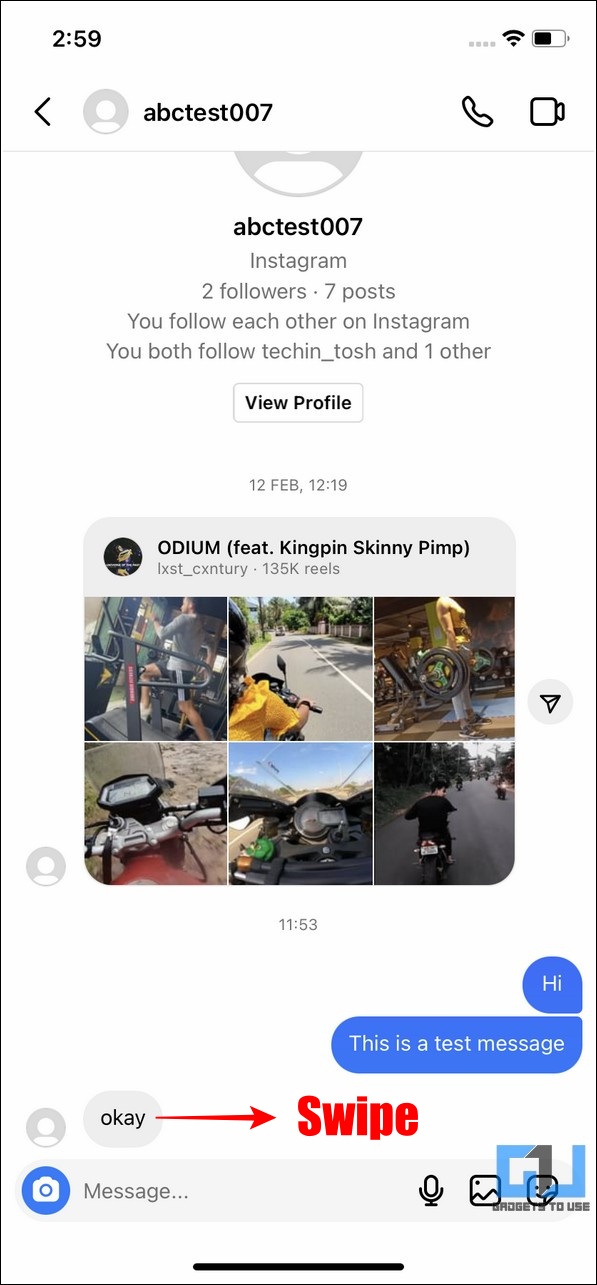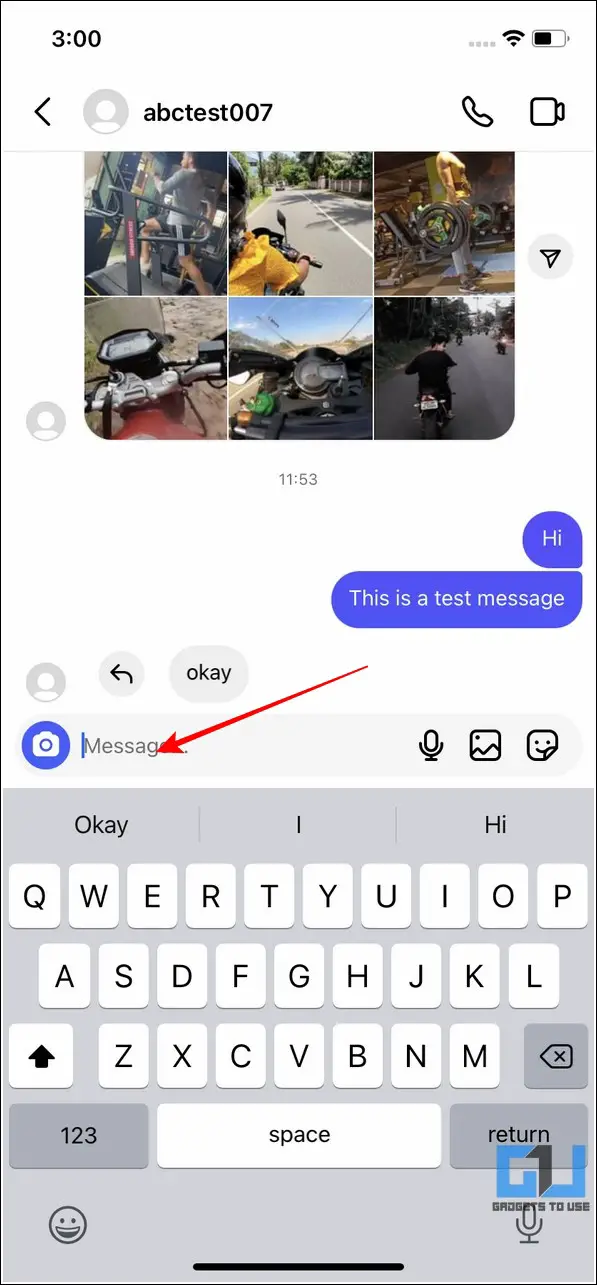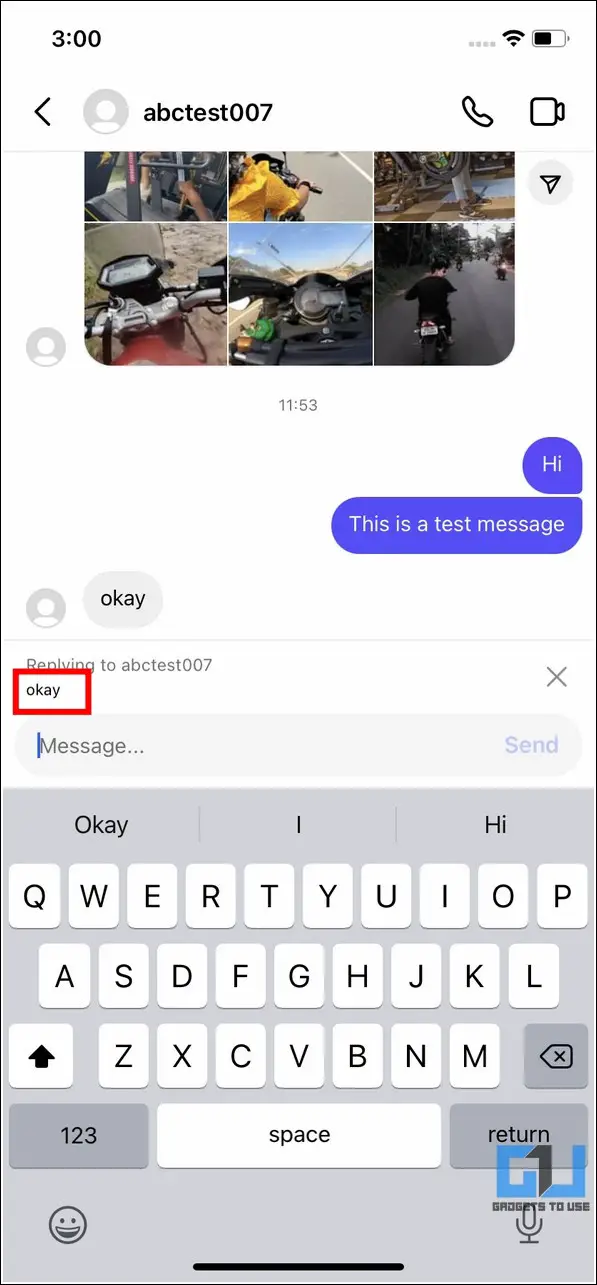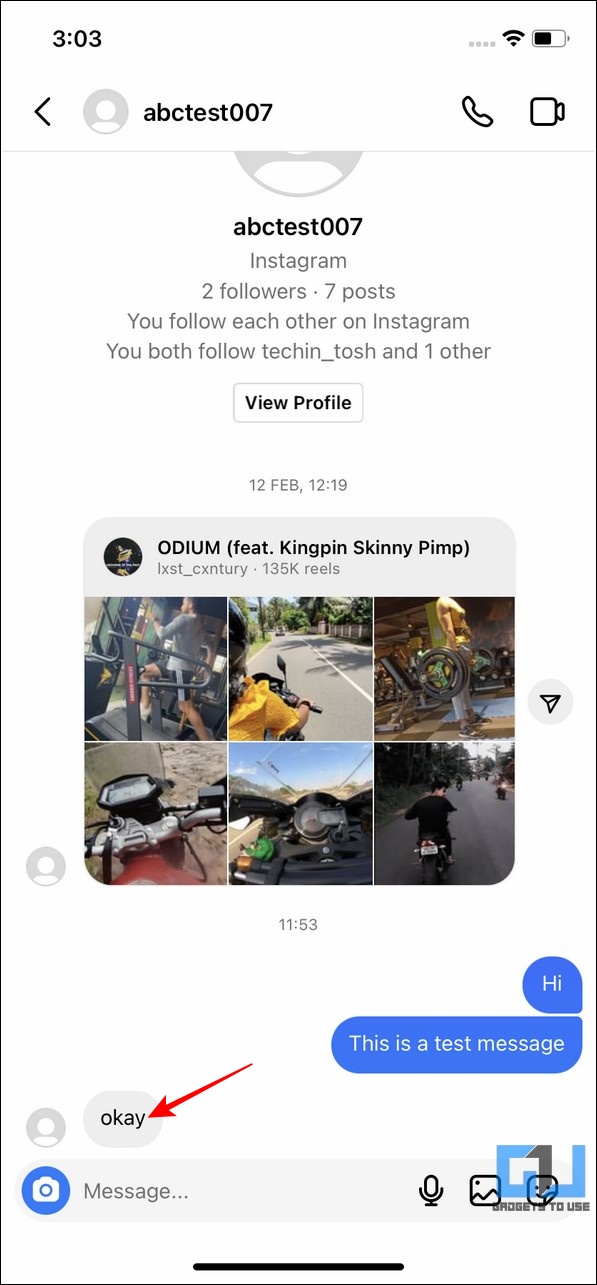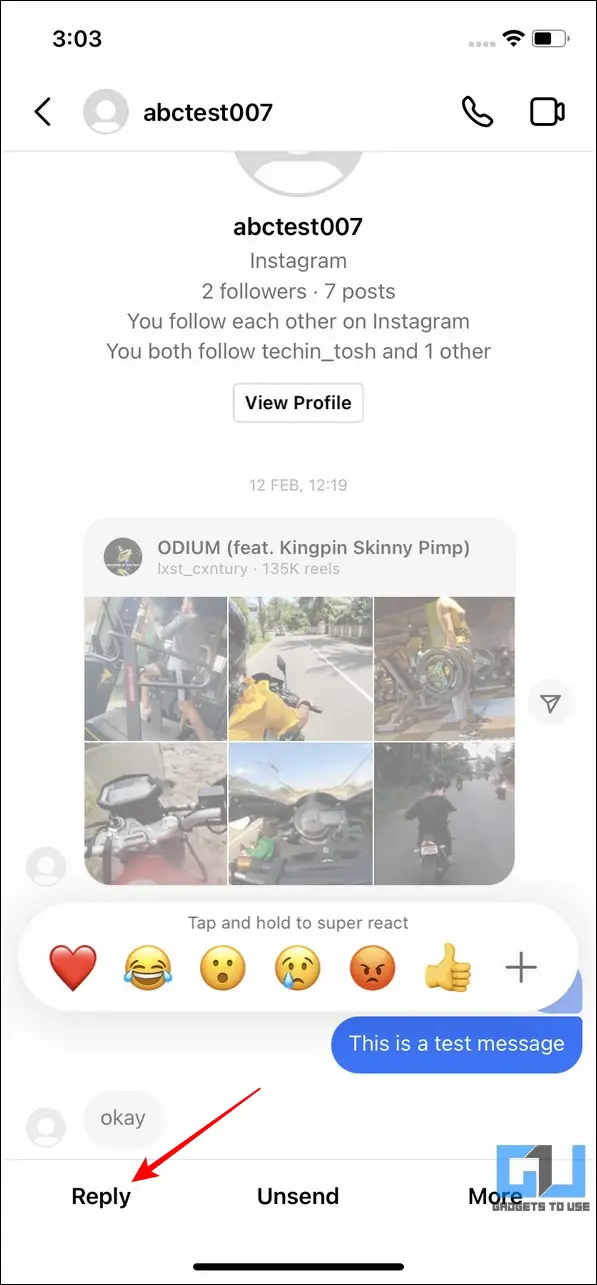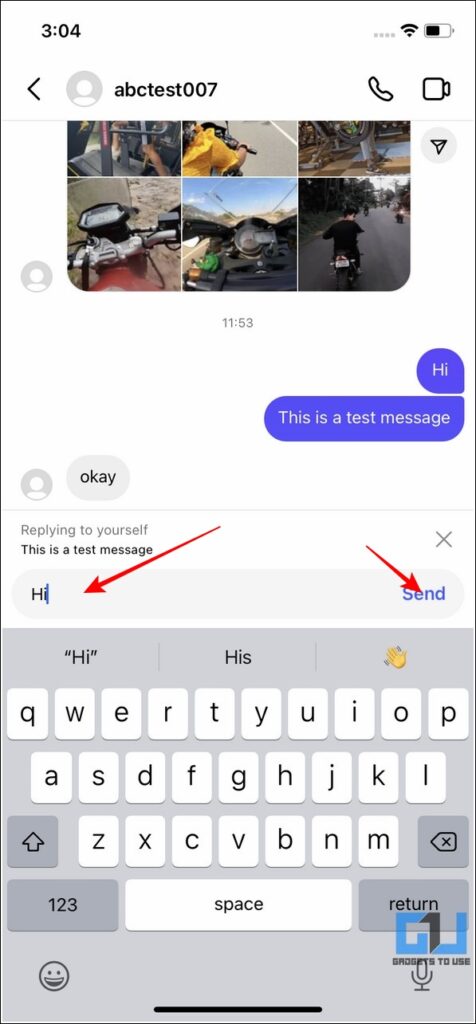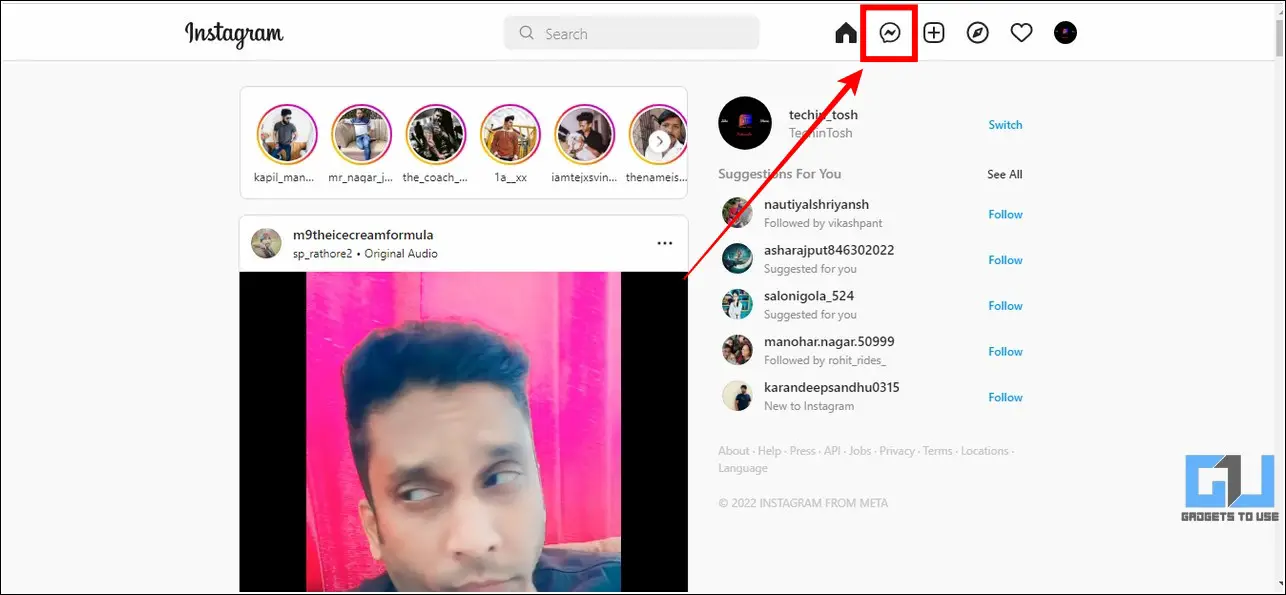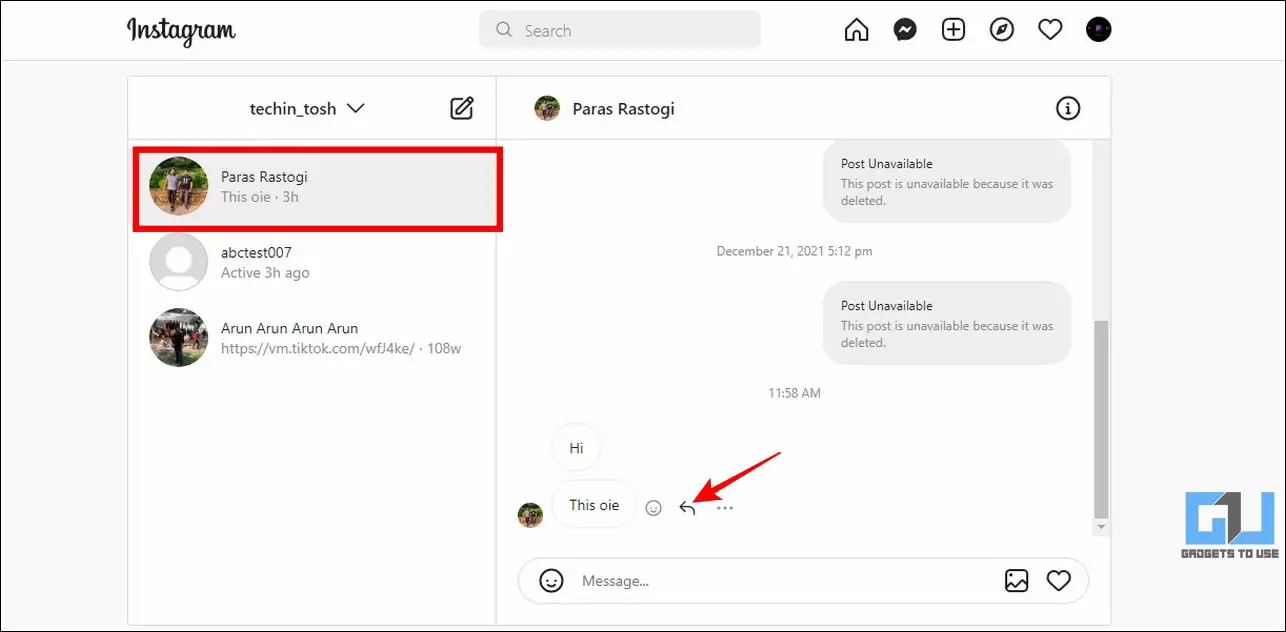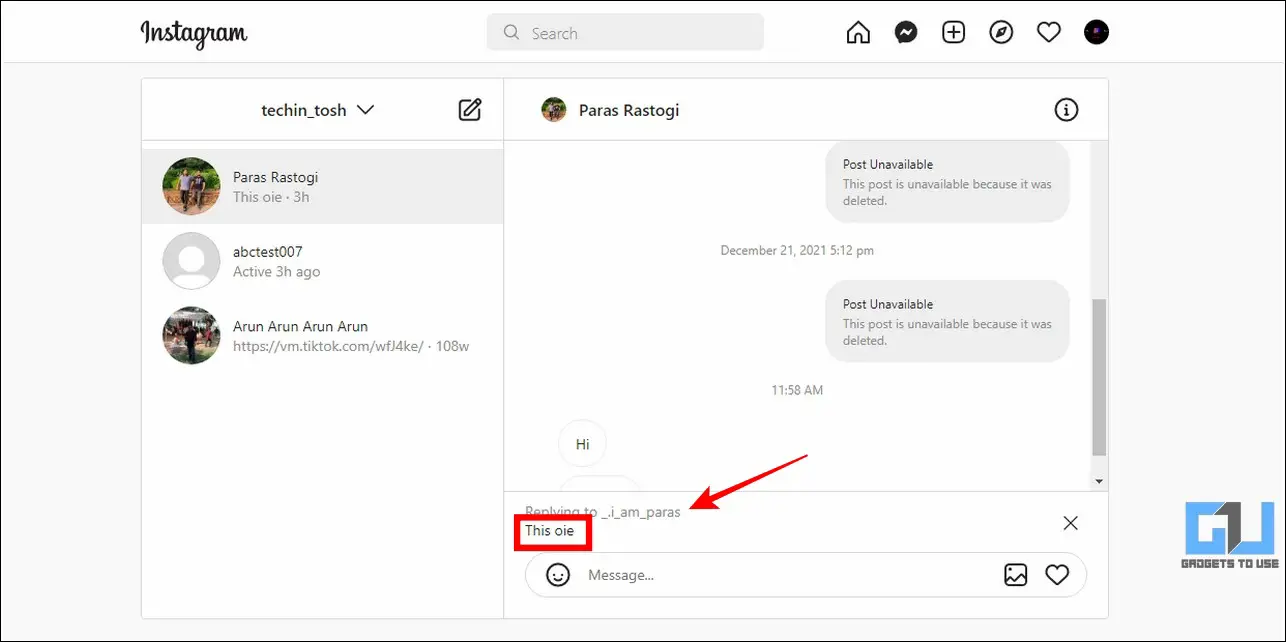Quick Answer
- Before we look at various methods to reply to a specific message inside the Instagram DM, you must update your Instagram app to its latest version to make sure that you can access its reply feature.
- If you’re facing issues while replying to a specific message with the swipe gesture, then you can long-press the corresponding message to make a reply to it.
- Click on the Reply icon to reply to the selected message and type your reply in the message field to send it.
Instagram’s cross-app messaging feature not just enabled users to communicate easily across different apps but also introduced new ways of replying to specific messages. If you are someone who has no idea to reply to a specific message inside an Instagram DM, then this read is surely made for you.
Read on as we discuss the top 5 methods to easily reply to a specific message inside an Instagram Direct Message conversation.
Ways to Reply to a Specific Message on Instagram DM
Before we look at various methods to reply to a specific message inside the Instagram DM, you must update your Instagram app to its latest version to make sure that you can access its reply feature. With that being said, let’s have a detailed look at various effective methods to achieve the same.
On Android Phones
Long Tap a Specific Message to make a Reply
1. Open the Instagram app on your device and tap on the Messenger icon in the top-right corner to access the DM section.
2. Next, tap on your desired message/conversation to open it.
3. Further, long-press a specific message to view all the associated options.
4. Tap on the Reply button in the bottom-left corner to make a reply.
5. You can now type your reply to the selected message using the message field. To confirm that you’re replying to the correct message, you can always view your selected message in the ‘Replying To’ header.
Use the Swipe Gesture to Reply to a Message
Another easy method to quickly reply to a specific message on Instagram DM is to perform a swipe gesture. Here’s how you can use it:
1. Open the Instagram DM section and tap on your desired message to open it.
2. Next, locate the message inside this conversation and swipe your finger to the right over the text to make a reply to it.
3. Type your desired reply in the message field and press the Send button to send your reply.
That’s it! You’ve successfully replied to a specific message inside an Instagram Direct Message.
On iPhones
Utilize the Swipe to Reply feature in Instagram DM
Similar to Android, you can utilize the Swipe to Reply feature on iOS devices to make an instant reply to a specific Instagram message. Here’s how you can achieve the same.
1. Open the Instagram app on your iPhone and tap on the Messenger icon in the top-right corner to access all the Direct Messages.
2. Next, locate the specific message that you wish to make a reply to and swipe your finger to the right over it.
3. You can now type your reply in the message field and press the Send button to send it.
Long Press a Specific Message to Reply to it
If you’re facing issues while replying to a specific message with the swipe gesture, then you can long-press the corresponding message to make a reply to it. Here’s how you can do it:
1. Open the desired specific message inside the Instagram Direct Message section.
2. Long-press the message to view all the related options and press the Reply button to write a response to the selected message.
3. Type your reply and press the Send button to send it to the other message participant.
On the Web/Desktop
Make Use of the Reply button to reply to a Specific Message on Instagram
1. Access Instagram on your web browser or open the Instagram app for Desktop and press the Messenger icon next to the home button.
2. Next, click on your desired message to open it and hover your mouse over the specific message inside the thread to view options.
3. Click on the Reply icon to reply to the selected message and type your reply in the message field to send it.
Bonus Tip: Read Instagram Direct Message without being Seen
Have you ever wished to see someone’s Instagram DM secretly without them knowing about it? Well, your wishes have come true. Here’s how you can read Instagram Direct messages without being seen.
Wrapping Up
That’s all for the top 5 ways to reply to a specific message on an Instagram DM conversation. We hope that you’ve now learned to address and reply to individual messages using the methods listed above. If you find this guide helpful, then hit the Like button and share this among your friends to make them aware of it. Subscribe to GadgetsToUse for more quality guides.
Related:
- Top 4 Ways to Get Your Instagram Account Back After Being Hacked.
- 8 Ways to Fix Instagram Reels Video Stop Playing Automatically.
You can also follow us for instant tech news at Google News or for tips and tricks, smartphones & gadgets reviews, join GadgetsToUse Telegram Group, or for the latest review videos subscribe GadgetsToUse Youtube Channel.