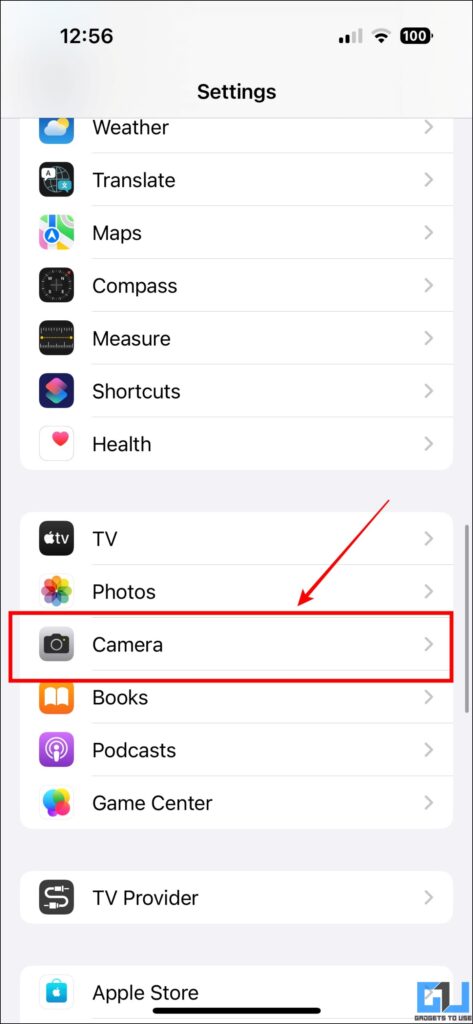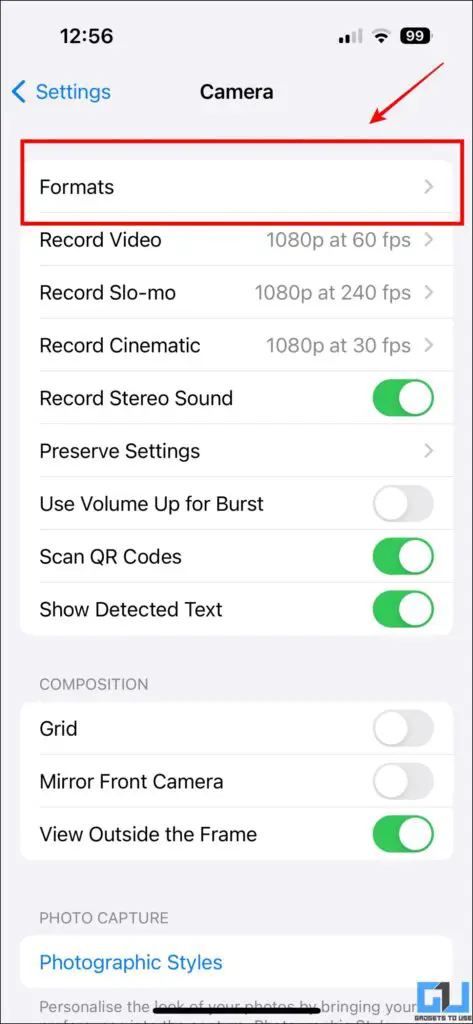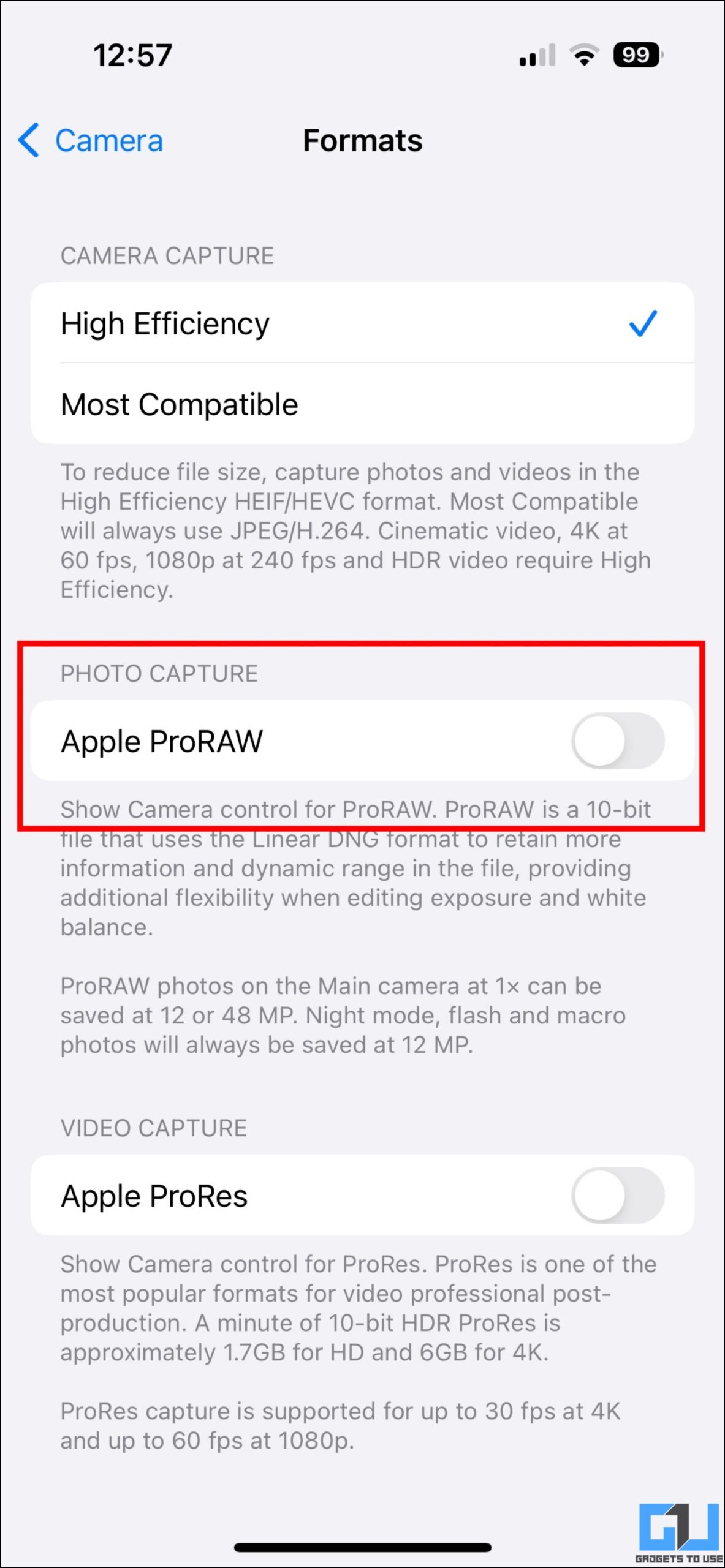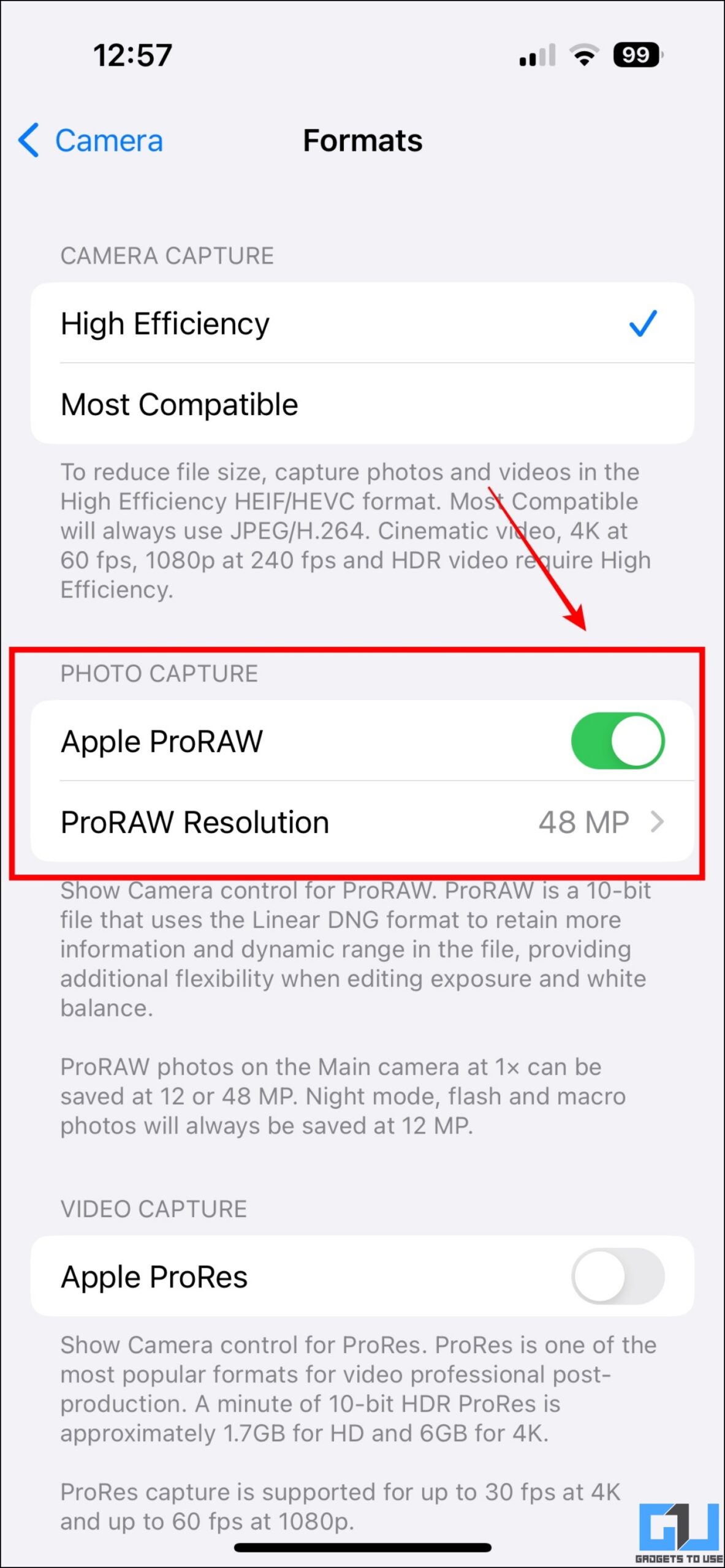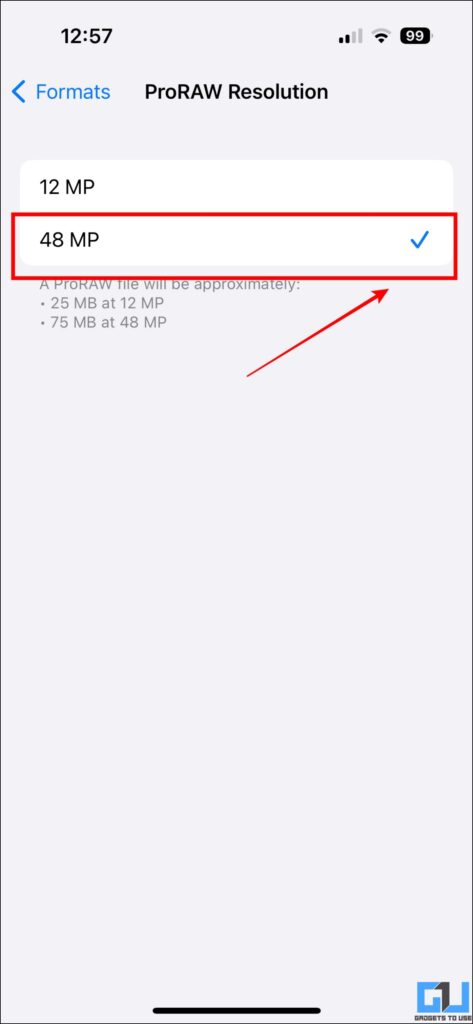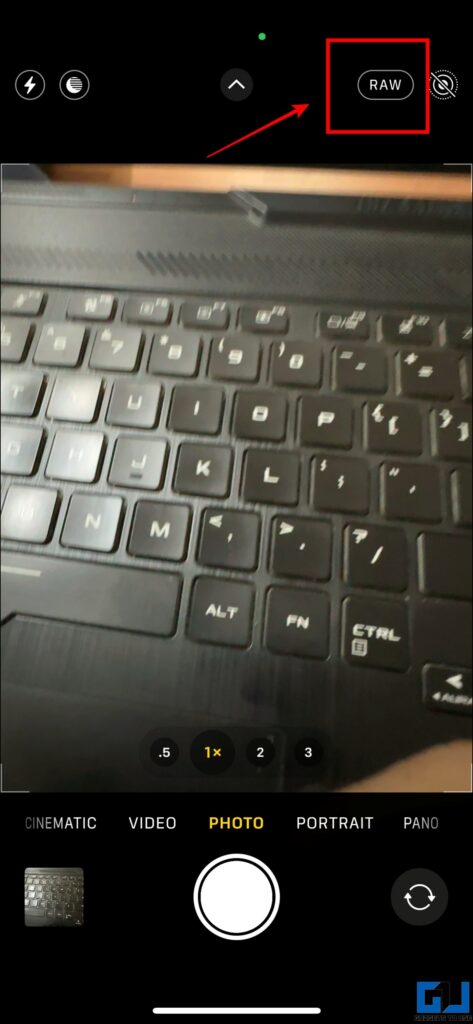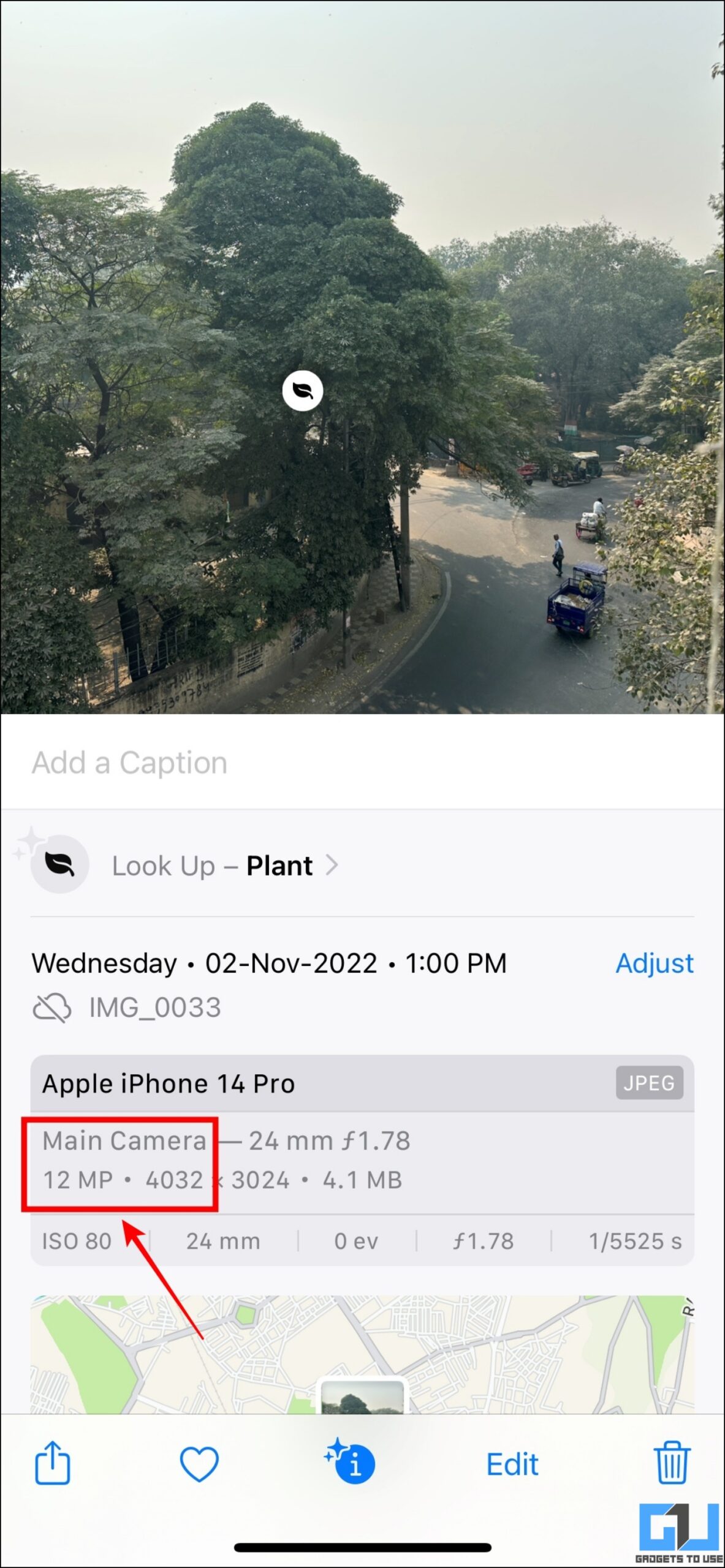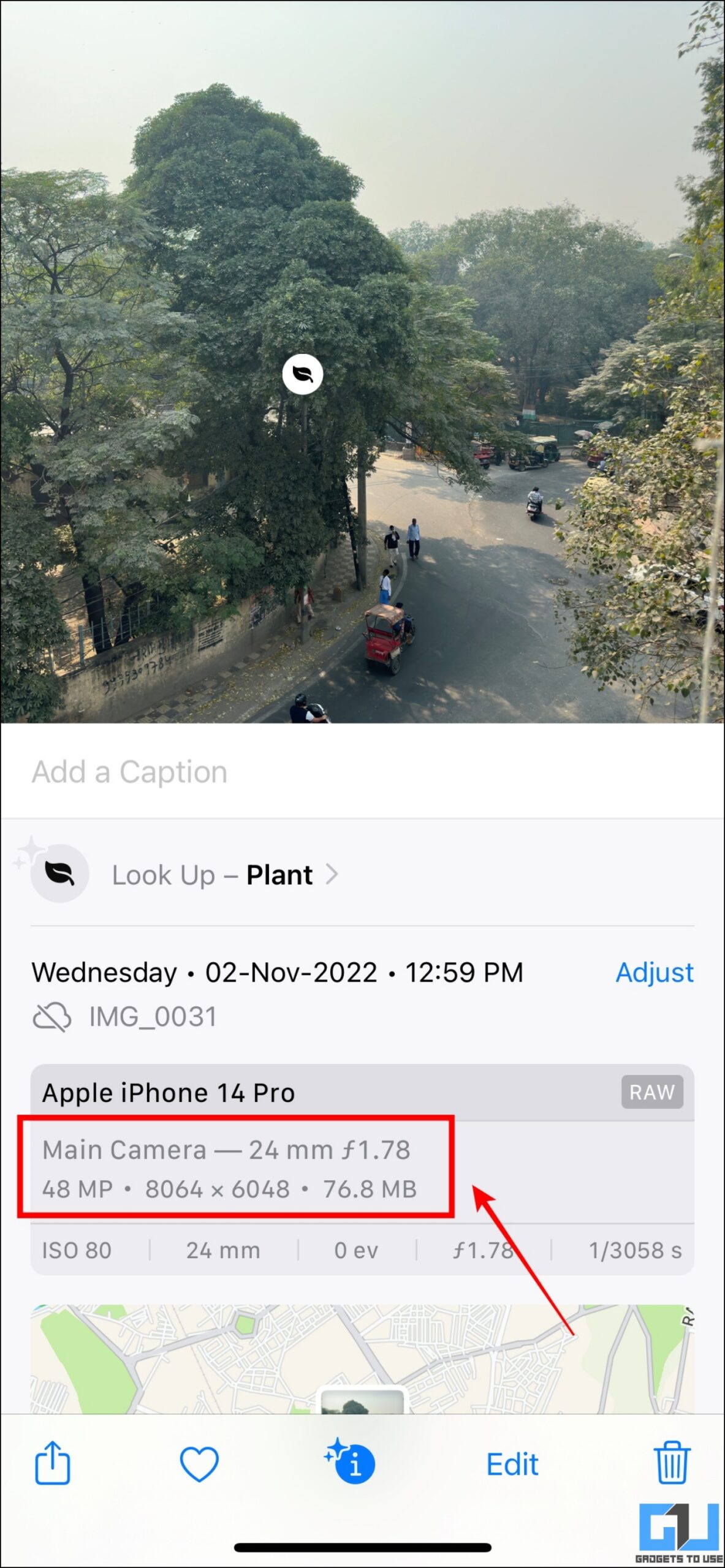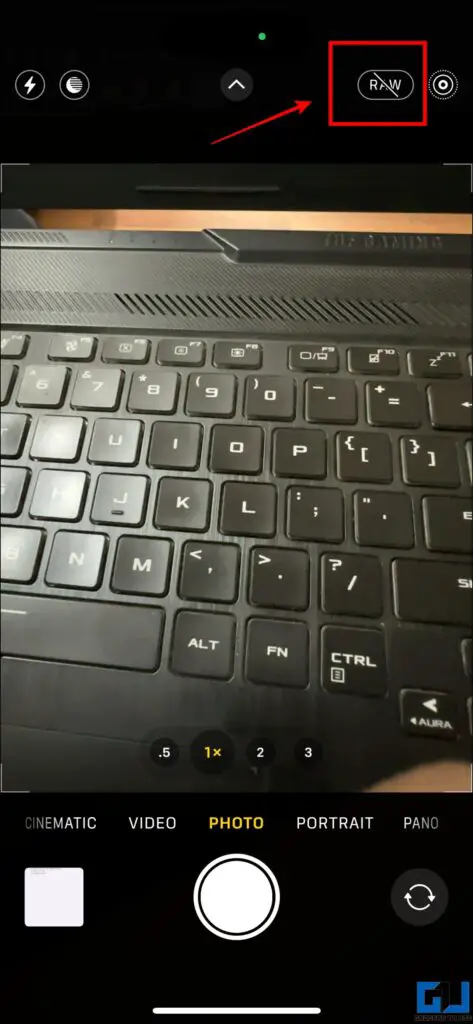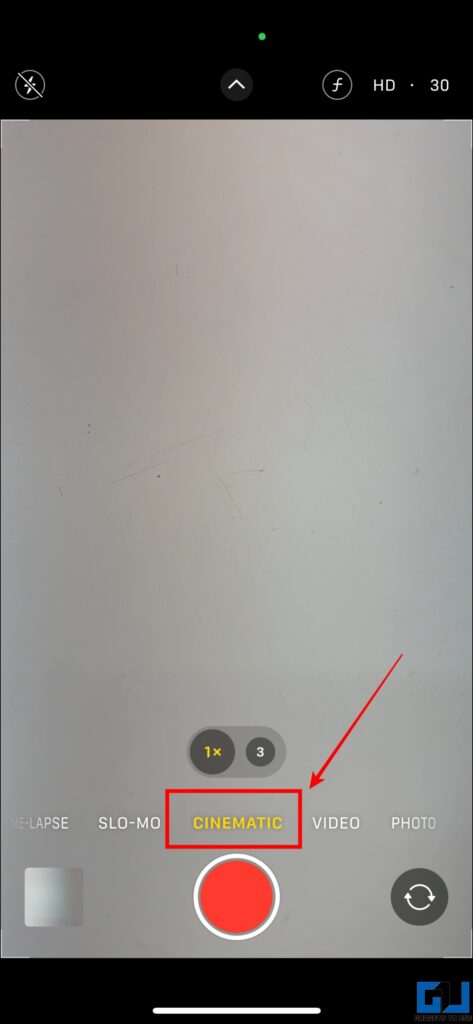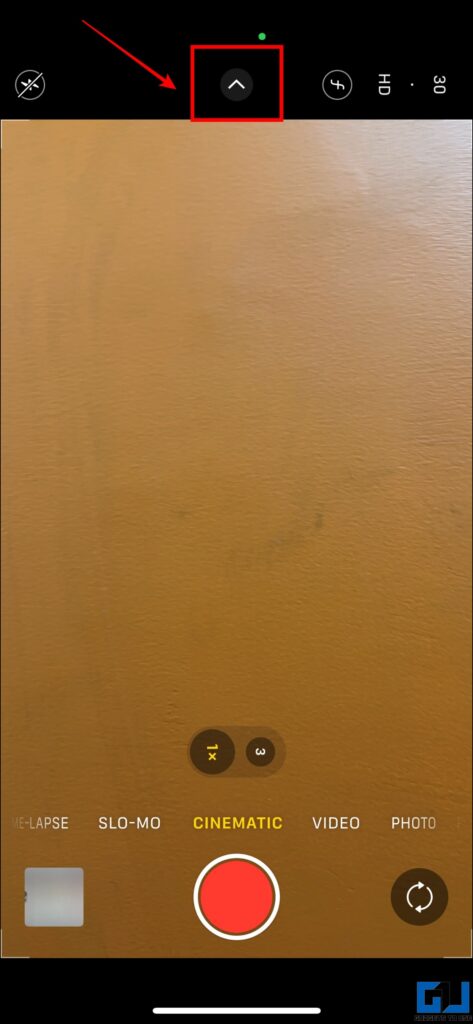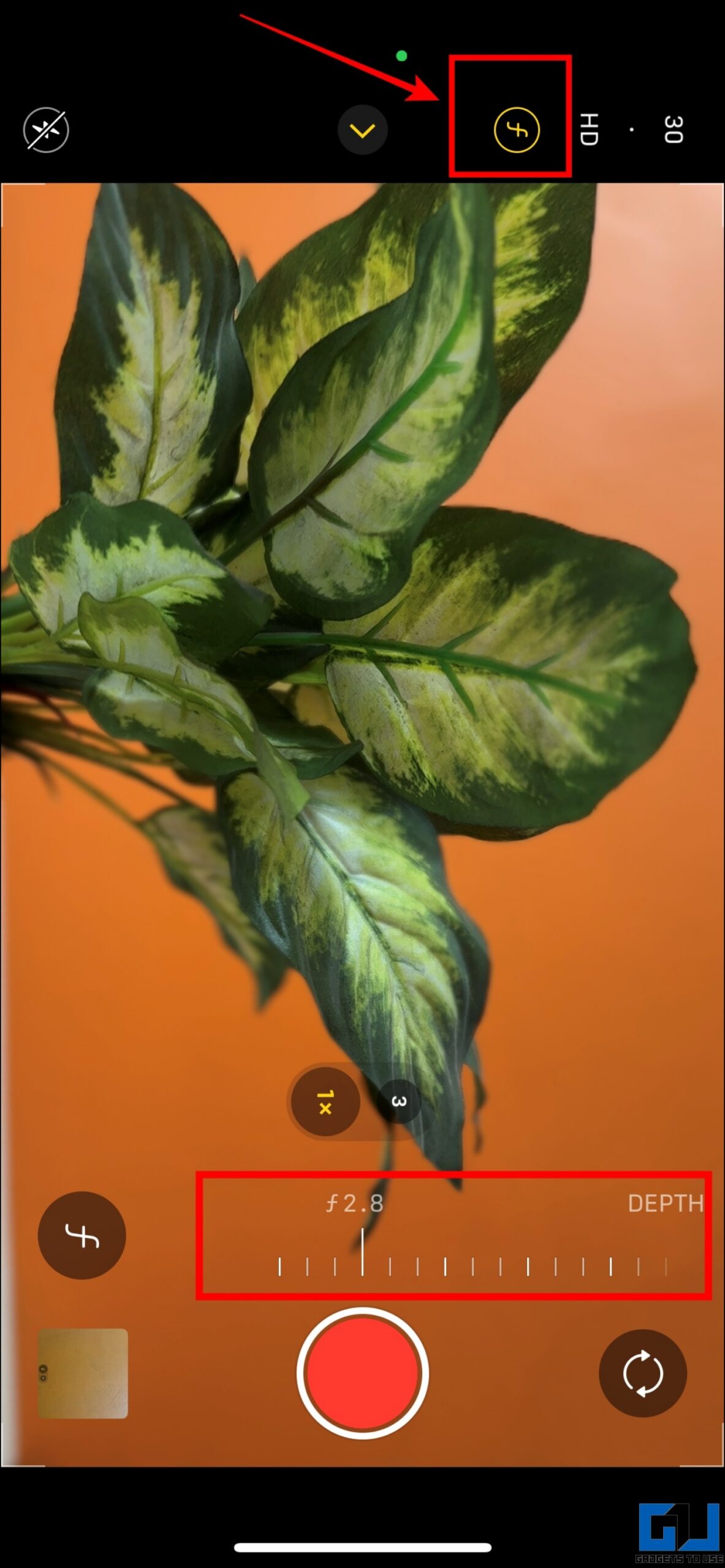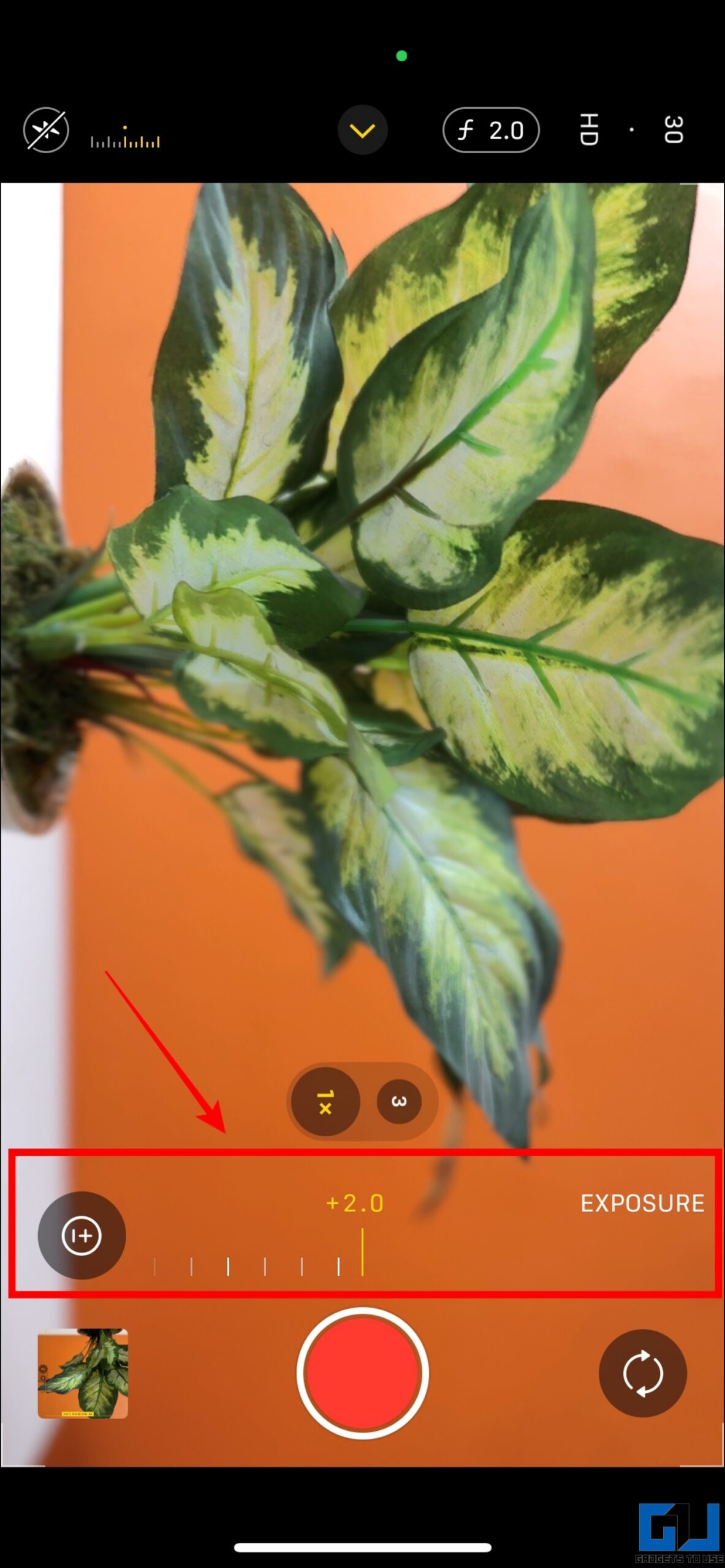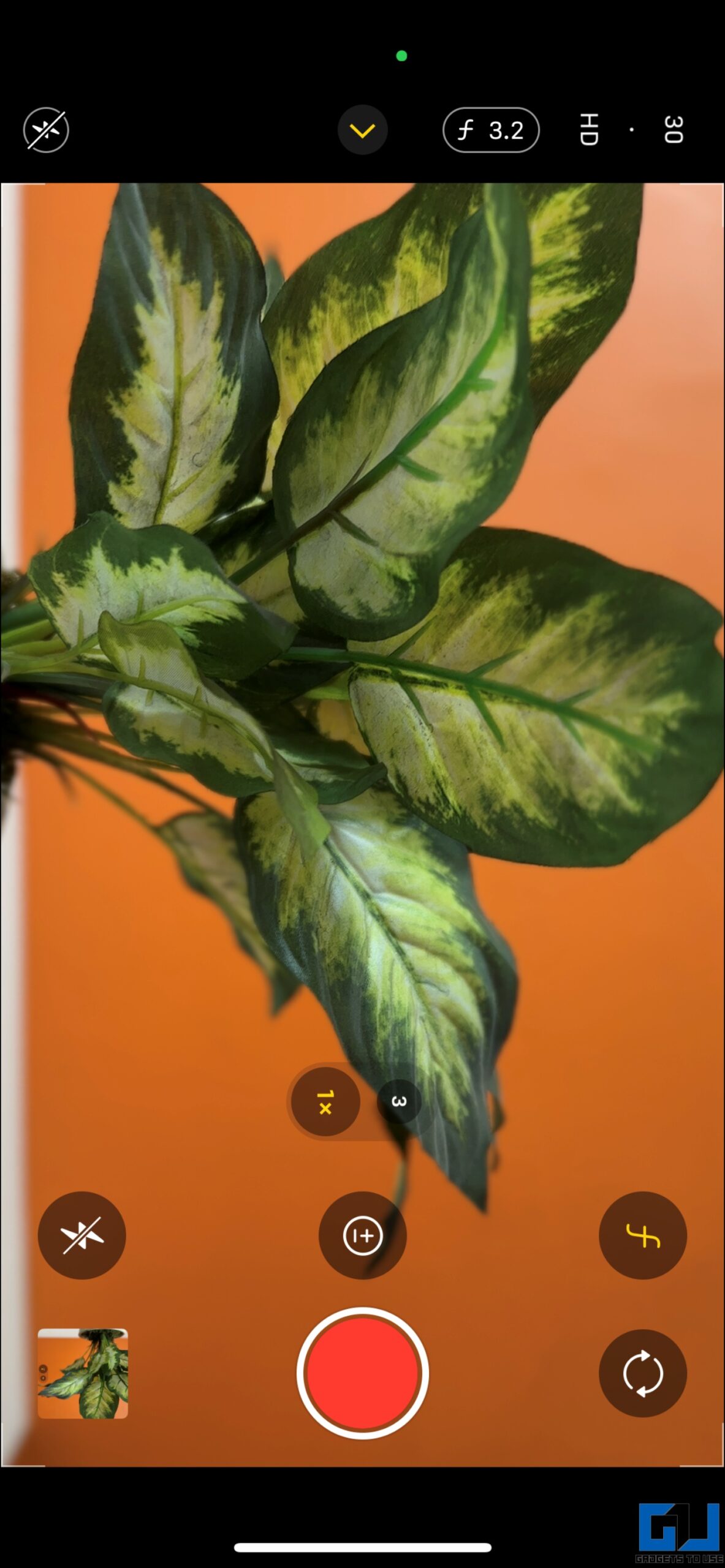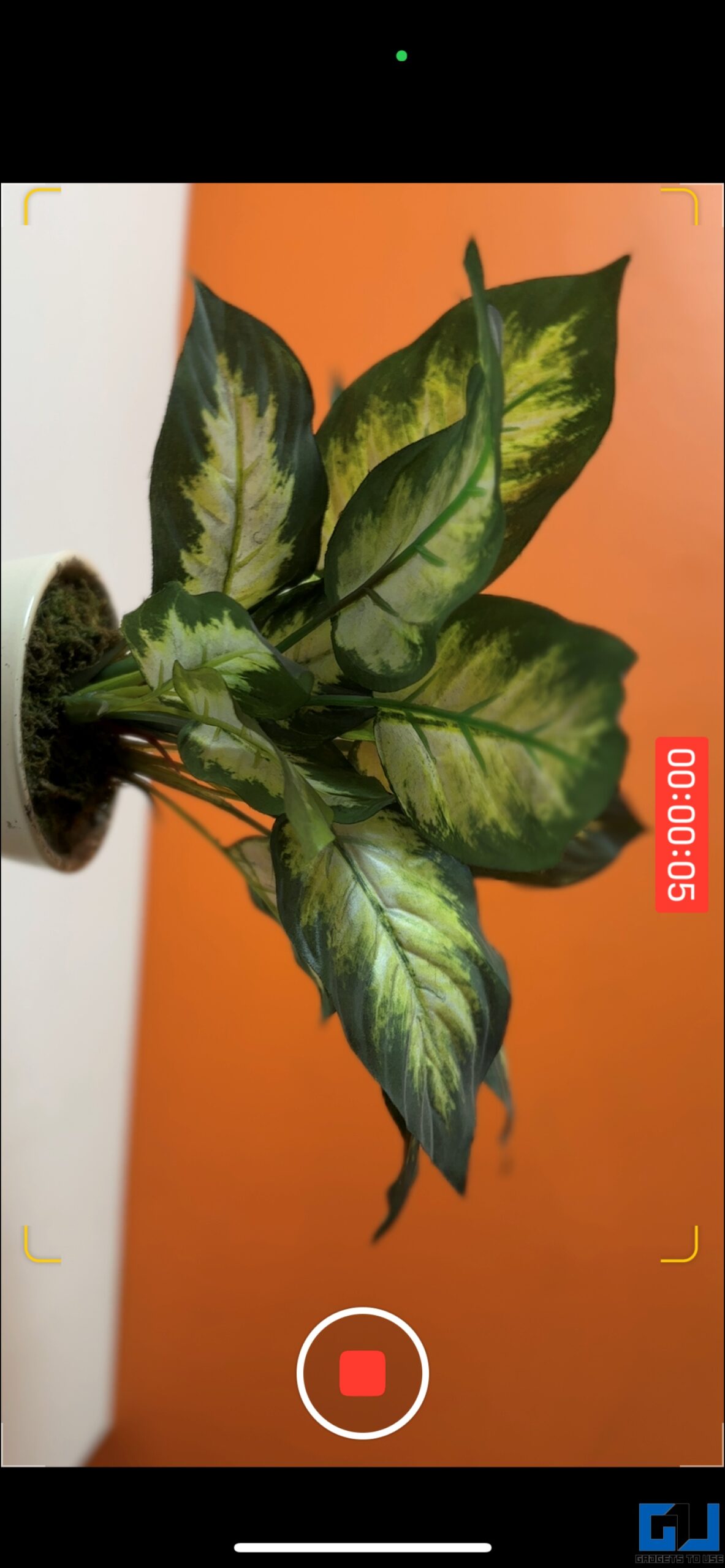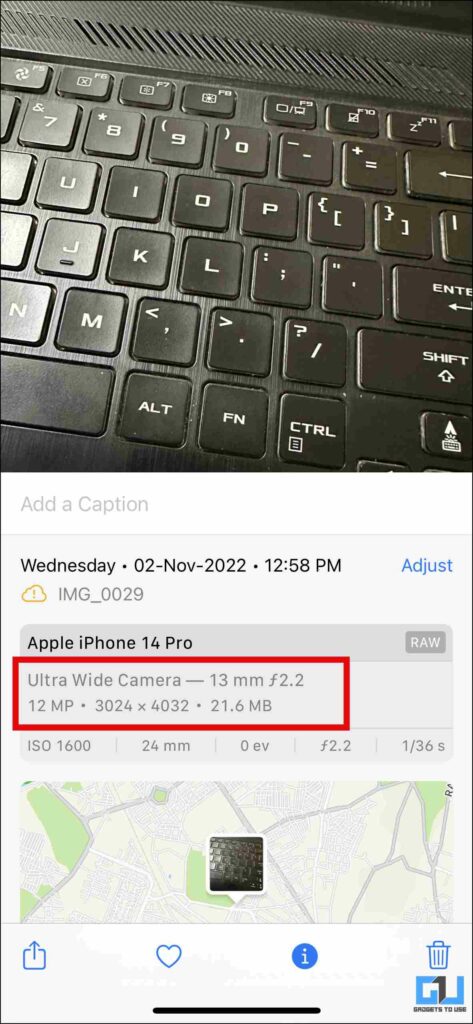Quick Answer
- The image size of a 48MP image shot on an iPhone is 19 times, and averaged around 75-80MB compared to a 12MP image of 4MB.
- In simple words, the Cinematic mode is a portrait mode for videos where the main subject stays in focus while the background gets a depth view.
- With the iPhone 14 Pro Series, Apple has introduced the 48MP camera to both the Pro models- iPhone 14 Pro and iPhone 14 Pro Max.
We have been using higher megapixel sensors like 48MP, 64MP, and 108MP on Android for a while. While Apple was stuck with a 12 MP lens since the days of the iPhone 6s. But with iPhone 14 Pro, we got the new 48MP lens, improved optics, the continuity camera feature, and more. In this article, we will talk about how to enable and use the 48MP sensor on your iPhone.
Enable 48MP Camera Mode on iPhone 14 Pro, Pro Max
With the iPhone 14 Pro Series, Apple has introduced the 48MP camera to both the Pro models- iPhone 14 Pro and iPhone 14 Pro Max. Along with the new sensors, we also got new capabilities and features added to the camera app which is limited to the Pro series only.
Here are the steps to enable the 48MP mode on iPhone 14 Pro and Pro Max:
1. Open Settings and navigate to Camera.
2. Under the Camera settings, tap on Formats.
3. In the Formats section, enable the toggle for Apple ProRAW.
4. Now, tap the new ProRAW Resolution option and set it to 48MP.
5. Go launch the Camera app, and tap the RAW button to capture photos in 48MP RAW mode.
6. You can view the Captured photo, from the Photos app, and notice the size and quality difference of the photo.
Note: In case of low light scenarios, the iPhone doesn’t take shots in 48MP mode, instead it switches to the 12 MP ultra-wide angle lens.
Bonus: Record Cinematic Videos on iPhone
Not only you can take 48MP photos, but can also record Cinematic videos mode which is available on iPhone 13 series and above. But before we dive into details and steps, first let’s understand what Cinematic mode does.
In simple words, the Cinematic mode is a portrait mode for videos where the main subject stays in focus while the background gets a depth view. However, if used correctly you can keep the foreground and background blurry, and keep your subject in focus, to give it a movie-like feel.
Follow these steps to use cinematic mode on your iPhone:
1. Launch the Camera app on your iPhone, and switch to Cinematic Mode.
2. Tap the Arrow icon at the top of the screen.
3. Here, you can tap the ƒ button, to control the depth of field of any subject whereas the ± lets you adjust exposure based on the lighting conditions.
4. Once you have adjusted the controls, tap the Red Start button to record videos in Cinematic mode.
Frequently Asked Questions
Q: What’s the size of a 48MP image shot on an iPhone camera?
A: The image size of a 48MP image shot on an iPhone is 19 times, and averaged around 75-80MB compared to a 12MP image of 4MB.
Q: Why my iPhone camera is not taking 48MP images?
A: You need to enable Apple ProRAW using the steps mentioned above, and then you can take 48MP images. However, in the case of low light, it automatically switches to the 12MP ultrawide lens.
Enjoy 48MP Photos On Your iPhone 14 Pro
In this article, we discussed how to enable the 48MP camera mode on an iPhone. As of now, it is applicable to iPhone 14 Pro series only as only these two models have a 48MP image sensor. We also discussed how to enable Cinematic videos mode on iPhone. I hope you found this helpful if you did share it with your friends and family. Check out other tips linked below, and stay tuned to GadgetsToUse for more such tech tips.
You might be interested in:
- The Truth Behind 108MP Smartphone Cameras
- How to Turn On or Off Auto FPS in iPhone Camera: What is it?
- 2 Ways to Use Continuity Camera on Mac and iPhone
- 3 Ways to Get iPhone 13 Pro Macro Camera Mode on Older iPhones
You can also follow us for instant tech news at Google News or for tips and tricks, smartphones & gadgets reviews, join GadgetsToUse Telegram Group or for the latest review videos subscribe GadgetsToUse YouTube Channel.